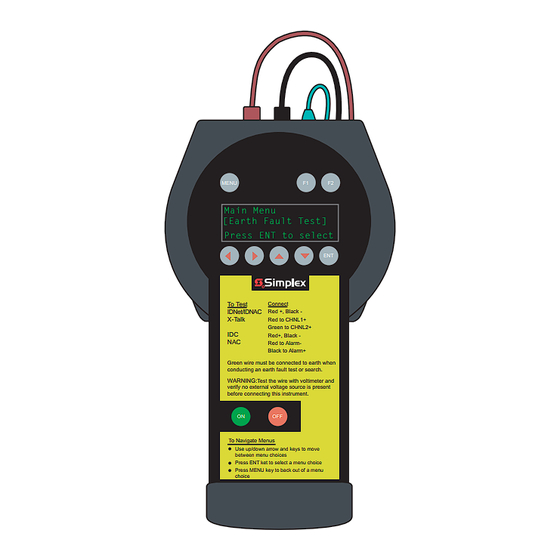
Table of Contents
Advertisement
TrueSTART II
MENU
F1
Main Menu
[Earth Fault Test]
Press ENT to select
R
To Test
Connect
IDNet/IDNAC
Red +, Black -
X-Talk
Red to CHNL1+
Green to CHNL2+
IDC
Red+, Black -
NAC
Red to Alarm-
Black to Alarm+
Green wire must be connected to earth when
conducting an earth fault test or search.
WARNING:
Test the wire with voltimeter and
verify no external voltage source is present
before connecting this instrument.
ON
OFF
To Navigate Menus
Use up/down arrow and keys to move
between menu choices
Press ENT ket to select a menu choice
Press MENU key to back out of a menu
choice
Installation & Service
Instrument
F2
ENT
579-1030 Rev A
Advertisement
Table of Contents

Subscribe to Our Youtube Channel
Summary of Contents for Simplex TrueSTART II
- Page 1 TrueSTART II Installation & Service Instrument MENU Main Menu [Earth Fault Test] Press ENT to select To Test Connect IDNet/IDNAC Red +, Black - X-Talk Red to CHNL1+ Green to CHNL2+ Red+, Black - Red to Alarm- Black to Alarm+ Green wire must be connected to earth when conducting an earth fault test or search.
-
Page 2: Table Of Contents
Quick Reference TrueSTART II Introduction............. 3 Power Sources................3 Battery Operation ................3 AC Adapter..................4 Aux Power Harness ..............4 Testing & Safety ................5 Selecting a Test................6 Earth Fault Testing ................ 6 IDNet ..................... 7 Other IDNet Tests................9 IDNet Shorts.................. -
Page 3: Truestart Ii Introduction
TrueSTART II Introduction The Simplex TrueSTART II Instrument (TSIT) is a portable, handheld instrument for verification of the correct installation of Simplex peripherals and wiring to Simplex circuits and modules. The TSIT is used to verify wiring, addressable devices, conventional zones (IDC) and signal circuits (NAC) before the Fire Alarm Control Panel (FACP) is commissioned. -
Page 4: Ac Adapter
AC Adapter Connect the AC Adapter to the power port in the right side of the TSIT. Plug the adapter into a wall outlet. The AC Adapter is rated for 100-240 VAC, 50-60 Hz. It is supplied with a US standard wall plug. -
Page 5: Testing & Safety
Testing & Safety The TSIT supports the line testing of IDNet and IDNAC addressable devices, Simplex NACs and Simplex IDCs. Connect and test only these types of circuits. Before connecting the tester to any circuit for testing, verify that the circuit is not connected to any voltage source. -
Page 6: Selecting A Test
Selecting a Test Use the or keys to scroll through the menu choices. When the desired selection is displayed, press ENT to select that option. To return to the main menu, follow the instructions on the display. Press MENU to back out of a menu choice. Earth Fault Testing To check for earth faults on field wiring, select the "Earth Fault Test"... -
Page 7: Idnet
When the TSIT display indicates that a circuit is NORMAL, the test leads may be moved to another circuit. This permits sequential testing of multiple circuits without any repeated menu selection. Earth Fault Summary: Navigate to “Earth Fault Test” by scrolling with the up/down arrow keys. - Page 8 The IDNet Test (Menu Selection Run IDNet Test) performs a series of tests on the IDNet channel. Navigate through menu options until Run IDNet Test is displayed, and press ENT. This menu selection sequentially does the following: Scans the channel to determine device types and addresses ...
-
Page 9: Other Idnet Tests
If duplicate devices are detected, device type info may be incorrect due to the simultaneous traffic from multiple devices causing an error. To troubleshoot duplicates, go to the TSIT Error or Duplicate menu and send a Address: [192] PHOTO command to the device address to DUPLICATE DEVICE activate the device’s LED. -
Page 10: Idnac
IDNAC As with IDNet, the user should have a list of IDNAC addressable notification appliances and addresses when checking out an IDNAC installation. The IDNAC information can be saved, same as the IDNet information. Refer to the section on PC Upload. The TSIT is connected to the IDNAC channel the same way as connection to the IDNet channel. -
Page 11: Power Option
Mount A/V, set to 15Cd and “Alarm” mode. Note the LED can be activated by pressing F1. To review errors, press the menu key and use the up/down arrows to scroll to the [003] Errors choice. Press ENT. If multiple errors DUPLICATE are present, the up/down keys will scroll Press MENU to exit... -
Page 12: X-Talk Test
X-Talk Test X-TALK is shorthand for Cross-Talk. Cross-Talk is interference between two signals, such as IDNet/MAPNET channels. The X-TALK test measures the impedance between the POSITIVE lead of two IDNet channels. Coupling can be caused by capacitive, resistive or inductive impedance between two electrical signals. -
Page 13: Test Idc/Zone
Troubleshooting X-Talk Failure Capacitive coupling is increased when the physical distance between two conductors is very close over a long distance. Things that increase coupling: Insulation integrity is reduced by nicked or cut insulation. Exposed conductors can have increased capacitance to other conduc- tors.Especially earth. -
Page 14: Test Nac/Signal
The screen is updated constantly, so the IDC Test Result tester will display the state of the circuit Open (Normal, Open, Short) without any further menu commands. This makes it easy to test Press MENU to exit multiple IDC by moving the wires from one circuit to another. -
Page 15: Saving Idnet And Idnac Test Results
Saving IDNet and IDNAC Test Results IDNet and IDNAC test results can be saved to one of the 60 memory slots. Each slot can be tagged with a 20-character name for easy recall at a later time. To save test results, select Save Channel Data from the main menu. The first available memory slot will be displayed. -
Page 16: System Settings
Start the analyzer software on the PC and press the “Upload” button on the button bar. Press the Start button to begin the data upload. The progress bar indicates the status of the upload and the TSIT display will also indicate that an upload is in progress. -
Page 17: Battery Selection
Battery Selection This setting allows you to select the number of cells for the TSIT internal lithium-ion or lithium-polymer battery. You can select either a 4-cell (14.4 - 14.8V) or 5-cell (18-18.5V). The standard battery that is supplied with the TSIT is a 4 -cell, 1200 mAh. -
Page 18: Idnet Device Types
IDNet Device Types Type Description 4009A4 4009A - 4 NACs, no repeater 4009A8 4009A - 8 NACs, no repeater R4009A4 4009A - 4 NACs, with IDNet repeater R4009A8 4009A - 8 NACs, with IDNet repeater ADRPUL Addressable Pull Station MBZAM Class B Monitor ZAM MAZAM Class A Monitor ZAM... -
Page 19: Idnet Error Messages
IDNet Device Types (continued) MCOI TrueAlarm ionization/CO sensor (standard base) MCOIS TrueAlarm ionization/CO sensor (sounder base) MCOH TrueAlarm heat/CO sensor (standard base) MCOHS TrueAlarm heat/CO sensor (sounder base) MCOPH TrueAlarm photo/heat/CO sensor (standard base) MCOPHS TrueAlarm photo/heat/CO sensor (sounder base) ANAMON 4-20ma Analog Monitor ZAM STANDARD BASE Standard TrueAlarm base (no head inserted) -
Page 20: Idnac Device Types
IDNAC Device Types Type Description HORN Audible appliance STROBE Visual appliance Audio/Visual appliance Isolator IDNAC Error Messages Type Description DUPLICATE 2 or more device set to the same address NO ANSWER A device that previously communicated no longer does. OPEN Other port is open (Applicable to Isolators only) SHORT Other port is shorted (Applicable to Isolators only) - Page 21 IDNAC Configuration Information Configuration Information Displayed on Definition Information the TSIT Audio Output High Level (AOL) FACP FACP controlled AOL Candela Rating 15Cd 15 Candela 20Cd 20 Candela 30Cd 30 Candela 75Cd 75 Candela 75WP Cd 75 Weatherproof Candela 110Cd 110 Candela 135Cd 135 Candela...
-
Page 22: Truestart Data Analyzer
Windows Explorer to open the CD folder and double-click on the file “setup.exe”. You must accept the license agreement to install the Analyzer software. A Simplex/TrueSTART program group will be created allowing you to easily run the program from the Windows start menu. -
Page 23: Replacement Parts
Replacement Parts These replacement parts for the TrueStart and the TrueSTARTII instruments may be ordered from stock: Description TSI-24V TSI/TSIT 24 V wall-wart TSI-BATTERY TSI/TSIT 24 V battery TSI-CHARGER TSI/TSIT battery charger TSI-PROTECT TSI/TSIT case protector TSI-TLEADS TSI/TSIT test leads TSI-AUX TSI/TSIT AUX power harness TSI-BAG... - Page 24 © 2012 Tyco Fire Protection Products. All rights reserved. All specifications and other information shown were current as of document revision date and are subject to change without notice. TYCO, SIMPLEX, and the product names listed in this material are marks and/or registered marks. Unauthorized use is strictly prohibited.



Need help?
Do you have a question about the TrueSTART II and is the answer not in the manual?
Questions and answers