Subscribe to Our Youtube Channel
Summary of Contents for Raz Memory Cell Phone
- Page 1 RAZ Memory Cell Phone User Guide Please retain the User Guide for future reference. The User Guide is available on our website at www.razmobility.com/support/memorycellphone...
-
Page 2: Table Of Contents
Contents General Description Items Supplied with the RAZ Memory Cell Phone Wireless Service and the SIM Card Charging and Turning Your Phone On or Off The RAZ Memory Cell Phone Environment Volume Auto answer Power button Making and Answering Calls... - Page 3 Phone location Allow list Phone status Ringtones & ring volume Background color Limiting incoming calls to contacts Speaker Low battery text message notification Disable power button Quiet hours Reminders Additional information Customer support...
-
Page 4: General Description
General Description The RAZ Memory Cell Phone is an easy-to- use picture phone for people with memory loss or intellectual disabilities. The RAZ Memory Cell Phone ensures that individuals with dementia or intellectual disabilities stay connected with their loved ones whether they are at home or away from home. - Page 5 Also available through the RAZ Care app or portal is the ability to check the call history of the RAZ Memory Cell Phone, set up hours during which the user cannot make outgoing...
-
Page 6: Items Supplied With The Raz Memory Cell Phone
• SIM tray tool • User Guide Wireless Service and the SIM Card In order for your RAZ Memory Cell Phone to place and receive calls, you must have wireless service, including a data plan. The phone works on the Verizon, AT&T, T-Mobile... - Page 7 Pocket Mobile, Straight Talk and Metro by T-Mobile. A SIM card may already be inserted in your RAZ Memory Cell Phone. If a SIM card is not inserted in the phone, you may insert one by following these steps: • Make sure your phone is off.
-
Page 8: Charging And Turning Your Phone On Or Off
• Turn on the phone. Charging and Turning Your Phone On or Off Before you start using your RAZ Memory Cell Phone, make sure that the phone is fully charged. To do this, insert the Micro-USB cable into the charging port at the bottom of the phone and insert the charger into an outlet. -
Page 9: The Raz Memory Cell Phone Environment
SIM card installed. If you do, you may receive an error message and your phone may exit the RAZ Memory Cell Phone environment. The RAZ Memory Cell Phone has one primary screen, which displays up to thirty (30) contacts. By default, the phone displays up to six (6) contacts, but this can be increased to up to thirty (30). -
Page 10: Volume
Safe mode, press the power button and tap “Restart.” After it restarts, select the RAZ app as the Home app and tap “Always.” This will bring you back to the RAZ Memory Cell Phone environment. Volume The volume rocker is disabled; volume is always set to maximum. -
Page 11: Power Button
SIM card is inserted into the phone. If you do, you may generate an error and exit the RAZ Memory Cell Phone environment. To place a call simply press and hold the picture of the person you want to call. Once the call is initiated, you will see a screen with a hang-up button. -
Page 12: Auto Answer
Auto answer This feature, which is available in Settings in the app or online portal, makes calls to the RAZ Memory Cell Phone answer automatically. You do not have to press the Answer button for the call to start. When this feature is selected, calls automatically go to speaker. -
Page 13: Show Dial Pad
Caregiver app or online portal an icon of a dial pad will appear on the screen of the RAZ Memory Cell Phone. When the icon is tapped, a dial pad will appear, and calls can be placed by typing numbers with the dial pad. -
Page 14: Call Activation Method
Call activation method By default, calls are activated if you press and hold a picture for approximately 1.5 seconds. If the user experiences difficulty with this call activation method, it can be modified. To do this, go to Settings in the Caregiver app or online portal and select “Call activation method”. -
Page 15: Voicemail
Voicemail Consistent with its philosophy of keeping the phone as simple as possible, the RAZ Memory Cell Phone does not allow the user to access voicemail. Call history While there is no voice mail, you can see who called through the call history, which can be accessed under the “More”... -
Page 16: Raz Emergency Service
911. Press Yes, and the 911 call will be initiated. RAZ Emergency Service The RAZ Emergency Service is an alternative emergency service to 911. It is designed to assist those users who, as a result of their Alzheimer’s or dementia, imagine... -
Page 17: Accessing Your Account With The Raz Caregiver App Or In The Online Portal
Caregiver App Or In The Online Portal The caregiver will be able to manage the phone through a simple app called RAZ Care or online portal. After the phone is ordered you will receive an email with the user id and instructions how to access the RAZ Care app or portal. - Page 18 App Store and Google Play where you can download the app to your phone. The RAZ Care app will work on an iPhone, iPad or Android device. The online portal and app will allow you to do the following: •...
- Page 19 • Select the ringtone and the ring volume • Select whether you want the background of the phone to be white or black (Dark theme or Light theme) • Limit incoming calls to contacts and Allow list • Make calls go to speaker •...
- Page 20 • Send the user reminders • Manage the RAZ Emergency Service The user’s contacts can also use the RAZ Care app. However, unlike the caregiver, contacts will only be able to use the video calling feature of the app. Only the caregiver has the ability to manage the various features of the RAZ Memory Cell Phone.
-
Page 21: Managing Contacts
Managing contacts You can add up to thirty (30) contacts in the portal, although the default is up to six (6). To expand the number of contacts from six (6) to thirty (30), activate the toggle To add a contact, tap the add contact symbol. -
Page 22: Phone Location
photo”. You can add a picture from your gallery, or by taking a photo through the app, or you can add an avatar. To save the new photo, remember to press Save in both the photo tool and the “Edit Contact” page. If desired, you can save a contact with a picture only, without adding a name. -
Page 23: Allow List
Allow list If incoming calls have been limited to contacts, the caregiver may want specific people who are not contacts to have the ability to reach the user. To do this, an “Allow list” can be created. Any number on the Allow list can call the user, even if that number is not a contact. -
Page 24: Ringtones & Ring Volume
Ringtones & ring volume The caregiver can select among a variety of ringtones within the Settings tab. In addition, the caregiver can adjust the ring volume. Don’t forget to press Save after you make the changes. In the online portal, ringtones are listed separately within the main menu. -
Page 25: Background Color
Background color The background of the primary screen of the phone can be set to either white or back. In both the app and online portal, the background can be adjusted within Settings. Limiting incoming calls to contacts To limit incoming calls to individuals in the user’s contacts, simply go to Settings within the app or online portal and press the toggle labeled “Limit incoming calls”. -
Page 26: Speaker
should appear green. To be clear, this option will prevent the user from receiving calls from anyone other than his or her contacts, and persons in the “Allow list”. Speaker To make all calls automatically go to speaker, go to Settings, and turn on the toggle next to “Speaker”... -
Page 27: Disable Power Button
Then press the toggle and select the battery level at which you wish to receive the low battery alert message. You must tap “Save” after you make these changes. This feature is in Settings within the online portal. Disable power button The portal and app offer the option to disable the power button. -
Page 28: Quiet Hours
Quiet hours Quiet hours are times of the day during which the user cannot make calls. You specify whether to apply the restriction to a particular contact in the “Edit Contact” page. To set up quiet hours, tap on “Quiet hours” in the More tab and select the Announcement. -
Page 29: Reminders
Reminders You can send the user reminders in the form of 1) a sticky note or 2) a sticky note and an audio message. To set up reminders, tap on “Reminders” within the More tab. Tap the “+” symbol and add the reminder content, set the date and time, and select the frequency. - Page 30 to record your message. To do so, press and hold the microphone symbol while you record. Once completed, tap “Save” on the “add new reminder” screen.
-
Page 31: Additional Information
Additional information Additional information regarding your RAZ Memory Cell Phone, including videos and FAQs, can be obtained here: www.razmobility.com/support/memorycellphone Customer support Phone: 1-800-729-0083 Web chat: www.razmobility.com Email: support@razmobility.com... - Page 32 RAZ Memory Cell Phone User Guide 2022_01_UNIVERSAL...
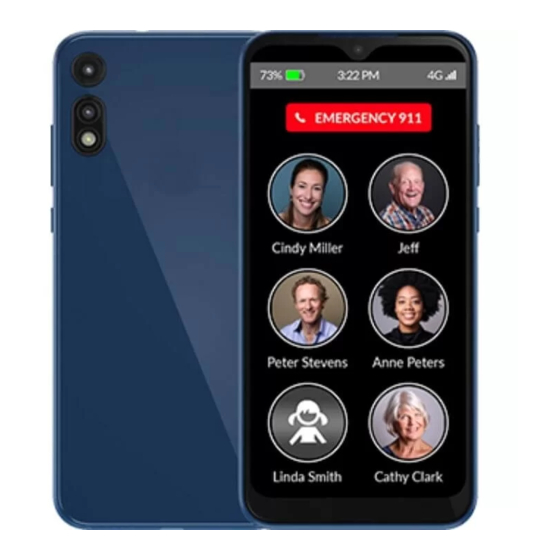





Need help?
Do you have a question about the Memory Cell Phone and is the answer not in the manual?
Questions and answers
how can I periodically check the battery percentage on my parents phone
To periodically check the battery percentage on a RAZ Memory Cell Phone, open the RAZ Care app and go to the “More” tab. The battery strength is displayed there. If the phone is turned off or not connected, it will show the last known battery strength.
This answer is automatically generated
Just bought a raz memory care cell phone for my 92 year old Father in law, I was going to change it using the charger port, but there is something else plugged into it, I’m not sure if it is supposed to be removed.
Yes, the wireless charging adapter plugs into the charging port full time and is supposed to stay attached to the phone. It allows the phone to charge by placing it on the included dock. The adapter is not meant to be removed for charging.
This answer is automatically generated
How can I change the language on the RAZ?