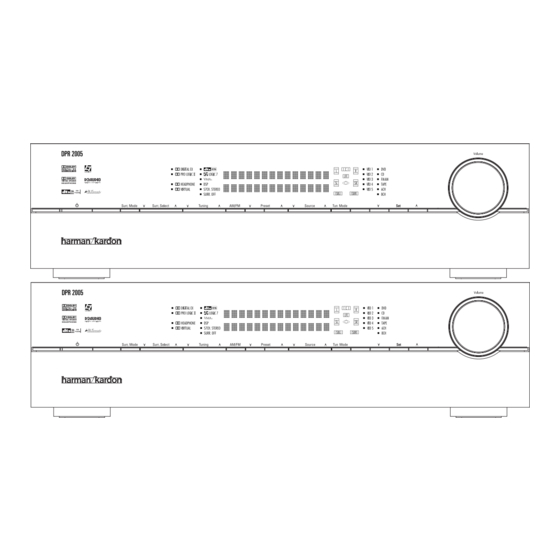
Harman Kardon DPR 2005 Owner's Manual
Digital path receiver
Hide thumbs
Also See for DPR 2005:
- Service manual (127 pages) ,
- Owner's manual (58 pages) ,
- Quick start manual (4 pages)
Summary of Contents for Harman Kardon DPR 2005
- Page 1 ® Power for the Digital Revolution ® DPR 2005 DIGITAL PATH RECEIVER OWNER’S MANUAL...
-
Page 2: Table Of Contents
DPR 2005 DIGITAL PATH RECEIVER Introduction Important Safety Information Unpacking Front-Panel Controls Rear-Panel Connections Main Remote Control Functions Zone II Remote Control Functions Installation and Connections System Configuration Speaker Placement System Setup Input Setup Audio Setup Surround Setup Speaker Setup... -
Page 3: Introduction
DPR’s size and weight without sacrificing performance. The DPR 2005 is designed to serve as the hub of your home entertainment system, providing a variety of listening options. When playing movies or other pro-... -
Page 4: Important Safety Information
SAFETY INFORMATION Important Safety Information Verify Line Voltage Before Use Your DPR 2005 has been designed for use with 120-volt AC current. Connection to a line voltage other than that for which it is intended can create a safety and fire hazard and may damage the unit. -
Page 5: Front-Panel Controls
NOTE: To make it easier to follow the instructions that refer to this illustration, a larger copy may be downloaded from the Product Support section for this product at www.harmankardon.com. The following controls and indicators are available on the DPR 2005’s front panel: 1 Standby/On Indicator... - Page 6 # Volume Control: Turn this knob clockwise to increase the volume, counterclockwise to decrease the volume. If the DPR 2005 is muted, adjusting the vol- ume control will automatically release the unit from the silenced condition.
- Page 7 G Headphone Jack: This jack may be used to lis- ten to the DPR 2005’s output through a pair of head- phones. Be certain that the headphones have a stan- dard 1/4" stereo phone plug, or that you use an adapter, as needed, to convert the plug on your head- phones to the 1/4"...
-
Page 8: Rear-Panel Connections
REAR-PANEL CONNECTIONS REAR-PANEL CONNECTIONS ¡ £ ∞ ¶ ª ™ ¢ § • NOTE: To make it easier to follow the instructions that refer to this illustration, a larger copy may be downloaded from the Product Support section for this product at www.harmankardon.com. - Page 9 VCR, DVD- Recorder or personal video recorder to these jacks. The DPR 2005’s remote control has a “TV” as the default for this input, but you may connect any video source such as a VCR, HDTV or cable set-top box, personal video recorder, or other device to these inputs.
- Page 10 (white for front left and red for front right) (+) terminals on the DPR 2005 to the red (+) terminals on the speakers and the black (–) terminals on the DPR 2005 to the black (–) terminals on the speakers.
-
Page 11: Main Remote Control Functions
Lens NOTES: • The function names shown here are each button’s feature when used with the DPR 2005. Most buttons have additional functions when used with other devices. When a button is pressed, the function name will appear in the bottom line of the LCD Information Display c. - Page 12 AVR Selector: Pressing this button will switch the remote so that it will operate the DPR 2005's functions. If the DPR 2005 is in the Standby mode, it will also turn the DPR 2005 on. Test Button: Press this button to begin the sequence used to calibrate the DPR 2005’s output...
- Page 13 DPR, a TV set, or a cable or satellite set-top box. Track Skip Up/Down Buttons: These buttons do not have a direct function with the DPR 2005, but when used with a compatibly programmed CD or DVD changer will change the track or chapter currently being played.
- Page 14 Lens: The infrared emitters behind the plastic lens at the top of the remote communicate the remote codes to the DPR 2005. Be certain that the lens is not covered when using the remote, and point the lens toward the DPR for best results. In learning mode, the remote receives IR codes to be learned through a sensor behind the lens.
-
Page 15: Zone Ii Remote Control Functions
DPR 2005’s Multiroom IR Input jack. When it is used in the same room as the DPR 2005, it will control the functions of the DPR 2005 or any compatible Harman Kardon products in that room. -
Page 16: Installation And Connections
Optical and Coaxial Digital Audio Inputs fl‡HJ. 4. Connect the coaxial or optical Digital Audio Outputs °· on the rear panel of the DPR 2005 to the matching digital input connections on a CD-R or MiniDisc recorder. 5. Assemble the AM loop antenna supplied with the unit so that the tabs at the bottom of the antenna loop snap into the holes in the base. -
Page 17: System And Power Connections
Video 1 Inputs i. Although this set of inputs may be assigned to any of the five video inputs on the DPR 2005, the factory default is for this input to be assigned to the DVD Inputs ¶. Remember to... - Page 18 39) in the MULTI-ROOM SETUP menu. NOTE: For all options, you may connect an optional IR sensor in the remote room to the DPR 2005 via an appropriate cable. Connect the sensor’s cable to the Multiroom IR Input on the DPR 2005 and use the Zone II remote to control the room volume.
-
Page 19: System Configuration
You are now ready to power up the DPR 2005 to begin these final adjustments. 1. Make certain that the AC power cord is firmly inserted into the AC Power Cord Jack b and plug the cord into an unswitched AC outlet. -
Page 20: Input Setup
Be certain to follow the (+) and (–) polarity indicators that are in the battery compartment. 5. Turn the DPR 2005 on by pressing the Standby/ On Button 2 on the front panel, or via the remote by pressing the Power On Button b, the AVR Selector e∫... - Page 21 Video 5 jacks are now record outputs. Selection of the front-panel jacks as an output will remain effective as long as the DPR 2005 is on. Once the unit is turned off, the jacks will revert to their nor- mal use as an input when the unit is turned on again.
-
Page 22: Audio Setup
– you may change it later. However, to make it easier to establish the initial parameters for the DPR 2005, it is best to select Dolby Pro Logic II (Movie or Music) or Logic 7 (Cinema or Music) for most analog inputs and Dolby Digital for inputs connected to digital sources. - Page 23 The choice of modes will vary according to the speaker configuration in your system. When the SURR BACK line of the SPEAKER SETUP menu (Figure 7) is set to NONE the DPR 2005 will be configured for 5.1-channel operation, and only the modes appropriate to a five-speaker system will appear.
-
Page 24: Speaker Setup
BACK TO MASTER MENU line and press the Set Button q. Speaker Setup This menu tells the DPR 2005 which type of speakers are in use. This is important as it adjusts the settings that decide whether your system will use the “5-chan- nel”... - Page 25 NONE appears. With this option, all bass infor- mation will be routed to the front left/right “main” speakers. • If a subwoofer is connected to the DPR 2005, you have the option to have the front left/right “main” speakers reproduce bass frequencies at all times,...
-
Page 26: Delay Settings
“sweet spot” position. In addition to adjusting the delay time for each individ- ual speaker position, the DPR 2005 is among the few receivers that allows you to adjust the delay for the combined output of all speakers as a group. This fea- ture is called A/V Sync Delay;... -
Page 27: Output Level Adjustment
Output level adjustment is a key part of the configura- tion of any surround sound product. It is particularly important for a digital receiver such as the DPR 2005, as correct outputs ensure that you hear soundtracks with the proper directionality and intensity. -
Page 28: Manual Output Level Adjustment
Lower Display Line &. If the sound from a speaker location does NOT match the position indicated in the display, turn the DPR 2005 off using the Main Power Switch A and check the speaker wiring or connections to external power amplifiers to make cer- tain that each speaker is connected to the correct out- put terminal. - Page 29 Having completed the setup and configuration process for your DPR 2005, you are about to experience the finest in music and home theater listening. Enjoy! SYSTEM CONFIGURATION...
-
Page 30: Operation
Turning the DPR 2005 On or Off • When using the DPR 2005 for the first time, you must press the Main Power Switch A to turn the unit on. This places the unit in a Standby mode, as indi- cated by the Standby/On Indicator 1 turning amber. -
Page 31: Surround Mode Selection
(HDTV) system. An optional, external RF demodulator is required to use the DPR 2005 to listen to the Dolby Digital soundtracks available on laser discs. Connect the RF output of the LD player to the demodulator and then connect the digital output of the demodulator to the Optical or Coaxial Inputs fl‡HJ of the... -
Page 32: Surround Mode Chart
MAIN DOWNMIX option in the multiroom system so that a six channel direct input may be used as a source for the remote room. Logic 7 Cinema Exclusive to Harman Kardon for receivers, Logic 7 is an advanced mode that extracts the maximum surround information from either surround-encoded programs Logic 7 Music or conventional stereo material. - Page 33 Dolby Pro Logic II or Logic 7. Since the range of available surround modes is dependent on the type of digital data that is present, the DPR 2005 shows you what type of signal is present. This will help you to understand the choice of modes.
- Page 34 Display Line & will indicate that an MP3 bitstream is present, and the audio will begin playing. NOTES: • The DPR 2005 is only capable of playing signals in the MP3 (MPEG 1/Layer 3) format. It is not com- patible with other computer audio codecs.
-
Page 35: Tuner Operation
DPR 2005, with the digital audio input set as the default following the steps shown on page 21. The DPR will monitor the digital data... -
Page 36: Output Level Trim Adjustment
Once changed to an output, the setting will remain as long as the DPR 2005 is turned on, unless the setting is changed in the OSD menu system, as described above. -
Page 37: Advanced Features
Turn-On Volume Level As is the case with most audio/video receivers, when the DPR 2005 is turned on, it will always return to the volume setting in effect when the unit was turned off. However, you may prefer to always have the DPR 2005 turn on at a specific setting, regardless of what was last in use when the unit was turned off. -
Page 38: Full-Osd Time-Out Adjustment
Full-OSD Time-Out Adjustment The FULL OSD menu system is used to simplify the setup and adjustment of the DPR 2005 by using a series of on-screen menus. The factory default setting for these menus leaves them on the screen for 20 seconds after a period of inactivity before they disap- pear from the screen (Time-Out). -
Page 39: Multiroom Operation
A-BUS remote modules or keypads. RS-232 Control The DPR 2005 is rare among A/V receivers in that it provides the capability for full bidirectional remote con- trol with confirmation control acknowledgement from compatible computers or specialized remote control systems. -
Page 40: Multiroom Operation
Buttons ç∂d to turn on to a specific source. As long as an IR feed to the DPR 2005 has been established from the remote room, using any of the buttons on either remote will control the remote loca- tion volume rî, change the tuner frequency wÉ, change the tuner preset v©... -
Page 41: Configuring The Remote
CD recorders and cassette decks. The codes for other brand devices may be programmed into the DPR 2005 remote using its extensive library of remote codes or a head-to-head learning process for codes not in the internal library. -
Page 42: Automatic Code Entry
CONFIGURING THE REMOTE that does not operate properly by using the learning technique shown on page 42. Automatic Code Entry In addition to manual code selection using the brand name list, it is also possible to automatically search through all the codes that are stored in the DPR remote’s library to see whether a device will respond even if it is not listed among the brands that appear when you program the remote manually. -
Page 43: Changing Devices
However, in some circumstances you may have con- figured your system so that the devices connected to the DPR 2005 do not correspond to the default device settings and the legends printed on the remote. For example, if your system has two VCRs you may connect the second VCR to the VID 2 input. -
Page 44: Macro Programming
CONFIGURING THE REMOTE “TV,” and show how to change it to take on the codes for operating a VCR. When that device’s name appears, press the Set Button q. O L D D E V I C E T Y P E Figure 38 4. - Page 45 Following the instructions on the remote’s LCD screen, press the first key you wish to be transmitted in the macro. In our example, we first want the DPR 2005 to turn on, so the Power Button should be pressed.
-
Page 46: Punch-Through Configuration
For example, if your TV, cable box or satellite receiver is connected through the DPR 2005, you will most likely want to use the DPR 2005’s volume con- trol commands even when the remote has been set to issue all other commands for the video device. -
Page 47: Ezset Configuration
T V < - T V Figure 66 EzSet Configuration Harman Kardon’s patented EzSet feature makes it easier than ever to calibrate the output levels on your new receiver for maximum playback accuracy. In addition to automatically setting the levels, the DPR remote’s LCD display allows the unit to be used as a direct read-out SPL meter. -
Page 48: Renaming
Note that renaming a device in the remote will not change the name of the input used by the on-screen menu system of the DPR 2005. NOTES ON RENAMING DEVICES: • To move the cursor to the right or left of the display ‹... -
Page 49: Resetting The Remote
Renaming Individual Keys Thanks to the programming flexibility of the DPR remote, an individual button on the remote may be assigned a feature or function that is different from the name that appears as the factory default when the button is pressed. However, with the Rename Key function it is possible to rename almost any button on the remote so that when the button is pressed you will see a more descriptive or appropriate name displayed. - Page 50 CONFIGURING THE REMOTE any settings you had previously made will have to be reentered. To erase all settings and reset the remote to the original factory default settings and displays, follow these steps: 1. Press and hold the Program Button about three seconds while the message shown in Figure 18 appears in the remote’s LCD Information Display...
-
Page 51: Troubleshooting Guide
In addition to the items shown above, additional information on troubleshooting possible problems with your DPR 2005, or installation-related issues, may be found in the list of “Frequently Asked Questions” which is located in the Product Support section of our Web site at www.harmankardon.com. -
Page 52: Technical Specifications
Height measurement includes feet and chassis. All features and specifications are subject to change without notice. Harman Kardon, Power for the Digital Revolution and Logic 7 are registered trademarks of Harman International Industries, Incorporated. is a trademark of Harman International Industries, Incorporated (patent no. 5,386,478).











Need help?
Do you have a question about the DPR 2005 and is the answer not in the manual?
Questions and answers