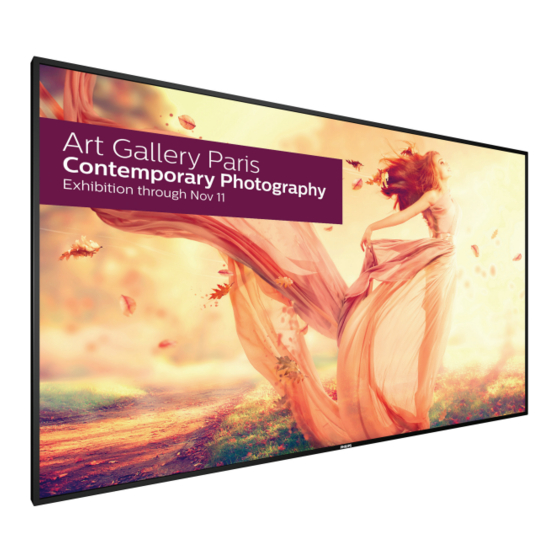
Table of Contents
Advertisement
Quick Links
Advertisement
Table of Contents
Troubleshooting

Summary of Contents for Philips Signage Solutions BDL9870EU
- Page 1 BDL9870EU V1.00 www.philips.com/welcome User Manual (English)
- Page 2 Operation: • Keep the display out of direct sunlight and away from stoves or any other heat sources. • Remove any object that could fall into ventilation holes or prevent proper cooling of the display’s electronics. • Do not block the ventilation holes on the cabinet. • When positioning the display, make sure the power plug and outlet are easily accessible. • When turning off the display by detaching the power cord, wait 6 seconds before re-attaching the power cord for normal operation. • Ensure the use of an approved power cord provided by Philips at all times. If your power cord is missing, please contact your local service center. • Do not subject the display to severe vibration or high impact conditions during operation. • Do not knock or drop the display during operation or transportation. • The eye bolt is for usage in short-time maintenance and installation. We suggest not to use the eye bolt for more than 1 hour. Prolong usage is prohibited. Please keep a clear safety area under the display while using the eye bolt. Maintenance: • To protect your display from possible damage, do not put excessive pressure on the LCD panel. When moving your display, grasp the frame to lift; do not lift the display by placing your hand or fingers on the LCD panel.
- Page 3 BDL9870EU Read and follow these instructions when connecting and using your display: • Unplug the display if you are not going to use it for an extensive period of time. • Unplug the display if you need to clean it with a slightly damp cloth. The screen many be wiped with a dry cloth when the power is off. However, never use alcohol, solvents or ammonia-based liquids. • Consult a service technician if the display does not operate normally when you have followed the instructions in this manual. • The casing cover should be opened only by qualified service personnel. • Keep the display out of direct sunlight and away from stoves or any other heat sources. • Remove any object that could fall into the vents or prevent proper cooling of the display’s electronics. • Do not block the ventilation holes on the cabinet. • Keep the display dry. To avoid electric shock, do not expose it to rain or excessive moisture. • When turning off the display by detaching the power cable or DC power cord, wait for 6 seconds before re-attaching the power cable or DC power cord for normal operation..
- Page 4 BDL9870EU Polish Center for Testing and Certification Notice The equipment should draw power from a socket with an attached protection circuit (a three-prong socket). All equipment that works together (computer, display, printer, and so on) should have the same power supply source. The phasing conductor of the room’s electrical installation should have a reserve short-circuit protection device in the form of a fuse with a nominal value no larger than 16 amperes (A). To completely switch off the equipment, the power supply cable must be removed from the power supply socket, which should be located near the equipment and easily accessible. A protection mark “B” confirms that the equipment is in compliance with the protection usage requirements of standards PN-93/T-42107 and PN-89/ E-06251. Electric, Magnetic and Electromagnetic Fields (“EMF”) 1. We manufacture and sell many products targeted at consumers, which, like any electronic apparatus, in general have the ability to emit and receive electromagnetic signals.
- Page 5 BDL9870EU Information for U.K. only WARNING - THIS APPLIANCE MUST BE EARTHED. Important: This apparatus is supplied with an approved moulded 13A plug. To change a fuse in this type of plug proceed as follows:+ 1. Remove fuse cover and fuse. 2. Fit new fuse which should be a BS 1362 5A,A.S.T.A. or BSI approved type. 3. Refit the fuse cover. If the fitted plug is not suitable for your socket outlets, it should be cut off and an appropriate 3-pin plug fitted in its place. If the mains plug contains a fuse, this should have a value of 5A. If a plug without a fuse is used, the fuse at the distribution board should not be greater than 5A. NOTE: T he severed plug must be destroyed to avoid a possible shock hazard should it be inserted into a 13A socket elsewhere.
- Page 6 BDL9870EU China RoHS 根据中国大陆《电子电气产品有害物质限制使用标识要求》,以下部分列出了本产品中可能包含的有害 物质的名称和含量。 有害物质 部件名称 铅 汞 镉 六价铬 多溴联苯 多溴二苯醚 (Pb) (Hg) (Cd) (Cr 6+) (PBB) (PBDE) 外壳 ○ ○ ○ ○ ○ ○ 液晶显示屏/灯管 × × ○ ○ ○ ○ 电路板组件* × ○ ○ ○ ○ ○...
- Page 7 BDL9870EU 《废弃电器电子产品回收处理管理条例》提示性说明 为了更好地关爱及保护地球,当用户不再需要此产品或产品寿命终止时,请遵守国家废弃电器电子产品 回收处理相关法律法规,将其交给当地具有国家认可的回收处理资质的厂商进行回收处理。 End-of-Life Disposal Your new Public Information Display contains materials that can be recycled and reused. Specialized companies can recycle your product to increase the amount of reusable materials and to minimize the amount to be disposed of. Please find out about the local regulations on how to dispose of your old display from your local Philips dealer. (For customers in Canada and U.S.A.) This product may contain lead and/or mercury. Dispose of in accordance to local-state and federal regulations. For additional information on recycling contact www.eia.org (Consumer Education Initiative) Waste Electrical and Electronic Equipment-WEEE Attention users in European Union private households This marking on the product or on its packaging illustrates that, under European Directive 2012/19/EU governing used electrical and electronic appliances, this product may not be disposed of with normal household waste. You are responsible for disposal of this equipment through a designated waste electrical and electronic equipment collection.
- Page 8 BDL9870EU Batteries For EU: The crossed-out wheeled bin implies that used batteries should not be put to the general household waste! There is a separate collection system for used batteries, to allow proper treatment and recycling in accordance with legislation. Please contact your local authority for details on the collection and recycling schemes.
-
Page 9: Table Of Contents
BDL9870EU Table Of Contents 4.3.3. Playing photo files ..........13 4.4. How to use Opera browser (HTML5) .......13 OSD Menu ................15 Unpacking and Installation ............1 5.1. Navigating the OSD Menu ..........15 1.1. Unpacking ..................1 5.1.1. Navigating the OSD menu using the 1.2. Package Contents ................1 remote control............15 1.3. Installation Notes .................1 5.1.2. Navigating the OSD menu using the 1.4. Mounting on a Wall ..............2 display’s control buttons ........15 1.4.1. -
Page 10: Unpacking And Installation
BDL9870EU Unpacking and Installation 1.1. Unpacking • This product is packed in a carton, together with the standard accessories. • Any other optional accessories will be packed separately. • Due to the size and weight of this display it is recommended for two people to move it. • After opening the carton, ensure that the contents are complete and in good condition. 1.2. Package Contents Please verify that you received the following items with your package content: • LCD display • CD ROM • Quick start guide • Remote control with AAA batteries • Power cord (1.8 m) • HDMI cable (1.8 m) Quick start guide CD ROM • RS232 cable (3 m) • RS232 daisy chain cable (3 m) • Logo guider & Logo NORMAL... -
Page 11: Mounting On A Wall
BDL9870EU 1.4. Mounting on a Wall To mount this display to a wall, you will have to obtain a standard wall-mounting kit (commercially available). We recommend using a mounting interface that complies with TUV-GS and/or UL1678 standard in North America. Eye bolt Protective Sheet VESA Grid Table Carrying handle 1. Lay a protective sheet on a table, which was wrapped around the display when it was packaged, beneath the screen surface so as not to scratch the screen face. 2. Ensure you have all accessories for mounting this display (wall mount, ceiling mount, table stand, etc). 3. Follow the instructions that come with the base mounting kit. Failure to follow correct mounting procedures could result in damage to the equipment or injury to the user or installer. -
Page 12: Mounting In Portrait Position
BDL9870EU 1.5. Mounting in Portrait Position This display can be installed in portrait position. 1. Remove the table stand, if attached. 2. Rotate 90 degrees clockwise. The “ ” logo should be on the LEFT side when facing the display. 1.5.1. How to use the logo guider for portrait position 1. Put the guider on the lower-left corner of the front bezel of the display. Fold down both of its edges. 2. Peel off the protective film at the back of the “ ” logo sticker. Hold and press the guider with your left hand. Put the “ ” logo sticker with its adhesive side down into the logo hole with your right hand, and press to make it stick tightly onto the front bezel. -
Page 13: Parts And Functions
BDL9870EU Parts and Functions 2.1. Control Panel MUTE INPUT MENU [ ] button Remote control sensor and power status indicator Use this button to turn the display on or put the display to standby. • Receives command signals from the remote control. • Indicates the operating status of the display: [MUTE] button - Lights green when the display is turned on. Switch the audio mute ON/OFF. - Lights red when the display is in standby mode. [INPUT] button - Lights amber when the display enters power save mode or Use this button to select the input source. deep sleep mode. [ ] button - When {SCHEDULE} is enabled, the light blinks green and red. -
Page 14: Input/Output Terminals
BDL9870EU 2.2. Input/Output Terminals AC IN SPDIF OUT AC power input from the wall outlet. Digital audio output MAIN POWER SWITCH AUDIO IN Switch the main power on/off. Audio input for VGA source (3.5mm stereo phone). HDMI1 IN / HDMI2 IN / HDMI3 IN AUDIO OUT HDMI video/audio input. Audio output to external AV device. RS232C IN / RS232C OUT SPEAKER SWITCH RS232C network input / output for the loop-through function. Internal speaker on/off switch. DVI IN SPEAKERS OUT DVI-D video input. -
Page 15: Remote Control
BDL9870EU 2.3. Remote Control [ ] POWER button Turn the display on or put the display to standby. 2.3.1. General functions [PLAY] buttons Control playback of media files. ] SOURCE button Choose input source. Press [ ] or [ ] button to choose from NORMAL DisplayPort DVI-D HDMI 1 HDMI 2 HDMI 3 Component Video BROWSER SmartCMS , or Card OPS ] button to confirm and exit. -
Page 16: Inserting The Batteries In The Remote Control
BDL9870EU 2.3.2. Inserting the batteries in the remote control The remote control is powered by two 1.5V AAA batteries. To install or replace batteries: 1. Press and then slide the cover to open it. 2. Align the batteries according to the (+) and (–) indications inside the battery compartment. 3. Replace the cover. Caution: The incorrect use of batteries can result in leaks or bursting. Be sure to follow these instructions: • Place “AAA” batteries matching the (+) and (–) signs on each battery to the (+) and (–) signs of the battery compartment. • Do not mix battery types. • Do not combine new batteries with used ones. It causes shorter life or leakage of batteries. • Remove the dead batteries immediately to prevent them from liquid leaking in the battery compartment. Don’t touch exposed battery acid, as it can damage your skin. NOTE: I f you do not intend to use the remote control for a long period, remove the batteries. -
Page 17: Connecting External Equipment
BDL9870EU Connecting External Equipment 3.1. Connecting External Equipment (DVD/VCR/VCD) 3.1.1. Using COMPONENT video input [AUDIO IN] [COMPONENT IN] COMPONENT Out (YPbPr) Audio Out (YPbPr) DVD / VCR / VCD 3.1.2. Using Video Source input [AUDIO IN] [Y/CVBS IN] Y/CVBS Out Audio Out DVD / VCR / VCD 3.1.3. -
Page 18: Connecting A Pc
BDL9870EU 3.2. Connecting a PC 3.2.1. Using VGA input Audio Out [VGA AUDIO IN] VGA Out D-Sub 15 pin [VGA IN] 3.2.2. Using DVI input [VGA AUDIO IN] Audio Out DVI Out [DVI IN] 3.2.3. Using HDMI input HDMI Out [HDMI IN]... -
Page 19: Using Displayport Input
BDL9870EU 3.2.4. Using DisplayPort input DisplayPort Out [DisplayPort IN] 3.3. Connecting Audio Equipment 3.3.1. Connecting external speakers External speakers 3.3.2. Connecting an external audio device Audio In [AUDIO OUT] Stereo Amplifier [SPDIF OUT]... -
Page 20: Connecting Multiple Displays In A Daisy-Chain Configuration
BDL9870EU 3.4. Connecting Multiple Displays in a Daisy-chain Configuration You can interconnect multiple displays to create a daisy-chain configuration for applications such as a video wall. NOTE: M aximum 25 displays (5x5) can be used in a daisy-chain configuration. 3.4.1. Display control connection Connect the [RS232C OUT] connector of DISPLAY 1 to the [RS232C IN] connector of DISPLAY 2. DISPLAY 1 DISPLAY 2 [RS-232C] [RS-232C IN] [RS-232C OUT] [RS-232C IN] 3.4.2. Digital video connection Connect the [DP OUT] connector of DISPLAY 1 to the [DP IN] connector of DISPLAY 2. DISPLAY 1 DISPLAY 2 [DP] [DP IN] [DP OUT]... -
Page 21: Ir Pass-Through Connection
BDL9870EU 3.6. IR Pass-through Connection [IR OUT] DVD / VCR / VCD [IR IN] NORMAL (DVD / VCR / VCD) SOURCE FORMAT LIST INFO ADJUST OPTIONS ID SET ENTER 遥控器 3.7. Wire-connecting to Network INTERNET ROUTER [RJ-45] [RJ-45]... -
Page 22: Operation
BDL9870EU Operation 4.3. Play options NOTE: T he control button described in this section is mainly on the 4.3.1. Playing music files remote control unless specified otherwise. Music 1. Choose in the top bar. 4.1. Watch the Connected Video Source Music See page 11 for external equipments connection. ] button. 2. Choose one music track, and press [ 1. Press [ ] SOURCE button. • To play all the tracks in a folder, choose one music file. - Page 23 BDL9870EU 2. Move the cursor to URL address bar. Press [ ] button and it will pop out the on-screen keyboard. You can move the cursor to enter the URL address. After finishing the URL address, choose Done Internet Web Address: http:// History www.google.com Bookmark . , @ ‘ Done p q r s w x y z Hide ? ! - <...
-
Page 24: Osd Menu
BDL9870EU OSD Menu 5.2. OSD Menu Overview An overall view of the On-Screen Display (OSD) structure is shown 5.2.1. Picture menu below. You can use it as a reference for further adjusting your display. 5.1. Navigating the OSD Menu Brightness Picture Contrast Sharpness 5.1.1. Navigating the OSD menu using the Screen Black level remote control Tint Audio SOURCE FORMAT Color Noise reduction Medium Gamma selection... -
Page 25: Screen Menu
BDL9870EU Color control NOTES: You can adjust the color tones of the image precisely by changing the • V position adjustment is functional for VGA input only. User-R (Red), User-G (Green) and User-B (Blue) settings independently • V position cannot be adjusted when {Pixel Shift} is activated. when the following condition: Clock {Picture} - {Color temperature} - {User} setting to [User 1] Adjust the width of the image. Or, you can adjust the color tones per 100K in the range of 2000K to NOTE: T his item is functional for VGA input only. 10000K when the following condition: Clock phase {Picture} - {Color temperature} - {User} setting to [User 2] Adjust to improve the focus, clarity and stability of the image. Smart picture NOTE: T his item is functional for VGA input only. The following smart picture modes are available for: Zoom mode • PC mode: {Standard} / {Highbright} / {sRGB}. -
Page 26: Audio Menu
BDL9870EU 5.2.4. PIP menu H position Moves the horizontal position of the image left or right. Sub mode Picture PIP size Small PIP position Buttom-Left V position Screen PIP change Cancel Moves the vertical position of the image up PIP reset Cancel or down. Audio Screen reset Reset all settings in the Screen menu to factory preset values. Configuration 1 5.2.3. Audio menu Balance Sub mode Picture Treble Select the PIP (Picture-in-Picture) mode. -
Page 27: Configuration1 Menu
BDL9870EU • {Video} - Select {On} to enter power saving mode when no signal • The PIP function is available only for certain signal source is detected from the VIDEO mode (YUV color space) inputs after combinations as shown in the table below. 10 seconds. Main Panel saving Sub Choose to enable the panel saving functions and thus reduce the risk of “image persistence” or “ghost-imaging”. • {Cooling Fan} - Choose to adjust the cooling fan’s speed of rotation. Select {Auto} to turn on/off the cooling fan according to HDMI1 the display’s temperature. Choose from: {Auto} / {Off} / {Low} / {Medium} / {High}. HDMI2 NOTES: HDMI3 • The default {Auto} option will start running the cooling fan if COMP the temperature of 45°C (113°F) is reached, and stop running the cooling fan if the temperature of 43°C (109°F). VIDEO • A temperature-warning message will be shown on the screen if the temperature reaches 58°C (136°F). -
Page 28: Configuration2 Menu
BDL9870EU Logo • DNS2 • MAC address Enable or disable to show the logo when you turn on the • Login user name (The default user name is {admin}) display. • Login password (The default password is {0000}) OSD rotation Rotate the OSD Menu. Receive multimedia files from the connected device by your network. The options are: Clear internet memory • {Landscape} (Default) Clear all the cookies, bookmarks, history list and text used for filling • {Portrait} automatically. Monitor ID Configuration1 reset Set the ID number for controlling the display via the RS232C Reset all settings in Configuration1 menu to the factory preset values. connection. Each display must have a unique ID number when multiple sets of this display are connected. -
Page 29: Advanced Option Menu
BDL9870EU Monitor information • {Primary} - Designate this display as the primary display for remote control operation. Only this display can be operated by the remote Shows information about your display, including model number, serial control. number, operating hours and software version. • {Secondary} - Designate this display as the secondary display. This display can not be operated by the remote control, and will only Monitor information receive the control signal from the primary display via the RS232C connection. Model name BDL9870EU • {Lock All} / {Lock all but Volume} / {Lock all but Power} - Lock the Serial no CNCA123456789 remote control function of this display. - Page 30 BDL9870EU Example: 5 x 5 screen matrix (25 displays) Date and time H monitors = 5 displays Adjust the current date and time for the display’s internal clock. V monitors = 5 displays Date and time H monitors Year 2014 Month Position Hour Minute Daylight saving time Current date time 2014 . 08 . 04 20 : 20 : 17 Press [OK] to set clock 1.
- Page 31 BDL9870EU 1. Press [OK] or [ ] button to enter the submenu. - Press [OK] button to set or clear the playlist. - To save the playlist, press [ ] and choose Save list. Schedule 0004/0004 Photo \media\photo Today 2014 . 11 . 04 20 : 19 : 55 Movie.avi [..] Input Photo1.jpg Photo _ _ _ _ _ Sort Photo2.jpg Media Type Photo3.jpg...
-
Page 32: Input Menu
BDL9870EU HDMI with One Wire Video source CEC control. Select a video input source. • {Off} - Disable CEC.(Default) Choose from: {Displayport} / {DVI-D} / {VGA} / {HDMI1} / {HDMI2} / {HDMI3} / {Component} / {Video} / {USB} / {BROWSER} / {SmartCMS} • {On} - Enable CEC. / {Card OPS}. Auto signal detection Sub 1 Choose to let the display detect and display available signal sources Select the input signal for the sub Win1 picture. automatically. Choose from: {Displayport} / {DVI-D} / {VGA} / {HDMI1} / {HDMI2} / • {Off} - Once a signal is connected, it can only be selected manually. {HDMI3} / {Component} / {Video} / {USB} / {BROWSER} / {SmartCMS} No signal, set the display to display the image automatically according to / {Card OPS}. the search order of each option. -
Page 33: Usb Device Compatibility
BDL9870EU USB device compatibility USB Video Subtitle Formats (for language subtitles, etc.) File Max. Frame Rate Max. Bit Rate Container Video codec Maximum resolution Audio codec Extensions (fps) (Mbps) MPEG-1 1920x1080 25p,30p,50i,60i MPEG-1(L1&L2), .mpg MPEG-2 1920x1080 25p,30p,50i,60i MPEG-1,2,2.5 L3, mpeg MPEG-4 ASP 1920x1080 25p,30p,50i,60i AAC/HE-AAC(v1&v2), .vob DVD-PCM,AC3 H.264... - Page 34 BDL9870EU USB Multimedia Formats Frequency Max.Bit Rate Maximum File Extensions Container Video codec Audio codec resolution (kHz) (Mbps) .mp3 MPEG-1,2,2.5 L3 .wma .asf (V2 up to V9.2) .wma WMA Pro WMA,WMA Pro .wav(PC) LPCM LPCM .aif(mac) LPCM LPCM .aiff(mac) .aac .mp4 1024 AAC,HE-AAC(v1&v2) .m4a .pls Playlists .m3u .m4a 1024 AAC,HE-AAC(v1&v2) USB Photo file format type: JPEG, BMP, PNG, GIF NOTES: • Sound or video may not work if the contents have a standard bit rate/frame rate above the compatible Frame/sec listed in the table above.
-
Page 35: Input Mode
BDL9870EU Input Mode Item Resolution H.Freq. (KHz) V.Freq. (Hz) BW(MHz) 1400x1050 64.744 59.948 FHD Prensent Mode (VGA/DVI timing support): 1440x1050 65.3 60.000 121.750 Item Resolution H.Freq. (KHz) V.Freq. (Hz) BW(MHz) 1400x1050 82.278 74.867 640x350 31.469 70.086 25.175 1600x900 55.54... -
Page 36: Pixel Defect Policy
We strive to deliver the highest quality products and use some of the industry’s most advanced manufacturing processes whilst practicing stringent quality control. However, pixel or sub-pixel defects on the PDP / TFT panels used in Plasma- & LCD- displays are sometimes unavoidable. No manufacturer can guarantee that all panels will be free from pixel defects, but Philips guarantees that any Plasma- & LCD- displays with an unacceptable number of defects will be repaired during the warranty period in line with your local guarantee conditions. This notice explains the different types of pixel defects and defines the acceptable defect level for the LCD screen. In order to qualify for repair under warranty, the number of pixel defects must exceed a certain level as shown in the reference table. If the LCD screen is within specification a warranty exchange / claim back will be refused. Additionally, because some types or combinations of pixel defects are more noticeable than others, Philips sets even higher quality standards for those. 8.1. Pixels and Sub-Pixels A pixel, or picture element, is composed of three sub-pixels in the primary colors of red, green and subpixel blue. -
Page 37: Dark Dot Defects
Dark Dot Defects Black dot defects appear as pixels or sub-pixels that are always dark or “off ”. These are the examples of black dot defects: One dark dot Two adjacent dark dots = 1 pair of dark dots Two dark dots, specifications defines the minimum distance between dark dots 8.5. Proximity of Pixel Defects Because pixel and sub-pixels defects of the same type that are nearby one another may be more noticeable, Philips also specifies tolerances for the proximity of pixel defects. In the table below you can find specifications about: • Allowed amount of adjacent dark dots = (adjacent dark dots =1 pair of dark dots) • Minimum distance between dark dots • Total no. of all defective dots 8.6. Pixel Defect Tolerances In order to qualify for repair due to pixel defects during the warranty period, a PDP / TFT panel in a Philips Plasma / LCD- display must have pixel or sub- pixel defects exceeding the tolerances listed in the following table. -
Page 38: Cleaning And Troubleshooting
BDL9870EU Cleaning and Troubleshooting 9.1. Cleaning Caution When Using the Display • Do not bring your hands, face or objects close to the ventilation holes of the display. The top of the display is usually very hot due to the high temperature of exhaust air being released through the ventilation holes. Burns or personal injuries may occur if any body parts are brought too close. Placing any object near the top of the display could also result in heat related damage to the object as well as the display itself. • Be sure to disconnect all cables before moving the display. Moving the display with its cables attached may damage the cables and thus cause fire or electric shock. • Disconnect the power plug from the wall outlet as a safety precaution before carrying out any type of cleaning or maintenance procedure. Front Panel Cleaning Instructions • The front of the display has been specially treated. Wipe the surface gently using only a cleaning cloth or a soft, lint-free cloth. • If the surface becomes dirty, soak a soft, lint-free cloth in a mild detergent solution. -
Page 39: Troubleshooting
BDL9870EU 9.2. Troubleshooting Symptom Possible Cause Remedy No picture is displayed 1. The power cord is disconnected. 1. Plug in the power cord. 2. The main power switch on the back of the 2. Make sure the power switch is switched on. display is not switched on. 3. Connect a signal connection to the display. 3. The selected input has no connection. 4. The display is in standby mode. Interference displayed on the display or audible Caused by surrounding electrical appliances or Move the display to another location to see is the noise is heard... -
Page 40: Technical Specifications
BDL9870EU Technical Specifications Display: Item Specifications Screen Size (Active Area) 97.5” (247.7 cm) LCD Aspect Ratio 16:9 Number of pixels 3840 (H) x 2160 (V) Pixel pitch 0.5622 x 0.5622 mm Color depth 1073.7M colors Brightness 500 nits (typ) Contrast ratio 1300:1 (typ) Viewing angle 89 degrees In/Out Terminals: Item Specifications Speaker Output Internal Speakers 10W (L) + 10W (R) [RMS]/8Ω External Speakers 1 Way 1 Speaker System 82 dB/W/M/160 Hz ~ 13 KHz SPDIF Output SPDIF Port Serial digital audio output when input is HDMI Audio Output 3.5 mm Stereo x 1 0.5V [rms] (Normal) / 2 Channel (L+R) Audio Input RCA Jack x 2 0.5V [rms] (Normal) / 2 Channel (L+R) 3.5 mm Stereo x 1 RS232C... - Page 41 BDL9870EU Environmental Condition: Item Specifications Temperature Operational 0 ~ 40°C Storage -20 ~ 60°C Humidity Operational 20 ~ 80% (without condensation) Storage 5 ~ 95% (without condensation) Altitude Operational 0 ~ 3,000 m Storage / Shipment 0 ~ 9,000 m Internal Speaker: Item Specifications Type 1 Way 1 Speaker Input 10 W (RMS) Impedance 8Ω Output Sound Pressure 82 dB/W/M Frequency Response 160 Hz ~ 13 KHz...
- Page 42 2015 © Koninklijke Philips N.V. All rights reserved. Philips and the Philips Shield Emblem are registered trademarks of Koninklijke Philips N.V. and are used under license from Koninklijke Philips N.V. Specifications are subject to change without notice.









Need help?
Do you have a question about the Signage Solutions BDL9870EU and is the answer not in the manual?
Questions and answers