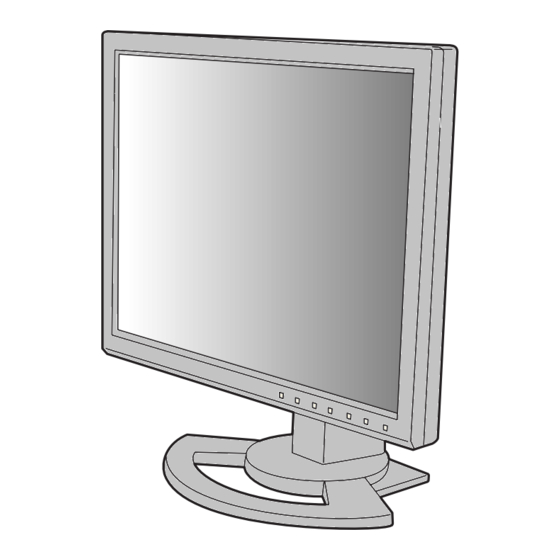
Advertisement
Quick Links
q
CHAPTER 2. CONNECTION, ADJUSTMENT, OPERATION, AND FUNCTIONS . . . . . 2 - 1
CHAPTER 3. DISASSEMBLY AND ASSEMBLY. . . . . . . . . . . . . . . . . . . . . . . . . . . . . . . 3 - 1
CHAPTER 4. TROUBLE SHOOTING . . . . . . . . . . . . . . . . . . . . . . . . . . . . . . . . . . . . . . . 4 - 1
CHAPTER 5. BLOCK DIAGRAM . . . . . . . . . . . . . . . . . . . . . . . . . . . . . . . . . . . . . . . . . . . 5 - 1
CHAPTER 6. CIRCUIT DIAGRAM. . . . . . . . . . . . . . . . . . . . . . . . . . . . . . . . . . . . . . . . . . 6 - 1
CHAPTER 7. PARTS LAYOUT . . . . . . . . . . . . . . . . . . . . . . . . . . . . . . . . . . . . . . . . . . . . 7 - 1
Parts marked with "!" are important for maintaining the safety of the set. Be sure to replace these parts with specified
ones for maintaining the safety and performance of the set.
SERVICE MANUAL
MODEL
CONTENTS
Product Name
Model Name
LL-T1520-E
LL-T1520-H
LL-T1520-P
LL-T1520-B
LL-T1620-E
LL-T1620-H
LL-T1620-P
LL-T1620-B
SHARP CORPORATION
CODE : 00ZLLT1620ESE
LCD MONITOR
LL-T1520-E
LL-T1520-P
LL-T1620-E
LL-T1620-P
Color
Gray
Black
Gray
Black
This document has been published to be used
for after sales service only.
The contents are subject to change without notice.
Advertisement

Summary of Contents for Sharp LL-T1520-E
-
Page 1: Table Of Contents
SERVICE MANUAL CODE : 00ZLLT1620ESE LCD MONITOR LL-T1520-E LL-T1520-P LL-T1620-E LL-T1620-P MODEL CONTENTS CHAPTER 1. OUTLINE OF THE PRODUCT, NOMENCLATURE AND FUNCTION . . . 1 – 1 CHAPTER 2. CONNECTION, ADJUSTMENT, OPERATION, AND FUNCTIONS ..2 – 1 CHAPTER 3. -
Page 2: Chapter 1. Outline Of The Product, Nomenclature And Function
PC-UM10M CHAPTER 1. OUTLINE OF THE PRODUCT, NOMENCLATURE AND FUNCTION 1. SPECIFICATIONS LL-T1520 LL-T1620 LCD panel Diagonal 38cm Diagonal 40cm Advanced Super-V and Anti-GlareLow Reflection TFT LCD module Resolution (max.) XGA, 1,024 x 768 pixel SXGA, 1,280 x 1,024 pixel Displayable colors (max.) Approx. - Page 3 PC-UM10M Relevant signal timings Hsync Vsync Dot frequency LL-T1520 LL-T1620 Display mode ANALOG DIGITAL ANALOG DIGITAL VESA 640 x 480 31.5kHz 60Hz 25.175MHz 37.9kHz 72Hz 31.5MHz 37.5kHz 75Hz 31.5MHz 800 x 600 35.1kHz 56Hz 36.0MHz 37.9kHz 60Hz 40.0MHz 48.1kHz 72Hz 50.0MHz 46.9kHz 75Hz...
- Page 4 PC-UM10M The DVI-I input connector pin PRODUCT DESCRIPTION (DVI-I connector with 29 pins) C1 C2 C3 C4 Function Function TMDS data 2- Hot plug detection TMDS data 2+ TMDS data 0- TMDS data 2/4 shield TMDS data 0+ N.C. TMDS data 0/5 shield N.C.
- Page 5 PC-UM10M 8. DVI-I input terminal: The computer’s digital RGB output terminal or analogue RGB output terminal can be connected here. • The monitor can be connected to the following computers that have a DVI standard output terminal (DVI-D24 pin or DVI-I29 pin) for digital connection.
-
Page 6: Chapter 2. Connection, Adjustment, Operation, And Functions
PC-UM10M CHAPTER 2. CONNECTION, ADJUSTMENT, OPERATION, AND FUNCTIONS 1. CONNECTING THE MONITOR AND TURNING THE MONITOR ON AND OFF Caution: • When connecting, ensure that both the monitor and com- CONNECTING THE MONITOR TO A COMPUTER puter are switched off. Connecting using accessory analog signal cable •... - Page 7 PC-UM10M • Paying attention to connector direction, firmly insert the signal CONNECTING THE MONITOR TO A POWER SOURCE cable to terminal, and then tighten the screws at both sides. Set the monitor as follows when establishing a digital connection with a Power Mac using an ADC-DVI adapter made by Belkin.
- Page 8 PC-UM10M CHANGING BETWEEN INPUT TERMINALS TURNING THE POWER OFF 1. Turn the computer off. Use the INPUT button to switch between signal input terminals. 2. Press the monitor’s POWER button. Analog RGB input terminal INPUT-1 The Power LED will disappear. <ANALOG>...
- Page 9 PC-UM10M 3. ADJUSTMENT 3-1. ADJUSTMENT METHOD 1) Resetting all adjustment values MENU SELECT Power ON Press the above two buttons at same time, and while turn the power on. 2) ADJUSTMENT menu reset Press the two buttons at same time. MENU 3) Adjustment lock function MENU...
- Page 10 PC-UM10M 3. ADJUSTMENT 3-1. ADJUSTMENT METHOD 1) Resetting all adjustment values MENU SELECT Power ON Press the above two buttons at same time, and while turn the power on. 2) ADJUSTMENT menu reset Press the two buttons at same time. MENU 3) Adjustment lock function MENU...
-
Page 11: Chapter 3. Disassembly And Assembly
PC-UM10M CHAPTER 3. DISASSEMBLY AND ASSEMBLY [Note for works] 2. Display cover disassembly 1. Remove seven screws 1, and remove the display cover 2. For disassembly and assembly procedures of the parts which are not described in this section, refer to the Parts Guide. For assembly, reverse the disassembly procedures. - Page 12 PC-UM10M 2-2. Separation of the LCD section and the display mask 2-3-2. Inverter PWB and LCD unit disassembly section (LL-T1620H/B) 1. Remove three screws 1, and separate the LCD section 2 1. Remove three screws 1 and two screws 2, and remove the from the display mask section 3.
- Page 13 PC-UM10M 3. Separation of stand base section from stand arm section 3-2. Hinge section disassembly disassembly 1. Remove screw 1, and remove the Hinge cover C 2. 1. Remove four screws 1, and separate the stand base section 2. Remove screw 3, and remove the Hinge cover B 4. 2 from the stand arm section 3.
-
Page 14: Chapter 4. Trouble Shooting
PC-UM10M CHAPTER 4. TROUBLE SHOOTING First of all, check to confirm that all the accessory cables below are * Accessory cables properly connected. • Exclusive-use AC cable Also check to confirm that the PC's video mode is set to match the sig- •... - Page 15 PC-UM10M Check the power unit, the power cable, their Is FB23 at DC+12V ? (No) connection, the DC+12V power line, and IP1. (Yes) Check BLON signal and CN10 peripheral Is CN10-5P at H level (DC+3.3V) ? (No) circuits. (Yes) Is CN10-6P at DC+1.0V or below when the (No) Check IC16 peripheral circuits.
- Page 16 PC-UM10M Selector LL-T1520-H/B LL-T1620-H/B BLOCK DIAGRM 5 – 1...
- Page 17 PC-UM10M LL-T1520-H/B LL-T1620-H/B CIRCUIT DIAGRAM 6 – 1...
- Page 18 PC-UM10M LL-T1520-H/B LL-T1620-H/B CIRCUIT DIAGRAM 6 – 2...
- Page 19 PC-UM10M LL-T1520-H/B LL-T1620-H/B CIRCUIT DIAGRAM 6 – 3...
- Page 20 PC-UM10M LL-T1520-H/B LL-T1620-H/B CIRCUIT DIAGRAM 6 – 4...
- Page 21 PC-UM10M LL-T1520-H/B LL-T1620-H/B CIRCUIT DIAGRAM 6 – 5...
- Page 22 PC-UM10M LL-T1520-H/B LL-T1620-H/B CIRCUIT DIAGRAM 6 – 6...
- Page 23 PC-UM10M LL-T1520-H/B LL-T1620-H/B CIRCUIT DIAGRAM 6 – 7...
- Page 24 PC-UM10M LL-T1520-H/B LL-T1620-H/B CIRCUIT DIAGRAM 6 – 8...
- Page 25 PC-UM10M LL-T1520-H/B LL-T1620-H/B CIRCUIT DIAGRAM 6 – 9...
- Page 26 PC-UM10M LL-T1520-H/B LL-T1620-H/B CIRCUIT DIAGRAM 6 – 10...
- Page 27 PC-UM10M LL-T1520-H/B LL-T1620-H/B CIRCUIT DIAGRAM 6 – 11...
- Page 28 PC-UM10M LL-T1520-H/B LL-T1620-H/B CIRCUIT DIAGRAM 6 – 12...
-
Page 29: Chapter 7. Parts Layout
PC-UM10M CHAPTER 7. PARTS LAYOUT MAIN BOARD LL-T1520-H/B LL-T1620-H/B PARTS LAYOUT 7 – 1... - Page 30 PC-UM10M MAIN BOARD LL-T1520-H/B LL-T1620-H/B PARTS LAYOUT 7 – 2...
- Page 31 © COPYRIGHT 2002 BY SHARP CORPORATION All rights reserved. Printed in Japan. No part of this publication may be reproduced, stored in a retrieval system, or transmitted. In any form or by any means, electronic, mechanical, photocopying, recording, or otherwise, without prior written permission of the publisher.









Need help?
Do you have a question about the LL-T1520-E and is the answer not in the manual?
Questions and answers