Table of Contents
Advertisement
Quick Links
Advertisement
Table of Contents

Summary of Contents for Renogy ONE M1
- Page 1 Renogy ONE VERSION A0 User Manual...
- Page 2 Renogy ONE collects and uses your data in accordance with the Privacy Policy. Copyright Renogy ONE M1 User Manual © 2022 Renogy. All rights reserved. All information in the user manual is subject to copyright and other intellectual property rights of Renogy and its licensors.
-
Page 3: Table Of Contents
Introduction ..........................07 Introduction ..........................07 Key Features ...........................07 Package Contents ........................08 Product Overview ........................09 Wiring Diagram ..........................11 Communication Diagram ......................12 Renogy ONE Communication Architecture ................12 Energy Device Communication Connections ................13 Preparation ..........................15 Required Tools ........................15 Inspection ..........................15 Mounting Location ........................16 Embedding ..........................19 12V Power Cable ........................19... - Page 4 Activation .............................33 Operation .............................34 Wi-Fi ............................34 Binding ............................34 Add Devices/Smart Accesories ....................34 Power On/Off ..........................36 Control External Loads ........................37 Troubleshooting ...........................38 Frequently Asked Questions......................39 Maintenance ..........................41 Inspection ..........................41 Cleaning ..........................41 Storage ............................41 Emergency Responses .......................42 Fire ............................42 Flooding ..........................42 Smell ............................42 Noise ............................42 Technical Support ........................43 Technical Specifications ......................44...
-
Page 5: Important Safety Information
Renogy ONE M1. Please read the user manual carefully before installation and operation and save it for future reference. Failure to observe the instructions or precautions in the user manual can result in electrical shock, serious injury, or death, or can damage Renogy ONE M1, potentially rendering it inoperable. - Page 6 In the event of fire, please use fire extinguishers suitable for electrical equipment. z If Renogy ONE is installed improperly on a ship, it may cause damage to the ship’s corrosive agents. Please have Renogy ONE installed by a qualified (ship) electrician.
-
Page 7: Introduction
Thus, you can check on your system and receive troubleshooting tips wherever you are. Renogy ONE is integrated with 3 relays to help you build a smart home. You can control up to 3 home appliances via physical switches on the panel or the DC Home app. In addition, Renogy ONE works with Smart Relay, Smart Plug, Door &... -
Page 8: Package Contents
Package Contents Package Contents Renogy ONE M1 × 1 Quick Guide × 1 12V Power Cable (5m) × 1 M2 Screws × 4 ST2 x 1.2 x 6.5 mm M4 Mounting Screws × 4 ST4 x 2 x 13 mm... -
Page 9: Product Overview
Product Overview Product Overview Part Part Power Button Panel Switch 2 Touch Screen Panel Switch 3 Panel Switch 1... - Page 10 Product Overview IN 1 O U T 1 IN 2 O U T 2 IN 3 O U T 3 C A N /R S 4 8 5 T Y P E -C Part Part Mounting Holes IN 3 (External Load Input Terminal) IN 1 (External Load Input Terminal) OUT 3 (External Load Output Terminal) OUT 1 (External Load Output Terminal)
-
Page 11: Wiring Diagram
Wiring Diagram Wiring Diagram ≤30V Power Power Supply Supply OUT1 OUT2 OUT3 CAN/RS485 TYPE-C DC Load (≤30V DC, ≤5A) Positive Devices with RV-C or Negative RS485 communication Communication... -
Page 12: Communication Diagram
Window & Door Sensor Zigbee Smart Plug Renogy ONE Home Smart Relay Other Smart Accessories Bluetooth/RS485/RV-C DC-DC Other Energy Battery Charge Controller Inverter Battery Charger Devices To ensure good compatibility, it is recommended to use Renogy's energy devices and smart accessories. -
Page 13: Energy Device Communication Connections
Renogy ONE Communication Architecture Energy Device Communication Connections Energy Device Communication Connections Bluetooth 1. For devices with a built-in Bluetooth 2. For devices connected to Renogy module or an external Bluetooth module Communication Hub and BT-2: (Renogy BT-1 or BT-2): Bluetooth... - Page 14 Communication Cable Cable RV-C Communication Cable Device 2 Device N 2. For REGO devices connected with RV-C backbone topology: For backbone topology, please contact our customer service through renogy.com/contact-us/. RV-C Backbone Topology Drop Tap RV-C RV-C RV-C RV-C Communication Communication...
-
Page 15: Preparation
Please inspect Renogy ONE for any visible damage including cracks, dents, deformation, and other visible abnormalities before installation. All connector contacts shall be clean, dry, and free of dirt and corrosion. WARNING z Do not use Renogy ONE if it appears to be damaged. -
Page 16: Mounting Location
Install Renogy ONE on a vertical surface indoors protected from direct sunlight, high temperature, and water. Make sure there is good ventilation. z Do not install Renogy ONE in a humid environment, or spill water or other liquids on it. - Page 17 Preparation Required Tools Inspection Mounting Location 3. If you need to extend the auxiliary 12V power cable, cut it at any part of the auxiliary 12V power cable and strip off some of the insulation. NOTE z When extending the 12V power cable, confirm the polarity of the cable before connecting it to the auxiliary one.
- Page 18 That screws are driven in straight into the mounting holes to ensure the base cover perfectly fits into Renogy ONE. z Ensure that the base cover of Renogy ONE is firmly mounted to the wall to prevent it from falling off.
-
Page 19: Embedding
WARNING z Make sure the DC power supply is powered off before connection. z Renogy ONE can be connected to a DC power supply of up to 16V; otherwise Renogy ONE may be damaged. z Please confirm the polarity of the DC power supply device before connection. A reverse polarity contact will result in abnormal operations. - Page 20 INFO z Please read the user manual carefully before using Renogy Communication Hub. z When Renogy BT-2 Bluetooth Module is connected to the main communication port of Renogy Communication Hub, the devices connected to Renogy Communication Hub will have Bluetooth capability. You can add devices to Renogy ONE via Bluetooth. For details, please refer to the Renogy Communication Hub User Manual.
- Page 21 The length of the communication cable connecting the device to Renogy Communication Hub should be less than 30 meters (98.4feet). If the power cable of Renogy Communication Hub is not long enough, it can be extended according to the 12V power cable extension method in Prepare. The length of the extension...
- Page 22 RV user manual, you can call the RV manufacturer. z If there is no built-in 120Ω termination resistors on the RV-C bus, Renogy ONE and other REGO devices will not be able to communicate properly. Please use the daisy chain topology for communication connections.
- Page 23 RV manufacturer. This user manual takes the pinout of the Mini-Clamp II plug (4-Pin) as an example. 1. Measure whether the communication cable can be connected to Renogy ONE and the drop tap on the RV-C bus. Drop Tap 2.
- Page 24 RV. 6. Connect either of the CAN Communication Ports of the Renogy ONE and Drop Tap other REGO devices to the drop sockets on the drop tap with the Drop Cables.
- Page 25 Please select the appropriate communication cable (sold separately) according to the distance between devices. The length of the communication cable should be less than 30 meters (98.4 feet). 1. Measure whether the communication cable can be connected to Renogy ONE and other REGO devices.
- Page 26 Embedding 12V Power Cable Communication Cables External Load 2. Pre-embed the RJ45 connector of the communication cable into the installation hole. 3. Unplug the LP16 Terminator Plug (7- Pin) on the first or last REGO device in the communication network. 4.
-
Page 27: External Load
External Load External Load Renogy ONE comes with 3 relays which can be connected to 3 DC loads (≤30V DC, ≤5A). You can power on/off the loads via Panel Switches on Renogy ONE. For users who do not need external loads, no adapter cable pre-embedding is required. - Page 28 Please ensure that the output voltage of the DC power supply for an external DC load is less than or equal to 30V; otherwise Renogy ONE may be damaged. z Make sure the DC power supply is powered off before connection.
-
Page 29: Wiring
CAUTION z After correct power cable connection and normal power-on of the DC power supply, Renogy ONE is automatically powered on. Failed automatic power-on indicates a fault on Renogy ONE. For troubleshooting, refer to Troubleshooting in this user manual. For additional support, please contact our customer service through renogy.com/contact-us/. -
Page 30: Communication Cables
12V Power Cable Communication Cables External Load Communication Cables 1. Connect the pre- embedded RJ45 connector to the RJ45 port of Renogy ONE. External Load 1. Ensure that the DC power supply cable and the cable that is connected to the... - Page 31 Communication Cables External Load 3. Insert the reserved adapter cable connecting to the positive terminal of the load into the Renogy ONE output terminal (OUT), and DC load use a Phillips screwdriver (≤30V DC, ≤5A) to turn the wire hatch screw clockwise.
-
Page 32: Mounting
Renogy ONE is fixed on the base. NOTE z Make sure that Renogy ONE is installed securely to prevent it from falling off. 3. Align the snap on the back of the panel switch with the snap on the installation position and press firmly to... -
Page 33: Activation
DC Home binding, and device adding via the activation wizard. CAUTION z You can tap Skip in the upper right corner of the main interface on Renogy ONE to skip some of the wizard steps. You can re-complete the activation operations through Settings. -
Page 34: Operation
Renogy ONE supports 2.4 GHz Wi-Fi only. Binding If you did not follow the system wizard to bind Renogy ONE to the DC Home app, please follow the steps below. Method 1: Go to Settings > System > Bind, and then scan the QR code to bind Renogy ONE to the DC Home app. - Page 35 Wi-Fi Binding Add Devices/Smart Accesories NOTE z To ensure good compatibility, it is recommended to use Renogy energy devices and smart accessories. INFO z For adding smart accessories to Renogy ONE via Zigbee, resetting accessories is required. For details, refer to the instructions in the user manuals of specific smart accessories.
-
Page 36: Power On/Off
Power On/Off Power On/Off Press and hold the Power Button on Renogy ONE for 3 seconds to power on/off Renogy ONE. -
Page 37: Control External Loads
Control External Loads Control External Loads 1. The 3 panel switches of Renogy ONE correspond to 3 panel relays respectively. Control CH3 Control CH2 Control CH1 2. Press the panel switches to power on/off external loads. You can modify the above default settings or set more functions for the panel switch through the DC Home app. -
Page 38: Troubleshooting
3. Renogy ONE is damaged. Please contact our customer service through renogy.com/contact-us/. 1. The device is too far from Renogy ONE. Please move the device near Renogy ONE. Bluetooth: within 10 meters in an open environment. -
Page 39: Frequently Asked Questions
6. How long does Renogy ONE support the local storage of device data? 30 days. 7. Must Renogy ONE be bound to the DC Home app before it can be used? No. you can use some basic functions of Renogy ONE, such as adding energy devices, simply viewing the status and data of energy devices. - Page 40 10. Does Renogy ONE support 5G Hz Wi-Fi network? 11. Why does Renogy ONE need regular system updates? Renogy has always been committed to providing customers with the best user experience. And continuous product improvements are made to enable customers to live a smarter off-...
-
Page 41: Maintenance
Cleaning Please follow the steps below to clean the Renogy ONE regularly. z Shut down Renogy ONE. If you clean the inside of the device, you need to disconnect the power supply. z Wipe the charger housing and connector contacts with a damp cloth or non-metallic brush. If it is not clean after wiping, use a household cleaner. -
Page 42: Emergency Responses
WARNING z Do not use type D (flammable metal) fire extinguishers. Flooding 1. If the Renogy ONE is submerged in water, stay away from the water. 2. Disconnect all cables connected to the Renogy ONE. Smell 1. Disconnect all cables connected to the Renogy ONE. -
Page 43: Technical Support
Technical Support Technical Support For additional support, contact the Renogy technical support team through renogy.com/contact- us. Have the following information available when contacting Renogy. z Owner name z Contact information z Order number z Purchase channel z Serial number z Brief description of the issue Visit renogy.com... -
Page 44: Technical Specifications
Technical Specifications Technical Specifications Item Parameter Product Name Renogy ONE M1 Model RMS-LP4-G2-US Power Supply 8V to 16V DC (5V DC for USB Type-C) Power Consumption < 2.5W (standby) USB Type-C (5V DC) Ports RJ45 (CAN & RS485) 2-pin 3.81 mm pluggable terminal block (12V DC) Wi-Fi (IEEE 802.11b/g/n 2.4GHz) -
Page 45: Dimensions
Dimensions Dimensions 181.8mm [7.16in] 86.8mm [3.42in] 140mm [5.51in] 17mm 77mm [3.03in] [0.67in] OUT2 OUT3 OUT1 32mm CAN/RS485 TYPE-C 68mm [1.26in] [2.68in] 28mm [1.1in] 42.2mm 107mm [4.21in] [1.66in] CAUTION z Dimensional tolerance of ±0.5 mm... - Page 46 FCC Statement This device complies with Part 15 of the FCC Rules. Operation is subject to the following two conditions: (1) This device may not cause harmful interference. (2) This device must accept any interference received, including interference that may cause undesired operation.
- Page 47 Definitions z Service Service includes but not limited to, serving as a central control panel for your RENOGY ONE system, enabling you to control your entire system from one single touchscreen, connecting energy devices and smart accessories, and synchronizing this data to your RENOGY server and mobile App.
- Page 48 Legal Basis for Processing Personal Data under the General Data Protection Regulation (GDPR) If you are from the European Economic Area (EEA), UK or Switzerland, RENOGY’s legal basis for collecting and using the personal information described in this Privacy Policy depends on the...
- Page 49 █ Retention of Data RENOGY will retain your Personal Data only for as long as is necessary for the purposes set out in this Privacy Policy. We will retain and use your Personal Data to the extent necessary to comply with our legal obligations (for example, if we are required to retain your data to comply with applicable laws), resolve disputes and enforce our legal agreements and policies.
- Page 50 If you are a resident of the European Economic Area (EEA), the UK or Switzerland, you have certain data protection rights. RENOGY aims to take reasonable steps to allow you to correct, amend, delete or limit the use of your Personal Data.
- Page 51 For more details on third parties we share data with, please see the Service Providers section below. Please contact us at support@renogy.com if you have any questions about data protection or if you wish to exercise any of your rights described above.
- Page 52 "Contact Us". Renogy reserves the right to change the contents of this manual without notice. Join the Renogy Power Plus Community by downloading the DC Home App. Find your e-warranty here, and more.
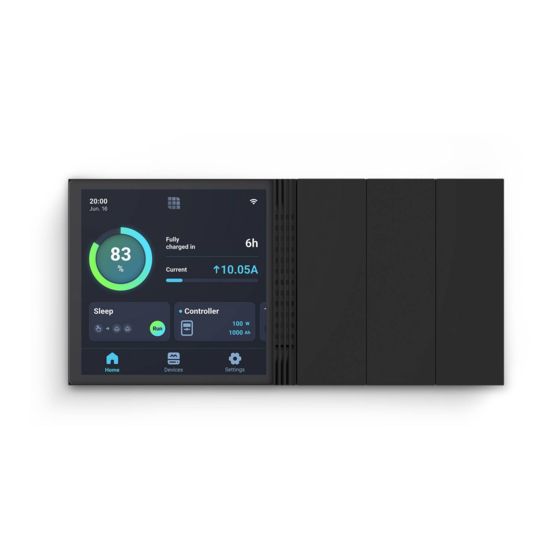




Need help?
Do you have a question about the ONE M1 and is the answer not in the manual?
Questions and answers