Table of Contents
Advertisement
Quick Links
Download this manual
See also:
User Manual
Advertisement
Table of Contents

Summary of Contents for Kobo Glo
- Page 1 ...
-
Page 2: Table Of Contents
Adding n otes a nd l ooking u p o r t ranslating w ords .. 24 Using n otes ...................... 26 Bookmarking p ages ..................... 27 Kobo G lo U ser G uide 2 ... - Page 3 Getting H elp .................. 40 Safety, R egulatory a nd W arranty I nformation ......... 40 Kobo G lo U ser G uide 3 ...
-
Page 4: About Y Our E Reader
Going t o s leep a nd w aking u p • Using t he l ight • Connecting t o y our c omputer • Kobo G lo U ser G uide 4 ... -
Page 5: Anatomy O F Y Our E Reader
Anatomy o f y our e Reader Kobo G lo U ser G uide 5 ... - Page 6 Insert a p aper c lip a nd p ress g ently Reset h ole to r eset y our e Reader. Kobo G lo U ser G uide 6 ...
-
Page 7: Charging Y Our E Reader
Your e Reader h as a p artial c harge. Your e Reader i s f ully c harged. Kobo G lo U ser G uide 7 ... -
Page 8: Using T He T Ouch S Creen
To p age f orward, p lace y our f inger o n t he r ight e dge o f s creen Kobo G lo U ser G uide 8 ... - Page 9 a round. T he p age w ill m ove i n t he d irection o f y our f inger. Kobo G lo U ser G uide 9 ...
-
Page 10: Putting Y Our E Reader T O S Leep A Nd W Aking I T U P
a s l ibrary s yncing a nd w ireless ( Wi F i) c onnections. Kobo G lo U ser G uide 1 0 ... - Page 11 To w ake y our e Reader f rom s leep: Quickly s lide t he p ower b utton a nd r elease. • Kobo G lo U ser G uide 1 1 ...
-
Page 12: Using T He L Ight
To t urn t he l ight o ff: Press t he l ight b utton. • Kobo G lo U ser G uide 1 2 ... -
Page 13: Connecting T O Y Our C Omputer
Desktop g uide f rom w ww.kobo.com/userguides. Y ou c an a lso search o ur o nline h elp p ortal a t w ww.kobo.com/help t o a sk ... -
Page 14: Using Y Our L Ibrary
r ecent r eads o r p urchases. T o v iew a ll o f y our b ooks, g o t o your L ibrary. Kobo G lo U ser G uide 1 4 ... - Page 15 t o r eturn t o t he H ome p age. N ext, t ap L ibrary. Kobo G lo U ser G uide 1 5 ...
- Page 16 Choose w hat y ou'd l ike t o s earch: Tap L ibrary t o s earch y our l ibrary. • Kobo G lo U ser G uide 1 6 ...
-
Page 17: Syncing Y Our L Ibrary O Ver W I F I ( Updating Y Our L Ibrary)
a nd i t w ill a utomatically d ownload a ny b ooks t o y our Kobo a ccount. T his i s c alled u pdating o r s yncing. ... - Page 18 Tap D elete. When p rompted t o c onfirm y our d eletion, c hoose “continue.” Kobo G lo U ser G uide 1 8 ...
-
Page 19: Reading O N Y Our E Reader
Use t he T able o f C ontents t o b rowse a l ist o f c hapters a nd • change c hapters. Kobo G lo U ser G uide 1 9 ... - Page 20 o riginal p osition i n t he b ook b y t apping t he Snap B ack icon. Kobo G lo U ser G uide 2 0 ...
-
Page 21: Changing T He W Ay T Ext L Ooks
To c hange h ow t ext l ines u p a t t he e dges, s elect o ne o f the J ustification o ptions: Kobo G lo U ser G uide 2 1 ... - Page 22 t he t ext, b ut y ou c an z oom i n t o m ake t he e ntire p age bigger a nd e asier t o r ead. Kobo G lo U ser G uide 2 2 ...
-
Page 23: Closing B Ooks A Nd B Ookmarking Y Our P Age
m enu, o r p ress a nd h old t he b ook’s c over u ntil you s ee t he m enu. Select M ark a s F inished. Kobo G lo U ser G uide 2 3 ... -
Page 24: Adding N Otes A Nd L Ooking U P O R T Ranslating W Ords
a nd t he s econd c ircle t o t he e nd o f t he t ext. Kobo G lo U ser G uide 2 4 ... - Page 25 M enu i con n ext t o t he h ighlight. Tap R emove H ighlight. Kobo G lo U ser G uide 2 5 ...
-
Page 26: Using N Otes
Press a nd h old t he t ext y ou h ighlighted f or t he n ote. • Or Kobo G lo U ser G uide 2 6 ... -
Page 27: Bookmarking P Ages
A b ookmark o r d og-‐ear w ill a ppear i n t hat c orner o f t he page. Kobo G lo U ser G uide 2 7 ... -
Page 28: Using T He D Ictionary
a p ublic l ibrary, f ree e Books y ou’ve f ound o n t he I nternet; the d ictionary a lso d oes n ot w ork w ith P DFs. Kobo G lo U ser G uide 2 8 ... -
Page 29: Translating A W Ord
Select t he l anguage t hat y ou’d l ike t he t ranslation f or.. Kobo G lo U ser G uide 2 9 ... -
Page 30: Getting A B Ook
Search K obo B ooks — s earch f or a s pecific b ook. • Kobo G lo U ser G uide 3 0 ... - Page 31 Note: T ap t he c enter b ook c over t o s ee a s ynopsis. Kobo G lo U ser G uide 3 1 ...
-
Page 32: Buying A B Ook
Tap B uy N ow. Tap K eep S hopping t o b uy m ore b ooks. Kobo G lo U ser G uide 3 2 ... - Page 33 Tap a b ook t o r ead t he s ynopsis o r b uy i t. • Kobo G lo U ser G uide 3 3 ...
-
Page 34: Adding L Ibrary B Ooks A Nd B Ooks F Rom O Ther B Ookstores
y our b ook, a nd c opy t he b ook t o y our e Reader. Kobo G lo U ser G uide 3 4 ... -
Page 35: Understanding E Pub, P Df, A Nd D Rm
The f ree K obo D esktop s oftware o n y our c omputer • Adobe D igital E ditions • A m icro S D c ard • Kobo G lo U ser G uide 3 5 ... - Page 36 For d etails o n a dding b ooks t o y our e Reader, p lease v isit o ur help p age a t w ww.kobo.com. Kobo G lo U ser G uide 3 6 ...
-
Page 37: Using W I F I
y ou h ave a f airly g ood c onnection • y ou h ave a n e xcellent c onnection • Kobo G lo U ser G uide 3 7 ... -
Page 38: Turning W I F I O N/Off
M enu i con a t t he t op o f t he s creen. Kobo G lo U ser G uide 3 8 ... - Page 39 t ap S how P assword t o s ee w hat y ou're t yping. Kobo G lo U ser G uide 3 9 ...
-
Page 40: Getting H Elp
Important s afety, r egulatory a nd w arranty d etails a bout y our Kobo G lo c an b e f ound o n t he K obo w ebsite a t ...
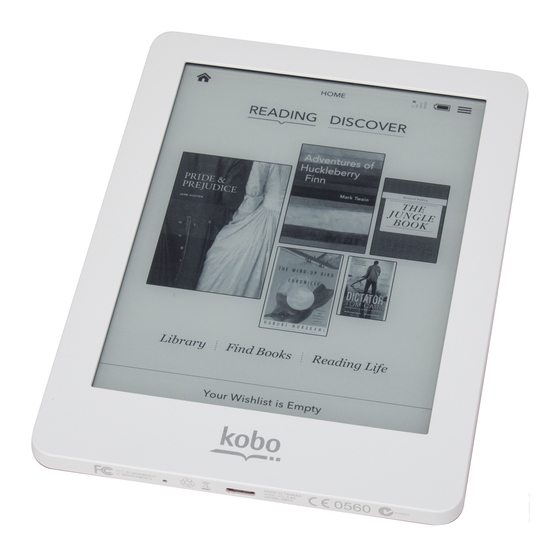














Need help?
Do you have a question about the Glo and is the answer not in the manual?
Questions and answers