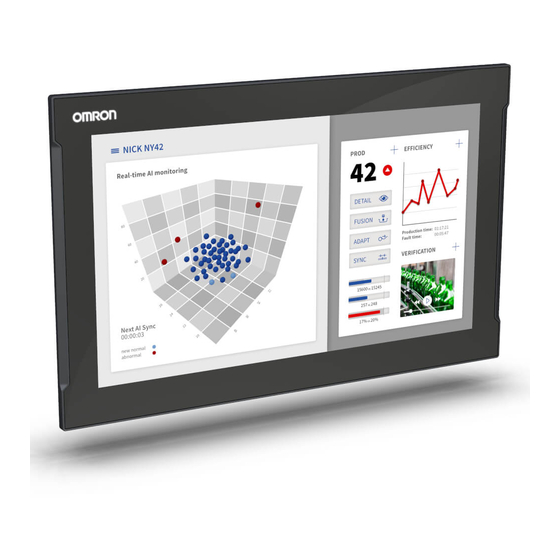
Summary of Contents for Omron SYSMAC NYM12W-C1 Series
- Page 1 Industrial PC Platform NY-series Industrial Monitor User's Manual NYM12W-C1£££ NYM15W-C1£££ NYM19W-C1£££ Industrial Monitor W554-E2-06...
- Page 2 Every precaution has been taken in the preparation of this manual. Nevertheless, OMRON assumes no responsibility for errors or omissions. Neither is any liability assumed for damages resulting from the use of the information contained in this publica- tion.
-
Page 3: Intended Audience
Introduction Introduction Thank you for purchasing the Industrial Monitor. Keep this manual in a safe place where it will be available for reference during operation. Intended Audience This manual is intended for the following personnel, who must also have knowledge of electrical sys- tems (an electrical engineer or the equivalent). - Page 4 Introduction NY-series Industrial Monitor User's Manual (W554)
-
Page 5: Sections In This Manual
Sections in this Manual Sections in this Manual Overview Hardware Software Specifications Installation Operating Procedures Maintenance Appendices NY-series Industrial Monitor User's Manual (W554) -
Page 6: Table Of Contents
CONTENTS CONTENTS Introduction ......................1 Intended Audience............................1 Applicable Products ............................1 Sections in this Manual ................... 3 Manual Information....................8 Page Structure..............................8 Special Information ............................9 Terms and Conditions Agreement................ 10 Warranty, Limitations of Liability ........................10 Application Considerations ..........................11 Disclaimers ..............................12 Safety Precautions.................... - Page 7 CONTENTS Section 1 Overview Intended Use ..........................1-2 Hardware Features.........................1-3 ID Information Label ......................1-4 Product Configuration......................1-5 Industrial PC Platform Overview ..................1-6 1-5-1 Industrial Monitor ........................1-6 1-5-2 Industrial Box PC ........................1-7 1-5-3 Industrial Panel PC ........................1-7 Section 2 Hardware Component Names and Functions..................2-2 2-1-1 Front and Top of the Industrial Monitor ..................2-2 2-1-2...
- Page 8 CONTENTS Connector Specifications .....................4-4 4-2-1 Power Connector Specifications ....................4-4 4-2-2 DVI-D Connector Specifications....................4-5 4-2-3 NY Monitor Link Connector Specifications ..................4-6 4-2-4 USB Type-A Connector Specifications..................4-8 4-2-5 USB Type-B Connector Specifications..................4-9 Display Specifications......................4-10 Environmental Specifications.....................4-12 4-4-1 Operation Environment Specifications ..................4-12 4-4-2 Temperature and Humidity Specifications .................4-13 4-4-3 Recycling Specifications ......................4-14...
- Page 9 CONTENTS 7-2-3 Correct Display Functionality when Nothing is Displayed ............7-8 7-2-4 Correct Touchscreen Functionality ....................7-9 Appendices DVI-D Connector Pin Details....................A-2 Index NY-series Industrial Monitor User's Manual (W554)
-
Page 10: Manual Information
Manual Information Manual Information This section provides information about this manual. Page Structure The following page structure is used in this manual. 5 Installation Unpack This section provides details on how to unpack the Industrial Panel PC. 5-1-1 Unpack Procedure Check the package for damage. -
Page 11: Special Information
Manual Information Special Information Special information in this manual is classified as follows: Precautions for Safe Use Precautions on what to do and what not to do to ensure safe usage of the product. Precautions for Correct Use Precautions on what to do and what not to do to ensure proper operation and performance. Additional Information Additional information to read as required. -
Page 12: Terms And Conditions Agreement
Omron’s exclusive warranty is that the Products will be free from defects in materials and workmanship for a period of twelve months from the date of sale by Omron (or such other period expressed in writing by Omron). Omron disclaims all other warranties, express or implied. -
Page 13: Application Considerations
ANY WAY CONNECTED WITH THE PRODUCTS, WHETHER SUCH CLAIM IS BASED IN CONTRACT, WARRANTY, NEGLIGENCE OR STRICT LIABILITY. Further, in no event shall liability of Omron Companies exceed the individual price of the Product on which liability is asserted. Application Considerations... -
Page 14: Disclaimers
Disclaimers Performance Data Data presented in Omron Company websites, catalogs and other materials is provided as a guide for the user in determining suitability and does not constitute a warranty. It may represent the result of Omron’s test conditions, and the user must correlate it to actual application requirements. Actual performance is subject to the Omron’s Warranty and Limitations of Liability. -
Page 15: Safety Precautions
Safety Precautions Safety Precautions Definition of Precautionary Information The following notation is used in this manual to provide precautions required to ensure safe usage of the Industrial Monitor. The safety precautions that are provided are extremely important to safety. Always read and heed the information provided in all safety precautions. The following notation is used. -
Page 16: Warnings
Safety Precautions Warnings WARNING Disassembly and Dropping Do not attempt to disassemble, repair, or modify the product in any way. Doing so may result in malfunction or fire. Installation Always connect to a ground of 100 Ω or less when installing the product. Ensure that installation and post-installation checks of the product are performed by per- sonnel in charge who possess a thorough understanding of the machinery to be instal- led. -
Page 17: Cautions
Safety Precautions Cautions Caution Wiring The product has an internal non-isolated DC power supply. Circuit ground (0 VDC) and frame ground are connected together. When connecting a non-isolated device or a non- isolated interface to the product, take appropriate actions to avoid communication fail- ures or damage to the mentioned ports. -
Page 18: Precautions For Safe Use
Precautions for Safe Use Precautions for Safe Use Disassembly, Dropping, Mounting, Installation and Storage • Do not drop the product or subject it to abnormal vibration or shock. Doing so may result in product malfunction or burning. • When unpacking, check carefully for any external scratches or other damages. Also, shake the product gently and check for any abnormal sound. -
Page 19: Power Supply Design And Turning On/Off The Power Supply
Precautions for Safe Use • Emergency stop circuits, interlock circuit, limit circuits, and similar safety measures must be provid- ed in external control circuits. • For an NY Monitor Link connection, always follow the cable type and connection method specifica- tions in the manual. -
Page 20: Cleaning, Maintenance And Disposal
Precautions for Safe Use Cleaning, Maintenance and Disposal • Periodically check the installation conditions in applications where the product is subject to contact with oil or water. • As the rubber gasket will deteriorate, shrink, or harden depending on the operating environment, pe- riodical inspection is necessary. -
Page 21: Precautions For Correct Use
Precautions for Correct Use Precautions for Correct Use Storage, Installation and Mounting • Do not operate or store the product in the following locations. Operation may stop or malfunctions may occur. • Locations subject to direct sunlight • Locations subject to temperatures or humidity outside the range specified in the specifications •... -
Page 22: Cleaning And Maintenance
Precautions for Correct Use Cleaning and Maintenance • Do not use corrosive substances to clean the product. • Turn OFF the product or disable the touchscreen for cleaning with water. NY-series Industrial Monitor User's Manual (W554) -
Page 23: Regulations And Standards
EMC Directive EMC Directive OMRON devices that comply with EU Directives also conform to the related EMC standards so that they can be more easily built into other devices or the overall machine. The actual products have been checked for conformity to EMC standards. -
Page 24: Conformance To Kc Certification
Regulations and Standards Conformance to KC Certification When you use this product in South Korea, observe the following precautions. This product meets the electromagnetic compatibility requirements for business use. There is a risk of radio interference when this product is used in home. Conformance to UL and CSA Standards Some Industrial PC Platform products comply with UL and CSA standards. -
Page 25: Related Manuals
Related Manuals Related Manuals The following manuals are related. Use these manuals for reference. Related Industrial PC Manuals This table contains the related manuals of other Industrial PC products. Manual Cat. Mod- Application Description name el-ID Industrial W553 Learning all basic information about the An introduction to the Industrial Box Box PC Industrial Box PC. -
Page 26: Related Ipc Machine Controller Manuals
Related Manuals Related IPC Machine Controller Manuals This table contains the related manuals of other Industrial PC with Machine Automation Control Soft- ware products. Cat. Manual name Model-ID Application Description Industrial Box W556 NY512-£1£££-1£13£ Learning all basic hardware An introduction to the In- PC with Ma- £X information about the Indus-... -
Page 27: Related Ipc Programmable Multi Axis Controller Manuals
Related Manuals Related IPC Programmable Multi Axis Controller Manuals This table contains the related manuals of other Industrial PC with Programmable Multi Axis Controller products. Cat. Manual name Model-ID Application Description • Industrial PC W580 Learning all basic information about the An introduction to the In- NY512-A with Program-... -
Page 28: Terminology And Abbreviations
Term / Abbreviation Description Industrial PC Platform An integrated range of OMRON products designed for use in any industrial applica- tion that will benefit from advanced PC technology Industrial Monitor An industrial monitor with a touchscreen as the user interface designed to work in... -
Page 29: Revision History
Revision History Revision History A manual revision code appears as a suffix to the catalog number on the front and back covers of the manual. W554-E2-06 Cat. No. Revision code Revision Date Revised content code • July 2020 Added Caution for Actual Operation •... - Page 30 Revision History NY-series Industrial Monitor User's Manual (W554)
- Page 31 Overview This section provides general information about the Industrial Monitor. Intended Use....................1-2 Hardware Features ..................1-3 ID Information Label..................1-4 Product Configuration ................... 1-5 Industrial PC Platform Overview ..............1-6 1-5-1 Industrial Monitor .................... 1-6 1-5-2 Industrial Box PC .................... 1-7 1-5-3 Industrial Panel PC ..................
-
Page 32: Overview
1 Overview Intended Use The Industrial Monitor is intended to be used as a display and touch interface for the Industrial PC Platform variants. The Industrial Monitor allows the user to interact through touch interactions on the LCD display. Users of the Industrial Monitor are able to set the brightness settings of both the LCD backlight and the indicator LEDs. -
Page 33: Hardware Features
Up to 5 simultaneous touches are supported for complex functions. • Backlit Logo The standard product logo is OMRON. Check your sales representative for the possibilities to cus- tomize the product logo. The product logo is provided with a controllable backlight to increase visibil- ity. -
Page 34: Id Information Label
A custom ID [NYC£££-££££££££] (Optional) Only for Industrial Monitors and Industrial Panel PCs with a custom logo Standards and QR The applicable standards and a QR code for OMRON internal use code LOT number and Production details, consisting of: •... -
Page 35: Product Configuration
Touchscreen C: Projected Capacitive Touch type Frame type 1: Panel mounted Material finish 0: Aluminum, painted black 1: Aluminum, Nickel plated Build-in options 0: None 6: NY Monitor Link Logo 0: OMRON 2: Customization NY-series Industrial Monitor User's Manual (W554) -
Page 36: Industrial Pc Platform Overview
In line with OMRON’s established quality standards, each element in the Industrial PC Platform, rang- ing from the standalone Industrial Box PC to the touchscreen Industrial Monitor, is engineered with long-life components and built to the most advanced design standards. -
Page 37: Industrial Box Pc
1 Overview 1-5-2 Industrial Box PC The Industrial Box PC is designed to meet the specific needs of the industrial environment. Design simplification and future-proof architecture minimize the risk of failure. In addition, new PC features can be seamlessly incorporated, without the need for wholesale redesign. Examples are IPCs with a Machine Controller or IPCs designed specifically for an Autonomous Mobile Robot (AMR). - Page 38 1 Overview NY-series Industrial Monitor User's Manual (W554)
- Page 39 Hardware This section provides an overview of the hardware of the Industrial Monitor. Component Names and Functions ............... 2-2 2-1-1 Front and Top of the Industrial Monitor............2-2 2-1-2 Bottom of the Industrial Monitor ..............2-3 LED Indicators ....................2-4 2-2-1 Logo LED ......................
-
Page 40: Component Names And Functions
2 Hardware Component Names and Functions This section shows views of the Industrial Monitor with information about all items. 2-1-1 Front and Top of the Industrial Monitor This section shows the component names and functions for the front and top of the Industrial Monitor. Item Name Description... -
Page 41: Bottom Of The Industrial Monitor
2 Hardware 2-1-2 Bottom of the Industrial Monitor The monitor is available with a DVI-D connector and with an NYML connector. For both versions all items on the bottom of the Industrial Monitor are identified here. Monitor with DVI-D connector Monitor with NYML connector Item Name... -
Page 42: Led Indicators
2 Hardware LED Indicators The Industrial Monitor has two LED indicators on the front of the product. Item Description Logo LED LED to backlight the logo Status Indicator LED Indicates the operating condition of the Industrial Monitor. NY-series Industrial Monitor User's Manual (W554) -
Page 43: Logo Led
2 Hardware 2-2-1 Logo LED The Logo LED brightness can be changed with the Industrial Monitor Utility. Additional Information The Logo LED brightness is adjustable with the Industrial Monitor Utility. Refer to 3-2-2 Industrial Monitor Utility on page 3-5 for details. 2-2-2 Status LED Indicator The Status LED indicator provides information about the operating condition of the Industrial Monitor. -
Page 44: Connectors
2 Hardware Connectors This section gives an overview of the connectors located at the base layer of the Industrial Monitor. 2-3-1 Power Connector The power connector on the Monitor is used to supply 24 VDC power to the Monitor. The power connector is supplied with the Monitor. Additional Information •... -
Page 45: Dvi-D Connector (Optional)
• Refer to 5-4 Connect on page 5-26 for connection details. 2-3-3 NY Monitor Link Connector (Optional) Depending on the product configuration an optional NY Monitor Link connector is available. The NY Monitor Link interface connector connects an OMRON Industrial PC to the OMRON Industrial Monitor. Industrial PC Industrial Monitor... -
Page 46: Usb Type-A Connector
2 Hardware Additional Information • Refer to 1-4 Product Configuration on page 1-5 for configuration details. • Refer to 4-2-3 NY Monitor Link Connector Specifications on page 4-6 for specifications. • Refer to 5-4 Connect on page 5-26 for connection details. 2-3-4 USB Type-A Connector The Universal Serial Bus (USB) Type-A connectors provide a connection point on the Industrial Moni-... -
Page 47: Usb Type-B Connector (Optional)
2 Hardware 2-3-5 USB Type-B Connector (Optional) This USB Type-B connector is only available for product configurations without NY Monitor Link. The Universal Serial Bus (USB) Type-B connector connects an Industrial Monitor that has a DVI-D connector to the host PC. The host PC uses this interface to access the internal touchscreen functions as well as external devices plugged into the USB Type-A connectors. -
Page 48: Spare Parts
Spare Parts The following spare parts for the Industrial Monitor are available. 2-4-1 Connectors Details for the recommended connectors are provided below. OMRON is not responsible for the operation or performance of any other connector. Model Appearance Specifications NY000-AK02 Power Connectors for Omron Industrial Monitors. -
Page 49: Optional Hardware
The following optional hardware is available for the Industrial Monitor. 2-5-1 DVI Cables DVI cable details are provided below. OMRON is not responsible for the operation or performance of any other brand of DVI cable. Model Appearance Cable length Specifications •... -
Page 50: Usb Type-A To Usb Type-B Cables
2 Hardware 2-5-2 USB Type-A to USB Type-B Cables USB Type-A to USB Type-B cable details are provided below. OMRON is not responsible for the operation or performance of any other brand of USB Type-A to USB Type-B cable. Model Appearance... -
Page 51: Ny Monitor Link Cables
2 Hardware 2-5-3 NY Monitor Link Cables Depending on the installation situation specific cables are recommended for an NY Monitor Link (NYML). Refer to: • NYML Recommendations up to 20 m on page 2-13 for details. • NYML Recommendations up to 100 m on page 2-14 for details. •... - Page 52 2 Hardware NYML Recommendations up to 100 m Patch Cables A with different lengths can be used. Use a DIN rail socket B when connecting patch cables to infrastructures. Use installation cable C inside infrastructures. Max 5 m Max 90 m Max 5 m Infrastructure Monitor...
- Page 53 2 Hardware NYML Recommendations for Custom Cables The following table lists the recommended cables and connectors for custom NY Monitor Link cables. Intra cabinet or Inter cabinet and Item light industrial en- Inter cabinet harsh industrial vironment environment Maximum length 25 m 100 m 100 m...
-
Page 54: Power Supply
2 Hardware 2-5-4 Power Supply Details for the recommended power supply are provided below. OMRON is not responsible for the operation or performance of any other power supply. Model Appearance Specifications S8VK-G£££24 Output voltage: 24 VDC S8VK-X£££24A-EIP S8VK-S£££24 S8VK-WA£££24 Additional Information •... -
Page 55: Software
Software This section provides software information for the Industrial Monitor. Operating Systems ..................3-2 3-1-1 Touch Functionality..................3-2 3-1-2 Determine Your Version of the Windows Operating Systems ......3-3 Support Software ................... 3-4 3-2-1 Overview IPC Support Software for Windows..........3-4 3-2-2 Industrial Monitor Utility .................. -
Page 56: Operating Systems
3 Software Operating Systems The Monitor does not have an operating system. To use the Monitor a host PC with an operating system is required. This section provides information about the parts of the operating system that influence the performance, behavior or software of your Monitor. -
Page 57: Determine Your Version Of The Windows Operating Systems
3 Software 3-1-2 Determine Your Version of the Windows Operating Systems This section provides methods to find version details of your Windows Operating System. Windows 7 Windows 7 is only compatible with 4 generation CPUs. Refer to 1-4 Product Configuration on page 1-5 for CPU details. To determine your version of the Windows Operating System: Select the Start Button. -
Page 58: Support Software
Included in the Industrial PC Support Utility installer Together with the Industrial PC Tray Utility also Microsoft .NET Framework 4.6 is installed. Select and download the required utilities from the OMRON website. Additional Information An internet connection is required to install support software. -
Page 59: Industrial Monitor Utility
3 Software 3-2-2 Industrial Monitor Utility This section provides an overview of the Industrial Monitor Utility. Industrial Monitor Utility Overview The Industrial Monitor Utility provides a user interface to control settings and display details of con- nected Industrial Monitors. Item Description Details Connected Monitors... - Page 60 3 Software Item Description Details • Standard windows but- OK button. Applies changes and closes the window • tons Cancel button. Exits the utility • Apply button. Applies the changes, The Industrial Monitor Utility scans the connected USB devices and shows a list of connected monitors. If an Industrial Monitor is not connected with the USB cable, it will not be found.
- Page 61 3 Software Touch Input Settings The Touch Input Settings display the actual settings. • Point Set to Single the monitor accepts only one touch point. Set to Multiple allows more touch points simultaneously. • Water Detection When enabled then a message will appear to inform the user when water is detected. When disabled then no message will appear when water is detected.
- Page 62 The Industrial PC Tray Utility, the Industrial PC Support Utility and the Industrial Monitor Utility are re- lated. When during startup the error Could not load plugin: *\OMRON\*\Utility\*.dll appears software utilities are not compatible. Download and install the latest version of these software utilities.
- Page 63 The Industrial Monitor Utility is pre-installed on the Industrial PC if it comes with a Windows operating system installed. Download the Industrial Monitor Utility from the OMRON website for reinstallation or for installation on another Industrial PC. The Industrial Monitor Utility is installed onto Windows, and can be accessed via the Windows start menu and the Industrial PC Tray Utility.
- Page 64 • Industrial Monitor Brightness Utility In the Windows Event Viewer filter for event source IndMonService. • Industrial PC Support Utility In the Windows Event Viewer filter for event source IPCServiceHost or OMRON Industrial PC Support Utility. Additional Information Refer to 7-2-2 Windows Event Viewer on page 7-6 for the logged messages.
-
Page 65: Industrial Monitor Brightness Utility
3 Software 3-2-3 Industrial Monitor Brightness Utility This section provides an overview of the Industrial Monitor Brightness Utility. Industrial Monitor Brightness Utility Overview The Industrial Monitor Brightness Utility is a software utility that allows you to control the brightness of the screen backlight of all connected Industrial Monitors. - Page 66 3 Software Compatibility This monitor utility can be used on any PC that is connected to an OMRON Industrial Monitor. Compatibility with Operating Systems This software utility can be used on an Monitor with Windows 7 or higher. Compatibility with related software utilities The Industrial PC Tray Utility, the Industrial PC Support Utility and the Industrial Monitor Utility are re- lated.
- Page 67 • Industrial Monitor Brightness Utility In the Windows Event Viewer filter for event source IndMonService. • Industrial PC Support Utility In the Windows Event Viewer filter for event source IPCServiceHost or OMRON Industrial PC Support Utility. Additional Information Refer to 7-2-2 Windows Event Viewer on page 7-6 for the logged messages.
-
Page 68: Industrial Pc Tray Utility
The Industrial PC Tray Utility provides the following features: • Display the overall state of all installed OMRON software utilities in the icon in the system tray area. • Display a menu that can start all installed software utilities and show the state of each installed soft- ware utility. - Page 69 • The Industrial Monitor Brightness Utility C is available in the menu when installed. • The application area can be configured to show and launch both OMRON and third party utilities. • The About entry C D shows details of the Industrial PC Tray Utility.
- Page 70 The Industrial PC Tray Utility, the Industrial PC Support Utility and the Industrial Monitor Utility are re- lated. When during startup the error Could not load plugin: *\OMRON\*\Utility\*.dll appears software utilities are not compatible. Download and install the latest version of these software utilities.
-
Page 71: Software For Developers
This section provides information on the software that is available for developers. 3-3-1 Overview IPC Developer Software for Windows This section gives an overview of the software available for developers using the OMRON Industrial Monitor with an IPC with a windows operating system. Availability of the developer software:... -
Page 72: Industrial Monitor Api
• Set the touch points of the monitor • Store settings • Restore to factory defaults The API makes use of the included OMRON Industrial Monitor Service to manage all Industrial Moni- tors connected via USB. Installation The Industrial Monitor API is part of the Industrial Monitor SDK download. -
Page 73: Specifications
Specifications This section provides specifications of the Industrial Monitor. General Specifications ................. 4-2 4-1-1 Dimensions and Weight .................. 4-2 4-1-2 General Electrical Specifications..............4-3 Connector Specifications ................4-4 4-2-1 Power Connector Specifications ..............4-4 4-2-2 DVI-D Connector Specifications..............4-5 4-2-3 NY Monitor Link Connector Specifications ............ -
Page 74: General Specifications
4 Specifications General Specifications This section provides general specifications of the Industrial Monitor. 4-1-1 Dimensions and Weight The following table provides specification details on dimensions and weights. NY-series Industrial Monitor User's Manual (W554) -
Page 75: General Electrical Specifications
4 Specifications Specifications Item 12.1 inch 15.4 inch 18.5 inch Dimensions Width X = 332 mm Width X = 401 mm Width X = 481 mm Height Y = 234 mm Height Y = 277 mm Height Y = 303 mm Depth Z = 66 mm Depth Z = 66 mm Depth Z = 66 mm... -
Page 76: Connector Specifications
4 Specifications Connector Specifications This section provides the Connector Specifications of the Industrial Monitor. 4-2-1 Power Connector Specifications The power connector is used to supply 24 VDC power to the Industrial Monitor. The connector can only be inserted the correct way. The connector is a Phoenix Contact type FKCT 2,5/ 2-STF-5,08 BK (1711707). -
Page 77: Dvi-D Connector Specifications
4 Specifications 4-2-2 DVI-D Connector Specifications The DVI-D connector is a single-link connection type for connection with the host PC. The connector follows the DVI-D dual-link assembly design. The connector includes support for the Display Data Channel (DDC) and can transmit the Industrial Monitor's supported display modes to the host PC through this channel. -
Page 78: Ny Monitor Link Connector Specifications
4-2-3 NY Monitor Link Connector Specifications The optional NY Monitor Link connector connects an OMRON Industrial Monitor with an OMRON In- dustrial PC that has an NY monitor link connector. The NY Monitor Link communication is a combination of video and USB information. - Page 79 4 Specifications NY Monitor Link Connector LED Indicators The connector has LED indicators Connected A and Video B . NYML Indica- Item Color Status Description Con- Yellow Not lit Not connected nected Connected USB communication active Video Green Not lit No video signal Blinking Video signal present...
-
Page 80: Usb Type-A Connector Specifications
4 Specifications 4-2-4 USB Type-A Connector Specifications The USB Type-A connectors are used for connection with slave USB devices like USB Memory De- vice, keyboard or mouse. This functionality is only available when the USB Type-B connector is con- nected to an Industrial PC. Details of the USB Type-A interface connectors are provided below. -
Page 81: Usb Type-B Connector Specifications
4 Specifications 4-2-5 USB Type-B Connector Specifications The USB Type-B connector is used for connection with the host PC to allow communication to internal and external USB devices. The host PC uses this interface to access the internal touchscreen func- tions as well as other external devices plugged into the USB Type-A connectors. -
Page 82: Display Specifications
4 Specifications Display Specifications This section provides the display specifications of the Industrial Monitor. WARNING Do not use the input functions of the touchscreen in applications that in- volve human life, in applications that may result in serious injury, or for emergency stop switches. - Page 83 4 Specifications The touchscreen can be operated when wearing gloves. Confirm you can operate the touchscreen with gloves before actual operation. This is the estimated time before brightness is reduced by half at room temperature. The life expectancy is drastically shortened if used at high temperatures. If the brightness is set to very low, it causes flickering or the screen will be too dark to use.
-
Page 84: Environmental Specifications
4 Specifications Environmental Specifications This section provides environmental specifications of the Industrial Monitor. 4-4-1 Operation Environment Specifications The following table provides general environmental specifications for the Industrial Monitor. Specifications Item 12.1 inch 15.4 inch 18.5 inch Ambient operating tem- 0 to 55°C perature Ambient storage tempera- -20 to 70°C... -
Page 85: Temperature And Humidity Specifications
4 Specifications 4-4-2 Temperature and Humidity Specifications The allowed ambient temperature and humidity conditions during operation and storage of the Indus- trial Monitor are specified in the following graphs. • Operate the Industrial Monitor within the ambient temperature and humidity ranges as shown in fol- lowing graph. -
Page 86: Recycling Specifications
4 Specifications Monitor Temperature Specifications Ambient operating temperature specifications for a Monitor Configuration Product Orientation Mounting Angle With an NY Monitor Link With a DVI-D interface interface Landscape and Portrait 0° to 45° 0 to 55°C 0 to 50°C (12", 15") 0 to 55°C (19") Landscape 45°... - Page 87 Installation This section provides all installation details for the Industrial Monitor. Unpack ......................5-2 5-1-1 Unpack Procedure................... 5-2 5-1-2 Items Supplied....................5-3 Mount....................... 5-4 5-2-1 Installation Method in Control Panels.............. 5-4 5-2-2 Product Orientation ..................5-5 5-2-3 Temperature ....................5-6 5-2-4 Humidity ......................
-
Page 88: Unpack
5 Installation Unpack This section provides details on how to unpack the Industrial Monitor. 5-1-1 Unpack Procedure Check the package for damage. If there is any visible damage: • Take photos of the package and save them. • Inform your supplier immediately. Open the package. -
Page 89: Items Supplied
5 Installation 5-1-2 Items Supplied This section describes the items supplied with your Industrial Monitor. • Industrial Monitor • Documentation: • Safety Precautions sheets (English and Japanese) • EU Compliance sheet • Standards and Certifications sheet • Bag with power connector NY-series Industrial Monitor User's Manual (W554) -
Page 90: Mount
5 Installation Mount This section describes how to mount the Industrial Monitor in either a landscape or portrait orientation in a control panel. WARNING Ensure that installation and post-installation checks of the product are performed by personnel in charge who possess a thorough understand- ing of the machinery to be installed. -
Page 91: Product Orientation
5 Installation 5-2-2 Product Orientation The Industrial Monitor can be mounted in a landscape A or portrait B orientation. Do not install the Industrial Monitor in any of the following orientations. NY-series Industrial Monitor User's Manual (W554) -
Page 92: Temperature
5 Installation 5-2-3 Temperature The temperature inside a control panel may be at least 10 to 15°C higher than outside the panel. Im- plement the following measures against overheating at the installation site and in the control panel, and allow a sufficient margin for the temperature. Distance for Cooling Adequate airflow around the Industrial Monitor is required. - Page 93 Monitor. • Do not install the Monitor directly above any heat-generating equipment, such as heaters or transformers. • Do not install the Monitor in a location exposed to direct sunlight. OMRON product OMRON product Natural Cooling ...
-
Page 94: Humidity
5 Installation OMRON product OMRON product Forced Air Circulation Room Cooling Cool the entire room where the control panel is located. Cooler Control panel Room Cooling Low Temperatures The Monitor may not start normally if the temperature is below 0°C when the power is turned ON. -
Page 95: Atmosphere
Installation Location Install the Monitor as far away as possible from high-voltage (600 V or higher) and power devices to ensure safe operation and maintenance. Example of Recommended Equipment Arrangement OMRON product Control panel Control panel High-voltage... - Page 96 • Keep the wiring between the transformer and the Monitor as short as possible, twist the wires well, and keep the wiring separate from high-voltage and power lines. Power circuits Power supply for general operations circuits I/O power supply for Omron product I/O power supply for Omron product Noise Unit power supply for Omron product...
- Page 97 5 Installation External Wiring Wiring, and noise countermeasures in particular, are based on experience, and it is necessary to closely manage wiring based on experience and information in the manuals. Wiring Routes Each of the following combinations includes different signal types, properties, or levels. They will cause the signal-to-noise ratio to drop due to factors such as electrical induction.
- Page 98 100 Ω or less. High-voltage power panel Metal tubing Power lines Power lines 200 mm OMRON OMRON product product Ground of 200 mm 100 Ω or less Example: Separating an OMRON product from Power Lines 5-12 NY-series Industrial Monitor User's Manual (W554)
- Page 99 5 Installation Wiring Ducts Whenever possible, route the cables and wires through wiring ducts. Install the wiring ducts so that it is easy to route the wires from the Industrial Monitor directly into the duct. Additional Information Refer to Distance for Cooling on page 5-6 for the minimum required distances. It is convenient to use wiring ducts that have the same depth as the Industrial Monitor.
-
Page 100: Prepare The Mounting Surface
5 Installation 5-2-8 Prepare the Mounting Surface The Industrial Monitor can be mounted in a landscape or portrait orientation. The mounting hardware is integrated into the back of the Monitor. Model Specifications Item 12.1 inch 15.4 inch 18.5 inch Panel cutout -0 +1 -0 +1 -0 +1... - Page 101 5 Installation Ensure the mounting surface conforms to following requirements. Standards conformance Material Mounting panel requirements IP65 Steel Thickness 1.6 to 6.0 mm Aluminum Thickness 2.5 to 6.0 mm Create an opening in the mounting surface. The table before step 1 gives an overview of the cut out dimensions for the Monitor. Prepare a rectangular cut out with the dimensions X1 and Y1.
-
Page 102: Mount The Industrial Monitor
5 Installation 5-2-9 Mount the Industrial Monitor Ensure the panel cut out is ready before beginning the mounting procedure. Tools required: Torque screw driver with hexagon 2 mm bit. The Industrial Monitor is equipped with 8 (12", 15") or 9 (19") retractable mounting brackets on the back of the Monitor. -
Page 103: Wire
5 Installation Wire This section describes how to wire the Industrial Monitor. 5-3-1 Ground This section describes how to ground the Industrial Monitor. WARNING Always connect to a ground of 100 Ω or less when installing the prod- uct. Caution The product has an internal non-isolated DC power supply. - Page 104 5 Installation To avoid equipotential currents on the cable shields, an additional equipotential bonding conductor must be installed. Refer to IEC 61918 for guidelines regarding conductor sizing and length to prevent a voltage offset between two communicating devices exceeding 1 V. Make sure to run the bonding conductor in close proximity to the communication cable.
- Page 105 5 Installation Considerations for Earthing Methods Local potential fluctuations due to lightning or noise occurred by power devices will cause potential fluctuations between ground terminals of devices. This potential fluctuation may result in device mal- function or damage. To prevent this, it is necessary to suppress the occurrence of a difference in elec- trical potential between ground terminals of devices.
- Page 106 5 Installation Equipotential Bonding System Equipotential bonding is an earthing method in which steel frames and building structures, metal ducts and pipes, and metal structures in floors are connected together and make connections to the earth trunk line to achieve a uniform potential everywhere across the entire building. We recommend this earthing method.
- Page 107 5 Installation Star Earthing If the earthing method used for the building is not equipotential bonding or the earthing system is un- known, choose (a) from among the earthing methods given below. a. Connecting devices and noise sources to separate earth electrodes This is an earthing method to separately ground an earth electrode of the device that is connected with a communications cable or other devices and an earth electrode of a high-power device that could be a noise source, such as a motor or inverter.
- Page 108 5 Installation Daisy Chain This is an earthing method to connect the device that is connected with a communications cable, other devices, and a device that could be a noise source using a daisy-chain topology to a common earth electrode. This earthing method is not recommended because the device that could be a noise source may inter- fere electromagnetically with other devices.
- Page 109 5 Installation Ground Connection Details This section provides details about the ground connection. Use the ground terminal on the backside of the monitor to ground your Industrial Monitor. The washers and screw A are pre-mounted at the Industrial Monitor. Remove the pre-mounted washers and screw A and then mount the ground connection wire C to the Monitor B using the washers and screw A .
-
Page 110: Wire The Power Connector
5 Installation 5-3-2 Wire the Power Connector This section describes how to wire the power connector. Precautions for Safe Use • Do not perform a dielectric strength test. • Do not let metal particles enter the product when preparing the panel. Do not allow wire clip- pings, shavings, or other foreign material to enter any product. - Page 111 5 Installation DC Power Supply The OMRON S8VK-series power supply is recommended for use with the Industrial Monitor. Additional Information • Refer to 2-5-4 Power Supply on page 2-16 for more information. • Refer to 4-1-2 General Electrical Specifications on page 4-3 for power consumption details.
-
Page 112: Connect
5 Installation Connect This section describes how to connect the Industrial Monitor. 5-4-1 Connector Identification The Industrial Monitor connections are shown below. Monitor with DVI-D connector Monitor with NYML connector Item Name Description Power Supply Connector Power connector with screw fixing DVI-D Connector Digital Visual Interface connector USB Type-A Connectors... -
Page 113: Connection Procedure
5 Installation 5-4-2 Connection Procedure Use the following procedure to connect the Industrial Monitor. Ensure the Monitor is securely fastened to the mounting surface. Ensure the mounted Industrial Monitor can be connected to power and peripheral devices. Remove dust covers where applicable and store them in a safe place. Additional Information •... -
Page 114: Initial Power On
5 Installation Initial Power ON This section describes how to Power ON the Industrial Monitor for the first time. WARNING Ensure that installation and post-installation checks of the product are performed by personnel in charge who possess a thorough understand- ing of the machinery to be installed. -
Page 115: Operating Procedures
Operating Procedures This section provides the operating procedures for the Industrial Monitor. Touchscreen Operation ................. 6-2 Power ON / Power OFF / Standby ..............6-3 Support Software and Product Information..........6-4 React to Product Messages ................6-5 NY-series Industrial Monitor User's Manual (W554) -
Page 116: Touchscreen Operation
6 Operating Procedures Touchscreen Operation WARNING Water or other liquid present on the touchscreen surface may create false touch behavior and unexpected operation. Wipe away liquid on the touchscreen before operation. Caution When using a system with multiple touchscreens, multiple users can perform simultaneous operations. -
Page 117: Power On / Power Off / Standby
6 Operating Procedures Power ON / Power OFF / Standby There is no power button on the Industrial Monitor. The Monitor will detect the power supply and the video-signal (DVI-D or NY Monitor Link) and then the status of the Monitor will change accordingly. Precautions for Safe Use Do not turn ON the power supply to the product when a part of a human body or a conductive object is touching the surface of the touchscreen. -
Page 118: Support Software And Product Information
6 Operating Procedures Support Software and Product Information OMRON support software is available for the Industrial Monitor to provide product information. Additional Information • Refer to 3-2-3 Industrial Monitor Brightness Utility on page 3-11 for Brightness Slider details. • Refer to 3-2-2 Industrial Monitor Utility on page 3-5 for Industrial Monitor Utility details. -
Page 119: React To Product Messages
6 Operating Procedures React to Product Messages The Industrial Monitor uses the Industrial PC Tray Utility icon A in the system tray area B of Win- dows to present Warnings and Errors. Check the Industrial PC Tray Utility icon for a Warning or Error symbol. A Warning or Error symbol displayed on the Industrial PC Tray Utility icon indicates a product mes- sage. - Page 120 6 Operating Procedures NY-series Industrial Monitor User's Manual (W554)
-
Page 121: Maintenance
Maintenance This section provides an overview of all maintenance tasks for the Industrial Monitor. Preventive Maintenance ................7-2 7-1-1 Preventive Maintenance Schedule..............7-2 7-1-2 Clean the Touchscreen Surface ..............7-3 7-1-3 Clean the Monitor .................... 7-3 7-1-4 Check the Gasket Seal..................7-4 7-1-5 Keep Software Updated .................. -
Page 122: Preventive Maintenance
7 Maintenance Preventive Maintenance Preventive Maintenance covers all actions that prevent downtime. 7-1-1 Preventive Maintenance Schedule Prevent unscheduled downtime with the following preventive maintenance schedule. Daily Reference Check Industrial Monitor status Refer to 2-2 LED Indicators on page 2-4 for Industrial Monitor status. Clean the display Refer to 7-1-2 Clean the Touchscreen Surface on page 7-3 for display cleaning details. -
Page 123: Clean The Touchscreen Surface
7 Maintenance 7-1-2 Clean the Touchscreen Surface Clean the touchscreen surface of the Industrial Monitor when necessary to keep it in the best operat- ing condition. • Ensure the Industrial Monitor is OFF before cleaning. • Wipe the Industrial Monitor daily with a dry, soft cloth. If the touchscreen is very dirty and you try to clean it with a dry cloth, you may scratch the surface. -
Page 124: Check The Gasket Seal
Always keep the software of the host PC at the latest released version to ensure stable operation. It is specifically important for: • The operating system. • The OMRON utilities for the monitor. Additional Information Refer to 3-2 Support Software on page 3-4 for details on the OMRON utilities. NY-series Industrial Monitor User's Manual (W554) -
Page 125: Corrective Maintenance
WARNING Do not attempt to disassemble, repair, or modify the product in any way. Doing so may result in malfunction or fire. Contact your local OMRON representative if the corrective maintenance actions did not solve the problem. 7-2-1 Warning and Error Messages There are no WARNING or ERROR messages for the Industrial Monitor, there are only status mes- sages Connected and Disconnected. -
Page 126: Windows Event Viewer
7 Maintenance 7-2-2 Windows Event Viewer The Windows Event Viewer displays logged events. These logged events can support you in corrective maintenance. Select the Windows Start Button. In the search field, input Event. Select View event logs. The Event Viewer opens. Item Selection tree Event list... - Page 127 7 Maintenance Filter Events and Event Details This procedure explains how to filter events in the Windows event log. To filter the events: Open the Windows Event Viewer. Refer to 7-2-2 Windows Event Viewer on page 7-6 for details. In the Actions list select Filter Current Log. The Filter Current Log page opens.
-
Page 128: Correct Display Functionality When Nothing Is Displayed
7 Maintenance 7-2-3 Correct Display Functionality when Nothing is Displayed When it seems the display is not functional, check the Status LED. • If the Status LED is OFF • Check if the power supply is present. Refer to 4-1-2 General Electrical Specifications on page 4-3 for power supply specifications. •... -
Page 129: Correct Touchscreen Functionality
7 Maintenance 7-2-4 Correct Touchscreen Functionality The touchscreen functionality can have several unwanted situations. 1. With one display: • No touch response Refer to No Touch Functionality on page 7-9 for details. • The touch response is at a different position than the actual touch Refer to Calibrate Touchscreen on page 7-10 for details. - Page 130 7 Maintenance Calibrate Touchscreen When the resolution of the touchscreen monitor is changed the touch functionality might not scale ac- cordingly. The result is that touching the touchscreen monitor will display the touch at incorrect loca- tions. Use the following procedure to calibrate the touchscreen functionality of your Industrial Monitor. Select the Windows Start Button.
- Page 131 7 Maintenance Correct Touchscreen Functionality with Multiple Monitors When more than one monitor is connected then Windows can not determine which monitor has the touch functionality. The result is that touching the touchscreen monitor can result in actions on a differ- ent connected monitor.
- Page 132 7 Maintenance Select the Enter key. Check the touchscreen functionality. Calibrate the touch functionality if the touch indicator does not appear at the location that you touch. Refer to Calibrate Touchscreen on page 7-10 for calibration details. The touchscreen functionality is available on the correct monitor. 7-12 NY-series Industrial Monitor User's Manual (W554)
- Page 133 Appendices DVI-D Connector Pin Details ................ A-2 NY-series Industrial Monitor User's Manual (W554)
- Page 134 Appendices A-1 DVI-D Connector Pin Details Pin details of the DVI-D connector. The pin layout represents the DVI connector on the Industrial Monitor. Pin numbers increase from left to right for every row. Signal Name Function TMDS data 2− Digital red− (link 1) TMDS data 2+ Digital red+ (link 1) 0 VDC...
- Page 135 Index NY-series Industrial Monitor User's Manual (W554)
- Page 136 Index Index Specifications..............4-6 Cables DVI cables ..............2-11 Power connector ...............2-6 NY Monitor Link cable ..........2-13 Specifications ..............4-4 USB Type-A - USB Type-B cable ........2-12 Wiring ..............5-24, 5-25 Configuration Power OFF ............... 6-3 Product ................1-5 Power ON ................. 6-3 Connect ................5-26 First time ..............
- Page 138 The Netherlands Hoffman Estates, IL 60169 U.S.A. Tel: (1) 847-843-7900/Fax: (1) 847-843-7787 Tel: (31)2356-81-300/Fax: (31)2356-81-388 © OMRON Corporation 2016-2020 All Rights Reserved. OMRON (CHINA) CO., LTD. OMRON ASIA PACIFIC PTE. LTD. In the interest of product improvement, Room 2211, Bank of China Tower, No.







Need help?
Do you have a question about the SYSMAC NYM12W-C1 Series and is the answer not in the manual?
Questions and answers