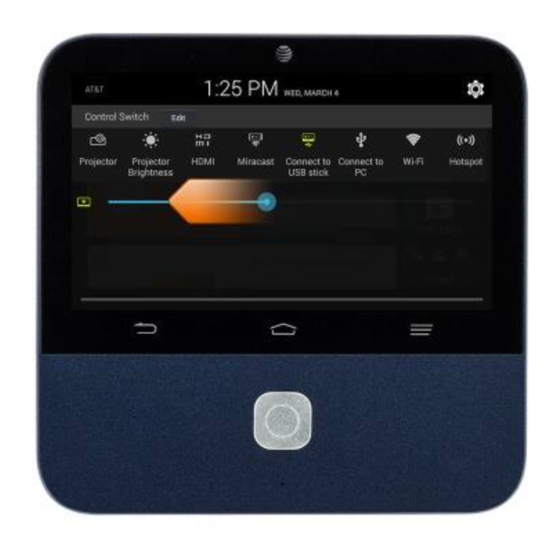
Table of Contents
Advertisement
Quick Links
Advertisement
Table of Contents

Subscribe to Our Youtube Channel
Summary of Contents for Zte MF97B T Series
- Page 1 MF97B_T User Manual...
- Page 2 ZTE Corporation. Notice ZTE Corporation reserves the right to make modifications on print errors or update specifications in this guide without prior notice. We offer self-service for our smart terminal device users. Please visit the ZTE official website (at www.ztedevice.com) for more information on...
- Page 3 The Bluetooth trademark and logos are owned by the Bluetooth SIG, Inc. and any use of such trademarks by ZTE Corporation is under license. microSDHC Logo is a trademark of SD-3C, LLC. Manufactured under license from Dolby Laboratories. Dolby, Dolby Audio, and the double-D symbol are trademarks of Dolby Laboratories.
- Page 4 Manual No.: Getting to Know Your MF97B_T Focus Sensor Projection Lens Volume Up Touch Screen Volume Down Home Key Back Key Menu Key Power Key Main Microphone...
- Page 5 Auxiliary Microphone USB Port HDMI Port Headset Power Socket Jack microSDHC micro-SIM Card Slot Card Slot Ventilation Port...
- Page 6 Kickstand Speaker Projection Lens Project the display on a surface. WARNING! Do not look directly into the projection lens or point the lens toward people or animals’ eyes when the projector is on as this may cause injury to the...
- Page 7 eyes. Focus Sensor Analyze the clarity of the projected image in order for the projector to adjust its focus automatically. Back Key Touch to go to the previous screen. Home Key Touch to return to the home screen from any application or screen. ...
-
Page 8: Installing The Micro-Sim Card
Main Microphone / Auxiliary Microphone Transmit your voice. The auxiliary microphone is useful for canceling ambient noise. Ventilation Port Exhaust the hot air when the projector is on. WARNING! Do not place anything near the ventilation holes as this may cause internal heat buildup. - Page 9 2. Place the micro-SIM card on the tray as shown and carefully install the tray back.
-
Page 10: Installing The Microsdhc™ Card (Not Included)
Installing the microSDHC™ Card (Not Included) A microSDHC card can be installed or removed while MF97B_T is turned on. You need to unmount the microSDHC card before removing it. 1. Insert the end of a small paper clip or other eject tool into the hole on the microSDHC card tray and take the tray out of the slot. -
Page 11: Charging The Battery
Your MF97B_T’s battery should have enough power for it to turn on. You should fully charge the battery as soon as possible. WARNING! Use only ZTE-approved chargers and cables. The use of unapproved accessories could damage your device or cause the battery to explode. - Page 12 CAUTION: Do not remove or change the built-in rechargeable battery in your device by yourself. The battery can only be changed by ZTE or ZTE authorized service provider. 1. Plug the AC adapter into the power socket on your MF97B_T and then plug the AC adapter into an electrical outlet.
-
Page 13: Powering On/Off
cannot power on the device after prolonged charging. Powering On/Off Ensure that the battery is charged. Press and hold the Power Button to turn on your MF97B_T. To turn it off, press and hold the Power Button to open the options ... -
Page 14: Turning On/Off The Projector
NOTE: If you have set an unlock pattern, a PIN or a password for your device, you’ll need to draw the pattern, or enter the PIN/password to unlock it. Turning On/Off the Projector You can use the projector embedded in your MF97B_T to project the display onto large surfaces. - Page 15 Touch and Hold To open the available options for an item (for example, a link in a web page), touch and hold the item. Swipe or Slide To swipe or slide means to quickly drag your finger vertically or horizontally across the screen.
- Page 16 Drag To drag, press and hold your finger with some pressure before you start to move your finger. While dragging, do not release your finger until you have reached the target position.
- Page 17 Pinch In some apps (such as Maps, browsers, and Gallery), you can zoom in and out by placing two fingers on the screen at once and pinching them together (to zoom out) or spreading them apart (to zoom in).
-
Page 18: Projecting An Hdmi Source
Rotate the screen For most screens, you can automatically change the screen orientation from landscape to portrait by turning the MF97B_T sideways. Projecting a File Saved in Your MF97B_T You can project a file stored in your MF97B_T. 1. Open the file you want to project. 2. -
Page 19: Projecting A File Saved In Your Usb Flash Drive
1. Connect your MF97B_T with the laptop or TV box via the supplied HDMI cable. 2. Turn on the projector. 3. Slide down the status bar at the top of the screen and touch HDMI. 4. Operate your laptop or TV box to select the content you want to view. Projecting a File Saved in Your USB Flash Drive You can project a file stored in the USB flash drive. - Page 20 1. Connect your MF97B_T with the USB flash drive via the USB port. 2. Touch the Home Key > APPS tab > File Manager. 3. Touch USB Device to open the file you want to project. 4. Turn on the projector. NOTE: Before connecting your MF97B_T with the USB flash drive, slide the status bar down to open the notification panel and ensure that the Connect to PC...
-
Page 21: Projecting A Source On Your Phone (Wi-Fi Display)
Projecting a Source on Your Phone (Wi-Fi Display) You can display the content of your phone on your MF97B_T with a wireless link. 1. Turn on the projector. 2. Touch the Home Key > APPS tab > Miracast. 3. Open a Wi-Fi display application on the phone to scan for available devices within range. - Page 22 4. When you see the name of your MF97B_T displayed in the available devices section, touch the name. The phone then automatically tries to pair with your MF97B_T. 5. Touch Accept on your MF97B_T. After successful connection, the contents in the phone will be displayed on the projector. 6.
- Page 23 For Your Safety General Safety Small parts may cause Don’t use at gas stations. choking. Your device can produce a Your device may produce loud sound. a bright or flashing light. Don’t dispose of your Avoid contact with anything magnetic. device in fire.
-
Page 24: Fcc Regulations
Turn off when near explosive Do not attempt to materials or liquids. disassemble your device. Only use approved accessories. FCC Regulations: This mobile phone complies with part 15 of the FCC Rules. Operation is subject to the following two conditions: (1) This device may not cause harmful interference, and (2) this device must accept any interference received, including interference that may cause undesired operation. -
Page 25: Fcc Rf Exposure Information (Sar)
-Reorient or relocate the receiving antenna. -Increase the separation between the equipment and receiver. -Connect the equipment into an outlet on a circuit different from that to which the receiver is connected. -Consult the dealer or an experienced radio/TV technician for help. FCC Note: Caution: Changes or modifications not expressly approved by the party responsible for compliance could void the user‘s authority to operate the equipment. - Page 26 maximum value. This is because the device is designed to operate at multiple power levels so as to use only the power required to reach the network. In general, the closer you are to a wireless base station antenna, the lower the power output. The exposure standard for wireless employs a unit of measurement known as the Specific Absorption Rate, or SAR.
-
Page 27: Product Handling
Distraction Driving Full attention must be given to driving at all times in order to reduce the risk of an accident. Using this device while driving can cause distraction and lead to an accident. You must comply with local laws and regulations restricting the use of wireless devices while driving. - Page 28 or lower projection image quality. Clean your device and its accessories with a soft material such as cleaning cloth for eyeglass lenses. Do not use alcohol or other corrosive substances for cleaning or allow them to get inside. Do not expose your device or its accessories to open flames or lit ...
- Page 29 Small Children Do not leave your device and its accessories within the reach of small children or allow them to play with it. They could hurt themselves or others, or could accidentally damage the device. Your device contains small parts with sharp edges that may cause an injury or may become detached and create a choking hazard.
-
Page 30: Electrical Safety
consult a physician. To reduce the risk of blackouts or seizures, you can use your device in a well lit room and take frequent breaks. Repetitive Strain Injuries To minimize the risk of Repetitive Strain Injury (RSI) when texting or playing games with your device: Do not grip the device too tightly. -
Page 31: Radio Frequency Interference
Do not connect with incompatible products or accessories. Faulty and Damaged Products Do not attempt to disassemble the device or its accessory. Only qualified personnel can service or repair the device or its accessory. If your device or its accessory has been submerged in water, punctured, or subjected to a severe fall, do not use it until you have taken it to be checked at an authorized service center. - Page 32 Hearing Aids People with hearing aids or other cochlear implants may experience interfering noises when using wireless devices or when one is nearby. The level of interference will depend on the type of hearing device and the distance from the interference source, increasing the separation between them may reduce the interference.
-
Page 33: Explosive Environments
Explosive Environments Gas Stations and Explosive Atmospheres In locations with potentially explosive atmospheres, obey all posted signs to turn off wireless devices such as your device or other radio equipment. Areas with potentially explosive atmospheres include fuelling areas, below decks on boats, fuel or chemical transfer or storage facilities, areas where the air contains chemicals or particles, such as grain, dust, or metal powders.










Need help?
Do you have a question about the MF97B T Series and is the answer not in the manual?
Questions and answers