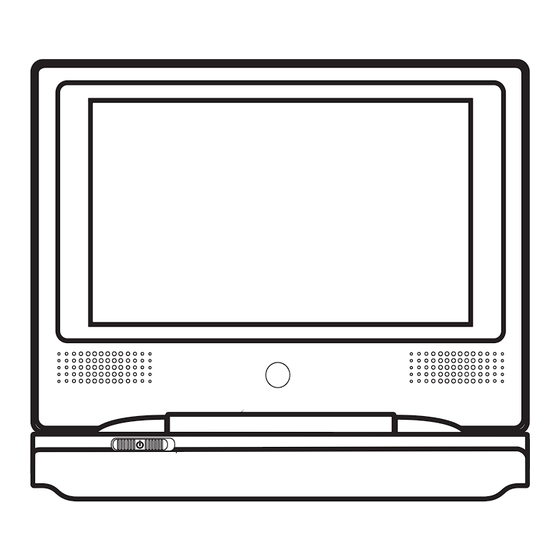
Table of Contents
Advertisement
Advertisement
Table of Contents

Summary of Contents for Technika DPDVD7
- Page 1 DPDVD7 Owner’s Handbook 7” Portable DVD Player...
- Page 2 IMPORTANT SAFETY INFORMATION This symbol indicates that dangerous voltage constituting a risk of electric shock is present within this unit. This symbol indicates that there are important operating and maintenance instructions in the literature accompa- nying this unit. Read these instructions. Keep these instructions.
-
Page 3: Table Of Contents
CONTENTS SAFETY INFORMATION ... Inside Front Cover INTRODUCTION ... 1 PLAYER FEATURES ... 2 CONTROLS AND FUNCTIONS ... 3 EXTERNAL AUDIO AND VIDEO CONNECTIONS ... 4 REMOTE HANDSET ... 5 POSITIONING THE PLAYER ... 6 HANDSET TOPICS ... 6 CONNECTING THE DC POWER ADAPTER ... 6 PORTABLE OPERATION ... -
Page 4: Player Features
PLAYER FEATURES DVD, CD, CD-R, CD-RW DVD+R, DVD+RW capable TV format: NTSC (Player): PAL (Video Out) Screen format: Selectable Normal/Widescreen Video output: Composite Video output Audio output: Stereo analogue output DVD features: Multi Subtitle select Multi Language select Multi Angle select Other features: On screen display menu Multi-level zooming... -
Page 5: Controls And Functions
CONTROLS AND FUNCTIONS 1) LCD On/Off switch: Press to blank out the screen. 2) MENU Button: Press to access the menu of a DVD 3) SETUP button: Press to enter the player’s Setup menu 4) . (Stop) button: Press to stop a disc (See Page 8) 5) uII (Play/Pause) button: Press to Play/Pause a Disc. -
Page 6: External Audio And Video Connections
EXTERNAL AUDIO/VIDEO CONNECTIONS TV (AUDIO/VISUAL) CONNECTION You will need to purchase an interconnect with a three pole jack on one end and three RCA phono plugs on the other. This interconnect is often used for connecting Camcorders and games consoles. Connect the jack plug to the Player AV OUT socket Connect the YELLOW plug to the Composite Video input of the TV. -
Page 7: Remote Handset
REMOTE HANDSET KEY OPERATIONS 10 NUM: 11 ] 12 uII 13 } 14 p 15 ZOOM: Enlarge Image on Screen 16 MENU: Enter/Leave a DVD root menu 17 ANGLE: Change the viewing angle/ Select a transition effect 18 DISPLAY: Display/Hide On Screen Display NUMBER AND FUNCTION MODES Some function buttons are used to input numbers. -
Page 8: Positioning The Player
POSITIONING THE PLAYER Place the player on a firm level surface where it is un- likely to be knocked over or fall. Do NOT operate the player on your knee or on the rear seat of a travelling vehicle as erratic movement will cause the player to skip tracks and may damage the disc and the player. -
Page 9: Getting Started
GETTING STARTED • Connect the supplied power adapter to the player. Plug the mains plug into the mains outlet and switch on the power. • Hold the player with one hand. Hold the tab at the front of the player lid with the other hand and open the lid. - Page 10 6) Zoom: Press ZOOM repeatedly The picture size changes ’ ’ ’ When Zoom is greater than 1: use the keys to move the image around. 7) To alter the volume Use the volume control on the player or remote monitor to alter the volume. 8) Stopping the Disc The STOP button has two modes.
- Page 11 Using the Number Keys • To enter a number from 1 to 9, (say 7): Press NUM; Press 07 • To enter 10 to 99, (say 77): Press 77 and so on. • Press NUM to leave Number Mode when you are finished. THE SEARCH FUNCTION During Play: You can select a title, chapter, or time on the disc with a combination of the number and navigation keys.
-
Page 12: Playing An Audio Cd
REPEAT PLAY Pressing REPEAT will: Repeat Chapter A: Repeat a Chapter continuously Repeat Title B: Repeat a Title continuously Repeat Disc Repeat thr Disc continuously D: Cancel REPEAT Repeat Off REPEATING A CHOSEN PASSAGE (A-B Repeat) • Press A-B at the start of the selection (point A) •... -
Page 13: Playing A Jpg Disc
5) Stopping and re-starting a disc • Press • Press PLAY (or OK) to resume play from where the disc was stopped. • To completely stop a disc: Press twice. 6) Selecting and playing a track • Press to move up/down the track list and ▲... - Page 14 THUMBNAIL VIEW Press MENU at any time. The images display in THUMB- NAILS of 9 images per screen. • Press to up or down a row • Press to move along a row • Press PLAY (or OK) to start the slideshow from the selected picture. ALTERING SLIDE SHOW TRANSITION EFFECTS During a Slide Show (in play or pause mode): Press ANGLE repeatedly to choose one of 20 available transition effects (or no effect).
-
Page 15: Playing An Xvid Disc
When the last picture has displayed the slide show will stop and the Folder Menu will display • At any time, pressing the key also returns you to the Folder Menu 1 / 20 ZOO/ Img 001 Img 001 Img 002 Img 003 Img 004 To select another folder... -
Page 16: Customising Player Settings
CUSTOMISING PLAYER SETTINGS Always access the SETUP menu when the player is FULLY stopped or when there is no disc in the drawer. Press SETUP to enter the Setup menu. The setup menu has 4 categories: • Language: Video: Rating: and Misc. •... - Page 17 VIDEO SETUP Press SETUP to enter Setup. Press or • to move to the VIDEO page ▼ to highlight “Aspect Ratio” • Press Language Aspect Ratio :16:9 View Mode : Auto Fit Video Smart Picture :Standard Language Rating Aspect Ratio :16:9 View Mode : Auto Fit...
-
Page 18: The Ratings Page (Parental Settings)
SMART PICTURE • Press to select TV System: Press ▲ ▼ Language : 16:9 Aspect Ratio Mode : Auto Fit Video Smart Picture Standard Bright Rating Soft Dynamic Misc Smart Picture enables you to provide personalised image settings. Standard: This is the default setting. Oter settings can be chosen to enhance the program experience, e.g Dynamic for sport and action movies and so on. -
Page 19: Changing The Password
CHANGING THE PASSWORD • Press to highlight ‘SET PASSWORD’ : Press ▲ ▼ Parental control Language Set Password Video Last Memory You will be prompted to enter the password. The default password is 9653 Rating • Enter 9653 Misc Parental control Language Set Password •... - Page 20 MISCELLANEOUS SETUP ITEMS • Press SETUP to enter Setup. Press to move to the Misc page ▼ • Press to highlight “Use Default Settings” ► Use Default Settings Language Screen Saver • Press Video Us e D efault Settings Rating Do you want to use default setting ? Misc •...
-
Page 21: Troubleshooting
TROUBLESHOOTING If your DVD player is not working properly use this guide before contacting Tesco. Before investigating a problem, always switch off the player and any connected units. SYMPTOM CORRECTIVE ACTION No power Check if the power adapter is connected securely. No Sound/ Distorted Is the volume control turned up? sound... -
Page 22: Specifications & Warranty
Li Polymer WARRANTY Your Technika appliance is covered by a warranty for 12 months from the date of purchase. If a fault develops during this period, please contact the TESCO electrical help line on 0845 456 6767. Please have your original purchase receipt with you when you call. - Page 24 Tesco Stores Ltd, Delamare Road, Cheshunt, Herts, EN8 9SL Technika Helpline: 0845 456 6767 ( Calls cost up to 4p per minute from a BT landline, other providers may vary)




Need help?
Do you have a question about the DPDVD7 and is the answer not in the manual?
Questions and answers