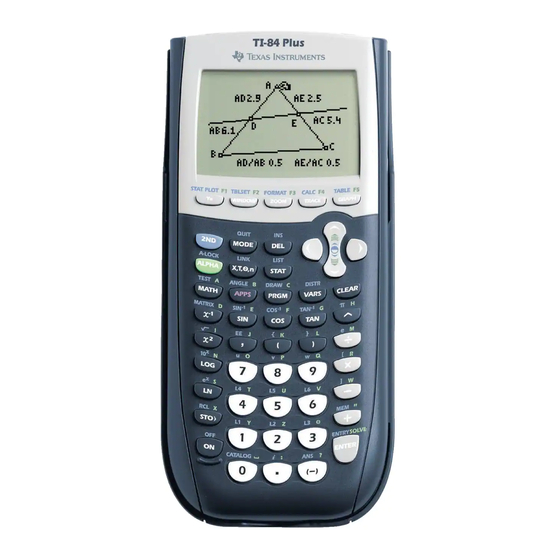
Texas Instruments TI-84 Plus Silver Edition Manual
Hide thumbs
Also See for TI-84 Plus Silver Edition:
- Manual (11 pages) ,
- Manual book (697 pages) ,
- Instructions (2 pages)
Advertisement
Quick Links
Math 1314 with Integrated Technology
Math 1314 with Integrated Technology
Math 1314 with Integrated Technology
Math 1314 with Integrated Technology
This guide is an introduction to the use of a graphing calculator. It is
not a comprehensive guide. The tools illustrated in this guide are
limited to the tools needed for Math 1314 with Integrated Technology.
The calculator references are to a Texas Instruments TI-84 Plus
graphing calculator. The keystroke sequences should be similar on
other TI products, although some calculator features (such as key
colors) may differ. Students using graphing calculators other than TI
calculators are advised to consult the user guide for their calculator
brand to make any necessary modifications to the keystrokes described
in this guide. Most user guides are available online.
Calculator Guide
Calculator Guide
Calculator Guide
Calculator Guide
- 1 -
Advertisement

Summary of Contents for Texas Instruments TI-84 Plus Silver Edition
- Page 1 The tools illustrated in this guide are limited to the tools needed for Math 1314 with Integrated Technology. The calculator references are to a Texas Instruments TI-84 Plus graphing calculator. The keystroke sequences should be similar on other TI products, although some calculator features (such as key colors) may differ.
- Page 2 Getting Orien Getting Oriented Getting Orien Getting Orien The face of the calculator has five distinct parts. Display Screen The display screen will show all computations and functions that you enter and will display graphs of functions. - 2 -...
- Page 3 Below the display screen are five buttons which access 10 different menus, each of which will be discussed in detail in this guide. These gray keys are labeled as follows: Y=, WINDOW, ZOOM, TRACE, and GRAPH. There are blue titles above these labels: STATPLOT, TBLSET, FORMAT, CALC, and TABLE.
- Page 4 Below these five keys and to the right are arrow keys that will move the cursor up, down, left or right. When looking at graphs, the left/right arrow keys will move the cursor to the left/right on the graph, and the up/down arrow keys will toggle between functions, if more than one function is graphed.
- Page 5 The black keys access the most commonly used functions and menus that will be needed in the course. Commonly Used Functions - 5 -...
- Page 6 The gray and white keys towards the bottom and right of the key pad give the digits from 0 – 9, decimal point, (-) and the usual arithmetic operations. At the bottom right is the ENTER key that you will use to tell the calculator to perform the operations or functions that you have displayed on the screen.
- Page 7 There are two other important keys: The 2 key and the ALPHA key. Notice that each key on the calculator has blue writing above it (on calculators other than the TI-84 Plus, this may be a different color), and most keys have a green letter or punctuation mark above it.
- Page 8 Calculator Basics Calculator Basics Calculator Basics Calculator Basics Note: throughout this guide, the comma key will be noted as Note: throughout this guide, the comma key will be noted as Note: throughout this guide, the comma key will be noted as Note: throughout this guide, the comma key will be noted as θ...
- Page 9 Moving Back to the Main Screen: To return to the main screen from any other screen, press 2 Mode. Error Prompts Occasionally, the calculator will not understand a command and will return an ERROR prompt. There is usually a description of the error, and sometimes there is an option to GOTO the error so that it can be fixed.
- Page 10 To recall a number, press 2 STO>, ALPHA, (letter) ENTER. - 10 -...
- Page 11 Basic Computation Basic Computation Basic Computation Basic Computation To perform basic computations, enter the expression using the 10 digits, (-) key, decimal point and the operation symbols on the lower right part of the calculator. π To enter , press 2 To enter e (the exponential function), press 2 ln or 2 ÷.
- Page 12 − − 2 3 4 Example: Evaluate: + ⋅ − 4 2 3 π − Example: Evaluate: − 7 2 e − ⋅ + ⋅ Example: Evaluate: − ⋅ + 4 7 12 Note the use of the (-) key for the leading values in the numerator and the denominator rather than the subtraction key.
- Page 13 − Example: Use the store and recall features to evaluate = − . Press 9, STO>, ALPHA, MATH, ENTER. Press 7, STO>, ALPHA, APPS, ENTER. Press 12, STO>, ALPHA, PRGM, ENTER. − Press -2, STO>, ALPHA, , ENTER Now press x , ALPHA, MATH, * , ALPHA, APPS, ), –...
- Page 14 Entering Functions in Entering Functions in Y= Entering Functions in Entering Functions in To enter a function in the Y= menu, press Y= and select a line for the equation. Press CLEAR to delete an equation that is no longer needed. Use Y1 for most problems. Use the numbers on the keypad to enter coefficients and the X key to enter variables.
- Page 15 − Example: Enter on the Y3 line on the Y= menu. − First rewrite the function as - 15 -...
- Page 16 Tables Tables Tables Tables The calculator has two different formats for viewing tables of values. In the first format, the user sets the starting point and the increment value value for x, and the calculator automatically generates a table of values. To set up this type of table, press 2 WINDOW.
- Page 17 To view the values for the function entered in Y3 , use the right arrow and cursor over until the Y3 column comes into view. Notice that the table can display a limited number of decimal places. To view an entry to more decimal places, move the cursor to the desired value and view the number to 12 or 13 significant digits at the bottom of the screen.
- Page 18 Press ENTER . Now press 2 GRAPH to view the table. The table that was there before has disappeared. The calculator is waiting for x values to be entered. Now, enter the desired values for x in the X column, and corresponding values for Y1, Y2 and Y3 will appear in those columns.
- Page 19 Graphing Functions and Setting the Window Graphing Functions and Setting the Window Graphing Functions and Setting the Window Graphing Functions and Setting the Window Once a function is entered in Y=, graph the function by pressing GRAPH. If more than one equation is entered in Y= , the calculator will graph all of them, unless the user turns off the functions that should not be graphed.
- Page 20 Example: Select an appropriate viewing window for the function graphed in this screen shot. The graph seems to show enough graph in the x direction, and there seems to be enough graph in the positive y direction. Change the y minimum to get a better view of the function. To find an appropriate Ymin value, use trial and error, or scroll down the TABLE to see the smallest y value in the list between x values of 2 and 7.
- Page 21 The Xscl and Yscl values on WINDOW set the scale for each of the axes. These numbers tell the increment for placing tick marks on the axes. On the graph shown, the Xscl is 1 and the Yscal is 10, so every mark along the x axis is 1 unit and every mark along the y axis indicates 10 units.
- Page 22 Here’s the result: This does not provide a good view of the graph and shows one of the limitations of relying exclusively on a graphing utility. To view the portion in quadrants 2 and 3 in greater detail, change the window to [-5, 2, -1, 6] with scales of 1 on both axes. To view the quadrant 4 portion in greater detail, change the window to [0, 12, -12, -4] with scales of 1 in both directions.
- Page 23 Example: Graph the function entered in Y3. Disable the functions in Y1 and Y2 and enable Y3. Then press GRAPH. The modified window was still in place, so the display shows no part of the graph of the function entered in Y3. Revert to the standard viewing window by pressing ZOOM, 6 . The display now shows a good view of the function.
- Page 24 Graphing a Function on a Limited Domain Graphing a Function on a Limited Domain Graphing a Function on a Limited Domain Graphing a Function on a Limited Domain To enter a function on a limited domain, put parentheses around the function; then press / ; then enter the limitation on the domain and put parentheses around the domain.
-
Page 25: Graphing A Piecewise Defined Function
Graphing a Piecewise Defined Function Graphing a Piecewise Defined Function Graphing a Piecewise Defined Function Graphing a Piecewise Defined Function Example: Graph the piecewise defined function: ≤ = − > Enter the function as follows Y= : (2 X + 3) * (X 2 , MATH, 6, 1) + ( X, x , -, 2) * ( X 2 MATH, 3, 1). - Page 26 Here’s the graph: Either method generates the same graph. Some older TI calculators can require different operation symbols for graphing piecewise defined functions. If the multiplication symbol between the function and its domain does not work, try the division symbol. - 26 -...
- Page 27 Format, Trace and Zoom Format, Trace and Zoom Format, Format, Trace and Zoom Trace and Zoom There are several options for formatting the display screen when graphing functions. To access these, go to the FORMAT menu. Press 2 ZOOM . The default settings are all of the entries in the left column.
- Page 28 The Zoom menu provides some options for viewing graphs. ZOOM 1 draws a box around an area of a graph for a closer view. Using the function entered earlier as Y1, draw a box around the low point in quadrant 4 for a closer view.
- Page 29 Press enter, and the calculator will zoom in on that location. ZOOM 3 will keep the cursor on the desired point, and will make the dimensions of the viewing window larger. ZOOM 4 will change the x coordinates for the window to decimal values. Enter a graph and press TRACE.
- Page 30 The Calculate (CALC) Menu The Calculate (CALC) Menu The Calculate (CALC) Menu The Calculate (CALC) Menu The CALC menu provides access to many features that will be regularly used in the class. value returns a single y value when the user enters an x value. zero provides a means for finding the zeros or x intercepts of a function.
- Page 31 The highest value of x displayed is 10, so value will not return a y value for X = 12 . zero: Enter a function at Y= and graph it. Press 2 TRACE and select zero . The calculator asks, “Left Bound?” Use the left arrow key to move the cursor so that it is to the left of the zero. Press ENTER .
- Page 32 Press ENTER . Note the arrowhead pointing right near the top of the screen. Now use the right arrow key to move the cursor to the right of the zero. Press ENTER . Note the arrowhead pointing left. The two arrowheads are setting the interval within which the calculator will search for the zero.
- Page 33 Example: Now find the zero that is near x = 1. Press 2 TRACE and select zero . Move the cursor so that it is to the left of the zero. The location of the zero means the left bound needs to have a positive y value.
- Page 34 Now press ENTER and read off the zero. minimum: This feature will find the x and y coordinates of a relative (or local) minimum of the function. A relative or local minimum is a point on the graph that is lower than the points around Enter a function at Y= and press GRAPH .
- Page 35 Move the cursor so that it is to the left of the low point. Press ENTER . Move the cursor so that it is to the right of the low point. Press ENTER . Note the two arrowheads at the top that are marking the interval within which the calculator will look for a low point.
- Page 36 The x and y coordinates of the relative (local) minimum are displayed at the bottom of the screen. maximum: The process of finding a relative (local) maximum is identical to the process for finding a relative (local) minimum. Example: Example: Find the coordinates of the relative (local) minimum of the graph of −...
- Page 37 Move the cursor so that it is to the left of the high point. Press ENTER. Move the cursor so that it is to the right of the high point. Note the two arrowheads at the top of the screen define an interval within which the calculator will look for a maximum value.
- Page 38 Press ENTER and read off the coordinates of the relative (local) maximum. intersect: This feature finds the point(s) at which two functions intersect. Enter the two functions on the Y= menu. Press GRAPH . Adjust the viewing window if needed to see the point(s) of intersection.
- Page 39 Press 2 TRACE and select intersect . The cursor is on one of the functions (see the display at the top), so press ENTER . The cursor has move to the other function (see the display at the top), so press ENTER . The calculator is waiting for verification.
- Page 40 Note that there are three points of intersection. Start by finding the leftmost point of intersection. Press 2 TRACE and select intersect . Press ENTER . Move the cursor so that it is close to the Quadrant 3 point of intersection. Press ENTER .
- Page 41 Press ENTER . Then press ENTER again. The third quadrant point of intersection is shown at the bottom of the screen. Next, find the intersection point that appears to be near x = 1. Press 2 TRACE and select intersect . Move the cursor close to x = 1.
- Page 42 Press ENTER . Press ENTER . The coordinates of the second point of intersection are shown at the bottom of the screen. Now repeat the process to find the third and final point of intersection. Press 2 TRACE and select intersect . Move the cursor so that it is near the third intersection point.
- Page 43 Press ENTER. Press ENTER . Press ENTER . The third point of intersection is given at the bottom of the screen. Note: There are two other features on the CALC menu, dy/dx and intf(x)dx. Other features do the same operations and are easier to use. - 43 -...
- Page 44 Using Lists and Scatter Plots Using Lists and Scatter Plots Using Lists and Scatter Plots Using Lists and Scatter Plots Clear any existing lists by pressing STAT, 4, 2 Y, (comma), 2 Z, ENTER. Press STAT , EDIT . Put the cursor in the L1 column. Enter the x coordinates of the data. Put the cursor at the top of the L2 column.
- Page 45 Then press STAT EDIT. The lists are now empty. Put the cursor under the heading L1. Enter the x values from the table of values by typing 1, ENTER, 2, ENTER, 4, ENTER, 6, ENTER, 8, ENTER, 9, ENTER. Now move the cursor so that it is under the heading L2.
- Page 46 All of the plots are turned off in this screen shot. We need to enable the first one. Since the 1: is highlighted, just press ENTER . First, turn Plot1 on by pressing ENTER while the cursor is on the word ON. The type of graph selected is a scatterplot, which will just graph the ordered pairs.
- Page 47 Much better. It is also possible to activate a STAT PLOT from the Y= screen. Press Y=. Notice the references to Plot1, Plot2 and Plot3 at the very top of the screen. To turn a STAT PLOT on or off, use the arrow keys to move the cursor to the desired STAT PLOT . Press ENTER .
- Page 48 Finding a Linear Regression Model Finding a Linear Regression Model Finding a Linear Regression Model Finding a Linear Regression Model Enter the data from the table of values into L1 and L2 . Press STAT , CALC , LinReg, ENTER. The top line gives the form of the equation.
- Page 49 Finding Other Reg Finding Other Regression Models ression Models Finding Other Reg Finding Other Reg ression Models ression Models There are several other regression models programmed into the calculator. To find a quadratic regression model, enter the data from the table of values into lists L1 and L2. Then press , STAT , CALC , QuadReg, ENTER.
- Page 50 Automatically Entering a Regression Equation at Y= Automatically Entering a Regression Equation at Y= Automatically Entering a Regression Equation at Y= Automatically Entering a Regression Equation at Y= First, find the regression coefficients and make sure that that information is the current information on the main screen.
- Page 51 If the STATPLOT is turned on, the calculator will display both the scatterplot and the linear regression model. - 51 -...
- Page 52 Finding a Numeric Derivative at x = A Finding a Numeric Derivative at x = A Finding a Numeric Derivative Finding a Numeric Derivative at x = A at x = A First, enter the function in Y= as Y1 . Then return to the main screen. Press MATH, 8, VARS, Y-VARS, FUNCTION, Y1, (comma), X, A.
- Page 53 Graphing the Derivative of a Function Graphing the Derivative of a Function Graphing the Derivative of a Function Graphing the Derivative of a Function To view the graph of the derivative of a function, enter the function on the Y= menu. Then move to an empty line of the Y= menu and enter this string of commands MATH, 8, 2 VARS, Y-VARS, Funtion, Y1, (comma) X, (comma) X).
- Page 54 F F F F inding a Riemann Sum inding a Riemann Sum inding a Riemann Sum inding a Riemann Sum To calculate a Riemann Sum using left endpoints, follow these instructions: Enter the function at Y= as Y1 . Enter the number or rectangles (n) as N, so press n, STO>, ALPHA, N . Enter the left endpoint of the interval (a) as A, so press a, STO>, ALPHA, A.
- Page 55 Result. Result. Go to main screen. Press VARS, YVARS, Enter Y1(A + K*W)*W, K, 0, N-1) Function, Y5, ENTER Use Alpha keys for letters. To calculate a Riemann Sum using right endpoints follow these instructions: Enter the function at Y= as Y1 . Enter the number or rectangles (n) as N, so press n, STO>, ALPHA, N .
- Page 56 Result. Choose sum(. Result. Press 2 STAT and Result. Press seq( . choose OPS. Press VARS, Y-VARS , Result. Result. Enter Y1(A + K*W)*W, K, 1, N) Function, Y6, ENTER. Use Alpha keys for letters. - 56 -...
- Page 57 Finding A Definite Int Finding A Definite Integral egral on [a, b] on [a, b] Finding A Definite Int Finding A Definite Int egral egral on [a, b] on [a, b] Enter the integrand at Y= as Y1. Then press MATH, 9, VARS, Y-VARS, Function, Y1, (comma), X, (comma), A, (comma), B).
-
Page 58: Entering Programs
Entering Programs Entering Programs Entering Programs Entering Programs It is unlikely that programming will be undertaken during the course. However, programs for drawing rectangles for Riemann sums and other calculus topics are easy to find on the internet, and using them can be fun. To enter a program, press PRGM and select NEW . - Page 59 Press ENTER . This screen verifies the request. Press ENTER . Now answer the prompts. In this Riemann sum problem, the calculator wants a value for A. Enter 2. Now enter a value for B. Enter 10. Next enter the number of rectangles. Enter 20. - 59 -...
- Page 60 Next, decide between left endpoints, right endpoints and midpoints. Enter 0 for left endpoints. Press ENTER. - 60 -...
















Need help?
Do you have a question about the TI-84 Plus Silver Edition and is the answer not in the manual?
Questions and answers