Table of Contents
Advertisement
Quick Links
Download this manual
See also:
User Manual
Advertisement
Table of Contents

Summary of Contents for Casio SLIM FX-9860G
- Page 1 Slim Hardware User’s Guide CASIO Worldwide Education Website http://edu.casio.com CASIO EDUCATIONAL FORUM http://edu.casio.com/forum/...
-
Page 2: Declaration Of Conformity
Power Graphic Unit to Windows Declaration of Conformity Model Number: fx-9860G Slim Trade Name: CASIO COMPUTER CO., LTD. Responsible party: CASIO, INC. Address: 570 MT. PLEASANT AVENUE, DOVER, NEW JERSEY 07801 Telephone number: 973-361-5400 This device complies with Part 15 of the FCC Rules. Operation is subject to the... -
Page 3: Before Using The Calculator For The First Time
BEFORE USING THE CALCULATOR FOR THE FIRST TIME... Batteries are not loaded in your calculator at the factory. Be sure to follow the procedure below to load batteries and adjust the display contrast before trying to use the calculator for the fi rst time. 1. - Page 4 4. Replace the battery cover. 5. Press the P button on the back of the calculator. Important! • Never use a toothpick, pencil, or any other object whose tip may break off easily. Doing so can lead to malfunction. P button 6.
- Page 5 Precautions when Connecting to a Computer A special USB driver must be installed on your computer in order to connect to the calculator. The driver is installed along with the Program-Link software (FA-124) that comes bundled with the calculator. Be sure to install the Program-Link software (FA-124) on your computer before trying to connect the calculator.
-
Page 6: Handling Precautions
Handling Precautions • Your calculator is made up of precision components. Never try to take it apart. • Avoid dropping your calculator and subjecting it to strong impact. • Do not store the calculator or leave it in areas exposed to high temperatures or humidity, or large amounts of dust. - Page 7 It is up to you to keep back up copies of data to protect against its loss. In no event shall CASIO Computer Co., Ltd. be liable to anyone for special, collateral, incidental, or consequential damages in connection with or arising out of the purchase or use of these materials.
-
Page 8: Table Of Contents
Contents 1 Key Layout 2 Using the Backlight 3 Specifi cations 4 P Button (In case of hang up) 5 Power Supply 20070201... -
Page 9: Key Layout
Key Layout 1 Key Layout 20070201... -
Page 10: Using The Backlight
2 Using the Backlight Your calculator is equipped with a backlight for easy reading, even in the dark. You can conserve battery power by limiting backlight operation to only when you need it. u To turn on the backlight • Press ](LIGHT) to turn on the backlight. •... -
Page 11: Specifi Cations
3 Specifi cations Variables: 28 Calculation range: ± 1 × 10 –99 to ± 9.999999999 × 10 Exponential display range: Norm 1: 10 Program capacity: 63000 bytes (max.) Storage memory capacity: 1.5MB (max.) Power supply: Two AAA-size batteries (LR03 (AM4)) Power consumption: 0.3 W Approximate battery life: 200 hours (continuous display of Main Menu) - Page 12 Data Communications 3-pin serial port Method: Start-stop (asynchronous), half-duplex Transmission speed (BPS): 115200 bits/second (normal) 9600 bits/second (When connected to CFX-9850/fx-7400 series; Send/Receive commands) 38400 bits/second (Send38k/Receive38k commands) < > 115200 bits/second Parity: EVEN Bit length: 8 bits Stop bit: Send: 1 bit Receive: 1 bit Includes parity (None) 1-bit...
-
Page 13: Button (In Case Of Hang Up)
4 P Button (In case of hang up) Pressing the P button resets the calculator to its initial defaults. P button Warning! Never perform this operation unless you want to totally clear the memory of the calculator. If you need the data currently stored in memory, be sure to write it down somewhere before performing the P button operation. -
Page 14: Power Supply
Power Supply 5 Power Supply This calculator is powered by two AAA-size (LR03 (AM4)) batteries. If the following message appears on the display, immediately turn off the calculator and replace the batteries as instructed. If you try to continue using the calculator, it will automatically turn off in order to protect memory contents. -
Page 15: Replacing Batteries
k Replacing Batteries Precautions: Incorrectly using batteries can cause them to burst or leak, possibly damaging the interior of the calculator. Note the following precautions: • Be sure that the positive (+) and negative (–) poles of each battery are facing in the proper directions. - Page 16 1. Press !o(OFF) to turn off the calculator. 2. To ensure that you do not press the o key accidentally while replacing batteries, fold the calculator shut. 3. Remove the battery cover on the back of the calculator. • While pressing on battery cover at the point marked 1, slide it in the direction of the arrow in the illustration .
-
Page 17: About The Auto Power Off Function
6. Check to make sure that the springs are not sticking out to the side and that the batteries are not sliding out of position. 7. Replace the battery cover. 8. Press the P button on the back of the calculator. Important! •... - Page 18 CASIO Europe GmbH Bornbarch 10, 22848 Norderstedt, Germany This mark applies in EU countries only.
- Page 19 CASIO COMPUTER CO., LTD. 6-2, Hon-machi 1-chome Shibuya-ku, Tokyo 151-8543, Japan One or more of the following patents may be used in the product. U.S.Pats. 5,166,897 5,210,708 5,535,317 5,539,867 SA0702-A...
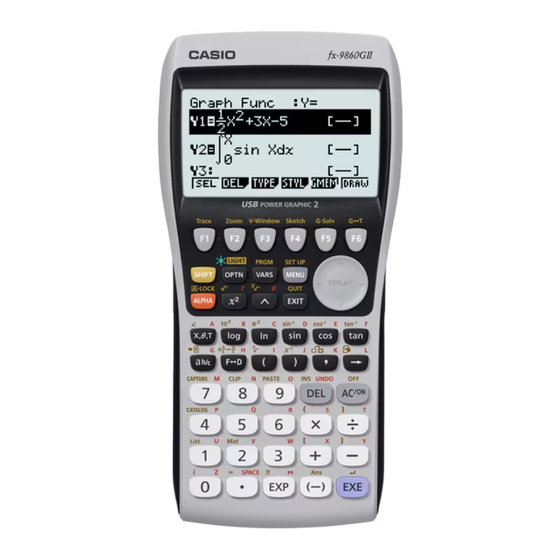














Need help?
Do you have a question about the SLIM FX-9860G and is the answer not in the manual?
Questions and answers