Summary of Contents for yeedi K651G
- Page 1 Instruction Manual Bedienungsanleitung Manual de instrucciones Manuel d'instructions Manuale d'uso Руководство по эксплуатации K651G...
- Page 2 Instruction Manual ����������������������������������������������������������������������������������������������������������� Bedienungsanleitung ���������������������������������������������������������������������������������������������������� Manual de instrucciones ���������������������������������������������������������������������������������������������� Manuel d'instructions ���������������������������������������������������������������������������������������������������� Manuale d'uso �������������������������������������������������������������������������������������������������������������� Руководство по эксплуатации ��������������������������������������������������������������������������������...
- Page 3 Important Safety Instructions 3. If there is a drop off in the cleaning area due to a step or stairs, you should operate the IMPORTANT SAFETY INSTRUCTIONS Appliance to ensure that it can detect the When using an electrical Appliance, basic step without falling over the edge.
- Page 4 11. Keep hair, loose clothing, fingers, and all as a handle, close a door on the power cord, or parts of body away from any openings and pull power cord around sharp edges or corners. moving parts. Do not run Appliance over the power cord. 12.
- Page 5 24. Remove the Appliance from the Docking 31. If the robot will not be used for a long time, Station, and turn OFF the power switch to power OFF the robot for storage and unplug the Appliance before removing the battery the Docking Station.
- Page 6 To disable Wi-Fi module on Robot, power the robot ON. Place the robot on the Docking Station making sure the Charging Contacts on Robot and the Correct Disposal of this Product Docking Station Pins make a connection. This marking indicates that this product should Press and hold the AUTO Mode Button on the not be disposed of with other household waste robot for 20 seconds until Robot emits 3 beeps.
- Page 7 Contents 1. Package Contents ................................8 2. Operating and Programming ............................12 3. Maintenance ..................................20 4. Troubleshooting ................................25 5. Product Specifications ..............................28...
- Page 8 1. Package Contents/1.1 Package Contents Instruction Manual Robot Docking Station+Power Adapter Instruction Manual Side Brushes High Efficiency Filter & Dust Bin and Reservoir Main Brush (Pre-installed) Tangle-free Brush Sponge Filter (Pre-installed) Washable/Reusable Disposable Cleaning Cleaning Cloth Plate Microfiber Cleaning Cloth Cloths Note: Figures and illustrations are for reference only and may differ from actual product appearance.
- Page 9 1. Package Contents/1.2 Product Diagram Robot Bottom Anti-Drop Sensors Wi-Fi Indicator AUTO Mode Button Universal Wheels Charging Contacts Power Switch (I=ON, O=OFF) Infrared Anti- Collision Main Brush Anti-Drop Sensors Sensor and Bumper Option RESET Button Side Brushes Battery Driving Wheels Main Brush Release Button...
- Page 10 Dust Bin and Reservoir (Pre-installed) Dust Bin Reservoir Cleaning Cloth Plate Cleaning Cloth Dust Bin Reservoir Multi-function Cleaning Tool Water Inlet Cover Dust Bin Handle Cleaning Cloth Plate Filter Net Sponge Filter Cleaning Cloth High Efficiency Filter...
- Page 11 Docking Station Infrared Signal Emitter Power Adapter Port Charging Contacts...
- Page 12 2. Operating and Programming/2.1 Notes Before Cleaning Tidy up the area to be cleaned by putting furniture, such as chairs, in It may be necessary to place a physical barrier at the edge of a drop their proper place. to stop the unit from falling over the edge. Put away objects including Before using the product on Please do not stand in narrow...
- Page 13 2. Operating and Programming/2.2 Quick Start Remove Protective Materials Install Side Brushes Click...
- Page 14 2. Operating and Programming/2.3 Charging Robot Docking Station Placement Charge Robot 4.5-5.5h * Empty the reservoir and remove the Cleaning Cloth Plate before charging Robot. * It is suggested to avoid picking up or moving Robot during the cleaning for Robot to return to charge successfully. Power ON Note: I ON, O...
- Page 15 2. Operating and Programming/ 2.4 Yeedi App To enjoy all available features, it is recommended to control your Robot via the Yeedi App. Before you start, make sure that: Wi-Fi Indicator Light • Your mobile phone is connected to a Wi-Fi network.
- Page 16 2. Operating and Programming/ 2.5 Operating Robot During the first cleaning, please supervise Robot and assist it should there be a problem. Start...
- Page 17 Start/Pause Power OFF The robot’s Control Panel stops glowing after the robot is paused for a few minutes. Press the AUTO Mode Button on Robot to wake up the robot. Pause * If Robot will not be used for a while, fully charge Robot and power OFF before storage.
- Page 18 2. Operating and Programming/2.6 Dust Bin & Reservoir Note: 1. To prolong the service life of the reservoir, it is recommended to use purified water or softened water. 2. Please avoid using the mopping system on the carpet. Add Water Install Dust Bin &...
- Page 19 2. Operating and Programming/2.7 Tangle-free Brush Tangle-free Brush is specifically designed to pick up hair without tangling. It is suggested to increase the vacuum power in yeedi App when using Tangle-free Brush. Install Tangle-free Brush Release the Brush Cover Uninstall the Main Brush...
- Page 20 Before performing cleaning and maintenance tasks on Robot, turn the robot OFF and unplug the Docking Station. A multi-function Cleaning Tool is provided for easy maintenance. Handle with care, this cleaning tool has sharp edges. Note: Yeedi manufactures various replacement parts and fittings. Please contact Customer Service for more information on replacement parts.
- Page 21 Maintenance/3.2 Dust Bin & Reservoir Uninstall the Dust Bin & Reservoir Washable/Reusable Microfiber Cleaning Cloth Reservoir Disposable Cleaning Cloth...
- Page 22 Dust Bin...
- Page 23 Maintenance/3.3 Main Brush & Side Brushes Main Brush Side Brushes...
- Page 24 Maintenance/3.4 Other Components...
- Page 25 Troubleshooting/4.1 Troubleshooting Scenario Possible Cause Solution Incorrect home Wi-Fi username or password Enter the correct home Wi-Fi username and password. entered. Robot is not within range of your home Wi-Fi Make sure Robot is within range of your home Wi-Fi signal. signal.
- Page 26 Scenario Possible Cause Solution Refer to Section 3.2 correctly place the Docking The Docking Station is not correctly placed. Station. The Docking Station is not correctly connected. Make sure the Docking Station is correctly connected. Robot cannot return to the Docking Station. The Docking Station is manually moved during the It is suggested not to move the Docking Station during cleaning.
- Page 27 Troubleshooting/4.2 Wi-Fi Connection Before Wi-Fi setup, make sure Robot, mobile phone, and Wi-Fi network meet the following requirements. Robot and Mobile Phone Requirements • Robot is fully charged and the power switch of Robot is turned on. • Wi-Fi status light slowly flashes. •...
- Page 28 5. Product Specifications Model K651G Rated Input 0.6A 11.4W Docking Station Model DN622.13 Rated Output Voltage Rated Output Current 0.6A Power Adapter Model YJS015F-1900600G/DK18-190060H-V/TS-A011-190060E2 Off/Standby Mode Power Less than 0.50 W Networked Standby Power Less than 2.00 W Operating frequency: 2412MHz - 2472MHz...
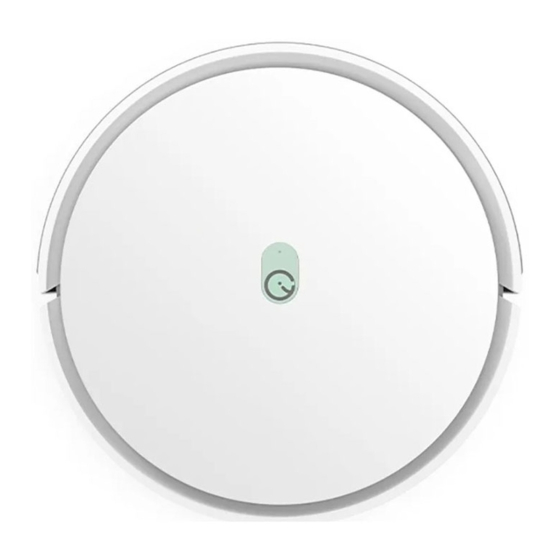

















Need help?
Do you have a question about the K651G and is the answer not in the manual?
Questions and answers