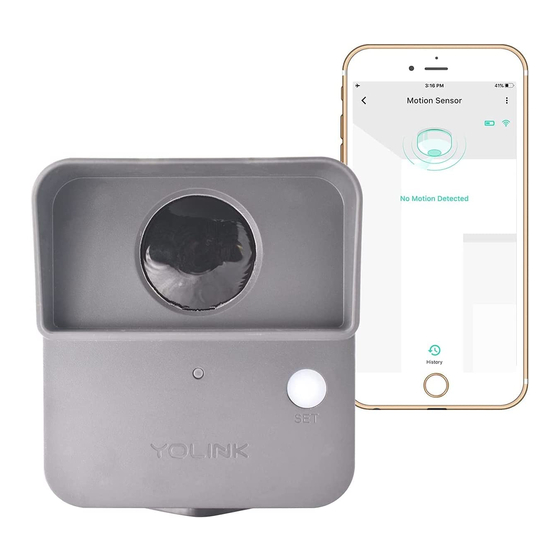
Table of Contents
Advertisement
Quick Links
Advertisement
Table of Contents

Summary of Contents for Yolink YS7805-UC
- Page 1 Outdoor Mo on Sensor YS7805-UC Installa on & User Guide Rev 1.0...
- Page 2 Thank you for purchasing YoLink products and for entrus ng us with your smart home needs! Your 100% sa sfac on is our goal. If you experience any problems with se ng up your new YoLink Outdoor Mo on Sensor, please give us a chance to assist you, before returning your purchase.
-
Page 3: Table Of Contents
Introduc on ······························································································ 2 · Set Up ····································································································· · 4 · · Installa on ······························································································ · 6 · · Using the YoLink App ·················································································13 YoLink Control ···························································································19 Maintenance ······················································································· ····23 · Specifica ons ····················································································· ·····26 · Troubleshoo ng ················································································· ·····28 ·... -
Page 4: In The Box
A. In the Box A. Outdoor Motion Sensor B. Wall Screws (M4, 4) C. Quick Start Guide... -
Page 5: Introduc On
Ac ons may include turning on and/or turning off a light, ac va ng a siren and/or sending a no fica on via the YoLink app. When mo on is detected, the LED will blink red once, and no fica ons will be sent to you via the YoLink app. - Page 6 Connec ng to Cloud Slow Blinking Green Upda ng Fast Blinking Green Establishing Connec on with YoLink System (YoLink Control) Blinking Red Once Device alerts or device is connected to the cloud and is func oning normally Fast Blinking Red...
- Page 7 C. Set Up C-1. Set Up - First-Time YoLink Users (Exis ng users proceed to C-2. Add Device, next page) Download the YoLink app through Apple App Store or Google Play Apple iPhone or tablet that is iOS 9.0 Store (Search in the store or use...
- Page 8 C o d e o n t h e d e v i c e . F o l l o w t h e Outdoor Mo on Sensor Model: YS7805-UC Ba ery: 2 AA, 3V DC s t e p s t o a d d t h e d e v i c e...
-
Page 9: Installa On
D. Installa on D-1. Test the Outdoor Mo on Sensor Loca on Before Installa on Test your outdoor mo on sensor loca on before affixing the plate to the surface. Use masking or painters tape to secure the sensor to the surface, being careful to not obscure the detec on window. - Page 10 D-2. Installa on Diagram We recommend moun ng the mo on sensor on a sturdy, non-metal surface, like a wall or a wooden post or a tree Detec on Angle: The op mal detec on angle is across the direc on of mo on, or 90°, similar to a gate across your driveway, as shown right Detec on Range:...
- Page 11 D-3. Sensor Coverage Diagram: Ver cal: 30° Horizontal: 60°...
- Page 12 D- . 4 Installa on Method A : K e e p t h e p l a t e v e r c a l t o t h e fl o o r B : Ke e p t h e p l ate h o r i zo nta l to t h e fl o o r D-5.
- Page 13 D-6. Begin Installa on Mark an outline (with a pencil, tape, M o u n t t h e p l a t e w i t h t h r e e o f t h e etc.) of the moun ng plate on the f o u r w a l l s c r e w s m o u n n g s u r f a c e f o r f u t u r e reference a er TESTING...
- Page 14 Method A Installa on A d j u s t t h e a n g l e o f y o u r s e n s o r s o t h a t T i g hte n t h e p l ate w i t h t h e fo u r t h s c rew i t i s l o o k i n g a t y o u r t a r g e t a r e a T i g h te n t h e s c re w s e c u re l y u s i n g a p h i l l i p s s c re w d r i ve r...
- Page 15 Method B Installa on G e n t l y t u r n o v e r t h e s e n s o r s o t h a t t h e A d j u s t t h e a n g l e o f y o u r s e n s o r s o t h a t f o u r t h s c r e w h o l e i s v i s i b l e .
-
Page 16: Using The Yolink App
E. Using the YoLink App E-1. Device Page - Tap to get device manual link, feedback, contact us informa on, etc. Details - Tap to go to Details page(refer to page 14) Connec on Status Outdoor Mo on Sensor and Hub... - Page 17 - Tap to get device manual link, feedback, contact us informa on, etc. E-2. Details Page a. Device Type b. Rename the Device c. Choose a Room for device d. Alert Se ngs - Enable or disable alerts e. Alert LED Light Se ngs - Enable or disable LED light when device alerts f.
- Page 18 Shown red if ba ery level is low q. Firmware Version - “#### ready now ” indicates a new update is available (refer to page 23) r. Remove Device From Current Account Tap to delete the device from your YoLink account...
- Page 19 Enable alerts in device se ngs to use your mo on sensor for intrusion detec on or other cri cal func ons. Upon the detec on of mo on, an alert will be sent to your YoLink account 1. A er the first alert, subsequent...
- Page 20 E-4. Automa on Go to the “Smart” screen, tap “Automa on” Outdoor Mo on Sensor can be set as a trigger only, with two trigger op ons: Mo on Detected; No Mo on Detected b. Add an automa on b-1 Edit name b-2 Edit trigger b-3 Edit behavior (You must have at least one ac on device, or you cannot set a behavior)
- Page 21 ” in the upper le corner to go to My Profile Go to Se ngs > Voice Assistants for the applicable voice assistant integra on guide YoLink Outdoor Mo on Sensor is integrated with Alexa, and is also integrated with IFTTT.com (works as a trigger device using IFTTT)
-
Page 22: Yolink Control
Hub or an internet connec on. (Use of YoLink Control is op onal; you can use the Automa on feature in the app OR use YoLink Control, but YoLink Control offers the benefit of opera on without the Hub or internet connec on.) One device controls another, directly. - Page 23 (this may happen a er only blinking two or three mes) 1. If you want to turn off the YoLink Relay when mo on is detected, turn off the YoLink Relay first , and let it enter pairing mode 2. For the same Outdoor Mo on Sensor and YoLink Relay, you can only choose to either turn on or turn...
- Page 24 Opera on When the Mo on Sensor detects mo on or ac vity, the YoLink Relay will now immediately turn on. The relay will remain turned on un l turned off using the OFF bu on or via the app More advanced sequences, controlling mul ple outputs (e.g.
- Page 25 U p o n u n - p a i r i n g , t h e O u t d o o r Mo on Sensor LED will stop blinking b. Turn on the relay and turn off, and the YoLink Relay LED will stop blinking and return to the previous color (green for turned on, red for turned off) c.
-
Page 26: Maintenance
G. Maintenance G-1. Firmware Update To ensure our customers have the best user experience, we highly recommend you update to the newest version firmware when an update is available In “Firmware”, if a new version is listed as available (#### ready now), click it to start the firmware update process The device's firmware will be updated automa cally within 4 hours (maximum). - Page 27 Factory reset will erase all of your se ngs and restore it to factory defaults. A er the factory reset, your device will remain in your Yolink account Hold the SET bu on for 20-25 seconds un l the status light blinks red and green alternately,...
- Page 28 G-3. Replacing the Ba eries Tools Required: Use a screwdriver R e m o v e t h e t w o o l d t o u n s c r e w t h e b a e r i e s 1, 2, 3, 4 screws at t h e b a s e o f t h e Small Philips...
-
Page 29: Specifica Ons
H. Specifica ons Voltage: 3V DC (2 - Lithium Non-rechargeable AA Ba eries ≤ 135mA opera ng ), ≤ 20uA (standby) Device Current Draw: Coverage Angle: 60° (Horizontal), 30° (Ver cal) Op mal Installa on Away ~ 0 - 40 feet (0 - 12 meters) From Detec on Area: IP Ra ng: IP67... - Page 30 Dimensions: 2.60 (66.00) Unit: inches (millimeters) 1.77 (45.00) 2.60 (66.00) 2.95 (75.00) 1.97 (50.00) 1.30 0.79 (33.00) (20.00) FRONT SIDE...
-
Page 31: Troubleshoo
I.Troubleshoo ng Hardware: 1. Ba eries: Ba eries should be brand new, name brand “AA” lithium type. Refer to “Warnings” Sec on on page 29 2. Installa on: Be sure device is placed at an appropriate place. Refer to “Installa on” Sec on on page 7 Func on: 1. -
Page 32: Warning
J. Warning Plea s e in sta ll, o p erate a n d ma inta in t h e O u td o o r M o o n Sen s o r o n ly a s o u t lin ed in t h is ma n u a l. - Page 33 Install or use this device only in clean environments. Extremely dusty or dirty environments may prevent the proper opera on of this device, and will void the warranty If your Outdoor Mo on Sensor does get dirty, please clean it by wiping it down with a clean, dry cloth.
-
Page 34: Customer Service & Warranty
If you have any difficul es installing or using your Outdoor Mo on Sensor, please contact our Customer Service department during business hours: US Live Tech Support: 1-949-825-5958 M-F 9am - 5pm PST Email: service@yosmart.com YoSmart Inc. 17165 Von Karman Avenue, Suite 105, Irvine, CA 92614 Warranty 2 Year Limited Electrical Warranty YoSmart warrants to the original residen al user of this product that it will be free from defects in... - Page 35 FCC Statement This equipment has been tested and found to comply with the limits for a Class B digital device, pursuant to part 15 of the FCC Rules. These limits are designed to provide reasonable protec on against harmful interference in a residen al installa on. This equipment generates, uses and can radiate radio frequency energy and, if not installed and used in accordance with the instruc ons, may cause harmful interference to radio communica ons.
- Page 36 Note: The manufacturer is not responsible for any radio or TV interference caused by unauthorized modifica ons to this equipment. Such modifica ons could void the user’s authority to operate the equipment. FCC RF Radia on Exposure Statement This equipment complies with FCC RF radia on exposure limits set forth for an uncontrolled environment.











Need help?
Do you have a question about the YS7805-UC and is the answer not in the manual?
Questions and answers