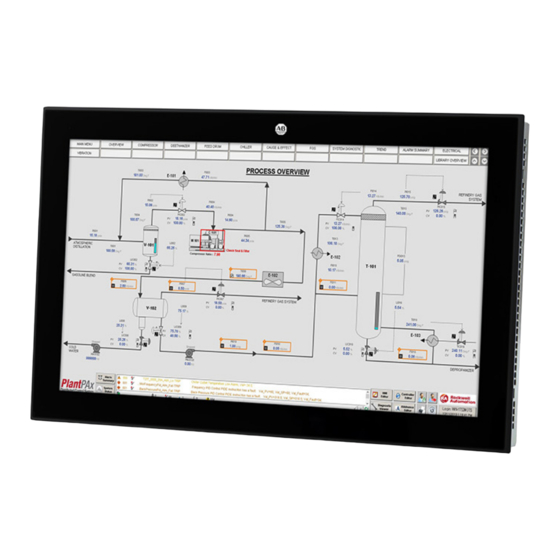
Summary of Contents for Rockwell Automation Allen-Bradley VersaView 6300M Series
- Page 1 VersaView 6300M Panel Monitors Bulletin Number 6300M User Manual Original Instructions...
- Page 2 If this equipment is used in a manner not specified by the manufacturer, the protection provided by the equipment may be impaired. In no event will Rockwell Automation, Inc. be responsible or liable for indirect or consequential damages resulting from the use or application of this equipment.
-
Page 3: Table Of Contents
OSD Menu ..........28 Rockwell Automation Publication 6300M-UM001A-EN-P - December 2021... - Page 4 Dispose of the Monitor ......... . 34 Rockwell Automation Publication 6300M-UM001A-EN-P - December 2021...
-
Page 5: Preface
Provides general guidelines for the application, installation, Maintenance of Solid-State Controls. publication SGI-1.1 and maintenance of solid-state control. Product Certifications website, Provides declarations of conformity, certificates, and other rok.auto/certifications certification details. You can view or download publications at rok.auto/literature. Rockwell Automation Publication 6300M-UM001A-EN-P - December 2021... - Page 6 Notes: Rockwell Automation Publication 6300M-UM001A-EN-P - December 2021...
-
Page 7: About The Monitor
IP66K and IP69K (model dependent) ratings on monitors with stainless steel True Flat bezels For more information about your computer model, see Monitor Options on page (1) Only certain models offer a USB 2.0 port on the front bezel; see page Rockwell Automation Publication 6300M-UM001A-EN-P - December 2021... -
Page 8: Monitor Options
Stainless Steel True Flat 6300M-xxxCXPS… 6300M-xxxACPS… PCAP Aluminum Glass True Flat 6300M-xxxCCPS… 6300M-xxxBAPS… Aluminum 6300M-xxxDAPS… 6300M-xxxBBPS… 17.0 Resistive 1280x1024, SXGA Aluminum True Flat 6300M-xxxDBPS… 6300M-xxxBSPS… Stainless Steel True Flat 6300M-xxxDSPS… Table continues on the next page. Rockwell Automation Publication 6300M-UM001A-EN-P - December 2021... - Page 9 PCAP Aluminum Glass True Flat 6300M-xxxCCPS… 6300M-xxxAAPS… Aluminum 6300M-xxxCAPS… Resistive 6300M-xxxAXPS… 24.0 16:9 1920x1080, FHD Stainless Steel True Flat 6300M-xxxCXPS… 6300M-xxxACPS… PCAP Aluminum Glass True Flat 6300M-xxxCCPS… (1) IP69K rating. (2) IP66K rating. Rockwell Automation Publication 6300M-UM001A-EN-P - December 2021...
-
Page 10: Monitor Connections
DC Power Models AC Power Models Description Description AC power switch Ground (earth) screw Fuse box Video status LED AC power cord inlet OSD control buttons DC two-pole connector Remote video link LEDs Rockwell Automation Publication 6300M-UM001A-EN-P - December 2021... - Page 11 (3) Only available on certain models; see page 8. The USB port cover must be closed properly for IP65 protection. IMPORTANT: USB ports on front bezels of 6300M-xxxBA and 6300M-xxxBB monitors are not for use in hazardous locations. Rockwell Automation Publication 6300M-UM001A-EN-P - December 2021...
-
Page 12: Monitor Dimensions
(13.54) 24.0 16:9 Aluminum glass True Flat 6 (0.24) (23) (13.86) (1.77) (0.98) (22.72) (13.54) (1) 4.5 mm (0.18 in.) for aluminum bezels, 6 mm (0.24 in.) for aluminum glass True Flat bezels. Rockwell Automation Publication 6300M-UM001A-EN-P - December 2021... -
Page 13: Install The Monitor
• DC power connector assembly kit (DC-powered models) • For non-hazardous applications: VersaView® 6300M Industrial Panel Monitors Installation Instructions, publication 6300M-IN001 Document • For hazardous locations: VersaView 6300M Panel Monitors for Hazardous Locations Installation Instructions, publication 6300M-IN002 Rockwell Automation Publication 6300M-UM001A-EN-P - December 2021... -
Page 14: Prepare For Installation
Equipment with the UL/cUL mark complies with the requirements of UL 61010-1, UL 61010-2-201, UL 121201, CSA C22.2 No. 213, CSA C22.2 No. 61010-1, and CSA C22.2 No. 61010-2-201. A copy of the certificate of compliance is available at rok.auto/certifications. Rockwell Automation Publication 6300M-UM001A-EN-P - December 2021... -
Page 15: European Union Directive Compliance
The monitors can be stored in a surrounding air temperature range of -5…+60 °C (23…140 °F). • The relative humidity of the ambient air must be 20…90% noncondensing at 0…40 °C (32…104 °F), and 20…80% noncondensing at 41…50 °C (105…122 °F). Rockwell Automation Publication 6300M-UM001A-EN-P - December 2021... -
Page 16: Restricted Access Locations
• Tout équipement utilisé en environnement dangereux doit être monté dans une armoire fournissant une protection adaptée aux conditions d'utilisation ambiantes et suffisante pour éviter toute blessure corporelle pouvant résulter d'un contact direct avec des composants sous tension. Rockwell Automation Publication 6300M-UM001A-EN-P - December 2021... -
Page 17: Panel Monitor Mounting
Consider a user-supplied fan, heat exchanger, or air conditioner for heat generated by other devices in the enclosure. See Installation Guidelines on page 15 for the acceptable temperature ranges for these monitors. Rockwell Automation Publication 6300M-UM001A-EN-P - December 2021... -
Page 18: Prepare The Panel Cutout
4. Make sure that the sealing gasket is positioned properly on the monitor. IMPORTANT All monitors have a gasket that forms a compression-type seal. Therefore, do not use sealing compounds. 5. From the front of the panel, insert the monitor into the cutout. Rockwell Automation Publication 6300M-UM001A-EN-P - December 2021... -
Page 19: Connect Peripheral Cables To The Monitor
Verify that the gasket is compressed uniformly against the panel. ATTENTION: Tighten the mounting clips to the specified torque to provide a proper seal and to help prevent product damage. Rockwell Automation assumes no responsibility for water or chemical damage to the monitor or other equipment within the enclosure because of improper installation. -
Page 20: Grounding And Bonding
Only certain models offer a USB 2.0 port on the front bezel. IMPORTANT: USB ports on front bezels of 6300M-xxxBA and 6300M-xxxBB monitors are not for use in hazardous locations. IMPORTANT For optimal performance, use only Rockwell Automation-approved active DisplayPort adapters. Table 4 - Available Accessories for VersaView 6300M Panel Monitors Category Cat. -
Page 21: Power Consumption
4. Reinstall the eyelet terminal and washers to Toothed washer Lock washer the ground screw in the Eyelet terminal Ground screw sequence at right. Washer 5. Tighten the ground screw to the monitor chassis. Rockwell Automation Publication 6300M-UM001A-EN-P - December 2021... -
Page 22: Connect Dc-Powered Monitors
7. Tighten the screws on top of the terminal block to secure the DC power wires to the torque value in Table 8. Slide the connector half with the attached tie onto the end of the DC terminal block (C in Figure Rockwell Automation Publication 6300M-UM001A-EN-P - December 2021... -
Page 23: Connect Ac-Powered Monitors
2. Connect the other end of the supplied power cable to an AC power source with an input voltage of 100…240V AC, 50/60 Hz. 3. Turn on the power switch in the power input port of the monitor. Rockwell Automation Publication 6300M-UM001A-EN-P - December 2021... -
Page 24: Connect The Monitor To A Computer
VersaView 6300M monitors with PCAP touch screens use the native Microsoft Windows® Human Interface Device (HID) driver and cannot be field calibrated. For more information on field calibration, see Calibrate the Touch Screen on page Rockwell Automation Publication 6300M-UM001A-EN-P - December 2021... -
Page 25: Configure The Display
To check or change the display resolution, access the Display settings in the Control Panel on your computer. Rockwell Automation Publication 6300M-UM001A-EN-P - December 2021... -
Page 26: Touch Screen Precaution
The eGalax Touch drive software appears on the monitor screen. 2. Press the Tools tab. 3. On Tools, press 4 Points Calibration. A white screen appears with a red circle and cross-hairs in one of the corners. Rockwell Automation Publication 6300M-UM001A-EN-P - December 2021... - Page 27 9. Press Clear to delete what you drew. 10. Press Quit when you are done. 11. On Tools, press Apply to save your changes. 12. Press OK to close the eGalax Touch software. Rockwell Automation Publication 6300M-UM001A-EN-P - December 2021...
-
Page 28: Light-Emitting Diode And Button Descriptions
The brightness/contrast is the first selection with the following choices. Item Description Brightness Adjust the brightness of the monitor from 1 to 100. Contrast Adjust the contrast of the monitor from 1 to 100. Dynamic contrast ratio; turn on or off. Rockwell Automation Publication 6300M-UM001A-EN-P - December 2021... - Page 29 Choose which port is for DVI input; only available if auto select is turned off. DisplayPort Choose which port is for DisplayPort input; only available if auto select is turned off. Display Settings Rockwell Automation Publication 6300M-UM001A-EN-P - December 2021...
- Page 30 Factory reset Reset all settings to the factory defaults. Information The display settings selection has the following information. Item Description Resolution H. frequency Displays current setting of each one V. frequency V. total Rockwell Automation Publication 6300M-UM001A-EN-P - December 2021...
-
Page 31: Clean The Display
1. Disconnect power from the monitor at the power source. 2. Disconnect all peripheral devices from the monitor. 3. Vacuum dust and debris from all vent holes on the display and monitor chassis. Rockwell Automation Publication 6300M-UM001A-EN-P - December 2021... -
Page 32: Remove Paint And Grease From Bezel
• Hydrochloric acid (<10%) solution (<3%) • Washing powders • Hydrogen peroxide • Sulfuric acid • Water (<25%) (<10%) • Xylene • Aliphatic hydrocarbons • Toluene • Water (<100 °C or 212 °F) Rockwell Automation Publication 6300M-UM001A-EN-P - December 2021... - Page 33 The video mode could be out of range. Change to the recommended resolution; see Picture is not clear action. Check for proper video cable installation. Replace the suspected faulty cable. Reroute the cables or replace suspected faulty cables. Check the host computer and monitor grounding. Rockwell Automation Publication 6300M-UM001A-EN-P - December 2021...
-
Page 34: Ship Or Transport The Monitor
To avoid damage to the monitor, you must uninstall the monitor and place it in its original packing material before you ship it. Rockwell Automation is not responsible for damage to a monitor that is shipped or transported while installed in a machine, panel, or rack. - Page 35 VersaView 6300M Panel and VESA Monitors User Manual Notes: Rockwell Automation Publication 6300M-UM001A-EN-P - December 2021...
- Page 36 At the end of life, this equipment should be collected separately from any unsorted municipal waste. Rockwell Automation maintains current product environmental compliance information on its website at rok.auto/pec. Allen-Bradley, expanding human possibility, Rockwell Automation, and VersaView are trademarks of Rockwell Automation, Inc. EtherNet/IP is a trademark of ODVA. Inc.




Need help?
Do you have a question about the Allen-Bradley VersaView 6300M Series and is the answer not in the manual?
Questions and answers