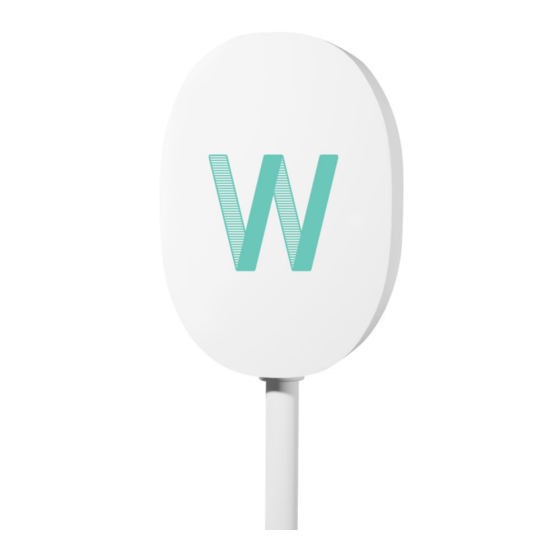
Summary of Contents for Airwallet PRO310
- Page 1 Airwallet PRO310 INSTALLATION GUIDE CONTACT US PHONE: (+45) 7870 9999 MAIL: CONTACT@AIRWALLET.NET...
- Page 2 Airwallet PRO310 Installation Guide...
-
Page 3: Table Of Contents
Step Two Step Three Step Four III. Circuit Schematic IV. Tips and Troubleshooting The best location for the Airwallet PRO Problems and Solutions V. Learning More, Service and Support VI. Specifications and Safety VII. Regulatory Compliance Information Declaration of Conformity... -
Page 4: Getting Started
Airwallet Dashboard. If you have not set up the device beforehand you will not be able to test the installation when you are done. To set up your Airwallet PRO locate the serial number on the back of the product. The serial number can be entered under ‘Your locations’... -
Page 5: Parts In The Package
Parts in the Package Airwallet PRO Serial number AWXXXXXXXXR1 Double-sided adhesive tape for mounting Cable length 90 cm. Airwallet PRO310 Installation Guide... -
Page 6: Additional Parts
Additional Parts Get Started Package Only included when bought directly from Airwallet Get started - Flyers Installers & Technicians - Flyer No theft - Door sticker Machine identifiers - Stickers Airwallet PRO310 Installation Guide... -
Page 7: Ports On Your Airwallet Pro
Ports on Your Airwallet PRO Airwallet PRO has 12 internally ports where seven of them has been wired out in the installation cable: Wire Internal Port Name Number Number No. 1 ACL- Power supply White No. 2 ACN - Power supply White No. -
Page 8: Airwallet Pro Status Lights
• To reset the Airwallet PRO disconnect the power source for 15 seconds. If you want to change or delete information about the device, such as name, price, start signal or busy signal type, go to the Airwallet Dashboard and find the device under “Your Locations”. -
Page 9: The Airwallet Pro Network
The following illustration shows an Airwallet PRO connected to a commercial laundry machine. The machine supplies the Airwallet PRO with power and the Airwallet PRO can send start signals and know when the machine is busy when the user has paid. -
Page 10: Installing The Airwallet Pro
Airwallet PRO will fit your needs do not hesitate to contact us at contact@airwallet.net • To install the Airwallet PRO you need tools to gain access to the position on the machine where payment systems are installed according to the product manual. -
Page 11: Step Two
• Carefully read the specifications of the available payment wiring terminals • Check if the product is compatible with the Airwallet PRO (The Airwallet terminal specification table can be found on page 12) • If the product is compatible with the Airwallet PRO the installation can be continued. -
Page 12: Step Three
NB: Is the busy signal neutral and can’t be input machine White modified to line, then switch line/neutral busy signal* power supply to the Airwallet PRO. (Optional) DC No. 6 The DC input has to be within the input machine White 24VDC +- 2.4V... - Page 13 1. First, connect the appropriate wires you want to use: a. Connect ACL and ACN from the Airwallet PRO to the neutral and line of the machine. These ports are often located near the payment ports or can be found at the machine’...
- Page 14 Permitted, Start Pulse, SigProg, Coin Checker, Coin Detector, or similar. c. Connect the busy signal from the Airwallet PRO to the busy signal port if you want to make the machine unavailable for purchases in the period the machine is in use. The busy signal port or circuit is often called: Program run, Ende, Program End Signal, Available Output, or similar.
-
Page 15: Step Four
Step Four Testing the Airwallet PRO • Open the Airwallet App and log in. If you do not have an account yet, you can create a new user by pressing ‘New user’. • When you have filled out your personal information you can go to the front page of the Airwallet App. -
Page 16: Circuit Schematic
The ‘24V In’ can be used to supply the device with 24V if AC isn’t available. The last two terminals in use are ACL and ACN. The schematic of the Airwallet PRO can be found on page 19. Airwallet PRO310... - Page 17 Circuit schematic of the Airwallet PRO: Start Relay Feedback Empty 24VDC +- 2.4V DC optocoupler AC optocoupler 24V Out 100-240 VAC 24V In Empty + Vout 24V 3W - Vout Airwallet PRO310 Installation Guide...
-
Page 18: Tips And Troubleshooting
The following recommendations can help your Airwallet PRO achieve the best wireless range and network coverage. • Place your Airwallet PRO in an open area where there are few obstructions, such as walls. • Avoid placing your Airwallet PRO inside the machine cabinet or close to any metallic surfaces. - Page 19 Airwallet PRO. 3. If a wrong feedback mode has been selected the Airwallet PRO will become available after 5 min. if ‘high in use’ or ‘none’...
- Page 20 E. Nothing of the above have worked yet: 1. Guarantee you have the latest version of the Airwallet App. 2. Reset the Airwallet PRO by disconnecting it from the power source in 15 seconds, and the product will restart.
-
Page 21: Learning More, Service And Support
Obtaining Warranty Service • If your Airwallet PRO appears to be damaged or does not function properly, check the sections “Tips and Troubleshooting” for help and the online resources at https://airwallet.net. If your Airwallet PRO still does not function properly, contact support at contact@airwallet.net... -
Page 22: Specifications And Safety
• Width: 73 mm (2,9 inches) • Height: 28 mm (1,1 inches) Airwallet PRO Safety Tips • The only way to completely shut off power to your Airwallet PRO is to disconnect it from the power source. Airwallet PRO310 Installation Guide... - Page 23 Airwallet PRO needs service, see “Learning More, Service, and Support” on page 23. • If you have to use the 24V DC system on your Airwallet PRO, double-check your terminals on the Airwallet PRO, before connecting it to your power source.
- Page 24 PRO is only protected against overload, but it does not provide short-circuit backup protection. External protection on building installation should be used. Airwallet PRO310 Installation Guide...
-
Page 25: Regulatory Compliance Information
Declaration of Conformity Manufacturer: Airwallet ApS Address: Sivlandvænget 3. 5260 Odense S, Denmark Product description: RF operated controller Product name: Airwallet PRO Declaration: We declare under our sole responsibility that the products, to which this declaration relates, conform with the Council Directives... - Page 26 Safety IEC/EN/UL 62368 Hazard based safety engineering Place of issue: Airwallet, Sivlandvænget 3.1, Odense S 5260, Denmark Date of issue: 14.12.2021 Name of Authorized Person: Christian Bonde Mortensen...
-
Page 27: Disposal And Recycling Information
Disposal and Recycling Information This symbol indicates that your product must be disposed of properly according to local laws and regulations. When your product reaches its end of life, contact Airwallet or your local authorities to learn about recycling options. European Union—Disposal Information... - Page 28 CONTACT US PHONE: (+45) 7870 9999 MAIL: CONTACT AIRWALLET.NET...





Need help?
Do you have a question about the PRO310 and is the answer not in the manual?
Questions and answers