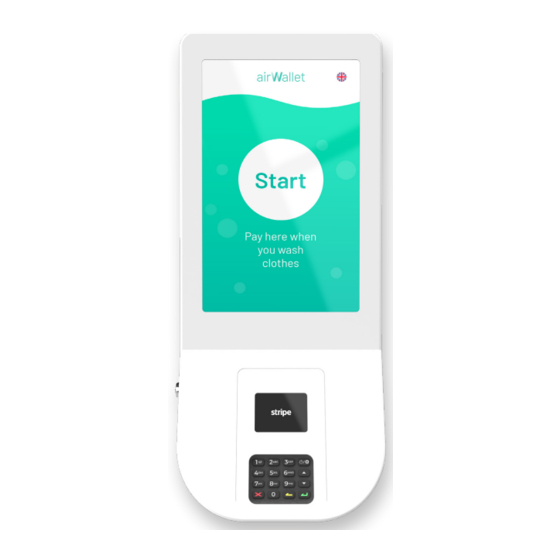
Summary of Contents for Airwallet anton
- Page 1 TECHNICAL GUIDE CONTACT US Airwallet ANTON PHONE: (+45) 7870 9999 Technical guide MAIL: CONTACT@AIRWALLET.NET...
-
Page 2: Table Of Contents
Contents Getting Started The Airwallet Network Prior to Installing the Anton Set up Anton on the Airwallet Dashboard III. Installation A. Find a suitable spot for Anton B. Install and power up the Anton C. Anton optimization IV. Tips and Troubleshooting Learning More, Service, and Support VI. Anton Specifications... -
Page 3: Getting Started
Getting started Touch screen On/off/reset button on the tablet Area for contactless payments Lock PIN pad Card entrance for chip payments Wall-mount Secure payment terminal Serial number Airwallet ANTON Technical guide... -
Page 4: The Airwallet Network
Every Anton comes with a small bag containing two keys for the lock, four screws, and plugs to install the Anton on the wall in your laundromat. Please carefully consider who should have the keys and store them safely (e.g. the installer, laundry owner, or the janitor). - Page 5 Anton via mobile communication or Wi-Fi. The Anton connects to the Airwallet PRO via Bluetooth 4.2. On the Anton, users can select an available machine, choose a desired service, and make a payment using their payment card. Once the payment is complete, the Anton instructs the Airwallet PRO to start the machine.
-
Page 6: Prior To Installing The Anton
Set up Anton on the Airwallet Dashboard Before the Anton is given to the installer to be installed in the laundromat it must be set up on the dashboard. OBS: If this is your first installation, ensure that the ‘Bank account details’, ‘Stripe KYC’, and ‘Billing’... - Page 7 Anton or on the Anton packaging. Alternatively, if the Anton is already installed on the wall, you can find it on the smaller screen of the payment terminal by clicking the on/off button on the PIN pad. 5. Select the default language in which Anton is desired to operate and click ‘Create terminal’.
-
Page 8: Installation
Installation III. Please note that the Anton will arrive with a low battery. It does not charge quickly, so do not wait until the last moment to plug it in for testing. Allow at least 10 minutes of charging before attempting to power it up. -
Page 9: Install And Power Up The Anton
3. Connect the Anton to power by supplying a line and neutral to the charger located on the backside of the terminal. Ensure that the power is disconnected before proceeding. - Page 10 Do so by following the steps below: 1. Press and hold the on/off button on the right side of Anton. 2. Two options will appear. Select the one labeled ‘ProKiosk mode’. 3. To exit the ProKiosk mode you will need to enter the ProKiosk mode code.
- Page 11 In a few cases it can happen that you will have to follow this procedure instead to get into ProKiosk mode: Go into ‘Settings’ É Click on ‘ A bout tablet’. É Click on ‘Software Information’ É ‘Knox Configure’ É ‘Profile information’ É ‘Enter ProKiosk mode’ É Airwallet ANTON Technical guide...
-
Page 12: Tips And Troubleshooting
The system has long It is likely due to a bad internet connection. loading times and is Make a speed test on the Anton by following section C generally slow. of the installation guide (Anton Optimization). Change the Network Operator if necessary or connect the Anton to Wifi if possible. - Page 13 A pop-up is shown The Anton is not set up on the Airwallet dashboard by on Anton which the laundromat owner/distributor. The billing must be states: ‘ A nton is activated by the owner/distributor as well.
-
Page 14: Learning More, Service, And Support
Obtaining Warranty Service If your Anton appears to be damaged or is not functioning properly, check the section ‘Tips and Troubleshooting’ for help and the online resources at wiser.airwallet.net. If your Anton continues to... -
Page 15: Anton Specifications
• The Included power adapter has temperature control, overcurrent-, overvoltage-, short circuit, and surge protection. • The payment terminal incorporated in the Anton has several tamper detection mechanisms. When a device is tampered (self- protected), all secret/sensitive information stored inside the device is erased and the device cannot be used. - Page 16 • Connection secured by Samsung Knox. Samsung Knox is a security system that protects data against various threats. It allows monitoring and update of the Anton while keeping all sensitive data secured. • Continuously updated whenever new features or security updates are required to stay compliant.
-
Page 17: Safety Instructions
• Do not expose the device to physical impact or damage. • Use only the parts supplied by Airwallet (charger, wires, etc.). • If any part of the device is broken, smokes, or emits a burning odor, stop using the device immediately and contact Airwallet. -
Page 18: Declaration Of Conformity
EN 301 908-2 V13.1.1 (06-202) EN 303 413 V1.1.1 (06-2017) EN 300 330 V2.1.1 (2017-02) EN 50564:2011 EN 50563:2011 Regulation (EC) No. 278/2009 Signed for and on behalf of : Airwallet ApS Airwallet ApS Pakhusgården 28 5000 Odense C Denmark Thomas Hansen 2023.15.08... -
Page 19: Disposal And Recycling Information
This symbol indicates that your product must be disposed of properly according to local laws and regulations. When your product reaches its end of life, contact Airwallet or your local authorities to learn about recycling options. European Union—Disposal Information. - Page 20 CONTACT US PHONE: (+45) 7870 9999 MAIL: CONTACT AIRWALLET.NET...




Need help?
Do you have a question about the anton and is the answer not in the manual?
Questions and answers