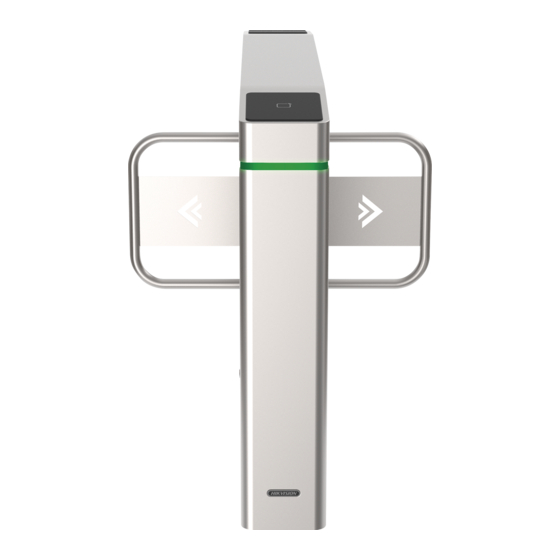
Table of Contents
Advertisement
Quick Links
Advertisement
Table of Contents

Summary of Contents for HIKVISION DS-K3B601SX Series
- Page 1 DS-K3B601SX Series Swing Barrier Quick Start Guide...
- Page 2 WITHOUT LIMITATION, MERCHANTABILITY, SATISFACTORY QUALITY, OR FITNESS FOR A PARTICULAR PURPOSE. THE USE OF THE PRODUCT BY YOU IS AT YOUR OWN RISK. IN NO EVENT WILL HIKVISION BE LIABLE TO YOU FOR ANY SPECIAL, CONSEQUENTIAL, INCIDENTAL, OR INDIRECT DAMAGES,...
- Page 3 During the use of device, personal data will be collected, stored and processed. To protect data, the development of Hikvision devices incorporates privacy by design principles. For example, for device with facial recognition features, biometrics data is stored in your device with encryption method;...
- Page 4 DS-K3B601SX Series Swing Barrier Quick Start Guide Regulatory Information FCC Information Please take attention that changes or modification not expressly approved by the party responsible for compliance could void the user’s authority to operate the equipment. FCC compliance: This equipment has been tested and found to comply with the limits for a Class B digital device, pursuant to part 15 of the FCC Rules.
- Page 5 DS-K3B601SX Series Swing Barrier Quick Start Guide under the EMC Directive 2014/30/EU, RE Directive 2014/53/EU,the RoHS Directive 2011/65/EU 2012/19/EU (WEEE directive): Products marked with this symbol cannot be disposed of as unsorted municipal waste in the European Union. For proper recycling, return this product to your local supplier upon the purchase of equivalent new equipment, or dispose of it at designated collection points.
- Page 6 DS-K3B601SX Series Swing Barrier Quick Start Guide Safety Instruction These instructions are intended to ensure that user can use the product correctly to avoid danger or property loss. The precaution measure is divided into Dangers and Cautions: Dangers: Neglecting any of the warnings may cause serious injury or death.
- Page 7 DS-K3B601SX Series Swing Barrier Quick Start Guide • Do not ingest battery, Chemical Burn Hazard. This product contains a coin/button cell battery. If the coin/button cell battery is swallowed, it can cause severe internal burns in just 2 hours and can lead to death.
- Page 8 DS-K3B601SX Series Swing Barrier Quick Start Guide • Please keep all wrappers after unpack them for future use. In case of any failure occurred, you need to return the device to the factory with the original wrapper. Transportation without the original wrapper may result in damage on the device and lead to additional costs.
- Page 9 DS-K3B601SX Series Swing Barrier Quick Start Guide Available Models Product Name Model Description Swing Barrier DS-K3B601SX-L Left Pedestal DS-K3B601SX-M Middle Pedestal DS-K3B601SX-R Right Pedestal Scan the QR code to get User Manual of Swing Barrier. Note that mobile data charges may apply if Wi-Fi is unavailable.
-
Page 10: Table Of Contents
DS-K3B601SX Series Swing Barrier Quick Start Guide Contents Chapter 1 Overview ........................1 1.1 Introduction ........................... 1 1.2 Main Features ........................1 Chapter 2 System Wiring ......................2 Chapter 3 Installation ......................... 8 3.1 Disassemble Pedestals ......................8 3.2 Install Pedestals ........................8 Chapter 4 General Wiring ...................... - Page 11 DS-K3B601SX Series Swing Barrier Quick Start Guide 5.4 Switch to RS-485/RS-232 Mode ................... 31 5.5 Switch Relay Output Mode (NO/NC) ..................31 5.5.1 Barrier Control Relay Output Mode ................31 5.5.2 Alarm Relay Output Mode (NO/NC) ................32 Chapter 6 Activation ......................... 33 6.1 Activate via SADP .........................
-
Page 12: Chapter 1 Overview
DS-K3B601SX Series Swing Barrier Quick Start Guide Chapter 1 Overview 1.1 Introduction The swing barrier with two barriers and 20 IR lights is designed to detect unauthorized entrance or exit. By adopting the swing barrier integratedly with the access control system, person should authenticate to pass through the lane via swiping IC or ID card, scanning QR code, etc. -
Page 13: Chapter 2 System Wiring
DS-K3B601SX Series Swing Barrier Quick Start Guide Chapter 2 System Wiring The preparation before installation and general wiring. Steps Note • The device should be installed on the concrete surface or other non-flammable surfaces. • If the installation area is too close to the wall, make sure the distance between the pedestal and the wall should be no more than 10 mm, or you cannot open the pedestal's top panel. - Page 14 DS-K3B601SX Series Swing Barrier Quick Start Guide Figure 2-2 Dimension (1850 mm) 1. Draw a central line on the installation surface of the left or right pedestal. 2. Draw other parallel lines for installing the other pedestals. Note The distance between the nearest two line is L+200 mm. L represents the lane width.
- Page 15 DS-K3B601SX Series Swing Barrier Quick Start Guide Figure 2-3 Hole Position Diagram 4. Bury cables. Each lane buries 1 network cable and 1 high voltage cable. For details, see the system wiring diagram below.
- Page 16 DS-K3B601SX Series Swing Barrier Quick Start Guide Figure 2-4 System Wiring Diagram (General Wiring) Note • The supplied interconnecting cable length is 5.5 m. • The suggested inner diameter of the low voltage conduit is larger than 30 mm. • If you want to bury both of the AC power cord and the low voltage cable at the entrance, the two cables should be in separated conduits to avoid interference.
- Page 17 DS-K3B601SX Series Swing Barrier Quick Start Guide Figure 2-5 Wire Face Recognition Terminal Note • The supplied interconnecting cable length is 5.5 m. • The left pedestal and the middle pedestal should bury interconnecting cables for connecting the face recognition terminal.
- Page 18 DS-K3B601SX Series Swing Barrier Quick Start Guide • The external AC power cord should be double-insulated. • The network cable must be CAT5e or the network cable has better performance. And the suggested network cable length should be less than 100 m.
-
Page 19: Chapter 3 Installation
DS-K3B601SX Series Swing Barrier Quick Start Guide Chapter 3 Installation 3.1 Disassemble Pedestals Before installation, you should use the key to open the pedestals. View the pictures below to find the lock holes. Figure 3-1 Lock Holes 3.2 Install Pedestals... - Page 20 DS-K3B601SX Series Swing Barrier Quick Start Guide Note Make sure the installation holes on the pedestals and the base are aligned with each other. 4. Secure the pedestals with expansion bolts. Note • Do not immerse the pedestal in the water. In special circumstances, the immersed height should be no more than 150 mm.
-
Page 21: Chapter 4 General Wiring
DS-K3B601SX Series Swing Barrier Quick Start Guide Chapter 4 General Wiring 4.1 Components Introduction By default, basic components of the turnstile are connected well. The pedestals can communicate by wiring the interconnecting cables. And the turnstile supports wiring the AC electric supply for the whole system’s power supply. -
Page 22: Wiring Electric Supply
DS-K3B601SX Series Swing Barrier Quick Start Guide Figure 4-2 IR Sending/Receiving Module Position Note If the turnstile contains two lanes, standing at the entrance position, the IR modules on the left pedestal are the IR sending modules. The IR modules on the right pedestal are the IR receiving modules. -
Page 23: Wire Interconnecting Cable
DS-K3B601SX Series Swing Barrier Quick Start Guide Note • The cable bare part should be no more than 8 mm. It is suggested that you can immerse the bare part into the liquid tin. If possible, wear an insulation cap at the end of the bare cable. -
Page 24: Wire Network Switch
DS-K3B601SX Series Swing Barrier Quick Start Guide Figure 4-3 Cable Hole of Interconnecting Cable Follow the instructions below to connect the interconnecting cable. Figure 4-4 Connect Interconnecting Cable 4.4 Wire Network Switch Connect the network cable and the network switch. - Page 25 DS-K3B601SX Series Swing Barrier Quick Start Guide Figure 4-5 Open Top Cover The network switch's position is shown as follows.
-
Page 26: Terminal Description
DS-K3B601SX Series Swing Barrier Quick Start Guide Figure 4-6 Network Switch Position 2. Lead out 12 V power supply from the main switch and connect it to the network switch's power interface. 3. Connect the network cable with the network switch. -
Page 27: Sub Control Board Terminal Description
DS-K3B601SX Series Swing Barrier Quick Start Guide 4.5.2 Sub Control Board Terminal Description The sub lane control board contains interconnecting interfaces, BUS, motor encoder interface, debugging port, door closed position interface, seven-segment display, strip light interface (reserved), supercapacitor, power interface, and motor drive interface. -
Page 28: Access Control Board Terminal Description
DS-K3B601SX Series Swing Barrier Quick Start Guide 4.5.3 Access Control Board Terminal Description Table 4-1 Access Control Board Terminal Description Access Controlling Board Terminal Description Power Output 1 +12 V Power Output Grounding Wiegand Card Indicator of Card Reader Control Output (Invalid Card... - Page 29 DS-K3B601SX Series Swing Barrier Quick Start Guide Access Controlling Board Terminal Description Card Reader Buzzer Control Output Wiegand Head Read Data Input Data1 Wiegand Head Read Data Input Data0 Grounding RS-485 Interface Grounding RS-485 B- Connect to Card Reader RS485-...
- Page 30 DS-K3B601SX Series Swing Barrier Quick Start Guide Access Controlling Board Terminal Description Door Lock (Relay) Door 1 Relay Output (Dry Contact) Door 2 Relay Output (Dry Contact) Alarm Output NO/NC1 Alarm Output Relay 1 (Dry Contact) COM1 NO/NC2 Alarm Output Relay 2 (Dry Contact)
-
Page 31: Access Control Board Serial Port Id Description
DS-K3B601SX Series Swing Barrier Quick Start Guide 4.5.4 Access Control Board Serial Port ID Description You can use the jumper cap on the access control board to switch the interface communication mode. For details about switching between RS-232 and RS-485 communication type, see Switching RS-485/RS-232 Mode. - Page 32 Use the jumper cap to switch the serial port communication mode with the lane controller. By default, the interface is wired and it is in RS-485 communication mode. If wiring other controllers (compatible with Hikvision communication protocol), use the jumper cap to switch between RS-485 and RS-232 communication mode.
- Page 33 DS-K3B601SX Series Swing Barrier Quick Start Guide Figure 4-8 Interface and Corresponded UART No.
-
Page 34: Rs-485 Wiring
DS-K3B601SX Series Swing Barrier Quick Start Guide 4.5.5 RS-485 Wiring Note • There are four RS-485 interfaces, which are for connecting ID card reader, IC card reader, QR code scanner, fingerprint and card reader, card recycler, fingerprint reader, and face recognition terminal. - Page 35 DS-K3B601SX Series Swing Barrier Quick Start Guide...
-
Page 36: Wiegand Wiring
DS-K3B601SX Series Swing Barrier Quick Start Guide 4.5.7 Wiegand Wiring Note Connect the OK/ERR/BZ if the access controller should control the LED and buzzer of the Wiegand card reader. 4.5.8 Barrier Control Wiring By default, the barrier has connected with the access control board. The lane control board can control the barrier status. - Page 37 DS-K3B601SX Series Swing Barrier Quick Start Guide Entering Wiring Exiting Wiring...
-
Page 38: Alarm Output Wiring
DS-K3B601SX Series Swing Barrier Quick Start Guide 4.5.9 Alarm Output Wiring Note For details about changing the relay output status via the jumper cap, see Alarm Relay Output Mode (NO/NC) . -
Page 39: Chapter 5 Device Settings
DS-K3B601SX Series Swing Barrier Quick Start Guide Chapter 5 Device Settings After installation and wiring completed, the turnstile will learn the open and closed position automatically. After the learning, the turnstile is in the normal mode. You can also set the turnstile to test mode,... -
Page 40: Pair Keyfob (Optional)
DS-K3B601SX Series Swing Barrier Quick Start Guide 4. Power off the device. 5. Set the No.1 switches of the 8-digit DIP Switch on the main control board by referring to the following figure. 6. Power on the device again. Note For details about the DIP switch value and meaning, see DIP Switch Description. -
Page 41: Initialize Device
DS-K3B601SX Series Swing Barrier Quick Start Guide Note • Only one turnstile can pair the keyfob. If multiple turnstiles are in the pairing mode, the keyfob will select only one of them to pair. • For details about DIP switch value and meaning, see DIP Switch . -
Page 42: Switch To Rs-485/Rs-232 Mode
DS-K3B601SX Series Swing Barrier Quick Start Guide Note Make sure no persons are in the lane when powering on the device. 5.4 Switch to RS-485/RS-232 Mode Take the Serial Port 4 and on the access control board as an example. If the Jumper cap's position is like the picture displayed below. -
Page 43: Alarm Relay Output Mode (No/Nc)
DS-K3B601SX Series Swing Barrier Quick Start Guide Figure 5-4 Pin Appearance The jumper cap's position of barrier opening for entrance (NO) is as below: The jumper cap's position of barrier opening for exit (NO) is as below: The jumper cap's position of barrier closing for entrance (NC) is as below: The jumper cap's position of barrier closing for exit (NC) is as below: 5.5.2 Alarm Relay Output Mode (NO/NC) -
Page 44: Chapter 6 Activation
• Get the SADP software from the supplied disk or the official website http:// www.hikvision.com/en/ , and install the SADP according to the prompts. • The device and the PC that runs the SADP tool should be within the same subnet. -
Page 45: Activate Device Via Client Software
DS-K3B601SX Series Swing Barrier Quick Start Guide Status of the device becomes Active after successful activation. 5. Modify IP address of the device. 1) Select the device. 2) Change the device IP address to the same subnet as your computer by either modifying the IP address manually or checking Enable DHCP. - Page 46 DS-K3B601SX Series Swing Barrier Quick Start Guide three kinds of following categories: upper case letters, lower case letters, numbers, and special characters) in order to increase the security of your product. And we recommend you change your password regularly, especially in the high security system, changing the password monthly or weekly can better protect your product.
-
Page 47: Appendix A. Tips For Scanning Fingerprint
DS-K3B601SX Series Swing Barrier Quick Start Guide Appendix A. Tips for Scanning Fingerprint Recommended Finger Forefinger, middle finger or the third finger. Correct Scanning The figure displayed below is the correct way to scan your finger: You should press your finger on the scanner horizontally. The center of your scanned finger should align with the scanner center. - Page 48 DS-K3B601SX Series Swing Barrier Quick Start Guide Others If your fingerprint is shallow, or it is hard to scan your fingerprint, we recommend you to use other authentication methods. If you have injuries on the scanned finger, the scanner may not recognize. You can change another...
-
Page 49: Appendix B. Dip Switch
DS-K3B601SX Series Swing Barrier Quick Start Guide Appendix B. DIP Switch B.1 DIP Switch Description The DIP switch is on the main lane control board. No.1 to No 8 is from the low bit to the high bit. When the switch is towards ON, it means the switch is enabled, otherwise, the switch is off. If you set the DIP switch like the figure displayed below, its binary value is 00001100, and its decimal value is 12. - Page 50 DS-K3B601SX Series Swing Barrier Quick Start Guide Device Mode Function Decimal Value DIP Switch Address Diagram Disable Memory Mode Keyfob Paring Disable Keyfob Mode Paring Mode Enable Keyfob Paring Mode 5 to 8 Passing Mode Controlled Bi- direction Controlled Entrance and...
- Page 51 DS-K3B601SX Series Swing Barrier Quick Start Guide Device Mode Function Decimal Value DIP Switch Address Diagram Prohibit Entrance and Controlled Exit Prohibit Entrance and Free Exit...
-
Page 52: Appendix C. Event And Alarm Type
DS-K3B601SX Series Swing Barrier Quick Start Guide Appendix C. Event and Alarm Type Event Alarm Type Tailgating Visual and Audible Reverse Passing Visual and Audible Force Accessing None Climb over Barrier Visual and Audible Overstay Visual and Audible Passing Timeout... -
Page 53: Appendix D. Table Of Audio Index Related Content
DS-K3B601SX Series Swing Barrier Quick Start Guide Appendix D. Table of Audio Index Related Content Index Content Authenticated. Card No. does not exist. Card No. and fingerprint mismatch. Climbing over the barrier. Reverse passing. Passing timeout. Intrusion. Force accessing. Tailgating. -
Page 54: Appendix E. Error Code Description
DS-K3B601SX Series Swing Barrier Quick Start Guide Appendix E. Error Code Description The swing barrier will display the error code on the seven-segment display if error occurred. Refer to the table below to find the description of each number. Error Reason... -
Page 55: Appendix F. Communication Matrix And Device Command
Device Command Scan the following QR code to get the device common serial port commands. Note that the command list contains all commonly used serial ports commands for all Hikvision access control and video intercom devices. Figure F-2 Device Command... - Page 56 UD23130B-D...


Need help?
Do you have a question about the DS-K3B601SX Series and is the answer not in the manual?
Questions and answers