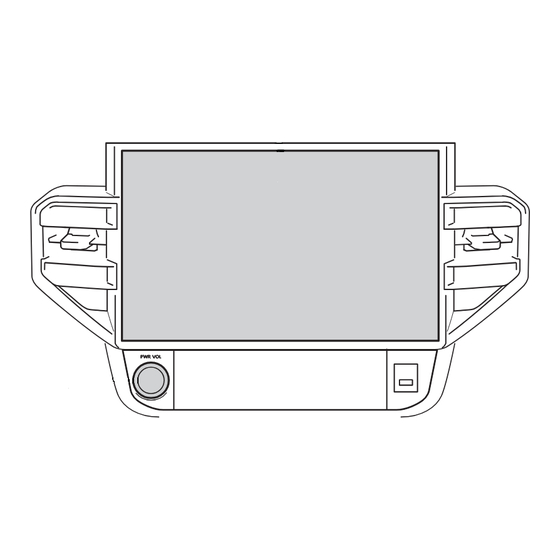
Table of Contents
Advertisement
Advertisement
Table of Contents

Summary of Contents for Toyota TUNDRA 2022
- Page 1 TOYOTA TUNDRA 2022 MULTIMEDIA OWNER’S MANUAL...
- Page 2 © 2021 TOYOTA MOTOR CORPORATION All rights reserved. This material may not be reproduced or copied, in whole or in part, without the written permission of Toyota Motor Corporation.
- Page 3 Basic operation Basic operation of multimedia system Settings and Registering and setting various features registration Connecting a smartphone ® ® Using Bluetooth or Wi-Fi or communication device Navigation Using the cloud navigation Audio Listening to the radio and music Hands-free calls For hands-free cellular phone use Connected Operating the connected services...
-
Page 4: Table Of Contents
TABLE OF CONTENTS Using the Intelligent As- Introduction sistant system ....For your information .... Starting voice control ..Safety instructions ....Speaking a voice com- mand ....... Reading this manual ..Using the search func- Pictorial index ....tion ........Basic operation Settings and registra- tion... - Page 5 TABLE OF CONTENTS 2-9. Vehicle settings ® Registering a Bluetooth device from the Setting dealer informa- multimedia system ..tion ........Deleting a registered Changing the security ® Bluetooth device ..settings ......Connecting with a Blue- Updating and checking ®...
- Page 6 TABLE OF CONTENTS Using Android Auto with and take the suggested a registered smart- corrective action ... phone ......5-2. Internet radio When Apple CarPlay or Using Internet radio ..Android Auto might be 5-3. USB flash drive operation malfunctioning ....Precautions for playback Navigation of USB flash drive ..
- Page 7 TABLE OF CONTENTS Precautions for hands- Transferring contact data free calling ............When hands-free calling 6-8. How to use the message might be malfunctioning function ........Precautions when using 6-2. Operating hands-free the message function .. calls with the steering Making calls from the switches message function ..
-
Page 8: For Your Information
URL. Before using this system, be sure to read the information relating to the latest software version. Depending on the country or area, the software update service may not be available. TOYOTA TUNDRA (U.S.A.) ▶ URL : https://www.toyota.com/owners/resources/warranty-owners-man- uals/manual?om=om0C033u.tundra.2022.2111.cv.mm... - Page 9 Introduction TOYOTA TUNDRA HYBRID (U.S.A.) ▶ URL : https://www.toyota.com/owners/resources/warranty-owners-man- uals/manual?om=om0C033u.tundra.2022.2111.hev.mm QR code: TOYOTA TUNDRA HYBRID (Canada) ▶ URL : https://www.toyota.ca/toyota/owners/manual?om=om0C033u.tun- dra.2022.2111.hev.mm QR code: The screens shown in this manual may differ from the actual ● screen of the system depending on availability of functions, sub- scription status, and map data available at the time this manual was produced.
- Page 10 Please note that Toyota takes no responsible whatsoever for direct and/or indirect damage, and offers no compensation for data if the data that was saved in the internal memory could not be saved properly.
-
Page 11: Safety Instructions
Introduction Safety instructions To use this system in the safest possible manner, follow all the safety tips shown below. This system is intended to assist in reaching the destination and, if used properly, can do so. The driver is solely responsible for the safe operation of the vehicle and the safety of your passengers. -
Page 12: Reading This Manual
Introduction Reading this manual Explains symbols used in this manual. Symbols in this manual Symbols Meanings WARNING : Explains something that, if not obeyed, could cause death or serious injury to people. NOTICE : Explains something that, if not obeyed, could cause damage to or a malfunction in the vehicle or its equipment. - Page 13 Introduction Symbols Meanings Indicates the component or place being explained. Means Do not, Do not do this, or Do not let this happen.
-
Page 14: Pictorial Index
Introduction Pictorial index Instrument panel Display ..................P.14 Steering wheel switches Controlling audio............P.31, 33, 153 Using the Intelligent Assistant system ........P.38 Making a phone call..............P.190 Microphones ................P.37 USB port ...................P.34... - Page 15 Basic operation 1-1. Basic operation of multi- Using the search func- media system tion ......43 Display and control ..14 Multimedia screen overview......16 Main menu ....17 Status icons ....19 Operating the touch screen ......21 Basic screen function..24 Entering letters and numbers......26 1-2.
-
Page 16: Basic Operation Of Multi
1-1. Basic operation of multimedia system Display and control 14-inch display ▶ 8-inch display ▶ Display Operate the touch screen by directly touching it. PWR/VOL knob Turn the audio on/off and adjust the volume. INFORMATION ● The LCD screen may look whitish or blackish depending on the sur- rounding condition used or the angle from which screen is looked. - Page 17 1-1. Basic operation of multimedia system The screen may be difficult to see if sunlight or other external light hits ● the screen. The screen may appear dark or hard to see if you wear polarized ● sunglasses. WARNING For safety, the driver should operate the display as little as possible while driving and should stop the vehicle to operate the display.
-
Page 18: Multimedia Screen Overview
1-1. Basic operation of multimedia system Multimedia screen overview Main menu Changes the function to be displayed on the screen when an icon is touched. Voice search button Displays the voice recognition screen enabling verbal operation of the navigation, audio and various other functions. The button will be change depending on the situation. -
Page 19: Main Menu
1-1. Basic operation of multimedia system Main menu The function to be displayed on the screen can be changed by touching an icon. : Apple CarPlay Displays the Apple CarPlay screen.(→ P.117) : Android Auto Displays the Android Auto screen.(→ P.123) : Navigation Displays the map screen. - Page 20 1-1. Basic operation of multimedia system Displays the settings screen. Multimedia system and vehicle equip- ment related settings can be changed.(→ P.51) INFORMATION The Apple CarPlay/Android Auto icons are displayed when a supported device connects to the system and the applicable function is enabled. Refer to the vehicle "OWNER’S MANUAL"...
-
Page 21: Status Icons
1-1. Basic operation of multimedia system Status icons The time and icons with infor- mation about communication sta- tuses are displayed at the top of the screen. Displays the current time. Touching the clock displays the date and time settings screen. Displays the connection status of the cellular phone connected ®... - Page 22 1-1. Basic operation of multimedia system Displayed when the Intuitive Parking Assist is active. Displayed when a hands-free call was made while a screen other than the phone screen was being displayed. Displayed when the internet radio is playing. Displayed when the power of a wireless charger is on. INFORMATION ●...
-
Page 23: Operating The Touch Screen
1-1. Basic operation of multimedia system Operating the touch screen Operate the touch screen by directly touching it with a finger. ■ Touch Gently touch the screen. You can select items on the screen. ■ Drag Move your finger while it is touching the screen. - Page 24 1-1. Basic operation of multimedia system ● Response sound output either ON/OFF when the screen switch is touched can be changed. ● Flick operations may not work smoothly in high altitude areas. ● Operation of the screen is restricted while driving. Related Links Changing general multimedia system settings(P.
- Page 25 1-1. Basic operation of multimedia system again. If the buttons are still not responding, turn off the engine switch <power switch> and restart the system. The Apple CarPlay map application does not support the pinch in/pinch ● out feature. NOTICE ●...
-
Page 26: Basic Screen Function
1-1. Basic operation of multimedia system Basic screen function A list screen will be displayed if there are multiple candidates such as settings and audio. Scroll the list to select the desired item. Main menu Changes the function to be displayed on the screen by touching an icon. - Page 27 1-1. Basic operation of multimedia system ■ Searching a list Touching text in an index displays the desired item from the list. ■ Turning the settings on or off Touching an item turns the setting on or off. : On : Off ■...
-
Page 28: Entering Letters And Numbers
1-1. Basic operation of multimedia system Entering letters and numbers Letters and numbers can be entered by using the keyboard. Enter- ing letters displays predictive text. Screen example ▶ : Closes the keyboard and returns to the previous screen. : Deletes one character. : Switches the keyboard. -
Page 29: Basic Operation Of Navigation System
1-2. Basic operation of navigation system Map screen overview To display the map screen, touch [ ] on the main menu. Speed limit icon Displays the speed limit of the road being driven on. North up, heading up or 3D heading up icon Zoom in/out buttons Increase/reduce the map scale. -
Page 30: Operating The Map Screen
1-2. Basic operation of navigation system Operating the map screen This section explains the basic operations relating to the map dis- play, such as the current position display and scrolling the map. Current position Touch [ ] to display detailed information about the current posi- tion. - Page 31 1-2. Basic operation of navigation system The map is always displayed with north up, regardless of the direc- tion travel of the vehicle. ]: Heading up icon The map is always displayed with the direction of travel during an active route navigation. ]: 3D Heading up icon Displays a 3D map.
- Page 32 1-2. Basic operation of navigation system Full route map screen will be displayed for the selected point. Related Links Full route map screen(P. 145)
-
Page 33: Basic Operation Of Audio System
1-3. Basic operation of audio system Audio system ON/OFF and volume adjustment The audio can be turned off when not in use, or the volume can be adjusted to an appropriate level. The system can be used when the engine switch <power switch> is in ACC or ON. - Page 34 1-3. Basic operation of audio system ■ Operating with the steering switches ] switch Turns the volume up. Press and hold to adjust continu- ously. ] switch Turns the volume down. Press and hold to adjust continu- ously.
-
Page 35: Changing The Audio Source
1-3. Basic operation of audio system Changing the audio source Source can be changed to radio, USB, etc. Touch [ ] from the main menu. Touch [Sources]. Touch the source you wish to select. INFORMATION ● When no device is connected to the multimedia system, the switch does not appear on the source selection screen. -
Page 36: Connecting A Device Via The Usb Port
1-3. Basic operation of audio system Connecting a device via the USB port Connect a device such as smartphone or portable player. Connect the USB cable to the ● port. When connecting a USB flash drive, connect it directly to the USB port. -
Page 37: Intelligent Assistant
1-4. Intelligent Assistant Using the Intelligent Assistant system Intelligent Assistant is a subscription-based service that allows you to control the multimedia system with voice command and allows you to operate navigation, integrated streaming, radio, phone and climate. Without the subscription, the assistant will only be able to support voice commands for radio, phone and climate. - Page 38 Offers a unique experience catered to the particular user by utiliz- ing learned user data stored in the cloud. Up-to-date information ● Cloud content is constantly kept up-to-date in the Toyota server, so there is no need to visit dealer for a data update. INFORMATION You can update Intelligent Assistant...
- Page 39 1-4. Intelligent Assistant Microphones Microphones are installed on the driver's side and the passenger's side, respectively. INFORMATION ● Voice operations can be done from the driver seat or passenger seat by activating the voice control system with wake word. On this occa- sion, voice commands from seats other than the system activating seats are not recognized.
-
Page 40: Starting Voice Control
The wake word can be turned on or off. ● The wake word can be used and then immediately issue a voice command. Example:"Hey Toyota, Go to a nearby convenience store" ■ Touch the voice search button Touch [ ] or [ ] on the screen. - Page 41 1-4. Intelligent Assistant If the voice control system was activated by the talk switch or voice ● search button, voice operations from the passenger side cannot be done. ● The voice control system may not recognize commands if they are not said clearly.
-
Page 42: Speaking A Voice Command
1-4. Intelligent Assistant Speaking a voice command Say a voice command when the voice recognition screen appears. The system can recognize natural speech. INFORMATION ● Commands may not be recognized if said with an accent or non-stand- ard phrasing. ● If the system does not recognize aliases or abbreviations when search- ing for place names and facilities, say the official name. - Page 43 1-4. Intelligent Assistant ■ Navigation Intelligent Assistant system enables navigation voice search. This allows you with variety of features such as searching a point of interest (POI), navigate to an address as well as discovering new POIs. Subscrip- Function Example voice command tion "Take me to <location category/business name>"...
- Page 44 "Show the FM station list" Settings "Show display settings" ■ Notifications Offers notifications based on user preferences, vehicle geolocation and learned behavior. Each service can be set to On/Off from the Toyota app. Subscrip- Function Detail tion POI suggestion Parking suggestions near destination...
-
Page 45: Using The Search Function
1-4. Intelligent Assistant Using the search function The keyboard can be used to search for contacts, music, locations, and vehicle settings. If using the Intelligent Assistant, information that takes advantage of content in the cloud can be searched. Touch [ Touch the desired domain to search. - Page 46 1-4. Intelligent Assistant...
-
Page 47: Settings And Registration
Settings and registration 2-1. Multimedia system initial Changing the security setup settings .......70 Registering a user pro- Updating and checking file .......46 the software informa- tion ......72 2-2. Various settings 2-10. Navigation system set- Changing the various tings settings .......51 Changing the map de- 2-3. -
Page 48: Registering A User Profile
Registered profiles are saved in the cloud, so even if a profile is ● deleted in the vehicle, it is not deleted from the cloud. By using the Toyota app and linking to a Toyota account, a profile ● can be loaded from the cloud in any vehicle. - Page 49 Enter your phone number and then touch [Send]. Download the Toyota app using the link sent by text to your smartphone. Start the Toyota app and follow the instructions to scan the QR code on the screen or enter an authentication code.
- Page 50 Once registration is complete, a message is displayed and your pro- file is saved. ● If you completed the setup for the subscription or trial in the Toyota app, the map screen will be displayed and you can use the navigation system.
- Page 51 Enter the PIN code or password. ● Enter the password set on the Toyota app when the Toyota account was created. ● Once the user profile has changed, a message is displayed on the screen.
- Page 52 Touch [Refresh] to update the profile list. Enter the PIN code. Enter the PIN code set on the Toyota app when the Toyota account ● was created. ● Once the profile has changed, a message is displayed on the screen.
-
Page 53: Various Settings
2-2. Various settings Changing the various settings The various settings related to the multimedia system and the vehi- cle equipment can be changed. Touch [ ] on the main menu. Select the desired item. Setting Description "Current driver" Displays the name of the current <User profile name>] user profile. - Page 54 2-2. Various settings Setting Description Adjust the screen contrast and [Display] brightness, etc.(→ P.61) Change the system voice settings [Sound & Media] and radio settings.(→ P.63) Change settings related to [Navigation] map display and route guidance. (→ P.78, 80) Settings to door lock, lights, multi- [Vehicle customize] information display, etc.
-
Page 55: A User Profile
Up to three user profile can be saved on the vehicle. If the system detects a Toyota app on a smartphone that another driver is using, the detected profile name will ap- pear on the screen. Touch the profile name that desired to [Detected be used and enter the PIN code to change the profile. - Page 56 2-3. Driver settings Setting Description [Sign out Sign out of the current user profile to go to guest mode. to guest This feature can be used for valet to protect personal mode] information. INFORMATION For safety purposes, these settings cannot be operated while the vehicle is moving.
-
Page 57: Setting Up How To Identify A Driver
2-3. Driver settings Setting up how to identify a driver Set a device in order to identify a driver. When the vehicle is started and a registered device is detected, the profile that the device is assigned to is automatically loaded. You can select a smartphone and smart key as the device to be registered. - Page 58 System does not show ® Bluetooth setting is on Unable to detect profile the profile in the detect- and Toyota app is run- ed list. ning on your device. Verify that car is in System is not loading Unable to generate...
-
Page 59: General Settings
2-4. General settings Changing general multimedia system settings The time settings, display language, and other general multimedia system settings can be changed. Touch [ ] on the main menu. Touch [General] on the submenu. Select the desired item. ● [Accessibility] Setting Description Turn the sound that is made... - Page 60 2-4. General settings Setting Description When [Set date & time by GPS] is turned off, you can set daylight [Daylight savings] saving time to [Auto], [On] or [Off]. Use GPS information to automat- [Set time automatically] ically set the time. When [Set time automatically] [Set time manually] is turned off, you can manually...
- Page 61 2-4. General settings INFORMATION Set the Apple CarPlay/Android Auto language using the connected device.
-
Page 62: Notification Settings
2-5. Notification settings Notifications settings Software update and other notifications can be changed. Touch [ ] on the main menu. Touch [Notifications] on the submenu. Select the desired item. Setting Description Turn the notification for software [Software updates] updates on or off. Turn the notification for sugges- [Vehicle suggestions] tions from the system on or off. -
Page 63: Screen Settings
2-6. Screen settings Changing the screen display settings The screen contrast and brightness can be adjusted. Touch [ ] on the main menu. Touch [Display] on the submenu. Select the desired item. ● [Screen] Setting Description Set whether to turn the screen display on or off. - Page 64 2-6. Screen settings Setting Description Adjust the strength of the screen [Contrast] contrast. ● [Camera] Setting Description "Camera screen" [Brightness] Adjust the screen brightness. Adjust the strength of the screen [Contrast] contrast. INFORMATION Even if the screen is turned off, the GPS will continue to track the ●...
-
Page 65: Sound And Media Settings
2-7. Sound and media settings Changing sound and media settings Change the system voice volume and audio source settings. Touch [ ] on the main menu. Touch [Sound & Media] on the submenu. Select the desired item. ● [Levels] Setting Description "Levels"... - Page 66 2-7. Sound and media settings Setting Description [Mid] Adjusts the level of the midrange. [Bass] Adjusts the level of the bass. Adjust the fader and balance by moving [ [Balance & Fade] Touch [Recenter] to return to the center. [Media] ●...
- Page 67 2-7. Sound and media settings Setting Description ® Uses the Gracenote radio rec- ognition technology. ● Displays the logos of the favor- ites and the station list. [Enhance metadata/artwork] ● Changes the category names of the station list. ● Automatically updates the sta- tion list.
- Page 68 2-7. Sound and media settings Setting Description Notifications for the start of [Sports] games involving sports teams registered as favorites. Touch [Edit] to register your fa- [NFL] vorite NFL team. Touch [Edit] to register your fa- [MLB] vorite MLB team. Touch [Edit] to register your fa- [NBA] vorite NBA team.
- Page 69 2-7. Sound and media settings Turning the PWR/VOL knob during system voice guidance adjusts the volume of the voice guidance.
-
Page 70: Voice Control Settings
2-8. Voice control settings Changing the voice control settings The settings related to the voice recognition feature can be changed. Touch [ ] on the main menu. Touch [Voice & Search] on the submenu. Select the desired item. Setting Description "Voice recognition"... -
Page 71: Vehicle Settings
2-9. Vehicle settings Setting dealer information You can register and delete dealer information. Registering the infor- mation of the dealer at which you get your vehicle serviced enables you to contact the dealer from the settings screen when you want to reserve a service. -
Page 72: Changing The Security Settings
2-9. Vehicle settings Changing the security settings Settings related to security and privacy can be changed. Touch [ ] on the main menu. Touch [Info & Security] on the submenu. Select the desired item. Setting Description Displays the system name (vehi- cle name). - Page 73 2-9. Vehicle settings Related Links Restarting the system(P. 15) Setting up the security lock Touch [ ] on the main menu. Touch [Info & Security] on the submenu. Touch [Security lock]. Touch [OK]. Set a password that contains between 4 and 15 alphanumer- ic characters.
-
Page 74: Updating And Checking The Software Information
2-9. Vehicle settings Updating and checking the software information Check and update software information. The software is updated for the purpose of improving multimedia system functions and opera- tions for more smoother usability. This function is not made available in some countries or areas. Touch [ ] on the main menu. - Page 75 Map data cannot be updated using this service. ● Some operations cannot be performed while the software is updating. ● If there are any questions, contact your Toyota dealer. NOTICE ● To update the software using a USB flash drive, a USB flash drive that has more than 2 GB of available space and a computer that can connect to the internet are required.
- Page 76 After the software is updated, the Toyota Motor Corporation distribution server will be automatically notified that the update has completed. Note that Toyota Motor Corporation does not use the information it receives for any purpose other than software updates. You may also be charged for communication fees depending on your subscription.
- Page 77 2-9. Vehicle settings The time required for download and installation may increase ● depending on the communications environment. If you turn off the engine switch <power switch> while the software is instal- ling, installation will resume the next time the vehicle is started. Once the update is complete, a message is displayed on the ●...
- Page 78 2-9. Vehicle settings 7. On the computer, go to the user portal site (https://www.toyo- ta.com/firmware-updates) and download the update data onto the computer. The update data will be downloaded based on the vehicle ● information written on the USB flash drive. If you cannot find any update data, this means that there is ●...
- Page 79 2-9. Vehicle settings NOTICE Do not remove the USB flash drive or turn the engine switch <power switch> off while the software is updating. Related Links Connecting a device via the USB port(P. 34)
-
Page 80: Navigation System Settings
Turns the icons of the favorites [Show favorites] display on/off. Turns the icons of the nearby [Show nearby parking] parking display on/off. Adjusts the position of the current [Calibrate map] position mark manually. *1 : Home and Work must be added via Toyota app. - Page 81 2-10. Navigation system settings Calibrating position/direction When driving, the current position mark will be automatically correct- ed by GPS signals. If GPS reception is poor at the current location, the current position mark can be adjusted manually. Display the map details settings screen. Touch [Calibrate map].
-
Page 82: Changing The Route Option Settings
2-10. Navigation system settings Changing the route option settings Touch [ ] from the main menu. Touch [Navigation] on the submenu. Touch [Route options]. Select the desired item. Setting Description [Avoid tolls] Avoids routes that use toll roads. [Avoid highways] Avoids routes that use highways. -
Page 83: Wi-Fi Settings
® 2-11. Wi-Fi Settings ® Changing Wi-Fi setting ® Changes Wi-Fi settings. Touch [ ] from the main menu. Touch sub menu [Wi- Fi] > [Wi-Fi] in this order. Select the desired item. ● "Wi-Fi settings" Setting Description ® [Wi-Fi] Enables or disables the Wi-Fi function. - Page 84 ® 2-11. Wi-Fi Settings Setting Description "Auto con- Turns on or off the setting to automatically connect when searching for networks. nect" "Network SSID" Displays the network name (SSID). "MAC address" Displays the MAC address of the network. "Security" Displays the security protocol of the network. "Frequency Displays the network frequency.
-
Page 85: Setting Wi-Fi ® Hotspot
® Use of this function requires a Wi-Fi Hotspot subscription that is provided by Wi-Fi service provider. Contact your Toyota dealer for details. This function is not made available in some countries or areas. INFORMATION ® ● Cannot be used if the Wi-Fi function is on. - Page 86 ® 2-11. Wi-Fi Settings ● A message may be displayed depending on the multimedia system settings. Perform the operation according to the guidance on the screen. INFORMATION ® ● When changing the setting, the Wi-Fi Hotspot function will need to ®...
-
Page 87: Bluetooth ® Settings
® 2-12. Bluetooth Settings ® Setting Bluetooth devices ® How to use the multimedia system and the connected Bluetooth device can be set. INFORMATION ® ● Settings details are set separately for each individual Bluetooth vice. ● Audio may skip if hands-free calling is selected while playing Blue- ®... - Page 88 ® 2-12. Bluetooth Settings ● "General" Setting Description The display of names registered in your contacts can be changed as follows. [Sort con- tacts by] • Sort contacts by the first name. • Sort contacts by the last name. The following settings are available for hands-free call- ing for incoming calls.
- Page 89 ® 2-12. Bluetooth Settings Setting Description ® [Forget] Allows registered Bluetooth devices to be deleted. Related Links ® Precautions when using Bluetooth devices(P. 90) ® Bluetooth specifications and compatible profiles(P. 93) Precautions for hands-free calling(P. 182) ® Precautions for Bluetooth audio playback(P.
-
Page 90: Apps Settings
2-13. Apps settings Changing the apps settings The settings of apps can re-install applications, and link vehicle. Your multimedia system now have apps that integrated in the sys- tem. These apps come pre-installed to provide a seamless experi- ence without the need to connect your mobile device. Touch [ ] on the main menu. -
Page 91: Connecting A Smartphone Or Com- Munication Device
Connecting a smartphone or com- munication device Precautions when us- ® 3-1. Using the Bluetooth ing Apple CarPlay function and Android Auto ..Precautions when us- Using Apple CarPlay ® ing Bluetooth devi- with an unregistered ......90 smartphone....® Bluetooth specifica- Using Apple CarPlay tions and compatible... -
Page 92: Precautions When Using Bluetooth ® Devices
® 3-1. Using the Bluetooth function ® Precautions when using Bluetooth devices Pay special attention to the following information when using a Blue- ® tooth device on the multimedia system. INFORMATION ® ● Bluetooth is a best-effort function that performs wireless communica- tion with the 2.4 GHz band frequency. - Page 93 ® 3-1. Using the Bluetooth function NOTICE ● Do not leave a cellular phone inside the vehicle. The inside of the vehicle can become hot, which could cause the cellular phone to mal- function. ■ Users with pacemakers or other electrical medical devices Observe the following precautions with regard to radio waves during ®...
- Page 94 For a list of specific devices which operation has been confirmed ● on this system, check with your Toyota dealer or the following website:http://www.toyota.com/audio-multimedia/ Related Links ®...
-
Page 95: Bluetooth ® Specifications And Compatible Profiles
® 3-1. Using the Bluetooth function ® Bluetooth specifications and compatible profiles The multimedia system supports the following specifications and ® compatible profiles. Operation is not guaranteed for all Bluetooth devices. ® ■ Supported Bluetooth specifications ® Bluetooth Core Specification Ver. 2.1 or later ■... -
Page 96: Registering A Bluetooth
® 3-1. Using the Bluetooth function ® Registering a Bluetooth device from the multimedia system A cellular phone or portable device must be registered in order ® to use hands-free calling or Bluetooth audio. Once registration is ® complete, Bluetooth will automatically be connected each time the multimedia system is started. - Page 97 Some Bluetooth devices may need to be operated to complete reg- istration. ● You may be prompted to install the Toyota Application on your phone. Please follow the displayed instruction. ● Primary device settings may be displayed. Perform the operation ac- cording to the screen guidance.
- Page 98 ● Some Bluetooth devices may need to be operated to complete reg- istration. You may be prompted to install the Toyota Application on your phone. ● Please follow the displayed instruction. ● Primary device settings may be displayed. Perform the operation ac- cording to the screen guidance.
- Page 99 ® 3-1. Using the Bluetooth function If an operation failed screen is displayed, follow the operation instruc- ● tions on the screen. Related Links Registering a user profile(P. 46) Changing and registering a user profile(P. 53) Precautions when using Apple CarPlay and Android Auto(P. 114)
-
Page 100: Deleting A Registered Bluetooth ® Device
® 3-1. Using the Bluetooth function ® Deleting a registered Bluetooth device ® Registered Bluetooth devices can be deleted. Touch [ ] from the main menu. Touch [Bluetooth & Devices]. ® Touch the Bluetooth device to be deleted from the sub menu. -
Page 101: Connecting With A Blue- Tooth ® Device
® 3-1. Using the Bluetooth function ® Connecting with a Bluetooth device ® Connection with a Bluetooth device is required to use various func- tion of the multimedia system. There are two connection methods, automatic and manual. INFORMATION ® ● Refer to the Bluetooth device's instruction manual for information on ®... - Page 102 ® 3-1. Using the Bluetooth function Up to one hands-free phone and one audio device will be connect- ed automatically. (The hands-free phone and audio device can also be set as the same device.) INFORMATION Try connecting manually if reconnection fails. ●...
- Page 103 ® 3-1. Using the Bluetooth function Related Links ® Setting a Bluetooth device as a primary device(P. 103) ® Setting a Bluetooth device as a secondary device(P. 104) Registering a user profile(P. 46) Changing and registering a user profile(P. 53) ®...
- Page 104 ® 3-1. Using the Bluetooth function ® Disconnecting Bluetooth devices ® Connected Bluetooth devices can be disconnected from the multi- media system. Touch [ ] from the main menu. Touch [Bluetooth & Devices] from the sub menu. ® Touch the Bluetooth device to be disconnected from the sub menu.
-
Page 105: Setting A Bluetooth ® Device As A Primary Device
® 3-1. Using the Bluetooth function ® Setting a Bluetooth device as a primary device ® Setting a Bluetooth device as the primary device makes it the first to be connected during automatic connection. The cellular phone that you want to set is necessary to be con- ●... -
Page 106: Setting A Bluetooth ® Device As A Secondary Device
® 3-1. Using the Bluetooth function ® Setting a Bluetooth device as a secondary device ® Setting a Bluetooth device as a secondary device will set it as a secondary device when connected. It can be set when the driver is specified and another cellular ●... -
Page 107: Connecting To A Wi-Fi ® Network
® 3-2. Connecting to a Wi-Fi network ® Precautions when using Wi-Fi devices Pay special attention to the following information when connecting to ® ® a Wi-Fi network or using a Wi-Fi service from a smartphone that supports tethering. ■ Users with pacemakers or other electrical medical devices Observe the following precautions with regard to radio waves during ®... - Page 108 ® 3-2. Connecting to a Wi-Fi network ● Use this function when connecting to a portable device. Connections to devices other than portable devices may be disconnected, depending on the environment. ® ● Leaving the Wi-Fi area will disconnect communication. ®...
- Page 109 ® 3-2. Connecting to a Wi-Fi network ® Setting Wi-Fi Hotspot(P. 83) Functional overview(P. 216)
-
Page 110: Connecting To A Network Using Wi-Fi
® 3-2. Connecting to a Wi-Fi network ® Connecting to a network using Wi-Fi The multimedia system can be connected to the Internet by connect- ® ing to a Wi-Fi network. This function is not made available in some countries or areas. INFORMATION ●... - Page 111 ® 3-2. Connecting to a Wi-Fi network Turning on [Wi-Fi] will display nearby networks that are available. ● Select the name of the network that matches the name being broadcasted by the smartphone. Network name may display as duplicate when more than one MAC ●...
- Page 112 ® 3-2. Connecting to a Wi-Fi network Touch the network to be connected to from [Available net- works] in the main area. ● Network name may display as duplicate when more than one MAC address shares the same network. ● A maximum of 30 networks can be displayed.
-
Page 113: Establishing A Connec- Tion To Wi-Fi ® Hotspot
This function is not made available in some countries or areas. ® Use of this function requires a Wi-Fi Connect subscription that is provided by Wi-Fi service provider. Contact your Toyota dealer for details. INFORMATION ® ● Cannot be used if the Wi-Fi function is on. - Page 114 ® 3-2. Connecting to a Wi-Fi network Functional overview(P. 216) ® Connecting to Wi-Fi Hotspot using easy setup ® ™ If the Wi-Fi device is compatible with Wi-Fi Protected Setup , con- necting a device is even easier Touch [ ] from the main menu.
- Page 115 ® 3-2. Connecting to a Wi-Fi network Touch [Hotspot] from the sub menu. Turn off [Hotspot] in the main area.
-
Page 116: Using Apple Carplay And Android Auto Precautions When Using Apple Carplay And An
3-3. Using Apple CarPlay and Android Auto Precautions when using Apple CarPlay and Android Auto Apple CarPlay and Android Auto allow for some applications (such as map, phone, and music applications) to be used by the multime- dia system. While connected to Apple CarPlay or Android Auto, sup- ported applications will display. - Page 117 3-3. Using Apple CarPlay and Android Auto ® • Bluetooth phone (Apple CarPlay only) ® • Bluetooth audio ● The guidance volume can be changed on the voice settings screen. It can also be changed using the PWR/VOL knob of the audio control switch.
- Page 118 3-3. Using Apple CarPlay and Android Auto ● If the USB cable is unplugged while connected via USB, Apple CarPlay or Android Auto will stop operating. Audio output will stop and the screen will switch to the multimedia system screen. Related Links Changing sound and media settings(P.
-
Page 119: Using Apple Carplay With An Unregistered Smartphone
3-3. Using Apple CarPlay and Android Auto Using Apple CarPlay with an unregistered smartphone Apple CarPlay can be used by connecting an unregistered smart- phone to the multimedia system. The procedure is different for regis- tered smartphones. This function is not made available in some countries or areas. Related Links Using Apple CarPlay with a registered smartphone(P. - Page 120 3-3. Using Apple CarPlay and Android Auto ● If wireless connection is set to be used on the smartphone when registered via USB connection, wireless connection will be enabled from the next time onwards. Related Links Connecting a device via the USB port(P. 34) Starting voice control(P.
- Page 121 3-3. Using Apple CarPlay and Android Auto Operate Apple CarPlay. iPhone applications that support Apple CarPlay can be used by touching the application. Displays the multimedia system screen. ]/[ Switch the screen display. Touching and holding this will start Siri. INFORMATION ●...
-
Page 122: Using Apple Carplay With A Registered Smartphone
3-3. Using Apple CarPlay and Android Auto Using Apple CarPlay with a registered smartphone Apple CarPlay can be used by connecting a registered smartphone to the multimedia system. The procedure is different for unregistered smartphones. This function is not made available in some countries or areas. Related Links Using Apple CarPlay with an unregistered smartphone(P. - Page 123 3-3. Using Apple CarPlay and Android Auto ● While Apple CarPlay is connected, press and hold the talk switch to start Siri. To cancel Siri, perform a short press of the talk switch. ● While [Wake word] is set to on and Apple CarPlay is connected, speaking the Siri wake word will start Siri.
- Page 124 3-3. Using Apple CarPlay and Android Auto Touching and holding this will start Siri. INFORMATION ● While Apple CarPlay is connected, press and hold the talk switch to start Siri. To cancel Siri, perform a short press of the talk switch. While [Wake word] is set to on and Apple CarPlay is connected, ●...
-
Page 125: Using Android Auto With An Unregistered Smartphone
3-3. Using Apple CarPlay and Android Auto Using Android Auto with an unregistered smartphone Android Auto can be used by connecting an unregistered smart- phone to the multimedia system. The procedure is different for regis- tered smartphones. This function is not made available in some countries or areas. Related Links Using Android Auto with a registered smartphone(P. - Page 126 3-3. Using Apple CarPlay and Android Auto Related Links Connecting a device via the USB port(P. 34) Starting voice control(P. 38) Using Android Auto with wireless connection Android Auto can be connected to the multimedia system wirelessly using vehicle's wireless connection capability. Confirm that the Android Auto application is installed on the smartphone to connect.
- Page 127 3-3. Using Apple CarPlay and Android Auto INFORMATION While Android Auto is connected, press and hold the talk switch to start Google Assistant. To cancel Google Assistant, perform a short press of the talk switch. Related Links Starting voice control(P. 38)
-
Page 128: Using Android Auto With A Registered Smartphone
3-3. Using Apple CarPlay and Android Auto Using Android Auto with a registered smartphone Android Auto can be used by connecting a registered smartphone to the multimedia system. The procedure is different for unregistered smartphones. This function is not made available in some countries or areas. Related Links Using Android Auto with an unregistered smartphone(P. - Page 129 3-3. Using Apple CarPlay and Android Auto While Android Auto is connected, press and hold the talk switch to start Google Assistant. To cancel Google Assistant, perform a short press of the talk switch. Related Links Connecting a device via the USB port(P. 34) Starting voice control(P.
- Page 130 3-3. Using Apple CarPlay and Android Auto While Android Auto is connected, press and hold the talk switch to start Google Assistant. To cancel Google Assistant, perform a short press of the talk switch. Related Links Starting voice control(P. 38)
-
Page 131: When Apple Carplay Or Android Auto Might Be Malfunctioning
3-3. Using Apple CarPlay and Android Auto When Apple CarPlay or Android Auto might be malfunc- tioning If having trouble with Apple CarPlay or Android Auto, check the following table first. Symptom Solution Confirm that the smartphone being connect- ed supports Apple CarPlay or Android Auto. Confirm that Apple CarPlay or Android Auto is enabled on the smartphone. - Page 132 3-3. Using Apple CarPlay and Android Auto Symptom Solution For Apple CarPlay: Confirm that the lightning cable being used is Apple-certified. Confirm that Siri is enabled. The smartphone linking function cannot be used with a charging-only USB cable. Use a cable capable of transferring data. Some cables may not be supported.
- Page 133 3-3. Using Apple CarPlay and Android Auto Symptom Solution Check whether the USB cable connected to the multimedia system is damaged. To check whether there is internal damage to the USB cable, connect the smartphone to The screen flickers and another system such as a PC, then confirm audio is noisy.
- Page 134 3-3. Using Apple CarPlay and Android Auto Symptom Solution While using Apple Car- Play, the route guidance arrow and turn-by-turn navigation are not dis- Depending on specifications with the multi-in- played formation display, this operation may not be While using Android Auto, displayed.
-
Page 135: Navigation
Navigation 4-1. Navigation Cloud navigation ..4-2. Map information Map options screen ... Information displayed on the map screen ... 4-3. Searching for a destina- tion Destination search screen ...... Destination search re- sult list screen ..POI suggestion ..Destination Assist .. -
Page 136: Navigation Cloud Navigation
4-1. Navigation Cloud navigation The navigation system indicates your present position and assists in locating a desired destination. The cloud navigation is a subscription service. It is necessary to enter a subscription service contract to use the cloud navigation. If a subscription service contract has not been entered, the subscrip- tion service contract screen will be displayed when the engine switch <power switch>... - Page 137 4-2. Map information Map options screen Touch [ ] on the map screen. Touch the desired item. [Traffic] : Turns the display of traffic information on/off. [Call destination as- sist] : Makes a call to Destina- tion Assist. [Go to navigation set- tings] : Displays the naviga- tion settings screen.
-
Page 138: Information Displayed On The Map Screen
4-2. Map information Information displayed on the map screen Traffic Information Traffic data can be received via DCM (Data Communication Module) to display traffic information on the map screen. Touch [ ] on the map screen. Touch [Traffic]. Traffic information will be dis- played on the map screen. -
Page 139: Searching For A Destination
4-3. Searching for a destination Destination search screen Searching for a destination using the keyboard A destination can be searched for by entering keywords. Touch [ ] on the map screen. Touch [ Enter characters using the keyboard. Touch [Go]. Select the desired item from the list. - Page 140 Touch the desired destination from the list. Related Links Full route map screen(P. 145) Editing the favorites list The favorites list can be edited. Touch [ ] on the map screen. Touch [Destinations]. Touch [Favorites]. *1 : Home and Work must be added via Toyota app.
- Page 141 4-3. Searching for a destination Touch [ Touch [ ] to delete a favorite. The favorites list editing screen will be displayed. Touch [Save]. Editing the destination history The destination history can be edited. Touch [ ] on the map screen. Touch [Destinations].
-
Page 142: Destination Search Result List Screen
4-3. Searching for a destination Destination search result list screen When a destination has been searched for, a list of search results will be displayed. Select the desired destination ● from the list. The full route map screen will be displayed. By touching [ ], the order of the list can be filtered or sorted. -
Page 143: Poi Suggestion
4-3. Searching for a destination POI suggestion Based on various information, such as the current position, fuel level, driving time, etc., the navigation system may suggest destina- tions. For example: When the fuel level is low, fuel stations are suggested as a desti- ●... -
Page 144: Destination Assist
Calling the Destination Assist by voice control Start voice control by any of the following operations: ● Press the talk switch on the steering wheel Say any of the wake-word : "Hey Toyota", "OK Toyota", "Hello ● Toyota", "Hi Toyota" ●... - Page 145 4-3. Searching for a destination Touch [Call destination as- sist]. Speak to the operator when the call is connected. The operator will confirm the de- sired destination information and send the destination to vehicle navigation screen. You can also ask agent to send additional des- tination to select destination as a waypoint or replace the current destination.
-
Page 146: Starting Route Guidance
4-4. Starting route guidance Starting route guidance After setting a destination, the search for a route will begin. When the search for a route is completed, the full route map screen (the full route from the current location to the destination) will be displayed. -
Page 147: Full Route Map Screen
4-4. Starting route guidance Full route map screen Displays the level of traffic congestion on the route with colors. When there is low or zero congestion : green ● When there is severe congestion : red ● When a road is closed : broken red line ●... - Page 148 4-4. Starting route guidance Displays the names of intersec- tions which are passed through or turned at, and their distance from the current position. Route select screen Touch [Alternative routes]. Touch the desired route. Touch [ Starting demo mode After searching for a route, before route guidance is started, a demo of the route guidance can be viewed.
-
Page 149: Route Guidance Screen
4-5. Route guidance screen Route guidance screen During route guidance, various guidance screens can be displayed, depending on the situation. Displays the distance to the next turn and an arrow indicating the turn direction. Touch to display the directions list. Displays information about the next guidance point. - Page 150 4-5. Route guidance screen If the destination cannot be reached within the drivable dis- ● tance, a notification suggesting a charging facility as a way- point on the route will be displayed. If a faster route is found during route guidance, a suggestion to ●...
- Page 151 4-5. Route guidance screen Touch to select another route. Related Links Sharing your ETA(P. 149) Route select screen(P. 146) Adding a destination Display the destination information screen. Touch [Add Stop]. Search for a destination to add. Touch [Add Stop]. Deleting a destination (when multiple destinations have been set) Display the destination information screen.
- Page 152 4-5. Route guidance screen Touch the contact with whom you wish to share your esti- mated time of arrival. Touch [Share]. Touch [OK]. When you arrive at a destination When you arrive at a destination, the destination arrival screen will be displayed.
-
Page 153: Typical Voice Guidance Prompts
4-5. Route guidance screen Typical voice guidance prompts When a user is in active navigation and may or may not be on the navigation screen on the head unit; voice guidance for the active route will help user for maneuvers to turns, exits from highway/ freeway, entrance to highway/ freeway, U-turns, which lanes to stay in for these maneuvers, etc. - Page 154 4-5. Route guidance screen...
-
Page 155: Audio
Audio 5-1. Radio operation Precautions for Blue- ® tooth audio playback Listening to the radio ........Troubleshooting guide ® Playing Bluetooth Refer to the table be- dio ......low to identify the 5-8. Integrated Streaming problem and take the suggested corrective Playing Integrated action ....... - Page 156 5-1. Radio operation Listening to the radio Switch to your preferred frequency or service and listen to the radio. INFORMATION The radio automatically blends to an HD Radio signal in AM or FM ● where available. The radio automatically changes to stereo reception when a stereo broadcast is received.
- Page 157 5-1. Radio operation [Ch] : [ ]/[ ] to search for the receivable broadcast- ing stations. Touch and hold to switch frequencies. When released, the broadcasting station closest to that posi- tion with the best reception sensitivity is selected auto- matically.
- Page 158 5-1. Radio operation ] : Play the radio cache. [Related] : Displays related channels on the Related Channels drawer menu. [Notify me] : Select an artist or song, or both an artist and song, to receive a notification when the corresponding broad- cast starts.
-
Page 159: Troubleshooting Guide
5-1. Radio operation Troubleshooting guide Experience Cause Action Mismatch of time The radio stations alignment- a user analog and digital may hear a short None, radio broadcast issue. volume is not proper- period of program- A user can contact the radio ly aligned or the sta- ming replayed or station. -
Page 160: Refer To The Table Below
Contact your Toyota certified dealer for assistance. "SAT Antenna Error" A short circuit occurs in the antenna or the surrounding antenna cable. Contact your Toyota certified dealer for assistance. The SiriusXM signal is too weak at the current location. "No Satellite Wait until your vehicle reaches a location with a stron- Signal"... -
Page 161: Internet Radio
5-2. Internet radio Using Internet radio Information such as the song name, cover art, and station logo is available for the track broadcast on the radio while listening to AM/FM/HD radio. This information can be retrieved from the Grace- ® ®... -
Page 162: Usb Flash Drive Operation
5-3. USB flash drive operation Precautions for playback of USB flash drive Pay special attention to the following information about playing a USB flash drive. INFORMATION ● When a USB hub is used to connect multiple devices, devices other than the first device to be recognized cannot be used. ●... - Page 163 5-3. USB flash drive operation INFORMATION Many types of encoder software, such as freeware, are available in the market for MP3/WMA/AAC/WAV/FLAC/ALAC/Ogg Vorbis. Depending on the encoder condition or file format, audio quality deterioration or noise at playback start may occur, or playback may not be possible. NOTICE Do not add an incorrect extension to a file.
-
Page 164: Playing Music Files On A Usb Flash Drive
5-3. USB flash drive operation Playing music files on a USB flash drive Play music files on a USB flash drive connected to the USB port to enjoy music. When a USB flash drive is connected, a switch with the device's name is displayed on the source selection screen. - Page 165 5-3. USB flash drive operation [Browse] : Displays the playback mode in the sub menu. Tracks can be selected from a list sorted by artist, album, fold- er, song, genre, or composer. [Shuffle play] is displayed when playing a track selected from the list. Touch this to return to the playback screen and perform random playback.
-
Page 166: Ipod/Iphone Operation
5-4. iPod/iPhone operation Precautions for playback of iPod/iPhone Pay special attention to the following information about playing iPod/ iPhone. This function cannot be used while Apple CarPlay or Android Auto is connected with a USB cable. INFORMATION ● When a USB hub is used to connect multiple devices, devices other than the first device to be recognized cannot be used. -
Page 167: Playing Ipod/Iphone
5-4. iPod/iPhone operation Playing iPod/iPhone Play back music files on an iPod or iPhone connected to the USB port. When an iPod or iPhone is connected, a switch with the devi- ce's name is displayed on the source selection screen. This may not be displayed for some devices. - Page 168 5-4. iPod/iPhone operation ] : Performs repeat playback. Each touch during repeat playback switches the repeat setting. [Browse] : Displays the playback mode in the sub menu. Tracks can be selected from a list sorted by artist, album, song, playlist, genre, or composer. [Shuffle play] is displayed when playing a track selected from the list.
-
Page 169: Apple Carplay Operation
5-5. Apple CarPlay operation Precautions for playback of Apple CarPlay Pay special attention to the following information about playing Ap- ple CarPlay. This function is not made available in some countries or areas. This function cannot be used while Android Auto is connected. INFORMATION When a USB hub is used to connect multiple devices, devices other ●... -
Page 170: Playing Apple Carplay
5-5. Apple CarPlay operation Playing Apple CarPlay Play music files on an iPhone connected to the USB port or a wirelessly connected iPhone. When Apple CarPlay is connected, a switch with the device's name is displayed on the source selection screen. - Page 171 5-5. Apple CarPlay operation ] : Performs repeat playback. Each touch during repeat playback switches the repeat setting. [Open CarPlay] : Playing Apple CarPlay ● Operating with the steering switches [<]/[>] switches Switches the tracks. Hold to fast rewind or fast for- ward.
-
Page 172: Android Auto Operation
5-6. Android Auto operation Precautions for playback of Android Auto Pay special attention to the following information about playing An- droid Auto. This function is not made available in some countries or areas. This function cannot be used while Apple CarPlay is connected. INFORMATION ●... -
Page 173: Playing Android Auto
5-6. Android Auto operation Playing Android Auto Play music files on an Android device connected to the USB port or a wirelessly connected Android device. When an Android device is connected, a switch with the device's name is displayed on the source selection screen. - Page 174 5-6. Android Auto operation Related Links Changing sound and media settings(P. 63) Using Apple CarPlay with an unregistered smartphone(P. 117) Using Apple CarPlay with a registered smartphone(P. 120) ® Setting Bluetooth devices(P. 85)
-
Page 175: Bluetooth ® Audio Operation
® 5-7. Bluetooth audio operation ® Precautions for Bluetooth audio playback Pay special attention to the following information when using Blue- ® tooth audio playback. ® Registration of the cellular phone or other Bluetooth portable audio player (hereafter referred to as portable device) in the multimedia system is required before use. - Page 176 ® 5-7. Bluetooth audio operation Related Links ® Changing Wi-Fi setting(P. 81) ® Setting Wi-Fi Hotspot(P. 83) ® Bluetooth (P. 230) ® Precautions when using Bluetooth devices(P. 90) ® Registering a Bluetooth device from the multimedia system(P. 94)
-
Page 177: Playing Bluetooth ® Audio
® 5-7. Bluetooth audio operation ® Playing Bluetooth audio By connecting a portable device, the portable device can be used without operating it directly. INFORMATION ● The following information may not be displayed depending on the con- nected portable device. •... - Page 178 ® 5-7. Bluetooth audio operation ] : Performs shuf- fle playback. Each touch switches the shuffle setting. ] : Plays the currently playing track from the begin- ning. When at the start of the track, the previous track will play from the beginning. Touch and hold to fast rewind.
- Page 179 ® 5-7. Bluetooth audio operation ® Setting Bluetooth devices(P. 85)
-
Page 180: Integrated Streaming
The Integrated Streaming can be listened via audio system. In order to use this function, the customer needs to download and install the Toyota app to mobile device first. Your music account must be linked in Toyota app. Go to https://www.toyota.com... - Page 181 5-8. Integrated Streaming ] : Displays the "Menu". The selectable contents as fol- low: [Create station] : Creates a station that play songs similar to • current playing song. [Shuffle] : Performs shuffle playback. Tracks or albums can • be automatically and randomly selected. [Repeat] : Performs repeat playback.
- Page 182 5-8. Integrated Streaming...
-
Page 183: Hands-Free Calls
Hands-free calls 6-1. Precautions when using Making conference hands-free calls calls......Precautions for hands- Ending calls ....free calling ....6-6. Changing phones for When hands-free call- hands-free calls ing might be malfunc- Switching phones for tioning ...... hands-free calls ..6-2. -
Page 184: Precautions When Using Hands-Free Calls
6-1. Precautions when using hands-free calls Precautions for hands-free calling ® By connecting a Bluetooth cellular phone that has been verified with the system, the phone function can be used to make and receive calls without operating the cellular phone directly. This is known as hands-free calling. - Page 185 6-1. Precautions when using hands-free calls • When outside of the calling area • When outgoing calls are restricted, such as when the lines are con- gested • During emergency calls • While contact data is being transferred from the cellular phone •...
-
Page 186: Precautions When Using
6-1. Precautions when using hands-free calls WARNING operation under the influence of radio waves. Radio waves could have unexpected effects on the operation of such medical devices. NOTICE Do not leave a cellular phone inside the vehicle. The inside of the vehicle can become hot, which could cause the cellular phone to malfunction. - Page 187 6-1. Precautions when using hands-free calls • The windows are open • The air conditioning vents are pointed towards the microphone • The sound of the air conditioning fan is loud • The cellular phone is near the microphone ● There is an adverse effect on sound quality (such as noise or echo) due to the phone or network being used.
-
Page 188: When Hands-Free Calling Might Be Malfunctioning
Symptom Possible reason Solution For a list of specific de- vices which operation has been confirmed on multime- dia system, check with your Toyota dealer or the follow- Your cellular phone ing website: http://www.toyo- does not support ta.com/audio-multimedia ® Bluetooth... - Page 189 The cellular phone Totota dealer or the follow- Cannot transfer or profile does not ing website: http://www.toyo- automatically trans- support transferring ta.com/audio-multimedia fer contact data contact data. the United States, http:// www.toyota.ca/connected Canada, and http://www.toyo- tapr.com/audio-multimedia Puerto Rico...
- Page 190 6-1. Precautions when using hands-free calls Symptom Possible reason Solution [Sync contacts] in ® Set [Sync contacts] in the the Bluetooth set- ® tings on the multi- Bluetooth settings on the media system is set multimedia system to on. Cannot transfer or to off.
- Page 191 6-1. Precautions when using hands-free calls Symptom Possible reason Solution Turn the power off for any de- vices that may be generating Electromagnetic in- electromagnetic waves, such terference is being ® as Wi-Fi devices. generated. ® Set the Wi-Fi setting on the multimedia system to off.
-
Page 192: Operating Hands-Free Calls With The Steering Switches
6-2. Operating hands-free calls with the steering switches Operating with the steering switches Some hands-free call functions can be operated from the steering switches, such as receiving or making calls. The steering switch functions change depending on the status of the multimedia system. Operate the switches as nec- ●... - Page 193 6-2. Operating hands-free calls with the steering switches While receiving a call, answer the call with [ ] to display the phone ● screen for the incoming cellular phone (hands-free phone, Apple CarPlay or Android Auto). Related Links Precautions when using Apple CarPlay and Android Auto(P. 114) Starting voice control(P.
-
Page 194: How To Make Calls
6-3. How to make calls Making calls from call history Calls can be made to phone numbers that have been recorded in the call history as outgoing or incoming calls. Touch [ ] from the main menu. Touch [Recents]. Select the contact. For phone numbers that are not registered in the contact, the phone number will be displayed as... -
Page 195: Making Calls From The Favorites List
6-3. How to make calls Making calls from the favorites list Make a call from your favorites list. Touch [ ] from the main menu. Touch [Favorites]. Select the person you want to call from your favorites list. Touch the desired phone number. -
Page 196: Making Calls From Contacts
6-3. How to make calls Making calls from contacts Make a call from the contacts registered on the multimedia system. Touch [ ] from the main menu. Touch [Contacts]. Select a contact. Touch the desired phone number. INFORMATION ● If no contact data has been registered, contact data must be trans- ferred to the multimedia system. -
Page 197: Making Calls From Keypad
6-3. How to make calls Making calls from keypad Enter the phone number on the keypad to make a call. Touch [ ] from the main menu. Touch [Keypad]. Enter the phone number. Touch [ ], or press the ] steering wheel switch. Related Links Operating with the steering switches(P. -
Page 198: How To Receive Calls
6-4. How to receive calls Answering calls When there is an incoming call, the incoming call sounds and the incoming call screen or incoming call notification is displayed. Answer the call by doing one ● of the following. ● Touch [ ●... - Page 199 6-4. How to receive calls Related Links Changing the voice control settings(P. 68) Operating with the steering switches(P. 190) Using the Intelligent Assistant system(P. 35) ® Setting Bluetooth devices(P. 85)
-
Page 200: Declining Calls
6-4. How to receive calls Declining calls On the multimedia system, calls can be declined using several meth- ods. When receiving a call, perform any of the following opera- ● tions to decline the call. ● Touch [ ● Operate the cellular phone directly. INFORMATION The call is declined when a call is received from a phone number that ●... -
Page 201: In-Call Operations
6-5. In-call operations Perform operations from the in-call screen During a call, various operations can be performed from the in-call screen. ] : Mute your voice. To can- cel, touch the button again. Press and hold to put the call on hold. The button turns blue during ●... - Page 202 6-5. In-call operations ● Calls cannot be switched from the hands-free system to the cellular phone while driving.Switching calls may not be possible depending on the cellular phone model. ● If the cellular phone you are talking on is connected to the multimedia system as a hands-free phone, the busy screen is displayed.
-
Page 203: Answer Second Call
6-5. In-call operations Answer second call If you receive a second call from another party during an ongoing call, call-waiting can be used to handle both calls. When a second call is received, an incoming call notification is displayed at the top of the screen. -
Page 204: Making A Call To Another Party During An Ongoing Call
6-5. In-call operations Making a call to another party during an ongoing call You can call a new third party during an ongoing call. Touch [ ] on the in-call screen. Select the contact. Select the phone number. This function puts the other party on hold during a call. -
Page 205: Making Conference Calls203
6-5. In-call operations Making conference calls Add the person on hold when talking to another party while a call is on hold. Touch [Merge calls] during an ongoing call with a third party. ● Calls on hold are taken off hold and switched to a conference call. INFORMATION ●... -
Page 206: Ending Calls
6-5. In-call operations Ending calls Several methods are available for ending a hands-free call. Perform any of the following operations during a call. ● ● Press the [ ] switch on the steering wheel. Press and hold to end all calls, including the calls on hold. ●... -
Page 207: Changing Phones For Hands-Free Calls Switching Phones For Hands-Free Calls
6-6. Changing phones for hands-free calls Switching phones for hands-free calls If two cellular phones are connected as hands-free phones, each cellular phone can be used. Hands-free phones provide functionality to switch which cellular phone to use. The hands-free phone screen displays the selected cellular phone data, such as contacts and history. - Page 208 6-6. Changing phones for hands-free calls Changing and registering a user profile(P. 53) ® Setting a Bluetooth device as a primary device(P. 103)
-
Page 209: Editing Contact Data
6-7. Editing contact data Transferring contact data Up to 5,000 contacts can be registered for each connected cellular phone. Only the contacts corresponding to the connected cellular phone can be displayed. In the contacts, up to 4 phone numbers can be registered for each contact. Contacts are managed for each connected phone. - Page 210 6-7. Editing contact data • Even if the contact list transfer screen is being displayed, it is possi- ble to switch to another screen. In this case, contact list transfer will continue. ● Events will be handled in the following way during contact list transfer. •...
-
Page 211: How To Use The Message Function
6-8. How to use the message function Precautions when using the message function Messages are transferred from the cellular phone connected for hands-free calls. The multimedia system can be used to check, re- ply, and send messages (excluding MMS). Depending on the cellular phone model being connected, it may not be possible to transfer messages to the multimedia system. - Page 212 6-8. How to use the message function Checking messages Sent and received messages can be checked. Touch [ ] from the main menu. Touch [Messages]. Select the message sender. If the body of the message fails to be read, start over from the begin- ning.
- Page 213 6-8. How to use the message function Replying to Message It can reply to received message. It can reply by voice control sys- tem from beginning. In order to reply by voice, touch the [ ], and follow the displayed instruction. Touch [ ] from the main menu.
- Page 214 6-8. How to use the message function Related Links Using the Intelligent Assistant system(P. 35)
-
Page 215: Making Calls From The Message Function
6-8. How to use the message function Making calls from the message function Hands-free calls can be made using the message function. Touch the blue number to make a call. ● Consecutive numbers may be recognized as phone numbers. In addition, some phone numbers, such as phone numbers from other countries, may not be recognized. - Page 216 6-8. How to use the message function...
-
Page 217: Connected Services
Connected Services 7-1. Connected Services overview Functional overview ... Type A: Function ach- ieved by using DCM and the system ..Type B: Function ach- ieved by using DCM. Type C: Function ach- ieved by using DCM and a smartphone.. -
Page 218: Functional Overview
Subscription After you have accepted the Connected Services Agreement ● ("Connected Services Terms of Use" and "Connected Services Privacy Notice") on the Toyota App when you register the vehicle to your account, you can begin receiving services. A variety of... - Page 219 7-1. Connected Services overview subscription agreements are available. Contact your Toyota deal- er, or call 1-800-331-4331 in the United States, 1-877-855-8377 in Puerto Rico, or 1-888-869-6828 in Canada. ■ Availability of function(s) These functions are not made available in some countries, areas, or...
-
Page 220: Type A: Function Achieved By Using Dcm And The System
Hotspot, Integrated Streaming) is made possible through the shared work of the DCM and the system. These services are available by subscription on select, telematics hardware- equipped vehicles and supported by the Toyota, which operates 24 hours a day, 7 days a week. For details about: User Profile: (→... -
Page 221: Type B: Function Achieved By Using Dcm
GPS satellite signal reception, which can limit the ability to reach the Toyota response center or receive support. Enrollment and Connected Services Agreement ("Connected Services Terms of Use" and "Connected Services Privacy Notice") required. A variety of subscription terms are available;... - Page 222 1-888-869-6828 in Canada, and following the prompts for Safety Connect. ● For further details about the service, contact your Toyota dealer. ● The system functions are not subject to section 255 of the Telecommu- nications Act and the system is not TTY compatible.
-
Page 223: Type C: Function Ach- Ieved By Using Dcm And A Smartphone
Remote Connect. In some states, use of Remote Connect may violate state or local laws. Before using Remote Connect, check your state and local laws. Any malfunction of the vehicle should be repaired by your Toyota deal- ● ●... - Page 224 7-1. Connected Services overview Service Connect Service Connect uses DCM to collect and transmit vehicle data that allows Toyota to provide: Vehicle Health Report (VHR) (Safety Recalls, Service Campaigns, ● Current Vehicle Alerts, Required Maintenance, and Vehicle Condi- tion Status) Maintenance Notifications ●...
-
Page 225: Appendix
Appendix 8-1. Appendix Information about me- dia and data ..... Information about HD ® Radio/SiriusXM Sat- ellite Radio ....Certification.... -
Page 226: Information About Media And Data
8-1. Appendix Information about media and data Information about media that can be used The specifications of the media and other devices that can be used are as follows. ■ Formats and specifications of USB flash drives The formats and standards of the USB flash drives that can be used, and the restrictions for use, are as follows. - Page 227 8-1. Appendix MPEG1 LAYER 3:32, 44.1, 48 Supported sampling frequency (kHz) MPEG2 LSF LAYER 3:16, 22.05, 24 MPEG1 LAYER 3:32~320 Supported bit rate (kbps) MPEG2 LSF LAYER 3:8~160 Stereo, joint stereo, dual channel, Supported channel mode monaural ID3 Ver. 1.0, 1.1, 2.2, 2.3 (number ID3 tag of characters as specified by each version)
- Page 228 8-1. Appendix ■ WAV(LPCM) Supported sampling frequency 8, 11.025, 12, 16, 22.05, 24, 32, 44.1, 48, 88.2, 96, 176.4, 192 (kHz) Supported number of quantization 16/24 bits (bit) Supported channel mode 1ch (1/0), 2ch (2/0) Audio sources higher than 96 kHz/24 bit are down-converted to 96 kHz/24 bit.
- Page 229 8-1. Appendix ■ File names The only files that can be recognized as MP3/WMA/AAC and played are those with the extension ".mp3"/".wma"/".m4a". Save MP3/WMA/AAC files with a ".mp3"/".wma"/".m4a". ■ About ID3 tags, WMA tags, AAC tags, tags, and Vorbis com- ments MP3 files have ancillary character information called ID3 tags that ●...
- Page 230 8-1. Appendix iPhone/iPod ■ Trademark and design certification information Use of the Made for Apple ● badge means that an accessory has been designed to connect specifically to the Apple prod- uct(s) identified in the badge, and has been certified by the developer to meet Apple per- formance standards.
- Page 231 8-1. Appendix iPhone XS Max ● iPhone XS ● iPhone XR ● iPhone X ● iPhone 8 Plus ● iPhone 8 ● iPhone 7 Plus ● iPhone 7 ● iPhone SE ● iPhone 6s Plus ● iPhone 6s ● iPod touch (7th generation) ●...
- Page 232 8-1. Appendix MP3/WMA/AAC Certain restrictions apply to the standards of the MP3/WMA/AAC files that can be used, and the media and formats that store such files. Microsoft, Windows, and Windows Media are the registered trademarks of Microsoft Corporation in the USA and other countries. The specifications of the music data that can be used are as follows.
- Page 233 8-1. Appendix ® Item Bluetooth Audio Supported Blue- ® Bluetooth Core Specification Ver. 2.1 or later ® tooth specifica- Ver. 5.0 or later is recommended tions A2DP (Advanced Audio Distribution Profile) profile ● for transmitting music data: Ver. 1.0 or later (Ver. 1.3.1 is recommended) Supported pro- ●...
- Page 234 8-1. Appendix ® Gracenote When music is played, the database of the multi media system is searched for the album name, artist name, genre, and track name. If the corresponding information is stored in the database, then the ® information is assigned automatically. The Gracenote media data- base is used for the database information stored in this multi media system.
-
Page 235: Information About Hd Radio/Siriusxm ® Satellite Radio
8-1. Appendix ® Information about HD Radio/SiriusXM Satellite Radio ™ Using HD Radio technology ™ HD Radio Technology is the digital evolution of analog AM/FM radio. Your radio product has a special receiver which allows it to receive digital broadcasts (where available) in addition to the analog broadcasts it already receives. - Page 236 8-1. Appendix a package by Sirius XM Radio Inc. (or, in Canada, Sirius XM Cana- da Inc.), after any trial subscription which may be included with your vehicle purchase or lease. To subscribe after your trial subscription, call 1-877-447-0011 (U.S.A.) or 1-877-438-9677 (Canada). SiriusXM and all related marks and logos are trademarks of Sirius XM Radio Inc.
- Page 237 8-1. Appendix ■ RADIO OPERATION Look for the Sirius, XM, SiriusXM, Band, SAT, AUX, Radio or Source button and you’re in. If you can’t hear us, it’s easy to get started: Locate your Radio ID, or check [Help and support] on the Sir- iusXM setting screen.
-
Page 238: Certification
8-1. Appendix Certification For vehicles sold in the U.S.A., Hawaii, Guam, Saipan, Puerto ▶ Rico and American Samoa... - Page 239 8-1. Appendix For vehicles sold in Canada ▶ For vehicles sold in Mexico ▶...
- Page 240 8-1. Appendix For vehicles sold in the U.S.A., Hawaii and Canada ▶...
- Page 241 8-1. Appendix...
-
Page 242: Index
Index Adjusting Cellular phone Brightness....... Connect........Clock........Delete........Contrast........61 Register........Image quality......Clock settings......57 System audio volume....Compatible profiles....93 Adjusting the volume Connect System audio volume....® Bluetooth devices....99 radio........154 iPod......... Android Auto port........34 Playing Android Auto.....171 ® Wi-Fi ........108 Registered smartphone.. - Page 243 Index Format information....Map details screen..... Full route map......Map option ....... Map screen......... Message........General settings......Mute..........31 ® Gracenote ....... 159, 224 Navigation.........134 Hands-free (Phone)....Notifications settings....60 HD radio........High resolution sound sources..........Operating the map screen..28 Operating the touch screen 21, 24 Information displayed on the map screen...
- Page 244 Index Route option....... Voice control......38 Switching phones....Screen display ON/OFF..... Searching by keywords..... Toyota account......46 Security settings......Transfer Settings Contact data (Phone number)..........207 Apps settings......88 Troubleshooting ® Bluetooth device settings..Hands-free (Phone)....186 Dealer information settings..69 Radio........Driver settings......Typical voice guidance prompts...
- Page 246 UU-5 Publication No.OM0C033U Part No.01999-0C033 Printed in the U.S.A 01-2111-00...










Need help?
Do you have a question about the TUNDRA 2022 and is the answer not in the manual?
Questions and answers