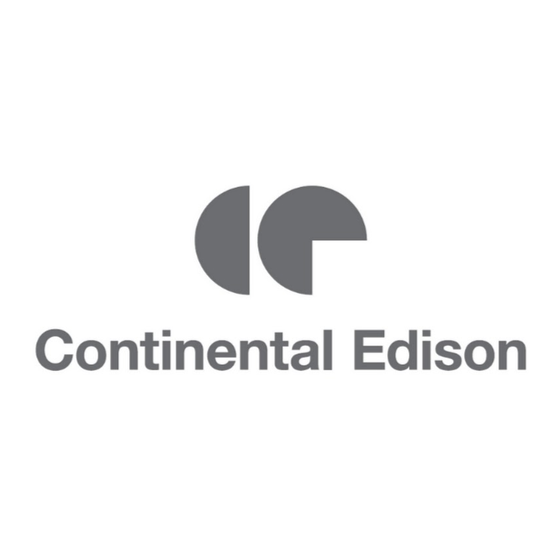
Table of Contents
Advertisement
Quick Links
Advertisement
Table of Contents

Subscribe to Our Youtube Channel
Summary of Contents for CONTINENTAL EDISON D65RWB624-U-T2
- Page 1 CELED6519B7 65" SCREEN UHD LED TV User manual...
- Page 2 IMPORTANT WARNINGS AND SAFETY ADVICE We invite you to read this user manual carefully and completely before installing and using your device. It is important that this user manual be kept with the device for further consultation. If this device is to be transferred to another person, make sure the user manual follows the device so that the new user can be informed of the operation of the device.
- Page 3 CAUTION: TO REDUCE THE RISK OF FIRE, ELECTRIC SHOCK OR SERIOUS INJURY: This device must only be connected to a mains network whose characteristics are identical to those shown on the device identification plate. The mains plug must always be easily accessible. It serves ...
- Page 4 and consult the after-sales service or repair centre. Never attempt to make repairs yourself, this could be potentially dangerous. Do not attempt to open or disassemble the device. This would expose you to dangerous voltages. The slots and openings of the device are intended for ...
- Page 5 other purposes. Do not subject the product to strong shocks, extreme temperatures or direct sunlight for prolonged periods. Keep the product away from magnetic objects, motors and transformers. Do not use the product outdoors, regardless of weather conditions.
- Page 6 - CAUTION: to avoid accidents, this device must be securely attached to the floor or wall according to the installation instructions. CAUTION: TO AVOID EYE HAZARDS: It is best to have soft indirect lighting to watch TV. Avoid completely dark environments and any reflection on the screen, as these can cause eyestrain.
- Page 7 For installation, handling, cleaning and disposal of the device, refer to the following chapters of the user manual. To avoid possible hearing damage, do not listen at a high sound level for a long time. EU Declaration of Conformity: Market Maker Brand Licensing hereby declares that the device complies with the essential requirements and other relevant provisions of Directive 2014/53/EU.
-
Page 8: Table Of Contents
SUMMARY DESCRIPTION OF THE DEVICE ........................10 A. Description of the TV ........................... 10 Remote control ............................ 12 TECHNICAL CHARACTERISTICS ......................... 14 III. INSTALLATION ............................16 A. Unpacking ............................. 16 Wall mounting ............................16 Installing the feet ..........................17 D. Basic connections ..........................18 OPERATION ............................ - Page 9 This user manual, any modifications or any new version, is available on our website. Information on the meaning of the conformity marking The CE marking indicates that the product meets the main requirements of the European Directives 2014/35/EU (Low Voltage), 2014/30/EU (Electromagnetic Compatibility), 2014/53/EU (Radio Equipment), 2011/65/EU (Limitation of use of certain hazardous substances in electronic equipment).
-
Page 10: Description Of The Device
I. DESCRIPTION OF THE DEVICE A. Description of the TV Front view of the TV 1- LED screen. 2- IR (Infrared) sensor for remote control / power indicator. 3- Feet. 4- SOURCE: to select the input source. 5- MENU: to display the settings menu. 6- CH + / CH - : to scroll through the channels to the next or the previous one. - Page 11 Back view of the TV OPTICAL: optical output L/R/CVBS (AV): to connect the source of a VCR or DVD player. YPbPr: to connect the YPbPr cable of a VCR or DVD player. AUDIO: to broadcast the sound of an external terminal on the TV. Use a 3.5 mm stereo cable to connect the PC to the TV.
-
Page 12: Remote Control
B. Remote control POWER (STANDBY) To put the TV on standby or turn it on. MUTE To turn off the sound. NUMERIC KEYS Press the keys to directly dial the channel number you want to view. -/-- To change the decimal. PREVIOUS KEY To return to the previous channel. - Page 13 EXIT To leave the submenu page. TEXT To display teletext. INDEX To display the list of recordings or the teletext index. MIX/T/ TV and TXT images are mixed on a transparent background./To pause the current DTV program, and start recording in the background. REVEAL/ To show or hide hidden texts in teletext mode./To stop playback.
-
Page 14: Technical Characteristics
II. TECHNICAL CHARACTERISTICS Reference CELED6519B7 Model D65RWB624-U-T2 Display TV LED UHD 65” Resolution 3840 x 2160 pixels Colour display 16.7M Contrast 4000:1 Ratio 16:9 Service life 30.000 hours DTV HD (digital channel reception, TV guide, teletext display, multi-language Tuner display) - Page 15 PRODUCT DATA SHEET RELATING TO ENERGY Brand CONTINENTAL EDISON CELED6519B7 Reference (Modèle : D65RWB624-U-T2) Energy efficiency class Visible screen diagonal 164cm; 64,5 inches Power consumption in On mode (W) 137W Energy consumption (kWh per year), based on the power...
-
Page 16: Installation
III. INSTALLATION A. Unpacking Your TV must be unpacked and handled by 2 persons to avoid any risk of deformation or shock on the LED screen. Start by preparing a flat surface covered with a soft, thick cloth (for example, a blanket). The prepared surface should be larger than the size of the TV. -
Page 17: Installing The Feet
C. Installing the feet Your TV comes with unassembled feet. Before using this free standing TV on furniture, install the feet as shown below. Step 1 Place the TV flat, screen facing down, on a flat surface covered with a soft, thick cloth to avoid damaging it. The lower edge of the TV should protrude slightly from the edge of the flat surface to allow the feet to be attached without damaging the LED screen. -
Page 18: Basic Connections
D. Basic connections • Make sure all cables are disconnected from the main unit before connecting the mains cable to the wall outlet. • Read the instructions carefully before connecting any other device. Connect to an outdoor antenna (ANT) Plug an antenna into the antenna terminal to get the best possible picture quality. The use of antenna amplifiers is optional or depends on the type of outdoor antenna used. - Page 19 AV connection AV cable (not provided) Back of the external terminal NOTE: when connecting an external device, match the colour of the terminal to that of the cable. YPbPr and audio connection YPbPr cable (not provided) AV cable (not provided) Back of the external terminal NOTE: when connecting an external device, match the colour of the terminal to that of the cable.
- Page 20 Audio connection Audio cable (not provided) Back of the external terminal Use an AUDIO cable to connect the television to an audio amplifier. HDMI connection HDMI cable (not provided) Use an HDMI cable to connect the TV to another device to receive a high-definition multimedia signal.
- Page 21 USB input terminal The USB stick is not provided. BEFORE CONTINUING, CHECK THAT ALL EQUIPMENT AND THEIR MAINS CABLES ARE CONNECTED AND CONFIGURED CORRECTLY.
-
Page 22: Operation
IV. OPERATION A. First installation Connect the mains cable to a wall outlet and then turn on the TV. On the first startup, the following menu appears: OSD menu language Press ◄/► to select the menu language, then press ▼ to highlight the next line. Country Press ▲/▼... -
Page 23: Main Menu (Tv Settings)
Tune Type Press ◄/► to select the desired tune type, then press ▼ to highlight the next line. Digital Type Press ▲/▼ to select Digital Type, then press ◄/► to select the corresponding TV reception mode for your connection. Press the OK key to start automatic channel search. B. - Page 24 Sound mode • Press the S.MODE key on the remote control repeatedly to select the SOUND mode directly. Available options: Standard, Music, Video, Sport and Customised. Audio language settings • Press the AUDIO key to display the available audio languages. •...
- Page 25 Tv/radio (in DTV mode only) • Press the TV/RADIO key on the remote control to switch between TV and radio modes. Subtitles Press the SUB-T key to display the list of available subtitles. • • Press ▲/▼to select the desired subtitle track, then press the OK button. NOTE: before enabling this function, make sure that the channel supports multiple subtitle language options.
- Page 26 Press ◄/► to select the desired option, then press the OK key to display the next page. 1. Video Press ◄/► to select Video in the main menu, then press the OK key twice to display the next page. Press ◄/► to select the disc you want to browse, then press the OK key to select it. Press ▼/▲/◄/►...
- Page 27 Move the image: increase the size of the image beforehand. Highlight the icon and press the OK key, then press ▼/▲/◄/► for the video. 2. Photo Press ◄/► to select Photo from the main menu, then press the OK key to display the next page. Press ◄/►...
- Page 28 Previous: to play the previous track. Next: to play the next track. Stop: to stop playback and return to the previous folder. Repeat All: to select the repeat mode: Repeat one/ALL/none. Set A: allows you to play music between 2 points, A and B, previously selected by pressing this key.
-
Page 29: Setup
D. Setup Press the ON/OFF key on the TV or remote control to turn the TV on; Press again to set the TV to standby. Press the INPUT key on the TV or remote control to switch to DTV, AV, HDMI,…. mode. •... -
Page 30: Channel Menu
1. Channel menu Press the MENU key to display the main menu. Press ◄/► to select CHANNEL from the main menu and press ▼ to access the settings. 1- Press ▲/▼ to select the option to set in the CHANNEL menu. 2- Press ▼/▲/◄/►... - Page 31 Program edit Press ▲/▼ to select Program edit, then press the OK key to display the submenu. Press ▲/▼ to highlight the channel you want to edit, then: • The Red key to delete the highlighted channel. • The Yellow key to move the channel. Enable the "move"...
-
Page 32: Picture Menu
2. Picture menu Press the MENU key to display the main menu. Press ◄/► to select IMAGE from the main menu and press ▼ to access the settings. 1- Press ▲/▼ to select the option to set in the PICTURE menu. 2- Press ▲/▼/◄/►... -
Page 33: Sound Menu
Noise reduction Press ▲/▼ to select Noise reduction, then press the OK key to display the submenu. Press ▲/▼ to set the option. The available modes are: Disable, Low, Medium, High, and Preset. Aspect ratio Press ▲/▼ to select Aspect ratio, then press the OK key to display the submenu. Press ▲/▼ to set the option. -
Page 34: Time Menu
Balance Press ▲/▼ to select Balance, then press ◄/► to set the option. Auto Volume level Auto Volume level, then press ◄/► to turn the option on or off. Press ▲/▼ to select By enabling this option, the sound volume will be equalised between different programs. SPDIF Mode Press ▲/▼... -
Page 35: Lock Menu
set the date and time. NOTE: the date and time are automatically set when searching for channels automatically. Time zone Press ▲/▼ to select Time zone, then press the OK key to display the submenu. Press ▲/▼/◄/► to set the time zone. Standby timer Standby timer, then press the OK button to display the sub-menu. -
Page 36: Settings Menu
using the remote control. (The default password is "0000".) NOTE: if you forget your password, you can use the universal password "8899". Set password Press ▲/▼ to select Set password, then press the OK key to display the submenu. Enter the password using the remote control. - Page 37 4- Once the settings have been made, press the EXIT key to exit the settings page. OSD language Press ▲/▼ to select OSD language, then press the OK key to display the submenu. Press ▲/▼/◄/► to select the language. TT language Press ▲/▼...
-
Page 38: Av And Other Modes
Eco mode Press ▲/▼ to select Power saving, then press the OK key to display the submenu. Press ◄/► to confirm your selection. E. AV and other modes Press the INPUT key on the TV or on the remote control to display the desired source. NOTE: to learn more about how these modes work, see "IV - OPERATION/D. -
Page 39: Maintenance And Cleaning
V. MAINTENANCE AND CLEANING Before servicing your TV, make sure it is turned off and the mains cable is unplugged. • Wipe the TV with a soft, dry cloth. • If the surface is very dirty, wipe it with a soft cloth that is lightly moistened with water. Then wipe again with a dry, soft cloth. -
Page 40: Troubleshooting Tips
VI. TROUBLESHOOTING TIPS Some malfunctions can be easily solved. Before calling the after-sales service or a repairer, please refer to the following table: Symptoms Solutions ● Check the mains cable connection. The TV does not turn on. ● Carefully plug the mains cable into another wall outlet. ●... - Page 41 Symptoms (continued) Solutions ( continued) ● Check that your area is covered by DTV broadcast. ● Check if channels are not blocked by the "Block Only some channels are available. program" settings. ● Perform the checks to be carried out in case of poor picture quality.
-
Page 42: Warranty
Any improper maintenance operation, use that is not in accordance with the product instructions or incorrect voltage connection; Any use of accessories not or approved by CONTINENTAL EDISON. provided The warranty will be void if the nameplate and/or serial number of the product are... -
Page 43: Disposal
You have the obligation to use the selective collection systems available to you. Continental Edison – 120-126 Quai de Bacalan – CS 11584 – 33000 Bordeaux Imported by: Market Maker Brand Licensing - 79/81 Ancienne Route Nationale 7 - 69570 DARDILLY – France... - Page 44 CELED6519B7_102018_V1...














Need help?
Do you have a question about the D65RWB624-U-T2 and is the answer not in the manual?
Questions and answers