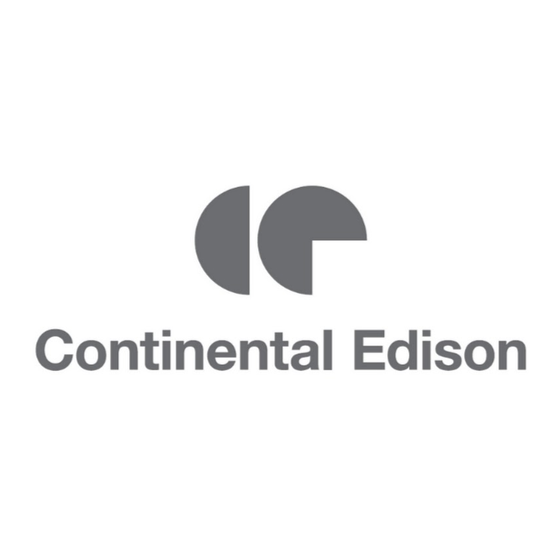
Table of Contents
Advertisement
Available languages
Available languages
Quick Links
Advertisement
Chapters
Table of Contents

Summary of Contents for CONTINENTAL EDISON CELED26HD6/TV
- Page 1 CELED26HD6/TV LED 66cm...
-
Page 2: Table Of Contents
Table des matières Introduction Avertissement Attention Description de l'unité principale Télécommande Réglage de base de l'affichage à l'écran (OSD) Fonctions DTV Fonctions USB Fonctionnement du magnétoscope numérique Spécifications Dépannage... -
Page 3: Introduction
Introduction Nous vous remercions d'avoir acheté ce téléviseur LED. Il peut être utilisé en tant que téléviseur couleur normal et moniteur PC. Afin de tirer pleinement profit des fonctionnalités de votre appareil dès maintenant, lisez attentivement ce manuel et gardez-le à portée de main pour le consulter en cas de besoin. -
Page 4: Avertissement
Avertissement Avertissement ATTENTION RISQUE D’ELECTROCUTION NE PAS OUVRIR ATTENTION : POUR RÉDUIRE LE RISQUE DE CHOC ÉLECTRIQUE : NE PAS DEMONTER LE COUVERCLE (OU L’ARRIERE) NE PAS TENTER DE RÉPARER LES COMPOSANTS INTERNES. L’ENTRETIEN DOIT ÊTRE EFFECTUE PAR DES TECHNICIENS QUALIFIÉS. - Page 5 Attention Attention Des hautes tensions sont utilisées dans ce téléviseur. - Les couvercles de sécurité ne doivent pas être retirés. Veuillez contacter le personnel d'assistance qualifié pour toute réparation. Attention Pour éviter tout risque d'incendie ou de choc électrique, ne pas exposer l'appareil à...
- Page 6 Attention Attention Ne pas monter ou s’appuyer sur le téléviseur ou pousser brusquement celui-ci ou son support. Surveiller particulièrement les enfants. Attention Ne pas placer votre téléviseur sur un chariot, une étagère, une table ou un support instable. Des blessures graves pourraient être causées aux personnes et de sérieuses détériorations au téléviseur en cas de chute de celui-ci.
-
Page 7: Description De L'unité Principale
Description de l'unité principale Fonction de la touche Panneau de commande VOL+ : Augmentation du volume. VOL- : Baisse du volume. CH+ : Chaîne de télévision suivante. CH- : Chaîne de télévision précédente. MENU : Appuyer sur MENU pour sélectionner le menu principal. SOURCE : Sélectionner le signal d'entrée. - Page 8 Configuration de l’entrée d’alimentation Configuration facultative suivante : Connecter le périphérique USB à la prise USB sur l'appareil. Remarque : ● La connexion avec la prise USB n'est valable que pour une sortie de courant CC de 500 mA MAXIMUM ●...
-
Page 9: Télécommande
Télécommande : Appuyer sur cette touche pour allumer/mettre en veille le téléviseur. : Appuyer sur cette touche pour arrêter/restaurer la sortie du son. NICAM/A2 : En mode téléviseur, appuyer sur cette touche pour sélectionner le mode stéréo. ASPECT : Appuyer sur cette touche pour régler le format d'image. PMODE : Sélectionne le mode image. - Page 10 :Appuyer sur cette touche pour lire vers l'arrière (utilisé pour les modèles dotés de la fonction MEDIA uniquement). SIZE : Affiche le haut, le bas d'une page ou toute la page pour faciliter la lecture en mode Télétexte. : Appuyer sur cette touche pour lire vers l'avant. (utilisé...
-
Page 11: Réglage De Base De L'affichage À L'écran (Osd)
Réglage de base de l'affichage à l'écran Guide d'installation Si vous allumez le téléviseur pour la première fois et qu'il n'y a pas de programmes dans la mémoire du téléviseur, le menu “Guide d'installation” apparaît à l'écran. 1. Appuyer sur la touche “///” pour sélectionner la langue locale. 2. - Page 12 Chaîne Appuyer sur la touche MENU pour afficher le menu principal. Appuyer sur la touche ◄ / ► pour sélectionner CHAINE dans le menu principal. 1. Recherche Automatique : Appuyer sur la touche “/” pour sélectionner "Recherche Automatique" Appuyer sur la touche “/” pour sélectionner le pays et sur la touche “/”...
- Page 13 2. Recherche Manuelle Analogique Appuyer sur la touche “/” pour sélectionner « Recherche Manuelle » et sur la touche “” pour accéder à la Recherche Manuelle Analogique. Appuyer sur la touche MENU pour retourner au menu précédent. Appuyer sur la touche "EXIT" pour quitter le menu.
- Page 14 c. IGNORER Appuyer sur la touche “/” pour sélectionner la chaine que vous souhaitez ignorer et sur la touche "BLEUE" pour l'ignorer Appuyer à nouveau sur la touche bleue pour annuler. 5. Informations concernant le signal (uniquement en DTV) Appuyer sur la touche “/” pour sélectionner “Informations concernant le signal”...
- Page 15 4. Appuyer sur la touche “/” pour sélectionner “Saturation” et appuyer sur la touche “/” pour accéder au menu de réglage de la Saturation afin de régler la saturation. 5. Appuyer sur la touche “/” pour sélectionner “Teinte” et appuyer sur la touche “/” pour accéder au menu de réglage de la teinte afin de régler la teinte.
- Page 16 Appuyer sur la touche “/” pour sélectionner “Son surround” et sur “/” pour sélectionner 0N” ou “OFF”. Appuyer sur la touche “/” pour sélectionner “Réglage EQ” et appuyer sur la touche “/” pour accéder au menu de réglage de l'équaliseur afin de régler l'équaliseur. Appuyer sur la touche “/”...
- Page 17 5. Appuyer sur la touche ▼ / ▲ pour sélectionner “Nouveau Mot de Passe” et définir votre nouveau mot de passe. 6. Appuyer sur la touche ▼ / ▲ pour sélectionner Annuler Verrouillage, puis sur la touche “” pour annuler. PARAMETRES Appuyer sur la touche “MENU”...
- Page 18 4. Appuyer sur la touche “/” pour sélectionner le menu “Télétexte” et appuyer sur la touche “” pour accéder au sous-menu. 5. Appuyer sur la touche “/” pour sélectionner “Ecran Bleu” et appuyer sur la touche “/’’ pour sélectionner “On” ou “Off”. 6.
-
Page 19: Fonctions Dtv
Fonctions DTV Liste Favoris Lorsque la source DTV est sélectionnée, l'utilisateur peut entrer une liste de favoris en appuyant sur la touche “FAV”. L’écran liste des favoris est illustré comme suit : Information Programmes Lorsque la source DTV est sélectionnée, vous pouvez appuyer sur la touche “DISPLAY” pour afficher les informations sur les chaînes. - Page 20 Guide électronique des programmes (EPG) Le Guide électronique des programmes (EPG) fournit des informations concernant le programme diffusé actuellement ou ultérieurement. Appuyer sur la touche "EPG" pour que le système affiche la fenêtre EPG La DATE et l'HEURE s'affichent à droite de la fenêtre. Le côté gauche de la fenêtre indique toutes les chaines.
- Page 21 Interface commune /” pour sélectionner Interface Commune, puis sur la touche ENTER pour Appuyer sur la touche “ entrer dans le sous-menu. Accessible uniquement avec une carte IC en DTV.
-
Page 22: Fonctions Usb
Fonctions USB Appuyer sur la touche “SOURCE” pour sélectionner la source “MEDIA”. Photo 1. Appuyer sur la touche “◄ / ►” pour accéder à l'option “PHOTO” et appuyer sur “ENTER” pour valider. 2. Appuyer sur la touche ◄ / ► pour sélectionner le disque que vous souhaitez visualiser, puis sur la touche OK pour entrer. - Page 23 Musique Appuyer sur la touche ◄/► pour sélectionner MUSIQUE dans le menu principal, puis sur la touche OK pour entrer. 2. Appuyer sur la touche ◄ / ► pour sélectionner le disque que vous souhaitez visualiser, puis sur la touche OK pour entrer. 3.
- Page 24 Texte Appuyer sur la touche ◄/► pour sélectionner TEXTE dans le menu principal, puis sur la touche OK pour entrer. Appuyer sur la touche pour sélectionner le disque que vous souhaitez regarder, puis sur la touche OK pour entrer. 3.
-
Page 25: Fonctionnement Du Magnétoscope Numérique
Fonctionnement du magnétoscope numérique En source DTV, appuyer sur la touche “MENU” pour ouvrir le menu OSD. Appuyer ensuite sur les touches“◄ / ►” pour sélectionner le menu “Configuration”. 1. Appuyer sur la touche “/” pour sélectionner “PVR Settings” (paramètres PVR) puis appuyer sur “ENTER”... - Page 26 b) Appuyer sur la touche “◄ / ►” pour sélectionner “Liste Périphériques” et appuyer sur la touche “ENTER” pour accéder au sous-menu. c) Appuyer sur la touche “/”pour sélectionner “Enregistrements Programmés” et appuyer sur la touche “ENTER” pour faire votre sélection. Remarque : 1.
- Page 27 SPÉCIFICATIONS ENTREE RGB Horizontal Vertical Mode Résolution Fréquence Fréquence (KHz) (HZ) 720x400 31,5 640x480 31,5 SVGA 800x600 37,9 1024x768 48,4 WXGA 1360x768 47,7 Entrée HDMI Horizontal Vertical Mode Résolution Fréquence Fréquence (KHz) (HZ) 640 x 480 31,47 59,94 480i 720 x480i 15,73 59,94/60 576i...
-
Page 28: Dépannage
Spécifications - Consommation électrique en mode veille : 0,37 W - Consommation d’énergie de “44” kWh par an, sur la base de la consommation électrique d’un téléviseur fonctionnant quatre heures par jour pendant trois cent soixante-cinq jours. La consommation réelle dépend des conditions d’utilisation du téléviseur. Dépannage Avant de consulter le personnel de réparation, vérifier la grille suivante pour rechercher les solutions possibles. - Page 29 Service après-vente Si vous rencontrez un problème résultant vraisemblablement d'un défaut pendant l'utilisation de votre téléviseur LED, contactez le magasin dans lequel vous avez acheté l'appareil ou l'agence SAV.
- Page 30 Contents Introduction Warning Caution Main Unit Description Remote Control OSD basic adjustment DTV Features USB Features Operation Specifications Trouble Shooting...
-
Page 31: Introduction
Introduction Thank you very much for your purchase of our product of LED TV. It serves as a normal color TV and PC monitor. To enjoy your TV to the full from the very beginning, read this manual carefully and keep it handy for ready reference. INSTALLATION ①... -
Page 32: Warning
Warning CAUTION RISK OF ELECTRIC SHOCK DO NOT OPEN CAUTION: TO AVOID THE RISK OF ELECTRIC SHOCK. DO NOT REMOVE COVER (OR BACK). NO USER- SERVICEABLE PARTS INSIDE. REFER SERVICING TO QUALIFIED SERVICE PERSONNEL. This symbol is intended to alert the user to avoid the risk of electric shock, do not disassemble this equipment by anyone except a qualified service personnel. -
Page 33: Caution
Caution Caution High voltages are used in the operation of this product. Do not open the product's casing. Refer servicing to qualified service personnel . Caution To prevent fire or electrical shock hazard, do not expose the main unit to do not place objects rain or moisture,... - Page 34 Caution Caution Never stand on, lean on, push suddenly the product or its stand. You should Pay special attention to children. Caution Do not place the main unit on an unstable cart stand, shelf or table. Serious injury to an individual, and damage to the television, may result if it should fall.
-
Page 35: Main Unit Description
Main unit description Control Panel Button Function VOL+ : Volume up. VOL- : Volume down. CH+: TV channel up. CH- : TV channel down. MENU : Press to select the main menu. SOURCE : Select the input signal. POWER : Turn the TV on or off. TV Terminal Connections 1. - Page 36 Power Input Configuration Optional Configuration as below: Connect the USB to the USB jack on the set. NOTE ● It is only 500 mA MAX of DC current output when you connect with USB jack ● To ensure the Mobile HD works well, you should use other power supply for the Mobile HD. And do not use the USB jack in the same time.
-
Page 37: Remote Control
Remote control : Press this button to Turn the TV on or off. : Press this button to mute or restore sound. NICAM/A2: In the TV condition, press this key to select the stereo mode. ASPECT: Press to adjust picture ratio. PMODE: Select picture mode. - Page 38 :Press to play backward (Used for models with MEDIA function only) SIZE: Display the top, bottom or all of page to read easily in Teletext mode. : Press to play forward. (Used for models with MEDIA function only) INDEX: Press this button to go to the index page in Teletext. :...
-
Page 39: Osd Basic Adjustment
OSD basic adjustment Installation Guide If this is the first time you are turning on the TV and there are no programs in the TV memory, the installation Guide menu will appear on the screen. 1. Press the “///” button to select the local language. 2. - Page 40 1.Auto Scan Press “/” button to select “Auto Scan” Press “/” button to select country and press the“/” button to select mode. Press “//button“and then press “”button to start scanning. Press “MENU” or “EXIT”button to stop Searching for platform will Note: take a long time.
- Page 41 .Digital Manual Tuning Press “/” button to select “Diigital Manual Scan” and press the “” button to start. Press “MENU” button to return the previous menu. Press “EXIT” button to exit the menu. 4.Channel Edit Channel Press “/” button to select “ Edit”...
- Page 42 PICTURE You can select the type of picture, which best corresponds to your viewing. Press the “MENU” button to enter the OSD menu. Then press “/” button to select the “PICTURE” menu. Press “/” button to select “Picture Mode” and press the “/” button to select.
- Page 43 SOUND You can select the type of sound, which best corresponds to your listening. Press the “MENU” button to enter the OSD menu. Then press “/” button to select the “SOUND” menu. Press “/” button to select “Sound Mode” and press the “/” button to select mode. Press “/”...
- Page 44 1. Press “/” button to select “Enable’’and then press “/” button to select “On” or “Off” 1. Press “/” button to select “channel locks” and press the “” button to select channel ( s)to lock . 2. Press “/” button to select “Parental Rating” and press the “/” button to set. 3.
- Page 45 SETUP Press the “MENU” button to enter the OSD menu. Then press“/” button to select the “SETUP” menu. 1. Press “/” button to select “OSD Language” and press the “/” button to select the OSD language which you desire. 2. Press “//” button to select “Audio Language” and press the “” button to enter the Audio language adjustment menu to select the Audio language which you desire.
- Page 46 Press the “MENU” button to enter the OSD menu. Then press “/’’ button to select the “PC Setting” menu. (Only available in PC model). 1. Press “/” button to select “Auto Adjust” menu and press the “”button to auto adjustment. 2.
-
Page 47: Dtv Features
DTV Features Favorite List When the source is selected as DTV, users can enter Favorite List by pressing “FAV” button. The “Favorite List” window is illustrated as follows: Program Information When the source is selected as DTV, you can press “display” button to display the channel’s information. - Page 48 Electronic Program Guide(EPG) Electronic Program Guide (EPG) provides program information which will be broadcasted now or in the future. The system will display EPG window by pressing “EPG” button. DATE and TIME information is displayed on the right of the window. The left side shows all channels. The right side shows the programs in the channel.
- Page 49 Common interface the “/” button to select Common interface,then press ENTER button to enter sub menu. Press Only available when there is CI card under DTV.
-
Page 50: Usb Features
USB Features Press the “SOURCE” button to change to the “MEDIA” source. Photo 1. Press the “◄ / ►” button enter the “PHOTO” option, and press enter button to enter 2.Press ◄ / ► button to select drive disk you want to watch, then press enter button to enter. 3.Press “BLUE”... - Page 51 Music Press ◄ / ► button to select MUSIC in the main menu, then press enter button to enter 2. Press ◄ / ► button to select drive disk you want to watch, then press enter button to enter 3. Press “BLUE” button to enter the sub menu to set. 4..
- Page 52 Text 1.Press ◄ / ► button to select TEXT in the main menu, then press enter button to enter. / 2. Pres button to select drive disk you want to watch, then press enter button to enter 3.Press “BLUE” button to enter the sub menu to set. 4.
-
Page 53: Pvr Operation
Operation In DTV source, press the “MENU” button to enter the OSD menu. Then press“◄ / ►” button to select the “Setup” menu. 1. Press “/” button to select “PVR Settings” and press the “ENTER”or “►” button to enter. a) Press “◄ / ►”... - Page 54 b) Press “◄ / ►” button to select “Device List” and press the “ENTER” button to the sub menu. c)Press “/” button to select “Scheduled Record” and press the “ENTER” button to set. Note: 1. The U disk will be formatted when in format, please do not store important files in...
-
Page 55: Specifications
SPECIFICATIONS RGB INPUT Horizontal Vertical Mode Resolution Frequency Frequency (KHz) (HZ) 720x400 31.5 640x480 31.5 SVGA 800x600 37.9 1024x768 48.4 WXGA 1360x768 47.7 HDMI INPUT Horizontal Vertical Mode Resolution Frequency Frequency (KHz) (HZ) 640 x 480 31.47 59.94 480i 720 x480i 15.73 59.94/60 576i... -
Page 56: Trouble Shooting
Trouble Shooting Before consulting service personnel, check the following chart for possible solutions. PROBLEM SOLUTION ●Make sure the power cord is plugged in. TV will not turn on ●The batteries in the remote control may be Exhausted; replace the batteries. ●Check the cable between TV and antenna/ external AV device. - Page 57 After-sale Service In case any problem mostly like a fault occurs while your using LED TV ,please contact the store where you purchased this unit or the service agency.
















Need help?
Do you have a question about the CELED26HD6/TV and is the answer not in the manual?
Questions and answers