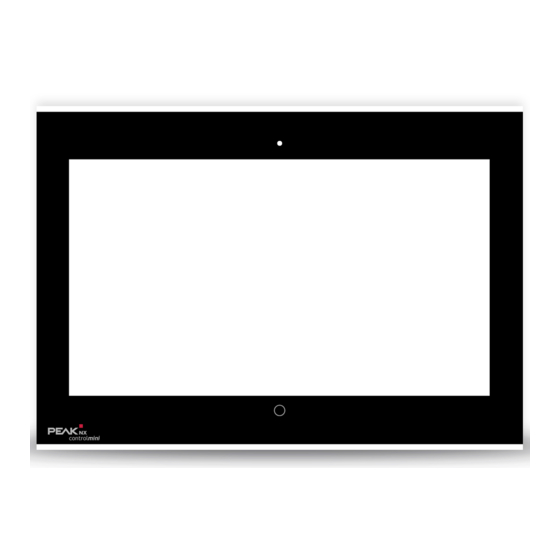
PEAKnx Controlmini Getting Started
Hide thumbs
Also See for Controlmini:
- User manual (32 pages) ,
- Getting started (28 pages) ,
- Short manual (21 pages)
Summary of Contents for PEAKnx Controlmini
- Page 1 Controlmini und Gira TKS Kurzanleitung | Getting started | Notice abrégée DE | EN | FR V 1.0.2...
- Page 2 Erstellt zur Nutzung mit folgendem Produkt Artikelnummer Controlmini PNX12-10001 In diesem Dokument erwähnte Produktnamen können Marken oder eingetragene Marken der jeweiligen Eigentümer sein. Diese sind nicht ausdrücklich durch „™“ und „®“ gekennzeichnet. © PEAKnx GmbH Otto-Röhm-Straße 69 64293 Darmstadt Deutschland www.peaknx.com info@peaknx.com Dokumentversion: 1.0.2...
- Page 3 Einleitung Einleitung Zur Nutzung eines Gira Türkommunikationssystems (TKS) mit dem Controlmini wird in dieser Kurzanleitung die Einrichtung des TKS mit dem Gira Audioassistenten gezeigt. Audioeinstellungen Audio-Komponenten auswählen − Wählen Sie die Option „Mikrofon und Lautsprecher“ Lautstärke einstellen − Starten Sie den Lautstärke-Test und stellen Sie den Schieberegler nach Ihren Bedürfnis-...
- Page 4 Audioeinstellungen Aufnahmegerät auswählen − Wählen Sie hier die Option „Microphone (Intel SST Audio Device(WDM))“ Mikrofonlautstärke einstellen − Machen Sie den Sprachtest und stellen Sie den Schieberegler auf den zweiten Strich von rechts. − Wählen Sie unten im Fenster „Einstellungen“ an. −...
- Page 5 Audioeinstellungen − Wechseln Sie zum Reiter „Pegel“. − Stellen Sie die Mikrofonlautstärke (Microphone) mittig ein. − Stellen Sie die Mikrofonverstärkung (Microphone Boost) auf +12,0 dB ein. − Übernehmen Sie die Einstellungen und schließen Sie das Fenster, um mit dem Assisten- ten fortzufahren.
-
Page 6: Fehlerbehebung
TKS-Communicator größer darstellen Audioassisten abschließen − Schließen Sie den Audioassistent und haben Sie Spaß mit Ihrer Controlmini Türsprachein- heit! TKS-Communicator größer darstellen Machen Sie einen Rechtsklick auf die Verknüpfung des TKS Communicators und wählen Sie ■ Eigenschaften. Wechseln Sie zum Reiter Kompatibilität. -
Page 7: Getting Started
Controlmini and Gira DCS Controlmini and Gira DCS Getting started Controlmini and Gira DCS Getting started... - Page 8 Item number Controlmini PNX12-10001 The product names mentioned in this document may be brands or registered trademarks of their respective owners. These are not explicitly labeled with “™” or “®”. © PEAKnx GmbH Otto-Röhm-Strasse 69 64293 Darmstadt Germany www.peaknx.com info@peaknx.com Document version: 1.0.2...
-
Page 9: Audio Settings
Introduction Introduction For using a Gira DCS (door communication system) with the Controlmini, this quick guide shows how to set up the DCS with the Gira Audio Assistant. Audio settings Select audio components − Select the „Microphone and Loudspeaker“ option. - Page 10 Audio settings Select recording device − Select the option „Microphone (Intel SST Audio Device(WDM))“ here. Adjusting the microphone volume − Do the speech test and move the slider to the second line from the right. − Select „Settings“ at the bottom of the window. −...
- Page 11 Audio settings − Adjust the microphone volume (Microphone) to the middle. − Set the microphone boost to +12.0 dB. − Accept the settings and close the window to continue with the wizard. Calibrate microphone volume ■ − Press the „Start“ button and adjust the slider to the middle. Optimize voice quality ■...
- Page 12 Test configuration − Start the configuration test. Finish Audio Assistant − Close the audio assistant and have fun with your Controlmini intercom! Display TKS Communicator larger Right-click on the TKS Communicator shortcut and select Properties. ■ Switch to the Compatibility tab.
-
Page 13: Troubleshooting
At the door unit, the speaker at the Control- The wizard amplifies the microphone of the mini is perceived at the correct volume but Controlmini too much, see point 5 Optimize with a noise in the background. microphone volume. Reduce the microphone... - Page 14 Controlmini et Gira TKS Controlmini et Gira TKS Notice abrégée...
- Page 15 Les noms de produits mentionnés dans ce document peuvent être des marques commerciales ou des marques déposées de leurs propriétaires respectifs. Elles ne sont pas expressément marquées par « ™ » et « ® ». © PEAKnx GmbH Otto-Röhm-Straße 69 64293 Darmstadt Allemagne www.peaknx.com...
- Page 16 Introduction Introduction Cette courte notice présente la configuration du TKS avec l’assistance audio Gira, permettant l’utilisation d’un système de communication à la porte (TKS) Gira avec le Controlmini. Paramètres audio Sélectionner les composants audio − Sélectionnez l’option « Micro et haut-parleurs ».
- Page 17 Paramètres audio Sélectionner le périphérique d’enregistrement − Sélectionnez ici l’option « Microphone (Intel SST Audio Device(WDM)) ». Régler le volume du microphone − Effectuez un test de voix et déplacez le curseur de deux crans vers la droite. − Sélectionnez « Paramétrages » plus bas dans la fenêtre. −...
- Page 18 Paramètres audio − Réglez l’amplification du microphone (Microphone Boost) sur +12,0 dB. − Enregistrez les paramètres et fermez la fenêtre pour poursuivre l’assistant. Égaliser le volume du microphone ■ − Appuyez sur le bouton Démarrage et déplacez le curseur au centre. Optimiser la qualité...
-
Page 19: Dépannage
Afficher TKS Communicator plus grand Fermer l’assistant audio − Fermez l’assistant audio et profitez de l’unité de commande vocale de porte Controlmini ! Afficher TKS Communicator plus grand Cliquez avec le bouton droit de la souris sur le raccourci de TKS Communicator et sélection- ■... - Page 20 www.peaknx.com...






Need help?
Do you have a question about the Controlmini and is the answer not in the manual?
Questions and answers