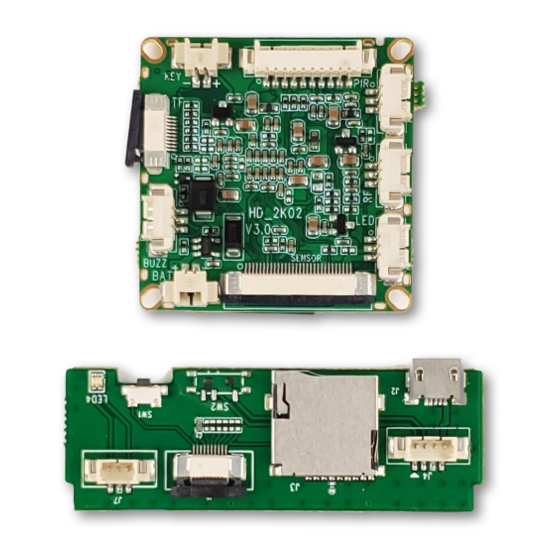
Table of Contents
Advertisement
Quick Links
Advertisement
Table of Contents

Summary of Contents for Zetronix zAtom-PRO
- Page 1 Atom-PRO DIY Hidden Camera User Manual...
- Page 2 DIAGRAM Light Indicator Main Board Audio Out MicroSD card Slot Camera PIR Sensor USB charge port Battery IR Sensor...
- Page 3 DIAGRAM Charging Please ensure you have a full charge before using the Atom. Connect the battery to the mainboard and connect the mainboard's USB charge port to a USB charger. Storage Please install a MicroSD memory card before recording any media.
- Page 4 OPERATION Recording Modes The Atom has 3 modes or operation; Motion Activated, Continuous Recording and PIR Motion Recording. Before changing its recording mode, please ensure the camera is on standby (solid green light r) where video is not currently being recorded. To pause any recording, press the video record button at any time.
- Page 5 To change or remove the date-time imprinted on the video or photos, please use the zUtilityApp software that can be downloaded from our website. Once installed, choose Atom-PRO from the items menu and follow the instructions in the app. https://www.zetronix.com/download...
- Page 6 ADVANCED SETUP Media Playback To view the recorded media, you can connect the Atom directly to your computer’s USB port using a USB cable connected to the mini USB port r, or use a MicroSD card adapter to connect the MicroSD memory card directly to the computer.





Need help?
Do you have a question about the zAtom-PRO and is the answer not in the manual?
Questions and answers