Summary of Contents for HP Chromebook x360 14a
- Page 1 Maintenance and Service Guide SUMMARY This guide provides information about spare parts, removal and replacement of parts, security, backing up, and more.
- Page 2 Chrome OS, Chromebook, Google, and Google of the HP End User License Agreement (EULA). If To access the latest user guides, go to Drive are trademarks of Google LLC. Intel, you do not accept these license terms, your sole http://www.hp.com/support, and follow the...
- Page 3 Safety warning notice Reduce the possibility of heat-related injuries or of overheating the computer by following the practices described. WARNING! To reduce the possibility of heat-related injuries or of overheating the computer, do not place the computer directly on your lap or obstruct the computer air vents. Use the computer only on a hard, flat surface. Do not allow another hard surface, such as an adjoining optional printer, or a soft surface, such as pillows or rugs or clothing, to block airflow.
- Page 4 Safety warning notice ENWW...
-
Page 5: Table Of Contents
Table of contents 1 Product description ....................................1 2 Components ......................................3 Right ......................................3 Left ......................................3 Display ......................................5 Keyboard area ................................... 7 Touchpad ................................7 Labels ......................................7 3 Illustrated parts catalog ................................... 9 Computer major components ..............................9 Display assembly subcomponents ............................. - Page 6 5 Removal and replacement procedures for authorized service provider parts ................25 Component replacement procedures ..........................26 Preparation for disassembly ........................... 26 Bottom cover ..............................26 Battery ................................. 27 WLAN module ..............................29 Speakers ................................30 Connector board cables ............................ 31 Connector board ..............................
-
Page 7: Product Description
Embedded multimedia controller (eMMC) 128 GB and 64 GB MMC v5.0 eMMC 32 GB MO-276 MMC v5.0 Audio and video Dual speakers HP HD camera: 1-piece, fixed, integrated into display assembly 720p by 30 frames per second Dual digital microphones with appropriate echo-cancellation, noise-suppression software Google Assistant support... - Page 8 Island-style keyboard in jet black finish with Clickpad Standard, island-style, notebook, keyboard in snow white finish with Clickpad Power requirements 2 cell, 47 Whr, HP Long Life battery 45 watt, non-PFC, standard USB Type–C® straight AC adapter Power cord: C5, 1.0 m...
-
Page 9: Components
Components Right Use the illustration and table to identify the components on the right side of the computer. Table 2-1 Right-side components and their descriptions Component Description Volume button Controls speaker volume on the computer. USB Type-C® port Connects a USB device, provides data transfer, and (for select products) charges small devices when the computer is on or in Sleep mode. - Page 10 Table 2-2 Left-side components and their descriptions Component Description Audio-out (headphone)/Audio-in (microphone) Connects optional powered stereo speakers, headphones, combo jack earbuds, a headset, or a television audio cable. Also connects an optional headset microphone. This jack does not support optional standalone microphones. WARNING! To reduce the risk of personal injury, adjust the volume before putting on headphones, earbuds, or a headset.
-
Page 11: Display
Table 2-2 Left-side components and their descriptions (continued) Component Description microSD™ memory card reader Reads optional memory cards that store, manage, share, or access information. To insert a card: Hold the card label-side up, with the connectors facing the computer. Insert the card into the memory card reader, and then press in on the card until it is firmly seated. - Page 12 Table 2-3 Display components and their descriptions Component Description Internal microphones (2) Record sound. Camera Allows you to video chat, record video, and record still images. NOTE: Camera functions vary depending on the camera hardware and software installed on your product. Camera light On: The camera is in use.
-
Page 13: Keyboard Area
Keyboard area Touchpad The touchpad settings and components are described here.. Table 2-4 Touchpad component and description Component Description Touchpad zone Reads your finger gestures to move the pointer or activate items on the screen. Labels The labels affixed to the computer provide information that you might need when you troubleshoot system problems or travel internationally with the computer. - Page 14 Table 2-5 Service label components and their descriptions Component HP product name Model number Warranty period Product ID Serial number Table 2-6 Service label components and their descriptions Component HP product name Product ID Serial number Warranty period Regulatory labels—Provide regulatory information about the computer.
-
Page 15: Illustrated Parts Catalog
To identify the computer major components, use this illustration and table. NOTE: HP continually improves and changes product parts. For complete and current information about supported parts for your computer, go to http://partsurfer.hp.com, select your country or region, and then follow the on-screen instructions. NOTE: Details about your computer, including model, serial number, product key, and length of warranty, are on the service tag at the bottom of your computer. - Page 16 Table 3-1 Computer major component descriptions and part numbers Item Component Spare part number Display assembly NOTE: Display spare parts are available as subcomponents, not as whole units. Display subcomponent spare parts are available. For spare part information, see Display assembly subcomponents on page Top cover (in silver finish)/keyboard with backlight (in ceramic white finish) (includes backlight cable and keyboard cable): For use in Belgium M15337-A41...
- Page 17 Table 3-1 Computer major component descriptions and part numbers (continued) Item Component Spare part number For use in Italy M15337-061 For use in Japan M15337-291 For use in the Netherlands M15337-B31 For use in Russia M15337-251 For use in Spain M15337-071 For use in Switzerland M15337-BG1...
- Page 18 Table 3-1 Computer major component descriptions and part numbers (continued) Item Component Spare part number For use in Switzerland M15331-BG1 For use in the United Kingdom M15331-031 For use in the United States M15331-001 Top cover (in silver finish)/keyboard (in snow white finish) (includes keyboard cable): For use in Belgium M15335-A41 For use in Canada...
- Page 19 Table 3-1 Computer major component descriptions and part numbers (continued) Item Component Spare part number Equipped with an Intel Pentium Silver N5030 processor, 8 GB of system memory, and 64 GB of eMMC M15317-001 system storage Equipped with an Intel Pentium Silver N5030 processor, 4 GB of system memory, and 32 GB of eMMC M15315-001 system storage Equipped with an Intel Pentium N5000 processor, 4 GB of system memory, and 128 GB of eMMC...
-
Page 20: Display Assembly Subcomponents
Display assembly subcomponents To identify the display assembly subcomponents, use this illustration and table. Table 3-2 Display component descriptions and part numbers Item Component Spare part number Display bezel M15307-001 Adhesive Kit (not illustrated, for use on display bezel) M27496-001 Webcam/microphone module (includes double-sided adhesive) M26773-001 Display panel bracket (not included as a spare part component) -
Page 21: Cables
Table 3-2 Display component descriptions and part numbers (continued) Item Component Spare part number HD (1366×768), LCD, BrightView, WLED, SVA 45, slim, touchscreen display panel with narrow bezel; M15329-001 typical brightness: 220 nits Wireless antenna (includes left and right antenna cables and transcievers) M15306-001 G-sensor module (includes double-sided adhesive) M15308-001... - Page 22 Miscellaneous part descriptions and part numbers Component Spare part number 45 W USB Type-C AC adapter (non-PFC, 1.8 m, 3 pin) L43407-001 HP 220 wireless mouse L13996-001 Screw Kit M15314-001 Power cords (C5, 1.0 m, conventional with sticker) For use in Australia...
-
Page 23: Removal And Replacement Procedures Preliminary Requirements
Removal and replacement procedures preliminary requirements Use this information to properly prepare to disassemble and reassemble the computer. Tools required You need the following tools to complete the removal and replacement procedures: Tweezers ● ● Nonconductive, nonmarking pry tool Magnetic Phillips P1 screwdriver ●... -
Page 24: Service Considerations
Service considerations The following sections include some of the considerations that you must keep in mind during disassembly and assembly procedures. NOTE: As you remove each subassembly from the computer, place the subassembly (and all accompanying screws) away from the work area to prevent damage. Plastic parts Using excessive force during disassembly and reassembly can damage plastic parts. - Page 25 Cover the workstation with approved static-shielding material. ● Use a wrist strap connected to a properly grounded work surface and use properly grounded tools and ● equipment. Use conductive field service tools, such as cutters, screw drivers, and vacuums. ● When fixtures must directly contact dissipative surfaces, use fixtures made only of static-safe materials.
-
Page 26: Electrostatic Discharge Information
Electrostatic discharge information A sudden discharge of static electricity from your finger or other conductor can destroy static-sensitive devices or microcircuitry. Often the spark is neither felt nor heard, but damage occurs. An electronic device exposed to electrostatic discharge (ESD) might not appear to be affected at all and can work perfectly throughout a normal cycle. -
Page 27: Preventing Electrostatic Damage To Equipment
Preventing electrostatic damage to equipment Many electronic components are sensitive to ESD. Circuitry design and structure determine the degree of sensitivity. The following packaging and grounding precautions are necessary to prevent static electricity damage to electronic components. To avoid hand contact, transport products in static-safe containers such as tubes, bags, or boxes. ●... -
Page 28: Recommended Materials And Equipment
● foam. Use field service tools, such as cutters, screwdrivers, and vacuums, that are conductive. ● Recommended materials and equipment HP recommends certain materials and equipment to prevent static electricity. ● Antistatic tape Antistatic smocks, aprons, or sleeve protectors ●... - Page 29 Store reusable ESD-sensitive parts from assemblies in protective packaging or nonconductive foam. ● Use transporters and conveyors made of antistatic belts and roller bushings. Be sure that mechanized ● equipment used for moving materials is wired to ground and that proper materials are selected to avoid static charging.
- Page 30 Chapter 4 Removal and replacement procedures preliminary requirements ENWW...
-
Page 31: Removal And Replacement Procedures For Authorized Service Provider Parts
Removal and replacement procedures for authorized service provider parts This chapter provides removal and replacement procedures for authorized service provider parts. IMPORTANT: Components described in this chapter should be accessed only by an authorized service provider. Accessing these parts can damage the computer or void the warranty. NOTE: Details about your computer, including model, serial number, product key, and length of warranty, are on the service tag at the bottom of your computer. -
Page 32: Component Replacement Procedures
NOTE: HP continually improves and changes product parts. For complete and current information about supported parts for your computer, go to http://partsurfer.hp.com, select your country or region, and then follow the on-screen instructions. You must remove, replace, or loosen as many as 52 screws when you service the parts described in this chapter. -
Page 33: Battery
Remove the nine Phillips M2.0 × 7.6 screws (3) that secure the bottom cover to the computer. Use a nonmarking, nonconductive tool (1) to release the rear edge of the bottom cover from the computer (2). Remove the bottom cover (3) from the computer. To replace the bottom cover, reverse the removal procedures. - Page 34 WARNING! To reduce potential safety issues, use only the user-replaceable battery provided with the computer, a replacement battery provided by HP, or a compatible battery purchased from HP. IMPORTANT: Removing a battery that is the sole power source for the computer can cause loss of information.
-
Page 35: Wlan Module
Remove the battery (5) from the computer. To replace the battery, reverse the removal procedures. WLAN module To remove the WLAN module, use this procedure and illustration. Table 5-3 WLAN module descriptions and part number Description Spare part number Intel 9560 ac 2×2 MU-MIMO + Bluetooth 5 M.2 non-vPro CNVi WW WLAN module with two antennas L41693-001 IMPORTANT: To prevent an unresponsive system, replace the wireless module only with a wireless module... -
Page 36: Speakers
Remove the Phillips M2.0 × 2.9 screw (2), and then remove the WLAN module (3). NOTE: Models have either one or two WLAN antennas. On models with two antennas, the #1 white WLAN antenna cable connects to the WLAN module #1 Main terminal. The #2 black WLAN antenna cable connects to the WLAN module #1 Aux terminal. -
Page 37: Connector Board Cables
Table 5-4 Speaker description and part number Description Spare part number Speakers (include cables and four rubber isolators) M15298-001 Before removing the speakers, follow these steps: Prepare the computer for disassembly (Preparation for disassembly on page 26). Remove the bottom cover (Bottom cover on page 26). -
Page 38: Connector Board
NOTE: The connector board high-speed cable is available as spare part number M15294-001. The connector board low-speed cable is available as spare part number M15293-001. Before removing the connector board cables, follow these steps: Prepare the computer for disassembly (Preparation for disassembly on page 26). -
Page 39: System Board
Prepare the computer for disassembly (Preparation for disassembly on page 26). Remove the bottom cover (Bottom cover on page 26). Disconnect the battery cable from the system board (see Battery on page 27). Remove the connector board: Release the ZIF connectors (1) to which the connector board cables are connected, and then disconnect the cables from the system board. - Page 40 Table 5-6 System board descriptions and part numbers (continued) Description Spare part number Equipped with an Intel Pentium N5000 processor, 4 GB of system memory, and 128 GB of eMMC system storage M15323-001 Equipped with an Intel Pentium N5000 processor, 8 GB of system memory, and 64 GB of eMMC system storage M15324-001 Equipped with an Intel Pentium N5000 processor, 4 GB of system memory, and 64 GB of eMMC system storage M15322-001...
- Page 41 Remove the eight Phillips M2.0 × 4.2 screws (1) that secure the system board to the computer. Lift the left side of the system board (1) until it rests at an angle. ENWW Component replacement procedures...
-
Page 42: Power Cable
Remove the system board (2) by sliding it up and to the left at an angle. To replace the system board, reverse the removal procedures. Power cable To remove the power cable, use this procedure and illustration. Table 5-7 Power cable description and part number Description Spare part number Power cable... -
Page 43: Display Assembly
Disconnect the power cable from the system board. To replace the power cable, reverse the removal procedures. Display assembly To remove and disassemble the display assembly, use these procedures and illustrations. A full hinge-up display assembly is not available as a spare part component. Spare parts for displays are available only at the subcomponent level. - Page 44 Release the display panel cable from the retention clips (6) built into the top cover. Remove the four Phillips M2.5 × 5.7 screws that secure the display assembly to the computer. Rotate the display upward to open the hinges (1). Chapter 5 Removal and replacement procedures for authorized service provider parts ENWW...
- Page 45 Separate and remove the display assembly from the computer (2). If you need to replace display assembly subcomponents: Flex the the inside edges of the top edge (1), the inside edges of the left (2) and right sides, and the inside edge of the bottom edge (3) of the bezel to release it.
- Page 46 Remove the display panel cable from the display left hinge (2). Remove the webcam cable and wireless antenna cables from the display right hinge (3). Firmly grasp the pull-to-release tape located in the bottom corners (1) of the display back cover with a pair of forceps (2).
- Page 47 Remove the the display panel (6). The display panel is available using spare part numbers M15330-001 (35.6 cm (14.0 in), FHD (1920×1080) LCD, antiglare, WLED, UWVA 45, eDP, slim, touchscreen display panel with narrow bezel; typical brightness: 250 nits) and M15329-001 (35.6 cm (14.0 in), HD (1366×768), LCD, BrightView, WLED, SVA 45, slim, touchscreen display panel with narrow bezel;...
- Page 48 Disconnect the display panel cable (3) from the display panel. The display panel cable is available using spare part number M15310-001 and includes the G-sensor cable. If you need to replace the G-sensor module: Remove the display bezel. Remove the display panel. Detach the G-sensor module from the display back cover.
- Page 49 Remove the display bezel. Remove the display panel. Remove the two Phillips M2.0 × 2.8 screws (1) that secure the hinge brackets to the display back cover. Remove the six Phillips M2.5 × 2.9 broad head screws (2) that secure the hinges to the display back cover.
- Page 50 Remove the display hinge covers (2). The display hinge covers are available using spare part number M15312-001. If you need to replace the webcam/microphone module: Remove the display bezel. Remove the display panel. Remove the display hinges. Remove the two Phillips M2.0 × 2.8 screws (1) that secure the webcam/microphone module bracket to the display back cover.
- Page 51 Release the ZIF connector (1) to which the webcam/microphone module cable is connected, and then disconnect the webcam/microphone module cable from the webcam/microphone module. Lift up evenly across the webcam/microphone module and detach the module away from the display back cover (2). (The webcam/microphone module is attached to the display back cover with double- sided adhesive.) If you need to replace the webcam/microphone module cable: Remove the display bezel.
- Page 52 Remove the webcam/microphone module cable (2). If you need to replace the wireless antennas: Remove the display bezel. Remove the display panel. Remove the display hinges. Detach the wireless antenna transceivers (1) from the display back cover. (The wireless antenna transceivers are attached to the display back cover with double-sided adhesive.) Release the wireless antenna cables from the retention clips (2) and routing channels built into the left and right sides and the bottom edge of the display enclosure.
-
Page 53: Touchpad Cable
To reassemble and replace the display assembly, reverse the removal procedures. Touchpad cable To remove the touchpad cable, use this procedure and illustration. NOTE: The touchpad cable is available as spare part number M15293-001. Before removing the touchpad cable, follow these steps: Prepare the computer for disassembly (Preparation for disassembly on page 26). - Page 54 Table 5-8 Touchpad description and part number (continued) Description Spare part number In light teal finish for use with computer models in light teal finish M20850-001 NOTE: The touchpad cable is not included with the touchpad spare part kit. The touchpad cable is available using spare part number M15296-001.
-
Page 55: Backing Up, Resetting, And Recovering
Backing up, resetting, and recovering This chapter provides information about processes that are standard procedure for most products. Backing up You can back up your data to an optional USB flash drive or SD memory card or through Google Drive. For detailed information about creating a backup, go to http://www.support.google.com. -
Page 56: Recovering
Recovering When your Chrome OS™ operating system is not working properly, you can perform a recovery. A recovery reinstalls the operating system and software programs and restores the original factory settings. Locally saved files and saved networks are deleted for all accounts. Your Google Accounts and any data synced to your Google Drive™... - Page 57 ENWW Erase and reformat the recovery media...
- Page 58 Chapter 6 Backing up, resetting, and recovering ENWW...
-
Page 59: Specifications
Specifications This chapter provides specifications for your computer. Computer specifications This section provides specifications for your computer. When traveling with your computer, the computer dimensions and weights, as well as input power ratings and operating specifications, provide helpful information. Table 7-1 Computer specifications Metric U.S. -
Page 60: 35.6 Cm (14.0 In) Display Specifications
Table 7-1 Computer specifications (continued) Metric U.S. Operating voltage and current 5 V dc @ 2 A / 12 V dc @ 3 A /15 V dc @ 3 A – 45 W USB-C 5 V dc @ 3 A / 9 V dc @ 3 A / 12 V dc @ 3.75 A /15 V dc @ 3 A – 45 W USB-C 5 V dc @ 3 A / 9 V dc @ 3 A / 10 V dc @ 3.75 A / 12 V dc @ 3.75 A / 15 V dc @ 3 A / 20 V dc @ 2.25 A –... - Page 61 Table 7-2 Display specifications Metric U.S. Active diagonal size 35.6 cm 14.0 in Resolution 1920 × 1080 (FHD) 3840 × 2160 (UHD) Surface treatment Antiglare (FHD, UHD panels) Brightview (OLED panel) Brightness 250 nits (FHD, 45% NTSC panel) 300 nits (FHD, 72% NTSC/100% sRGB panels) 400 nits (UHD panel) Viewing angle UWVA...
- Page 62 Chapter 7 Specifications ENWW...
-
Page 63: Power Cord Set Requirements
Power cord set requirements This chapter provides power cord requirements for countries and regions. The wide-range input feature of the computer permits it to operate from any line voltage from 100 V ac to 120 V ac, or from 220 V ac to 240 V ac. The 3-conductor power cord set included with the computer meets the requirements for use in the country or region where the equipment is purchased. - Page 64 Table 8-1 Power cord requirements for specific countries and regions (continued) Country/region Accredited agency Applicable note number Chile Denmark DEMKO Finland FIMKO France Germany India Israel Italy Japan The Netherlands KEMA New Zealand SANZ Norway NEMKO The People's Republic of China Saudi Arabia SASO Singapore...
- Page 65 Table 8-1 Power cord requirements for specific countries and regions (continued) Country/region Accredited agency Applicable note number The United States The flexible cord must be Type HO5VV-F, 3-conductor, 0.75 mm² conductor size. Power cord set fittings (appliance coupler and wall plug) must bear the certification mark of the agency responsible for evaluation in the country or region where it will be used.
- Page 66 Chapter 8 Power cord set requirements ENWW...
-
Page 67: Recycling
Follow the local laws and regulations in your area for battery disposal. HP encourages customers to recycle used electronic hardware, HP original print cartridges, and rechargeable batteries. For more information about recycling programs, see the HP website at http://www.hp.com/recycle. - Page 68 Chapter 9 Recycling ENWW...
-
Page 69: Index
Index creating recovery media 50 AC adapter, spare part number 15 G-sensor module Adhesive Kit illustrated 14 display spare part number 14 removal 42 specifications 53, 54 antenna spare part number 14, 42 display assembly removal 46 grounding methods 17, 20, 21 subcomponents 14 guidelines display back cover... - Page 70 system board mouse, spare part number 15 removal 33 Mylar screw cover spare part numbers 33 removal 26 spare part numbers 26 touchpad components 7 packaging guidelines 17, 22 removal 47 pointing device, product description spare part numbers 47 touchpad cable ports removal 47 product description 2...
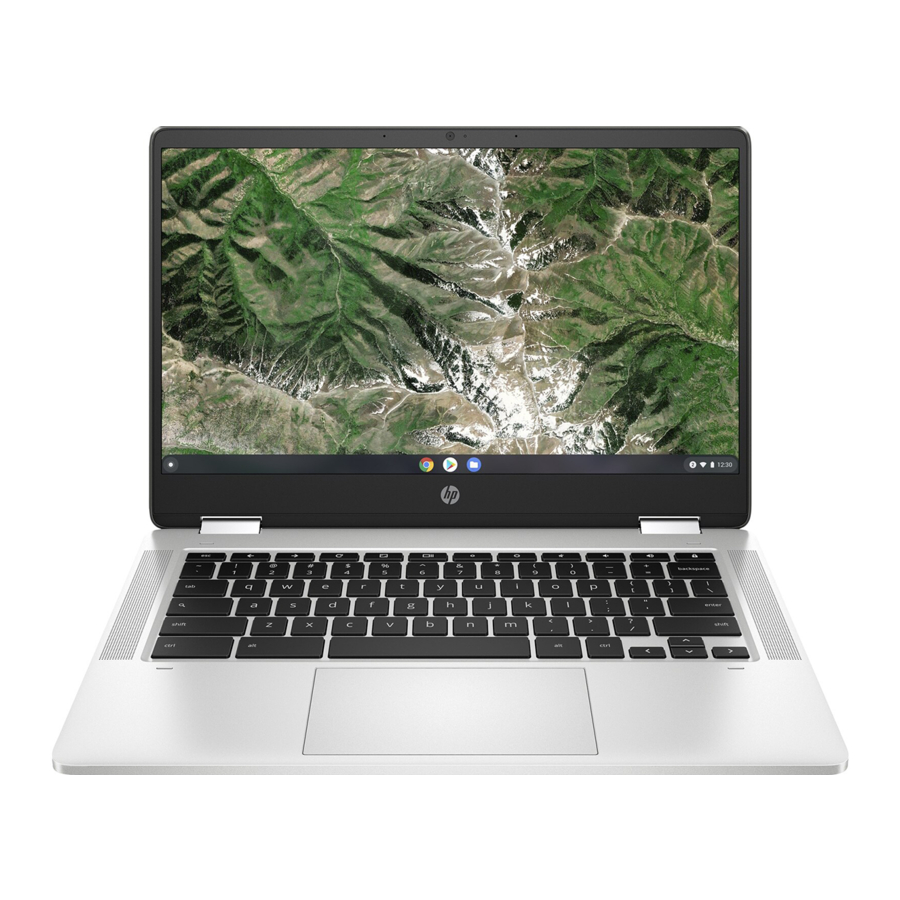










Need help?
Do you have a question about the Chromebook x360 14a and is the answer not in the manual?
Questions and answers