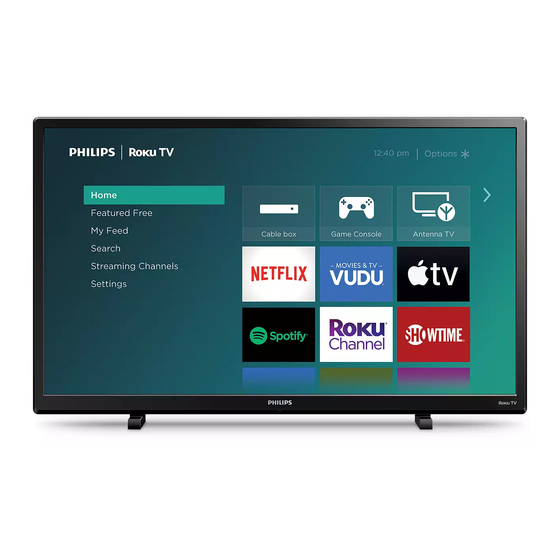
Advertisement
4764 series
4664 series
32PFL4764
32PFL4664
24PFL4664
Quick start guide
If you have any questions or need a detailed manual, please visit our support website at
www.philips.com/support
For further assistance, please call the customer support in your country or check the Philips website for
chat support.
To obtain assistance, contact Philips customer care center;
In the U.S.A., Canada, Puerto Rico, or the U.S. Virgin Islands
Call us:
1-866-309-5962
What's in the box
TV
1 What you need (not included)
•
Phillips screw driver
•
Roku account (needed for the Smart TV content)
For additional support, please see online owner's manual at www.philips.com/support
Key things to know: A paid subscription or other payments may be required for some streaming channel content.
Channel availability is subject to change and varies by country.
Product design and user interface are for
illustrative purposes only. Actual product
and user interface may vary.
Scan to call us:
TV remote with
batteries
•
Wireless router
(needed to connect your TV
to the Internet)
Chat with us:
http://tinyurl.com/y2e29xsq
32PFL4764/
32PFL4664: M4 x 0.709 " (18 mm)
24PFL4664: M4 x 0.551 " (14 mm)
TV stands
•
Internet connection
(needed for streaming)
Scan to chat with us:
Screws
Quick start guide
•
Computer, tablet, or smartphone
(needed for setup)
Quick start guide
Advertisement
Table of Contents

Summary of Contents for Philips Roku TV
- Page 1 If you have any questions or need a detailed manual, please visit our support website at www.philips.com/support For further assistance, please call the customer support in your country or check the Philips website for chat support. To obtain assistance, contact Philips customer care center;...
-
Page 2: Control Panel
2 Mount base onto TV ×2 Carefully lift and stand the television or utilize a second person. (For 32PFL4764/32PFL4664) If you plan to wall mount your TV, refer to “Wall mount bracket kit” in this Quick start guide for recommended wall mount bracket kit. Connections USB port Used to connect a USB flash drive to view personal... -
Page 3: Connect To External Devices
Power your TV remote by inserting the included batteries carefully matching (+) and (-) indicated inside the battery compartment. If your remote gets warm / hot during use, discontinue use and contact customer support immediately at www.philips.com/support. Always replace used batteries with two brand-new batteries from the same manufacturer. Never use damaged batteries. -
Page 4: Follow The On-Screen Instructions
Connect the AC power cord to the AC outlet. Press the power button on the TV’s remote control. 7 Follow the on-screen instructions Once your Roku TV powers on, follow the on-screen instructions. Your Roku TV will walk you through initial setup and help connect to your preferred wireless network. - Page 5 9 Connect antenna or cable (optional) With the tuner built-in you can connect your TV to antenna or cable (free cable only, does not work with cable TV using a set-top box) and enjoy over-the-air entertainment. When the setup wizard is complete, select the Antenna TV tile from the home screen.
-
Page 6: Using The Remote Control
11 Using the remote control This remote control is designed to be incredibly intuitive for watching TV and navigating on-screen menus. Here are some buttons you should know about. RWD scan: Rewind streaming video, scroll left one page Power: Turn TV on and off at a time Play / Pause: Start or pause playback. -
Page 7: Important Safety Instructions
2. Keep these instructions. to get the most benefits from your purchase. 3. Heed all warnings. Registering your model with Philips makes you eligible for all of the 4. Follow all instructions. valuable benefits listed below, so don’t miss out. - Page 8 Large screen TVs are heavy. 2 people are required to carry and handle a large screen TV. Trademarks are the property of Koninklijke Philips N.V. or their respective • Make sure to hold the upper and bottom frames of the owners.
-
Page 9: Limited Warranty
End of life directives workmanship as based on the date of original purchase (“Warranty Philips pays a lot of attention to produce environmental-friendly products Period”) from an Authorized Dealer. The original sales receipt showing in green focal areas. Your new TV contains materials which can be the product name and the purchase date from an authorized retailer is recycled and reused. - Page 10 The Philips trademark and the Philips shield emblem are registered trademarks of Koninklijke Philips N.V. used under license. ROKU, ROKU TV and the ROKU logo are the trademarks or registered trademarks of Roku, Inc. All other trademarks and logos herein are the property of their respective owners.












Need help?
Do you have a question about the Roku TV and is the answer not in the manual?
Questions and answers
Can I get a manual for a Model 43PFL4775/F6
You can find a manual for the Philips Roku TV Model 43PFL4775/F6 by visiting the Philips support website at www.philips.com/support.
This answer is automatically generated
The headphone plug in jack will not give me any sound
There may be no sound from the headphone jack on your Philips Roku TV due to a conflict between the TV and external audio settings, such as digital output or volume leveling. To fix this, try restarting the TV using the remote (press Home 5 times, Up once, Rewind twice, and Fast Forward twice) or perform a power cycle by unplugging the TV and holding the power button for 15 seconds. If that doesn't help, reset the TV audio settings by pressing the Play/Pause button three times on the appropriate screen.
This answer is automatically generated
How Do You Control Volume
If the volume control on the Philips Roku TV remote does not work, try the following steps:
1. Check if the Remote is IR: If the remote has a crescent moon key for the Sleep Timer or discrete channel buttons stacked vertically, it is an IR remote and should work without pairing.
2. Restart the TV: Unplug the TV from power for a few minutes, then plug it back in and check if the volume control works.
3. Use an Enhanced Roku Remote: If using an enhanced Roku remote (e.g., from a Roku Ultra), ensure it is properly paired, though some users report volume control issues with these remotes.
4. Check TV Settings: Look in the TV settings for any options related to remote volume control.
If the issue persists, consider using the TV's physical volume buttons or a universal remote.
This answer is automatically generated