Table of Contents
Advertisement
Advertisement
Table of Contents

Summary of Contents for Airzone VAF AZVAFCB Series
- Page 1 Installation Manual P d r a o b p il C u N e g a r e b m...
-
Page 3: Table Of Contents
Wired/Wireless Think Controller (AZVAFTHINK [C/R]) ................................8 Wired/Wireless Lite Controller (AZVAFLITE [C/R]) ................................... 8 Airzone Communication Gateway QAdapt (AZX6QADAPT XXX / AZX6QADAPT3 XXX) ..................8 Airzone Controller 3.0 Gateway (AZC6GTC XXX) ..................................9 0-10 V Fancoil Control Gateway (AZVAFGTF10) ..................................9 5-Relay Fancoil Control Gateway (AZVAFGTF5R).................................. - Page 4 Changing batteries ............................................. 25 0-10 V Fancoil Control Gateway (AZVAFGTF10) ..................................26 Assembly ................................................. 27 Connection ..............................................27 5-Relay Fancoil Control Gateway (AZVAFGTF5R).................................. 28 Assembly ................................................. 28 Connection ..............................................29 Ethernet/WiFi Cloud Webserver (AZVAFWSCLOUD [C/R]) ..............................30 Assembly ................................................. 30 Connection ..............................................
-
Page 5: Precautions And Environmental Policy
PRECAUTIONS AND ENVIRONMENTAL POLICY PRECAUTIONS For your security, and to protect the devices, follow these instructions: • Do not manipulate the system with wet or damp hands. • Disconnect the power supply before making any connections. • Take care not to cause a short circuit in any of the system connections. ENVIRONMENTAL POLICY Do not dispose of this equipment in the household waste. -
Page 6: System Elements
Communication with units of integral control of the installation. • Communications with other external control systems through integration bus. Important: The Airzone system is not compatible with electric duct heaters, it may result in system malfunction and/or fire. WIRED/WIRELESS INTELLIGENT ROUND DAMPER (AZVAFDAMPERXX [C/R]) Damper with actuator Damper with actuator of 6, 8, 10, 12 or 14 inch diameter. -
Page 7: Wired/Wireless Zone Module With Xxx Communication (Azvafzmoxxx [C/R])
• Identified by means of a micro-switch. Important: The Airzone system is not compatible with electric duct heaters, it may result in system malfunction and/or fire. BLUEFACE PRINCIPAL CONTROLLER (AZVAFBLUEFACEC) Color graphic interface with capacitive screen for controlling zones in Airzone systems. Powered by zone module. Finished in steel and glass. -
Page 8: Wired/Wireless Think Controller (Azvafthink [C/R])
AIRZONE COMMUNICATION GATEWAY QADAPT (AZX6QADAPT XXX / AZX6QADAPT3 XXX) Gateway for the management of AC units compatible with Airzone control systems. Powered by the indoor unit. Assembly and connection on the AC unit bus of the enabled Airzone devices. Product developed and tested in collaboration with the manufacturer: •... -
Page 9: Airzone Controller 3.0 Gateway (Azc6Gtc Xxx)
AIRZONE CONTROLLER 3.0 GATEWAY (AZC6GTC XXX) Gateway for the management of AC units compatible with Airzone control systems. Powered by the indoor unit. Assembly and connection on the AC unit bus of the enabled Airzone devices. Product developed and tested in collaboration with the manufacturer: •... -
Page 10: Webserver Airzone Cloud Ethernet/Wifi (Azvafwscloud [C/R])
WEBSERVER AIRZONE CLOUD ETHERNET/WIFI (AZVAFWSCLOUD [C/R]) Webserver for controlling Airzone systems through Airzone Cloud platform. Accessible via web browser or App (available for IOS and Android). Connected to router via Ethernet (AZVAFWSCLOUDC) or WiFi (AZVAFWSCLOUDR). Powered through automation bus. Features: •... -
Page 11: Kohm Ntc Thermistor (Azvaf10Kprobe)
Protection probe for air supply. ADDITIONAL 12 V POWER SUPPLY (AZVAFPOWER) External power supply for Airzone system. DIN rail mounted. 110/230 Vac power supply: • Power supply for more than 6 zone modules via Blueface or 10 zone modules without Blueface. These values... -
Page 12: General Requirements
Make all the connection with total absence of power supply. • In order to connect the elements of the system, use only Airzone 4 wires cable: 2x0.22 mm2 shielded twisted wires for data communication and 2x0.5 mm2 for power supply. The connection between the control modules must be made in Bus mode. -
Page 13: Introduction
Zone and Control Modules connection with the Airzone VAF Control board. Connect the zone modules of the system to any of the 3 Airzone connection bus terminals in the Airzone control board. Use the proper cable: shielded twisted pair 4 wired: 2x0.22 mm 2x0.5mm... - Page 14 Important: The Airzone system is not compatible with electric duct heaters, it may result in system malfunction and/or fire. Connection to the ducted unit (see Gateway datasheet). It is recommended to install the controller of the unit. For the connection of DIN rail gateways to the control board, use the proper cable: shielded twisted pair 2 wired: 2x0.22...
-
Page 15: Assembly And Connection
CONTROL BOARD (AZVAFCBXXXX) Assembly The Airzone control board is supplied in a box to be screwed to the wall (Fig. 1). It should be placed and mounted in accordance with the current electrotechnical regulations. For the mounting of the control board, follow the following steps: •... - Page 16 Fig. 5 Automation bus connector The automation bus allows you to interconnect multiple systems in order to control them through Airzone control peripherals or to integrate them into a superior control network. The elements to connect to this bus are: Ethernet/WiFi Cloud Webserver (AZVAFWSCLOUD [C/R]).
- Page 17 : from 1 A to 24-48 V, voltage-free. To control elements of a greater power, it is recommended to use contactors in accordance with the power required. Important: The Airzone system is not compatible with electric duct heaters, it may result in system malfunction and/or fire. Power supply connector This connector powers the control board and all the elements connected to it.
-
Page 18: Wired/Wireless Intelligent Round Damper (Azvafdamperxx [C/R])
The Intelligent round damper is connected to the Airzone Connection Bus of the control board (Fig. 11). Fig. 11 It has a 5-pin terminal to connect it to the Airzone Connection Bus of the main board. Use the proper Fig. 12 cable: shielded twisted pair 4 wired: 2x0.22 mm... -
Page 19: Flow Regulation
• Remote probe: This function allows you to read the room temperature even if you are not where the controller is located. Connect the probe and configure the module as main module (connected controller). The state and the set- point temperature are set via controller while the probe reads the room temperature. •... -
Page 20: Wired/Wireless Only Radiant Zone Module (Azvafzmrad [C/R])
WIRED/WIRELESS ONLY RADIANT ZONE MODULE (AZVAFZMRAD [C/R]) N˚ Meaning Probe connector Airzone connection bus Controller connection (Only AZVAFZMRADC) Presence contact Window contact Note: Use a shielded twisted pair to connect the window contact. Fig. 14 Assembly This module is designed to control radiant elements. It is required to have one module per radiant element of the system. -
Page 21: Connection
Connection The Only Radiant Zone Module is a device that is connected to the Airzone connection bus of the control board (Fig. 16). Fig. 16 It has a 5-pin terminal to connect it to the Airzone Connection Bus of the main board. Use the proper cable: shielded twisted pair 4 wired: 2x0.22 mm... -
Page 22: Wired/Wireless Zone Module With Xxx Communication (Azvafzmo Xxx [C/R])
Note: To remove the module on DIN rail, pull the tab down to release it. Connection The gateway module is a device that is connected to the Airzone connection bus of the control board (Fig. 22). Fig. 22 It has a 5-pin terminal to connect it to the Airzone Connection Bus of the main board. Use the proper cable: shielded twisted pair 4 wired: 2x0.22 mm... -
Page 23: Relay Radiant Heat Control Module (Azvaf5Outputs)
RELAY RADIANT HEAT CONTROL MODULE (AZVAF5OUTPUTS) N˚ Description Zone relay Pump control relay Boiler control relay Airzone connection bus Fig. 25 Important: The Airzone system is not compatible with electric duct heaters, it may result in system malfunction and/or fire. -
Page 24: Assembly
Note: To remove the module on DIN rail, pull the tab down to release it. Connection The Relay Radiant Heat Control Module is a device that is connected to the Airzone Connection Bus of the control board (Fig. 28). Fig. 28 Control relay specs: 24/48 Vac (voltage-free). -
Page 25: Wired Controllers (Azvafbluefacec / Azvafthinkc / Azvaflitec)
Fig. 30 Connection Airzone controllers are connected to the zone module to be controlled. Attach the wires with the terminal screws following the color code (Fig. 31). Important: Use the provided tool to press in the locking tabs (Fig. 32). -
Page 26: Fancoil Control Gateway (Azvafgtf10)
Fig. 34 Fig. 35 To replace the battery, separate the controller from its support and replace the battery (CR2450) (Fig. 36). Note: For Lite controllers, the low battery warning will disappear after about 5 minutes from the battery replacement. Fig. 36 Important: We recommend using of top-brand batteries. -
Page 27: Assembly
Assembly The 0-10 V control gateway is mounted on DIN rail (Fig. 38) or on wall (Fig. 39). This module is externally powered at 110/230 Vac. It is should be placed and mounted in accordance with the current electrotechnical regulations. Fig. -
Page 28: 5-Relay Fancoil Control Gateway (Azvafgtf5R)
It is connected to the module through a 3-pin terminal. To do that, use a 3x1.5 mm² (AWG 15 – 3 wired) cable. Attach the wires with the terminal screws following the color code (Fig. 43). Important: According to the current local and national regulations, it is mandatory to add a switch (or Fig. -
Page 29: Connection
Connection The 5-Relay Fancoil control gateway is connected to the AC unit bus of the main board (Fig. 47 and 48). Wiring diagram, 2-pipe installation Fig.47 Wiring diagram, 4-pipe installation Fig. 48 Control relay specs: I = 10 A at 110/230 Vac, voltage-free. Note that to control elements with a greater power, it is recommended to use contactors in accordance with the power required. -
Page 30: Ethernet/Wifi Cloud Webserver (Azvafwscloud [C/R])
Automation bus input AZVAFWSCLOUDR Fig. 51 All Airzone systems must be connected to internet to offer technical support. It is only necessary to connect one Webserver Cloud per installation (control of up to 32 systems). Assembly The Webserver is integrated into the automation bus of the Control board (Fig. -
Page 31: Configuration
Note: For a proper operation of this module, all the control boards must be addressed (see section Advanced Settings, System ID parameter). Configuration To configure it, follow the steps described in the Airzone Cloud Webserver installation manual, available at myzone.airzoneusa.com. BACNET INTEGRATION GATEWAY (AZVAFBACNETG) N˚... -
Page 32: Lutron Integration Gateway (Azvaflutrong)
Automation bus Fig. 58 All Airzone systems must be connected to internet to offer technical support. It is only necessary to connect one Lutron integration gateway per installation (control of up to 32 systems). All the system control boards must be correctly addressed. -
Page 33: Initial Setup
Fig. 61 Start the radio channel search, to do so, press Airzone to start the search. The controller will display the different wireless zone modules found, with the signal level of each one of them. Select the wanted module and press “Check”, the selected module will begin to “beep” to be identified. Verify the range is correct (30% minimum) and confirm. - Page 34 Control stages (only for installations with relay radiant heat control module) Select stages to be controlled: • Heating: Air, Radiant or Air+Radiant. • Cooling: Air It should be configured the type of unit installed for each stage: • Air: Direct Expansion or water Fancoil unit •...
- Page 35 Think Important: In Think controllers, use to confirm and to return to the previous screen or menu.
-
Page 36: Lite Controllers
LITE CONTROLLERS To configure a Lite controller, follow these steps: Wired Lite controller Perform all the appropriate connections. Connect the controller. Press the LED to confirm the association. The number of the zone which associates with the controller is the lowest free available number. If the association is correct, the LED will flash green 5 times. -
Page 37: Lite Controller Reset
Main ID of the Lite controller In case there are more than one master controller on the installation, It is required to set the Main ID parameter of the Lite Controller for its proper functioning (see section Advanced settings – Blueface controller, Zone settings). If no master is configured for the Lite controller, the error "Lite without Main ID"... -
Page 38: User And Zone Settings
USER AND ZONE SETTINGS BLUEFACE CONTROLLER Operation mode Airflow/Fan speed User mode Current zone/ Zone Current Room navigation menu Temperature/ Relative humidity Current Set Point Zone demand On/Off Local ventilation Time schedule Zone settings programming User settings User Settings Press to access the menu. -
Page 39: Think Controller
* Available based on the installation and system setting. Lite Settings. To save energy, enables to configure the wired Airzone Lite to switch off after a few second. Note: To access the Lite settings, go to a zone controlled by a Lite controller through the zone navigation menu from the Blueface controller connected to it. - Page 40 Heat supply. It allows to enable the Heat supply function in the selected zone when the mode is set to Cool mode. User Mode. This parameter is only available when the Think controller is configured as main, the available modes are: Comfort.
-
Page 41: Advanced Settings
Timer. It is an auto power-off timer of the zone. Off. Timer is not activated. 30. It activates the timing and switches off the zone after 30 minutes. 60. It activates the timing and switches off the zone after 60 minutes. 90. -
Page 42: System Settings
System settings • System ID (not available on systems with BACnet gateway). Defines the number of the system within your installation. • Temperature range. Selects the highest temperature in heating mode (18-30˚C / 64-86˚F, 30˚C / 86˚F by default) and the lowest temperature in cooling mode (18-26˚C / 64-78˚F, 18˚C / 64˚F by default). - Page 43 IP Address: DHCP • Supply temperature (only available in installations with Airzone VAF 10 KOhm NTC thermistor). This option allows the system demand to be ignored if the supply temperature exceeds a certain limit. The selectable heating cut out temperatures are 38-46-54-62-70˚C / 100-114-129-143-158˚F. By default, the system will stop heating if the supply temperature reaches 54˚C / 129˚F.
-
Page 44: Zone Settings
Zone settings • Zone ID (only available from remote zones, in zones controlled by Lite controllers). Shows and allows to modify the zone number assigned among the availables. Important: It is necessary to set the Main ID parameter of the controller for its proper functioning. •... -
Page 45: Advanced Settings - Think Controller
ADVANCED SETTINGS – THINK CONTROLLER To access the advanced configuration menu, follow the next steps: Press once Press and hold Press and hold Important: In Think controllers, press to confirm and to return to the previous menu/screen. • Linked zones. It displays and allows you to select the control outputs associated with the controller. •... -
Page 46: Self-Diagnose
SELF-DIAGNOSE BLUEFACE AND THINK CONTROLLERS (AZVAFBLUEFACEC / AZVAFTHINK [C/R]) Blueface and Think Controller Warnings Controller displays all the system warnings on the screensaver. If there is any error, it will be displayed on the screensaver, on the main screen and on “Information”, inside the “User settings” menu. •... - Page 47 AZVAFDAMPERxxC / AZVAFZMRADC AZVAFZMOxxxC...
- Page 48 Error 1: Communication error between wireless controller and zone module (AZVAFDAMPERxxR / AZVAFZMRADR / AZVAFZMOxxxR) This incident blocks the control of the zone. To solve this incident check: Controller status: Check the signal range of the controller with the module through the Information parameter (see section Advanced settings, system settings) or approach the controller to the module if the controller recovers the communication, it is necessary to relocate it as it was out of range.
- Page 49 To solve this incident check: Control board status: Correctly powered. Control board status: Airzone Connection Bus LEDs are operating properly. Connection: Verify the polarity of the control board and controller connectors. Wiring: Check that the voltage between the poles (A /-) and (B/-) is about 0.65 Vdc.
- Page 50 The system detects that the motorized element has an abnormality and blocks the opening-closing movement. Disconnect and connect the Airzone connection bus terminal and check if the error disappears, otherwise, proceed to the replacement of the device or sent it for repair.
- Page 51 Verify if the Air unit is powered. To do this, check the controller of the AC unit is ON. Verify the AC unit operates properly by itself. To do this, disconnect the A/C unit Airzone system and select the unit from the controller from the A/C unit.
- Page 52 The device cannot be controlled by the system. To solve this incident check: Status of the module: Correctly powered. Status of the module and the control board: Airzone connection bus LEDs are operating properly. Connection: Check the polarity of the connectors of the control board and the module.
-
Page 53: Lite Controllers (Azvaflite [C/R])
Error 17: Communication error between Lutron Integration Gateway – System The system loses communication with the Airzone Lutron Interface. Check that the gateway is properly connected to the automation bus of the Main Board. AC unit error: Error in the AC unit Check the type of error in the AC unit controller and follow the instructions provided by the manufacturer. - Page 54 AZVAFDAMPERxxC / AZVAFZMRADC AZVAFZMOxxxC...
- Page 55 Status LED blinking purple quickly: Wireless Lite Controller- Zone Module communication error (AZVAFDAMPERxxR / AZVAFZMRADR / AZVAFZMOxxxR) This incident blocks the control of the zone. To solve this incident check: Controller status: Check the signal range of the controller with the module through the Information parameter from remote zones or approach the controller to the module if the controller recovers the communication, it is necessary to relocate it as it was out of range.
- Page 56 To solve this incident check: Control board status: Correctly powered. Control board status: Airzone Connection Bus LEDs are operating properly. Connection: Verify the polarity of the control board and controller connectors. Wiring: Check that the voltage between the poles (A /-) and (B/-) is about 0.65 Vdc.
-
Page 57: Led Status
Wired / Wireless only radiant zone module (AZVAFZMRADC, AZVAFZMRADR) Wired / Wireless zone module with XXX communication (AZVAFZMOXXXC, AZVAFZMOXXXR) Relay Radiant Heat control module (AZVAF5OUTPUTS) Airzone Communication Gatways (AZX6QADAPT xxx) Controller Gateway (AZX6GTC xxx) / Communication gateway QADAPT 3 (AZX6QADAPT3 xxx) 0-10 V Fancoil control Gateway (AZVAFGTF10) -
Page 58: Navigation Trees
NAVIGATION TREES BLUEFACE CONTROLLER NAVIGATION TREE... -
Page 59: Think Controller Navigation Tree
THINK CONTROLLER NAVIGATION TREE Remember: Use to confirm and for going back if browsing submenus. - Page 60 Parque Tecnológico de Andalucía C/ Marie Curie, 21 – 29590 Campanillas – Málaga - España Phone: +34 900 400 445 Fax: +34 900 400 446 http://www.myzone.airzoneusa.com...
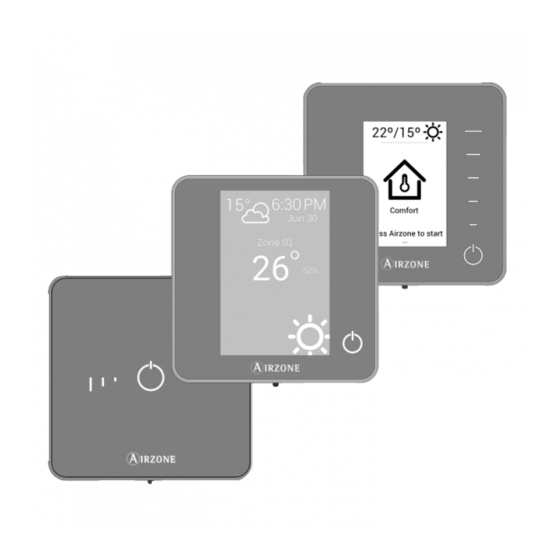












Need help?
Do you have a question about the VAF AZVAFCB Series and is the answer not in the manual?
Questions and answers