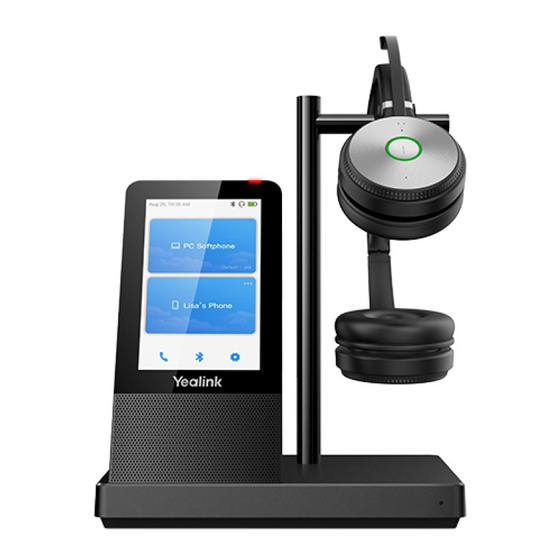
Summary of Contents for Yealink WHB660
- Page 1 Yealink Documentation support.yealink.com WHB660 DECT Wireless Headset Quick Start Guide V1.0 The pictures in the guide take the Teams version as an example.
-
Page 2: Package Contents
We recommend that you use the included accessories, and other accessories may have compatibility issues that prevent them from working properly. Yealink provides a USB device manager client - Yealink USB Connect, you can download it on the Yealink website support.yealink.com. -
Page 3: How To Connect
How to Connect Busylight BLT60 Please make sure to connect the base to a DC power supply, not just the USB power supply. - Page 4 How to Charge the Mobile Phone and Headset Dock the headset to the charging base for 30 minutes while the battery is low out of the box.
-
Page 5: How To Wear
How to Wear 1/2’’ 12mm How to Replace Earmuff... -
Page 6: How To Use
How to Use Touch Screen Mute Button Volume Up Button Call Control Button Volume Down Button Before using the Teams button functions, you should install the Microsoft Teams client on your PC. - Page 7 • Hold 2 seconds to activate Cortana (this requires Microsoft's Call Control Button support). • Press to invoke the Teams client in the idle state. Volume Down Button Press to turn down volume. We sincerely recommend you to use Yealink Ticketing system (https://ticket.yelink.com) to submit all your technical issues.
- Page 8 We are not liable for problems with Yealink device arising from the use of this product; we are not liable for financial damages, lost profits, claims from third parties, etc., arising from the use of this product.
















Need help?
Do you have a question about the WHB660 and is the answer not in the manual?
Questions and answers