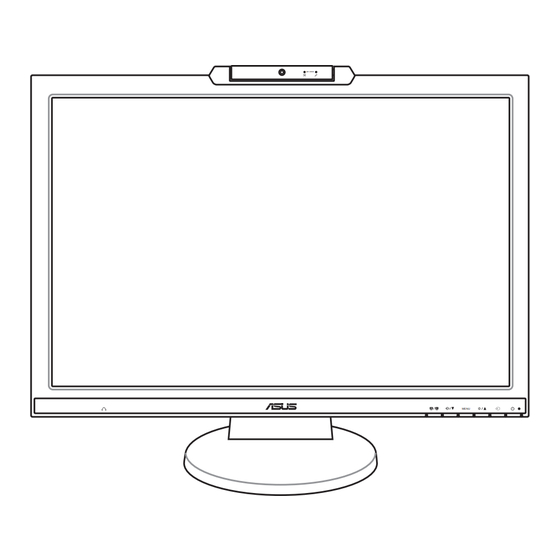
Table of Contents
Advertisement
Advertisement
Table of Contents

Summary of Contents for Asus MK241H
- Page 1 MK241 Series LCD Monitor User’s manual MIC ARRAY MENU...
- Page 2 Product warranty or service will not be extended if: (1) the product is repaired, modified or altered, unless such repair, modification of alteration is authorized in writing by ASUS; or (2) the serial number of the product is defaced or missing.
-
Page 3: Table Of Contents
Contents Contents ... iii Notices ... iv Safety information ... v Care & Cleaning ... vi Welcome! ... 1 Package contents ... 1 Monitor introduction ... 2 1.3.1 Front view ... 2 1.3.2 Back view ... 3 Assembling the monitor base ... 4 Adjusting the monitor ... -
Page 4: Canadian Department Of Communications Statement
Notices Federal Communications Commission Statement This device complies with Part 15 of the FCC Rules. Operation is subject to the following two conditions: • This device may not cause harmful interference, and • This device must accept any interference received including interference that may cause undesired operation. -
Page 5: Safety Information
Safety information • Before setting up the monitor, carefully read all the documentation that came with the package. • To prevent fire or shock hazard, never expose the monitor to rain or moisture. • Never try to open the monitor cabinet. The dangerous high voltages inside the monitor may result in serious physical injury. -
Page 6: Conventions Used In This Guide
Care & Cleaning • Before you lift or reposition your monitor, it is better to disconnect the cables and power cord. Follow the correct lifting techniques when positioning the monitor. When lifting or carrying the monitor, grasp the edges of the monitor. Do not lift the display by the stand or the cord. -
Page 7: Where To Find More Information
Refer to the following sources for additional information and for product and software updates. ASUS websites The ASUS websites worldwide provide updated information on ASUS hardware and software products. Refer to http://www.asus.com Optional documentation Your product package may include optional documentation that may have been added by your dealer. - Page 8 viii...
-
Page 9: Welcome
Welcome! Thank you for purchasing the ASUS The latest widescreen LCD monitor from ASUS provides a crisper, broader, and brighter display, plus a host of features that enhance your viewing experience. Besides, the built-in 1.3 mega-pixel webcam with Mic Array support enhances image quality and voice clarity. -
Page 10: Monitor Introduction
• Automatically adjust the image to its optimized position, clock, and phase by pressing this button for 2–3 seconds (MK241H VGA input only). button: • Press this button to decrease the value of the function selected or move left/down to the previous function. -
Page 11: Back View
1.3.2 Back view Rear connectors AC-IN port. Connects the power cord. HDMI port (MK241H only). For high-definition multimedia interface (HDMI) signal connection. DVI port (MK241H only). For DVI-D digital signal connection. VGA port. For VGA analog signal connection. Audio out port. Connects to external speakers. -
Page 12: Assembling The Monitor Base
• Hold the stand to prevent the monitor from falling when you change its angle. • You can adjust the monitor’s angle from -5˚–20˚. It is normal that the monitor slightly shakes while you adjust the the viewing angle. -5˚–20˚ ASUS MK241 Series LCD Monitor... -
Page 13: Detaching The Arm/Base
(Figure 2). ASUS D.S.PLAY Figure 1 We recommend that you cover the table surface with soft cloth to prevent damage to the monitor. ASUS MK241 Series LCD Monitor VESA cover Screws Figure 2... -
Page 14: Connecting The Cables
Connecting the cables Connect the cables as shown: 1. Power cord 2. HDMI signal cable (MK241H only) 3. DVI signal cable (MK241H only) 4. VGA signal cable signal cable cable 5. Audio-out cable 6. Audio-in cable 7. USB 2.0 cable The HDMI cable and audio-out cable are purchased separately. -
Page 15: Built-In Webcam With Mic Array Support
• The webcam is adjustable upward and downward as shown. MIC ARRAY Do not turn the webcam upward or downward over 30 the webcam. ASUS MK241 Series LCD Monitor ® III 800 MHz or higher processor MENU ® Vista / XP Service Pack 2 -30˚–30˚... -
Page 16: Lifeframe 2 Software
LifeFrame 2 software ASUS MK241 provides the easy-to-use LifeFrame 2 software that can work with the webcam, allowing users to create their own photos or video clips. • LifeFrame 2 only supports Microsoft operating systems. • The LifeFrame 2 software is bundled in the support CD. -
Page 17: Osd (On-Screen Display) Menu
In the Standard Mode, the ASCR, Satuation, and Skin Tone functions are • not user-configurable. Except in the Standard Mode, the sRGB function is not user-configurable. • ASUS MK241 Series LCD Monitor again to navigate through the sub-menu functions. button. Repeat step 2 and step 3 to... - Page 18 • activate this function. Contrast: the adjusting range is from 0 to 100. • ASCR: turns on/off the ASCR (ASUS Smart Contrast Ratio) function. • Trace Free: turns on/off the Trace Free function. • Sharpness: the adjusting range is from 0 to 100.
- Page 19 Aspect Control: adjusts the aspect ratio to “Full”, “4:3”, or “1:1”. • Information: shows the monitor information. • All Reset: “Yes” allows you to restore the default setting. • ASUS MK241 Series LCD Monitor is a hotkey to is a hotkey to...
-
Page 20: Specifications Summary
MIC x2 (Mic Array with echo cancellation) 5 video preset modes (by hotkey) Yes (by hotkey) 5 color temperatures 3 skin-tones 19-pin HDMI, supports Full HD 1080p (MK241H only) DVI-D with HDCP (MK241H only) D-Sub 3.5 mm Mini-jack 3.5 mm Mini-jack 3.5 mm Mini-jack... - Page 21 Accessories Regulation approvals *Specifications are subject to change without notice. ASUS MK241 Series LCD Monitor VGA cable, DVI cable (MK241H only), audio cable, USB cable, power cord, support CD, quick start guide, warranty card Energy Star , CB, CE, Gost-R, CCC, UL/cUL, FCC, ®...
-
Page 22: Troubleshooting (Faq)
• Make sure that you have connected the USB 2.0 cable securely to both the LCD monitor and your computer. • Make sure that you use the Microsoft Vista / XP Service Pack 2 operating systems. ASUS MK241 Series LCD Monitor ® ® Windows... -
Page 23: Supported Operating Modes
* Modes not listed in the table may not be supported. For optimal resolution, we recommend that you choose a mode listed in the table above. * This monitor supports full HD (480i/p, 576i/p, 720p, 1080i/p) video contents from game consoles, DVD players and other consumer video devices. ASUS MK241 Series LCD Monitor Vertical Horizontal Frequency... - Page 24 ASUS MK241 Series LCD Monitor...
















Need help?
Do you have a question about the MK241H and is the answer not in the manual?
Questions and answers