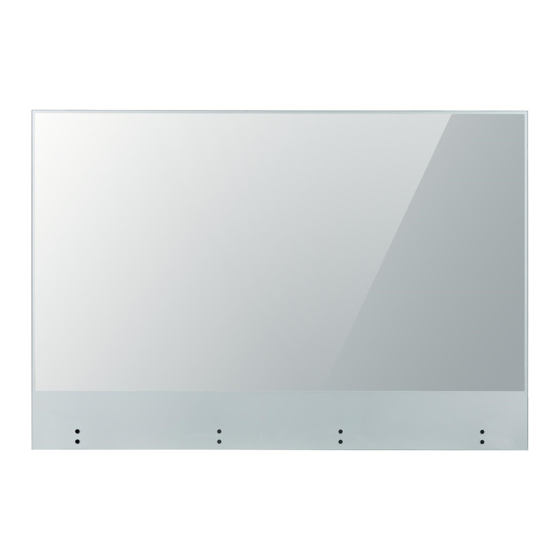
Table of Contents

Summary of Contents for LG 55EW5TF
- Page 1 OWNER’S MANUAL LG Digital Signage (MONITOR SIGNAGE) Please read this manual carefully before operating your set and retain it for future reference. 55EW5TF 55EW5TF-A www.lg.com Copyright © 2020 LG Electronics Inc. All Rights Reserved.
-
Page 2: Table Of Contents
TABLE OF CONTENTS SAFETY PRECAUTION ....3 - Precautions for the AC Adapter and Power ..4 - Precautions for Moving the Product ......6 - Precautions for Installing the Product ....7 - Precautions for Cleaning the Product ....9 - Precautions for Using the Product.......10 - Precautions for Using the Remote control ..12 - Precautions for Experiencing Image Retention ................13... -
Page 3: Safety Precaution
WARNING - This equipment is compliant with Class A of CISPR 32. In a residential environment this equipment may cause radio interference. SAFETY PRECAUTION The safety precautions are intended to prevent unexpected danger or harm by helping the user to use the product safely and for its intended purpose. -
Page 4: Precautions For The Ac Adapter And Power
• Use only the power cord or AC adapter provided or approved by LG Electronics, Inc. If you use another power cord, make sure that it is certified by the national standards. If the power cable is faulty in any way, please contact the manufacturer or the nearest authorized service center for a replacement. - Page 5 • If water or any foreign substance goes inside the product, disconnect the power cord immediately and contact the service center. - Otherwise, this may cause a fire or electric shock due to damage to the product. • Keep the power cord or AC adapter away from any heating devices. - The cord coating may melt and cause fire or electric shock.
-
Page 6: Precautions For Moving The Product
Precautions for Moving the Product WARNING • Contact the service center before moving the product. - It may cause electric shock and damage the product. • Make sure the product is turned off, unplugged, and all cables have been removed before the product is moved. - You may be electrocuted or the product can be damaged. -
Page 7: Precautions For Installing The Product
Precautions for Installing the Product WARNING • Contact the service center before installing the product. - It can cause electric shock and damage the product. • Do not drop an object on or impact on the product. Keep out of reach of children and do not place toys or objects near the product to prevent throwing things on the product screen. - Page 8 CAUTION • Install the product where no Electromagnetic Interference occurs. • If you install the product in a place that does not meet the recommended conditions, this may cause serious damage to the product’s picture quality, life cycle, and appearance. Please check with service engineer before installing. Please do not install the product in places such as where there is an abundance of fine dust or oil mist, chemical substances are used, exposed to direct sunlight, the temperature is very high or low, the humidity is very high.
-
Page 9: Precautions For Cleaning The Product
Precautions for Cleaning the Product WARNING • Keep the product clean at all times. - If you don’t clean the unit for a long time and it becomes covered in dust, it can cause fire or product damage. • When you need to clean the inside of the product, you must contact the service center. - Otherwise, cleaning without support may cause a fire, electric shock, or damage to the product. -
Page 10: Precautions For Using The Product
Precautions for Using the Product WARNING • Do not use the product in any environment with excessively high temperatures or humidity. • If you use the product for a long period of time, take a rest from time to time to protect your vision. - Extended viewing could result in impaired vision. - Page 11 • Do not use high voltage electrical goods near the product (e.g., a bug zapper). - This may result in product malfunction if it receives an electrical shock. • If there is a gas leak, do not touch the outlet, and open the windows for ventilation. - Otherwise, the product may cause fire or electric shock.
-
Page 12: Precautions For Using The Remote Control
Precautions for Using the Remote control WARNING • Avoid places with high humidity. - It may cause electrical shock or damage the product. • Do not expose batteries to excessive heat, such as direct sunlight, open fireplace, and electric heaters. - It may cause fire and you may be injured. -
Page 13: Precautions For Experiencing Image Retention
Precautions for Experiencing Image Retention • Displaying a still image for a prolonged period of time may cause damage to the screen, resulting in image retention. Most third-party products have the same issue. The resulting damage is not covered by the product warranty. - Use a screen saver when using the monitor for a prolonged period of time. -
Page 14: Assembly And Preparation
SuperSign Software & Manual - Downloading from the LG Electronics website. - Visit the LG Electronics website http://partner.lge.com and download the latest software for your model. • The product's quality is not guaranteed for use in direct sunlight or excessive dust. - Page 15 WARNING • The product warranty does not cover any electrostatic damage to parts that may occur during product installation. Wear the appropriate gear that can prevent electrostatic discharge (ESD) when installing the product. • The serial number on the panel and that on the signage box must match. If they do not, spots may appear on the screen or the product may not function properly.
-
Page 16: Product Installation
Product Installation Neither a separate stand nor a wall-hanging unit is provided with this product. CAUTION • Disconnect the power cord before moving or installing the monitor to avoid risk of electric shock. • If you install the monitor on the ceiling, it may fall down and cause an injury. Contact a nearby agency or installation specialist. -
Page 17: Ir Receiver
IR Receiver This allows a remote control sensor to be placed in a custom location. Then that display can control other displays via an RS-232C cable. IR Receiver... -
Page 18: Remote Control
REMOTE CONTROL The descriptions in this manual are based on the buttons on the remote control. Please read this manual carefully to use the monitor correctly. To install batteries, open the battery cover, place batteries (1.5 V AAA) matching terminals to the labels inside the compartment, and close the battery cover. To remove the batteries, perform the installation actions in reverse. - Page 19 Selects the Picture Mode. (HOME) Activates the Launcher. Enters the White Balance menu. (SETTINGS) Accesses the main menus or saves your input and exit menus. SuperSign menu key. (Navigation Buttons) Scrolls through menus or options. Selects menus or options and confirms your input. (BACK) Allows you to move back one step in the user interaction function.
-
Page 20: Making Connections
MAKING CONNECTIONS You can connect various external devices to your monitor. Change the input mode and select the external device you want to connect. For more information about external device connections, see the user manual provided with each device. Connecting to a PC Some of the cables are not provided. -
Page 21: Using The Input List
• If you cannot hear any sound in HDMI mode please check your PC settings. Some PCs require you to manually change the default audio output to HDMI. • If you want to use HDMI-PC mode, you must set your PC/DTV to PC mode. •... -
Page 22: Connecting Multiple Monitors
Connecting Multiple Monitors To use multiple products, first connect an external device to the product, connect one end of the supported signal input cable to the connector of the product, and then connect the other end to the connector of the product you wish to connect to. -
Page 23: Troubleshooting
TROUBLESHOOTING Ů Each model may have different points to check. Ů For information on your PC settings, refer to the Windows Help. Issues Related to Use • The power won’t turn on. - Check if the power cord is correctly plugged into the power outlet. - Try turning the power on after disconnecting the AC adapter and cleaning the contacting port. - Page 24 • The screen is displayed abnormally. - Connect the signal cable that matches with the source input signal. - When connecting the panel and the Signage box, check their serial numbers and make sure they match. If the serial numbers match, unplug the power cord and plug it in again to run the Clear Panel Noise feature. (The system will reboot automatically after running the feature.) (SETTINGS) You can also run the feature in...
- Page 25 Issues Related to Sound • There is no sound output. - See if the audio cable is connected properly. - Adjust the volume of the product or external device. - See if the sound is set properly. • Sound is too dull. - Select the appropriate equalizer sound.
- Page 26 Issues Related to Touch • Touch does not respond. - This may occur when the USB cable between PC and product is not connected. Remove the USB cable and connect it again in 10 seconds. - Make sure that your PC’s power cord is firmly plugged into a power outlet and restart your PC. - Touch may not respond when the system is down due to the unstable network.
- Page 27 Image sticking • After-image appears when the product is turned off. - If you use a fixed image for a long time, the pixels may be damaged. Use the screen-saver function. - When a dark image is displayed on the screen after an image with high contrast (black and white or gray), this may cause image sticking.
- Page 28 • Recommended operating conditions Change the background and the character colours using the same time interval. - When changing colours, using complementary colours helps to prevent image sticking. ITO or MoTi Pixel Layer Change the image using the same time interval. - Make sure that the characters or images before changing the image remain in the same location after changing the image.
-
Page 29: Product Specifications
PRODUCT SPECIFICATIONS The product specifications below may be changed without prior notice due to upgrade of product functions. “ ” refers to alternating current (AC), and “ ” refers to direct current (DC). OLED screen Screen type Thin Film Transistor (TFT) OLED Screen Operating conditions Daily usage... - Page 30 Display (Unit: mm) 1225.5 832.9 Signage Box (Unit: mm) 238.4 782.8 34.7...
- Page 31 HDMI/ DisplayPort (PC) Support Mode Resolution Horizontal frequency (kHz) Vertical frequency (Hz) 800 x 600 37.879 60.317 1024 x 768 48.363 60.0 1280 x 720 44.772 59.855 1366 x 768 47.7 1280 x 1024 63.981 60.02 1680 x 1050 65.290 59.954 1920 x 1080 67.5...
-
Page 32: Licenses
LICENSES Supported licenses may differ by model. For more information of the licenses, visit www.lg.com. The terms HDMI, HDMI High-Definition Multimedia Interface, and the HDMI Logo are trademarks or registered trademarks of HDMI Licensing Administrator, Inc. Manufactured under license from Dolby Laboratories. Dolby, Dolby Vision, Dolby Audio, Dolby Atmos, and the double-D symbol are trademarks of Dolby Laboratories. - Page 33 The model and serial number of the product are located on the back and on one side of the product. Record them below in case you ever need service. MODEL Temporary noise is normal when powering ON or OFF this device. SERIAL NO.






Need help?
Do you have a question about the 55EW5TF and is the answer not in the manual?
Questions and answers