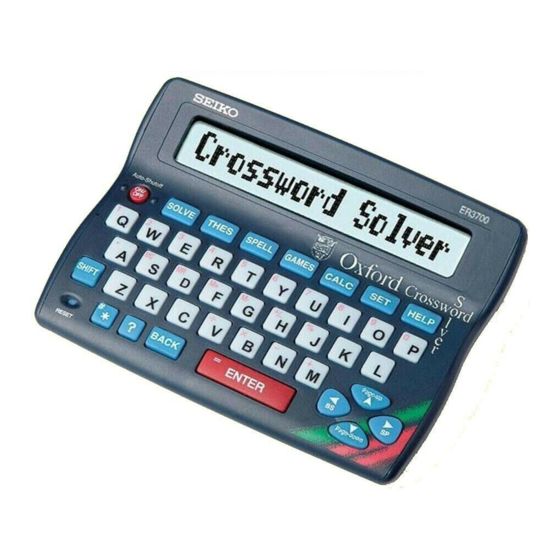
Summary of Contents for Seiko ER3700
- Page 1 ER3700 OPERATION MANUAL ALWAYS press the “RESET” button on the front of the unit after battery replacement or if the unit fails to operate properly. UKE1H67AA...
- Page 2 EN55024: 1998 Electromagnetic Compatibility - Immunity (Radiated Susceptibility, ESD) SEIKO UK Limited SC House, Vanwall Road, Maidenhead, Berks. SL6 4UW U.K. plus other useful features and 10 great word games. This equipment has been tested and found to comply with the limits for a Class B digital device, pursuant to Part 15 of the FCC Rules.
-
Page 3: Table Of Contents
CONTENTS Word Maker ......52 Functions and Features ..... 2 Word Viewer ......54 The Keys and their Functions ..8 Games ........56 Preparation for using the Unit .. 10 Hangman ....... 58 1. Installing Batteries ..... 10 User Hangman ...... 61 Resetting: ...... -
Page 4: Functions And Features
Functions and Features Abbreviation Dictionary 1 Solvers You can decode over 10,000 common abbreviations from The Crossword Solver Oxford Crossword Dictionary Second Edition. Simply type an abbreviation and the solver will display as many This product contains over 250,000 words from The Oxford meanings as possible. - Page 5 Phrase Solver 2 Thesaurus -- Finding Synonyms The unit will help you to find phrases containing your keywords You can find synonyms for the word you enter. When the word you from the extensive 250,000 entries from The Oxford Crossword enter has more than one meaning, the unit will group the synonyms Dictionary Second Edition.
- Page 6 4 Spellchecker 7 Setting function Instant phonetic spelling correction for over 250,000 words ensures You can customize the following operating conditions: you will always have the answer at your fingertips. Demo Message, LCD Contrast, Games Level, Game Scores, Variant You can search a word with wildcards ( “ ? ” , “ * ” or “ # ” ) if you Spelling.
-
Page 7: The Keys And Their Functions
The Keys and their Functions 12 For deleting the last input 1 Turns the power ON and OFF. character. / For shifting the display 2 Selects Solver mode. to the left. 3 Selects Thesaurus mode. 13 Executes the functions. 4 Selects Spellchecker mode. 14 For deleting the last input 5 Selects Game mode. -
Page 8: Preparation For Using The Unit
Preparation for using the Unit Resetting: 1. Installing Batteries If the unit does not operate properly after the battery has The unit is powered by two (2) “AAA” size batteries. been replaced, or if at any time the unit fails to operate Before using the unit, please install the batteries properly, gently press the “RESET”... -
Page 9: Changing Batteries
2. Contrast Adjustment Changing Batteries: The batteries need to be changed as soon as the display becomes dim. 1. After resetting, the contrast Press the “RESET” button on the front of the unit after battery adjustment display will appear. replacement. ( See page 11. -
Page 10: Demo Function
3. Demo Function To disable the demo function 1 Press When you turn on the power, a Press to select “Demo demonstration display will begin to Message”. explain the contents of the unit. 2 Press * You can stop the demonstration by pressing any of the keys. -
Page 11: Spellchecker
Spellchecker 4 Phonetically similar words may also be displayed by pressing If the spelling of a word you enter is correct : 1 Press * To clear the display and spell check another word, simply enter your 2 Type a word to be checked. new word. - Page 12 If the spelling of a word you enter is incorrect : Using the Wildcard function When entering the letters, you can enter “ ? ” , “ * ” or “ # ” in place of 1 Type a word to be checked. any letters you aren’t sure of.
- Page 13 1 Enter letters. * The unit will show the word(s) in order of length. Example: p?r?e?t * The maximum length of a word is 16 letters. 2 Press * You may scroll through the corresponding word list in length order by using and then After showing the length of the...
-
Page 14: Thesaurus
Thesaurus 4 Press You can investigate the synonyms (and antonyms) for a word you enter. First group of synonyms will be When a word you enter has more than one meaning, the unit will group displayed. the synonyms according to part of speech and meaning. 5 Press to see the meaning of the group and synonyms. - Page 15 6 If there are two or more groups of Words not in headword synonyms, press to see each If the entered word is not contained in successive group. the headword of the thesaurus but Press to return. contained in the synonym or antonym data, the unit will find and display the The thesaurus also includes synonym group(s) of the synonyms or antonyms.
-
Page 16: Smart Jump
Smart Jump Words not in memory The unit provides an easy way to transfer words between functions. If you press when a word you have entered is not contained 1 Select a function. in the unit’s list of entries, or if the word you entered is misspelled, the unit will find and display a word which is spelled most closely Example: Spellchecker to your entered word. -
Page 17: Solvers
Solvers * By pressing the first letter of a solver, you can jump directly to the The unit provides several solvers that can help you to solve your word games. desired solver. Further solvers starting with the same letter can be displayed by pressing the same letter again. - Page 18 1 Select “ Crossword” and then press 4 You may continue to scroll through the corresponding word list by using 2 Enter letters. * The unit will show the word(s) in length order. Example: t #g?t * The maximum length a the word is 16 letters. * You may scroll through the corresponding word list in length order 3 Press by using...
-
Page 19: Anagram Solver
4 You may continue to scroll through Anagram Solver the corresponding word list by using Look for the right word using the same letters as the word you have entered. 1 Select “Anagram ” and then press * To clear the display and solve a new anagram, simply enter your 2 Enter letters. -
Page 20: Abbreviation Solver
4 Press to see the rest of the Abbreviation Solver explanation. The Abbreviation solver allows you to search the abbreviation dictionary Press to return. to “decode” over 10,000 common abbreviations. * If there is more than one solution, you 1 Select “Abbreviation” and then press will be able to scroll the list using 5 You may scroll through the abbrevia- tion list by using... -
Page 21: Abbreviation Finder
3 Press Abbreviation Finder If the corresponding abbreviation is The unit will find the abbreviations whose explanations contain the contained in the dictionary, it will be word(s) you enter. displayed with the explanation. 1 Select “Abbrev. Finder ” and then 4 Press to see the rest of the press... -
Page 22: Knowledge Viewer
The categories are displayed in the following order. Knowledge Viewer LITERATURE / SPORT AND GAMES / FOOD AND DRINK / This Solver enables you to view the thematic lists in the general- MISCELLANEOUS / NAMES / HISTORY, POLITICS, AND WAR / knowledge section in a similar manner to scrolling through the lists in a RELIGION AND MYTHOLOGY / GEOGRAPHY AND TRANSPORT / book. - Page 23 5 You may scroll through the list by 6 To check the category of an entry in using the list, press Pressing a second time will display the sub category. First Character Search By pressing the first letter of an entry Pressing a third time will in the list, you can jump directly to...
-
Page 24: Knowledge Finder
E.g. art and dutch : Knowledge Finder This means that the result should be This Solver is a powerful tool to enable you to perform searches across related to art and Dutch. all the thematic lists in the general-knowledge section. It’s a bit like * You can add one target word with using a search engine on the Internet. - Page 25 3 Press E.g. =1769 Results that meet the conditions will This can be very useful for finding entries related to people. be displayed. [e.g. Duke of Wellington (1769-1852)] * The entered word is spellchecked first against the thematic data. If 4 You can check the category of the the entered word was spelled incorrectly, it will be ignored from the answer by pressing...
- Page 26 Here are some further examples of how you can use the Knowledge Finder: This is intended to give you all of the possible solutions which match your criteria, because you may not always know from your clue, (Entry) (Result) exactly which of the 256 categories you should be looking under. If fish s???? A list of fish with 5 letter words in their names you want to check the category of a result, press...
-
Page 27: Phrase Finder
4 To display further matching phrases, Phrase Finder press Look for the phrases using the word(s) you have entered. 1 Select “ Phrase Finder ” and then press * To clear the display and search for a new phrase, simply enter your 2 Type a word. -
Page 28: Letter Changer
4 To display the next word with one Letter Changer letter changed, press The Letter Changer generates a list of words, which are different by changing only one letter at a time. 1 Select “ Letter Changer ” and then press * To clear the display and start again, simply enter your new word. -
Page 29: Word Maker
4 Press Word Maker After the display “ Searching ...”, the Look for anagrams using some or all of the letters entered. first corresponding word will be You can enter actual words or jumbled letters. displayed. 1 Select “ Word Maker” and then press 5 You may continue to scroll through the corresponding word list by using 2 Enter letters and then press... -
Page 30: Word Viewer
4 You may continue to scroll through Word Viewer the corresponding word list by using Search for word within the unit’s data. 1 Select “ Word Viewer” and then press * To clear the display and start again, simply enter your new letters. 2 Enter letters. -
Page 31: Games
Games The games are displayed in the following order. There are 10 great word games that will help you to improve your Hangman, User Hangman, Jumble, User Jumble, Beat the Clock, spelling and vocabulary. Memory, Synonyms, Crossword Quiz, Tops and Tails, Word Challenge Selecting the game * By pressing the first letter of a game, you can jump directly to the desired game. -
Page 32: Hangman
* In some cases, the same letter is used Hangman two or more times in the same word: This is a game in which you have to find a mystery word whose When you enter the letter, all the spelling is unknown to you with a limited number of allowed tries. corresponding question marks will be replaced by the letter simultaneously. -
Page 33: User Hangman
* One letter will be displayed in turn as a “Tip” every time you press User Hangman This is a Hangman Game for 2 players using words that you can select. * All the letters will be displayed if you press 1 Select “... -
Page 34: Jumble
Jumble 4 Press Using letters displayed at random, you attempt to find a specified number of words. 5 An opponent has to guess the mystery 1 Select “ Jumble” and then press word. The selected letters and the number of * The ensuing procedure is the same as answers will be displayed at the right that used in the Hangman Game. -
Page 35: User Jumble
* The entered answers can be seen again by using User Jumble * Press to return to the question screen. This is a Jumble game using words that you can select. * If your answer is incorrect, the message “Please try again .” will 1 Select “... -
Page 36: Beat The Clock
Beat the Clock 4 Press The selected word and the number of This is a game in which you have to find a mystery word with a limited other words will be displayed. number of tries, in a limited time. 1 Select “Beat the Clock”... -
Page 37: Memory
* When you enter one of the letters used in the mystery word, the Memory question mark will be replaced by the letter and the number shown Correctly enter the spelling of a word which is momentarily displayed. at the left of “/ ” will be increased. * All the letters will be displayed if you press 1 Select “... -
Page 38: Synonyms
3 Press Synonyms If your answer is correct, a congratu- Guess the main synonym word based on the displayed thesaurus latory message will be displayed and headword. counted in the “ Won ” column. 1 Select “Synonyms” and then press The thesaurus headword will be * To give up entering letters, press displayed. -
Page 39: Crossword Quiz
Crossword Quiz 3 Press If your answer is correct, a congratu- Enter letters in place of the question marks. latory message will be displayed and 1 Select “Crossword Quiz” and then counted in the “ Won ” column. press Then the answer will be displayed. The question will be displayed. -
Page 40: Tops And Tails
Tops and Tails 4 Press If your answer is correct, a congratu- Enter a word that has the specified first and last letters. latory message will be displayed and 1 Select “Tops and Tails” and then press counted in the “ Won ” column. The first and last letter of a word will * One letter will be displayed in turn as a “Tip”... -
Page 41: Word Challenge
3 Press Word Challenge If your answer is correct, a congratu- Use some or all of the letters displayed to make new words. latory message will be displayed and counted in the “ Won ” column. 1 Select “Word Challenge” and then press The selected letters and the number of * To give up entering letters, press... - Page 42 3 Press MEMO If your answer is correct, you can enter the next word. * You can use to redisplay correct words already accepted. * If your answer is incorrect, the message “Please try again .” will appear and the selected letters will be displayed again. * To give up entering letters, press * If your answer is incorrect, or if you press , “...
-
Page 43: Calculator
Calculator Correcting and Clearing Entries Keys and their Functions If you enter an incorrect number, press to clear the entire displayed number, then re-enter the correct number. Selects Calculator and Unit Converters. If you press an incorrect mathematical function key, simply press Clears last entry with one press, clears all with two the correct function key afterwards. -
Page 44: Converters
Converters Currency Conversion Entering or Changing a Example: 540 US Dollar to £ ( £1=$1.8 ) Conversion Rate 1 Press 1 Press Enter the amount you wish to convert. Enter the new rate. Example: 540 Example: 1.8 2 Press to select “Money”. 2 Press to select “Money”. - Page 45 Metric / Imperial Conversion 7 Press Example: Kilometres to Miles 8 Press to select “Mile”. 1 Press Enter the number you wish to convert. 9 Press Example: 5 (5 Kilometres = 3.10685596119 miles.) 2 Press to select “Metric”. Metric Conversion Categories 3 Press Temperature: °C, °F Length: Centimetre, Inch, Feet, Yard, Metre, Kilometre, Mile...
- Page 46 7 Press Clothing Size Chart You can easily check foreign clothing sizes: shirts, shoes, hats etc. for men, women and children. 1 Press 8 Press to see more sizes. 2 Press to select “Clothing Sizes”. 3 Press Categories of the Clothing Size Chart 4 Press to select “Women Men:...
-
Page 47: Set Mode
SET Mode Setting the LCD Contrast You can customize the operating conditions. 1 Press Press and then press to select an item when you Press to select “LCD want to change the default settings. Contrast”. Changing the DEMO mode 2 Press 1 Press Press to adjust... - Page 48 1 Press Setting the Game Level Press to select “Games The unit provides three skill levels (beginner, intermediate and advanced). Scores”. The level can be changed as required. 2 Press 1 Press Press to select one of the Press to select “Games games.
-
Page 49: Help Function
Help function Variant Spelling You can check the variant spelling words when using the spellchecker An explanation of how to operate the various functions is simply mode. explained on the screen at each operational stage in each mode. 1 Press Example: Press to select “Variant... -
Page 50: Faq's
FAQ’s Q. Problems after changing the batteries. Q. Most display problems or malfunctions. A. Always press the reset button after changing the batteries. A. Press the RESET button. (Use a paperclip, not a pen tip as this may be too wide to operate the button properly) Q. - Page 51 MEMO MEMO...
-
Page 52: Proper Use / Specifications
Seiko Instruments Inc. shall not be liable for any direct, consequential or incidental * Specifications may change without notice due to our policy of continual damages arising out of use of this product. Seiko Instruments Inc. shall not be product improvement. / The life of the batteries will vary depending on how responsible for damages to this unit as a result of a natural or unnatural disaster, except to the extent prohibited by applicable law. - Page 53 WARRANTY RECORD ER3700 Warranty Period : One year from the date of purchase Purchase Date : Customer Name: Address: Phone No. : Retailer Name: Address : SC House, Vanwall Road, Data Service System Division Maidenhead, Berkshire SL6 4UW U.K. 8, Nakase 1-chome, Mihama-ku...




Need help?
Do you have a question about the ER3700 and is the answer not in the manual?
Questions and answers
The unit is not working after battery replacement. Blocks of black lines only on the screen.
Blocks of black lines on the screen after a battery replacement in a Seiko ER3700 could be caused by not pressing the RESET button. It is necessary to press the RESET button after changing the batteries to restore proper function.
This answer is automatically generated