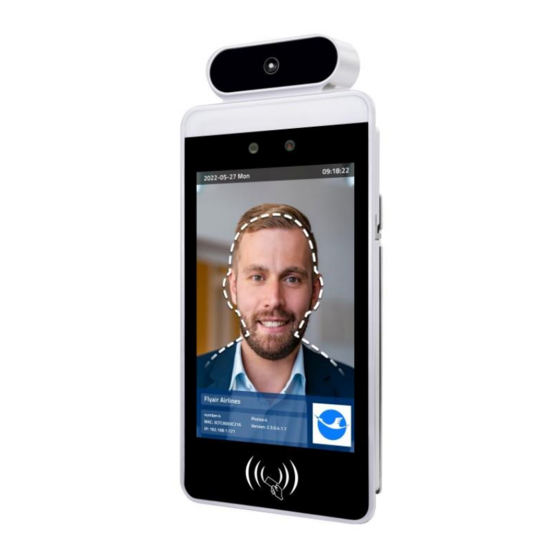
Table of Contents
Advertisement
Quick Links
Advertisement
Table of Contents

Summary of Contents for AllSee Technologies FR8A
- Page 1 Facial Recognition Thermometer Display User Manual Manual Version FRA1.0...
- Page 2 Facial Recognition Thermometer Display User Manual Safety Instructions Please keep the display away from any heat sources. Place the display in a stable and well-ventilated place. Please handle with care as product contains glass. The holes or openings on the display are designed for ventilation. Do not cover or block the ventilation holes or openings with any objects.
- Page 3 Facial Recognition Thermometer Display User Manual Quick Reference Guide Note: This is only for when the screen has already been set up by following the steps outlined in Section 2. ‘Initial Setup’. To control specific functions of the screen, such as the Fan, Mask Detection and Stranger Detection: 1.
-
Page 4: Table Of Contents
Facial Recognition Thermometer Display User Manual Contents Introduction ..........................5 Box Contents ........................5 Product Overview ......................5 Initial Setup ..........................6 Installing the Server ......................6 Connecting the Screen to the Server ................9 2.2.1 Hardware Overview – Connectivity Interface ............12 Server Operation ........................ - Page 5 Facial Recognition Thermometer Display User Manual System Management ....................20 3.6.1 Organisation Structure ................... 20 3.6.2 Role Management ....................21 3.6.3 Business Management ................... 21 3.6.4 System Log ......................21 3.6.5 System Settings ...................... 22 Authorisation Management ..................23 FAQs ............................24 Table of Figures Figure 1.
-
Page 6: Introduction
Facial Recognition Thermometer Display User Manual 1. Introduction Congratulations on your purchase of our product. Please read carefully and follow all instructions in the manual before first use. The product should not be exposed to liquids dripping or splashing and no objects filled with liquids, such as vases, should be placed on the product. -
Page 7: Initial Setup
Facial Recognition Thermometer Display User Manual 2. Initial Setup 2.1 Installing the Server 1. Download the necessary files from the following download link: https://www.dropbox.com/s/2mri2ahuw0smzce/MIPS%20V2.3.0.rar?dl=0 2. When you have obtained the zipped folder containing the files you need, extract this onto your desktop. - Page 8 Facial Recognition Thermometer Display User Manual 5. Double click the setup application, then click “Confirm” to begin the installation process. 6. Select the installation folder (it is recommended to leave this to the default location) and click “Install Now”. Page 7...
- Page 9 Facial Recognition Thermometer Display User Manual 7. After this has finishing installing, the finished installation screen will appear. 8. If you created the desktop icon when installing, open the application shortcut it created. It will ask you to confirm if you want to open it, and then give you a URL. Note: We recommend setting a Static IP for the PC/Laptop that will be running this server.
-
Page 10: Connecting The Screen To The Server
Facial Recognition Thermometer Display User Manual 2.2 Connecting the Screen to the Server 1. Insert a USB mouse into one of the screen’s USB ports and then click the middle mouse button to attempt to access the setup menu. The default password for this is “123456”. You can use the mouse to input this on the on-screen keyboard. - Page 11 Facial Recognition Thermometer Display User Manual 3. You can then insert the IP address that was given to you in the little window upon opening the application. This will be in the format of “192.168.*.***”, without the part after the colon.
- Page 12 Facial Recognition Thermometer Display User Manual 4. After you get the message to say this is connected, you can now right click until back onto the main page of the application that scans for faces. This will now be connected and set up by using your PC/Laptop as the server and connecting the screen to that server via the Local IP address.
-
Page 13: Hardware Overview - Connectivity Interface
Facial Recognition Thermometer Display User Manual 2.2.1 Hardware Overview – Connectivity Interface The screen also features a set of extra connectors, including: 1x Wiegand In – For ticketing systems 1x Wiegand Out – For ticketing systems 1x Relay – For control over larger electrical functions, such as electric doors ... -
Page 14: Server Operation
Facial Recognition Thermometer Display User Manual 3. Server Operation 3.1 Console The Console page defines the core statistics of the server, which are elaborated on in the other pages of the server. This will show you the amount of passes from the screen, as well as the temperature category, and previews of the passes below. -
Page 15: Apk List
Facial Recognition Thermometer Display User Manual 3.2.2 APK List The APK list is to allow for remote upgrade of the version of APK when upgrades are available. Click “New APK” at the top right to add an APK; you can then push this to your online screens. The APK will be given by the provider of your display. -
Page 16: Attendance Management
Facial Recognition Thermometer Display User Manual 3.3 Attendance Management The Attendance Management section allows the monitoring of employee attendance based on rules you create. 3.3.1 Attendance Rules This allows you to set the rules for monitoring attendance of staff members, and other specific times during the year. -
Page 17: Attendance Statistics
Facial Recognition Thermometer Display User Manual 3.3.3 Attendance Statistics This section shows all attendance statistics from staff, visitors and strangers. 3.4 Personnel Management The Personnel Management section allows the storage of staff and visitor information. 3.4.1 Employee List This provides a list of all registered members of staff for attendance monitoring. This will allow you to create a Staff Member listing, where you can give them a personal ID, input their name, gender, whether their attendance is required, and assign a “Shift”... -
Page 18: Visitor Management
Facial Recognition Thermometer Display User Manual 3.4.2 Visitor Management This allows visitors to be added to the server for attendance monitoring. The information that you can input for this is similar to the Employee List, with the exception of the shift. 3.4.3 Blacklist Management This section gives you the ability to blacklist certain people that are not allowed to enter. -
Page 19: Pass Management
Facial Recognition Thermometer Display User Manual 3.5 Pass Management The Pass Management section allows monitoring and control of who has access, and records who has passed by the screen. 3.5.1 Pass Record This section contains records of who has passed by the screen and their different statistics, such as temperature, which device was used to scan them, and when the event occurred. -
Page 20: Pass Permission
Facial Recognition Thermometer Display User Manual 3.5.2 Pass Permission This allows you to set staff access permissions for specific members of staff. This can be left as default, which will allow them access, or you can revoke their permission to pass. 3.5.3 Blacklist Monitoring This allows you to check if anyone on the blacklist has passed the screen recently. -
Page 21: System Management
Facial Recognition Thermometer Display User Manual 3.6 System Management The System Management page allows the management of the server’s core setup for organisations and users. 3.6.1 Organisation Structure This allows the creation of organisations under your own for users to be able to log into. Page 20... -
Page 22: Role Management
Facial Recognition Thermometer Display User Manual 3.6.2 Role Management This allows the creation of specific permissions for users created in the Organisation Structure section. 3.6.3 Business Management This allows the addition of businesses to a database for easy access of information. 3.6.4 System Log This allows the monitoring of actions performed by certain users who can log into your server. -
Page 23: System Settings
Facial Recognition Thermometer Display User Manual 3.6.5 System Settings This gives the version number and port information. Not to be changed unless a specific port is blocked within the range of ports given Page 22... -
Page 24: Authorisation Management
Facial Recognition Thermometer Display User Manual 3.7 Authorisation Management The Authorisation Management page allows the authorisation of units to be added to the server when they are first being set up. Page 23... -
Page 25: Faqs
Facial Recognition Thermometer Display User Manual 4. FAQs Q: How do I change how the screen acts, such as disabling the fan or detecting a mask? A: Go to the “Device Settings” page, illustrated in the Quick Reference Guide. Scroll all the way to the bottom and click the “Body Temperature Test”... - Page 26 Facial Recognition Thermometer Display User Manual Q: How do I change my password for my login? A: When you log in, you will see your username in the top right. If you click this, you will then be able to click “Change Password”. Page 25...


Need help?
Do you have a question about the FR8A and is the answer not in the manual?
Questions and answers