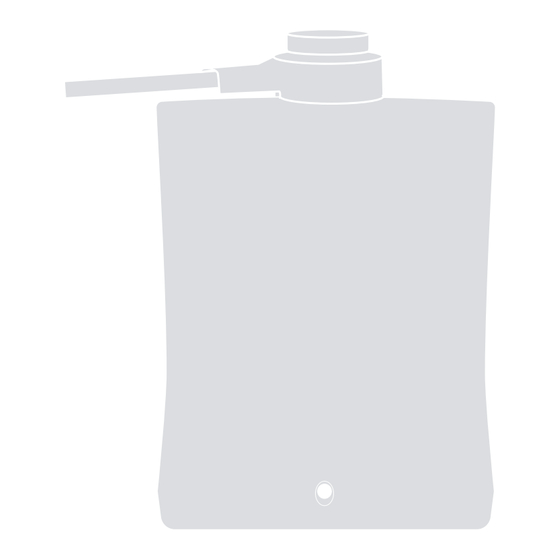
Summary of Contents for Nice HySecurity SwingSmart CNX Series
- Page 1 SwingSmart ™ SwingSmart CNX 20 Swing gate operator EN - Advanced manual www.ApolloGateOpeners.com | (800) 878-7829 | Sales@ApolloGateOpeners.com...
-
Page 2: Table Of Contents
TABLE OF CONTENTS SwingSmart CNX 20 Table of Contents..........2 List of Entrapment Sensors ......55 Safety Requirements .........3-10 Approved Sensor Wiring......56-58 Features ............11 Entrapment Sensor Response ....60-61 Unpack the Operator ........12 Set IES Sensitivity and Wind Factor ..... 62 Operator Position.......... -
Page 3: Safety Requirements
SAFETY REQUIREMENTS SAFETY MESSAGES COMMON INDUSTRIAL SYMBOLS The safety messages below inform you about potential These international safety symbols may appear on hazards that can result in injury. Safety messages product or in its literature to alert of potential personal specifi cally address level of exposure to operator and are injury hazards. - Page 4 SAFETY REQUIREMENTS IMPORTANT SAFETY INSTRUCTIONS Hazards, associated with automatic gates, WARNING can be reduced with proper site design, installation, and use. Installers, maintenance To reduce the risk of injury or death: crews, and owners/users must read and 1. READ AND FOLLOW ALL INSTRUCTIONS. follow the safety requirements found in HySecurity®...
- Page 5 SAFETY REQUIREMENTS IDENTIFYING GATE OPERATOR CATEGORY AND UL 325 USAGE CLASS The UL 325 standard covers gate operators. Within this safety standard several Usage Classes are described that defi ne diff erent types of installations where gate operators can be applied. Some operators are restricted in their usage application. Appropriate Usage Classes are shown in the Specifi cations.
- Page 6 SAFETY REQUIREMENTS VEHICULAR TRAFFIC ONLY WARNING This automatic gate operator is not designed nor is it intended for pedestrian traffi c. Vehicular gate operators must by their nature be powerful to function reliably. This power can cause injury or death. Accordingly, direct all pedestrian traffi c to a separate walk-through gate.
- Page 7 SAFETY REQUIREMENTS GATE CONSTRUCTION AND SAFETY The following requirements shall apply to Class I, Gate construction plays a very important role in ensuring Class II, Class III, and Class IV vehicular horizontal the safety of any automated gate system. The standard swing gates: for gate construction is ASTM F2200.
- Page 8 • Using a suitable obstruction in the path of the All Nice HySecurity gate operators feature an Inherent gate (a solid, immovable object), run the gate in Entrapment System (IES) (UL 325 Type A) that monitors the open direction until it contacts the obstruction.
- Page 9 SAFETY REQUIREMENTS Installers must identify all potential entrapment zones and install sensors that protect these areas. Review your installation plan for entrapment zones. Install entrapment sensors anywhere within the motion of the gate or gate operator where it has a clearance less than 16 inch (41 cm). Swing Gate Potential PUBLIC Entrapment Zones...
- Page 10 SAFETY REQUIREMENTS STOP BUTTON EMERGENCY RELEASE Teach all users how to turn off electric power, loosen the The stop button clears entrapment mode and resets some faults, errors, and alarms. taper clamp, and move the gate manually. The stop button on SmartCNX operators is located on the When you set DC power to OFF: cover.
-
Page 11: Features
Additionally, confi gure email alerts to communicate issues to installer, facility or security responders. Compatible with Nice accessories. OXI receiver, ERA and INTI transmitters and BlueBUS photo eyes. www.ApolloGateOpeners.com | (800) 878-7829 | Sales@ApolloGateOpeners.com... -
Page 12: Unpack The Operator
UNPACK THE OPERATOR UNPACK THE OPERATOR GENERAL OPERATOR DIMENSIONS 1. Open the box and remove the front cover, rear cover, photo eye, and ship-with kit. 2. Check the contents of the ship-with kit: a. Basic Manual 28 1/8” b. UL 325 required gate safety signs and zip ties (72 cm) c. -
Page 13: Operator Position
OPERATOR POSITION NEW INSTALLATION RETROFIT INSTALLATION 1. Make sure the pad is completely level before 1. Remove any existing operator and anchor bolts. installation. 2. Check the level of the concrete pad and level it if 2. Determine the location of the operator from the gate needed. -
Page 14: Prepare An Installation Site
PREPARE AN INSTALLATION SITE GATE ASSEMBLY BRACKET Figure 3. Operator Position Right Hand Opening 24” (61.0 cm) 12” (30.5 cm) OUPTUT SHAFT CENTER 6 1/4” 3/16” (15.9 cm) (0.5 cm) 17” 7” (43.2 cm) (17.8 cm) 6 3/16” BLOCKED WHEN USING (15.7 cm) 35AH BATTERIES (TYPICAL 12 3/8”... - Page 15 PREPARE AN INSTALLATION SITE HySecurity recommends a concrete 3 FOOT pad with a minimum 2 inch extension ROUTE 6 AWG (91cm) EARTH GROUND above ground and a pad depth of MAXIMUM WIRE THROUGH 16 inches or at least to the frost line, CONDUIT AND whichever is deeper.
- Page 16 PREPARE AN INSTALLATION SITE 4 INTERNAL POST MOUNT, 3" OD, U-BOLT ATTACHMENT HOLE INDICATES FRONT OF MOUNTING PLATE www.ApolloGateOpeners.com | (800) 878-7829 | Sales@ApolloGateOpeners.com...
- Page 17 PREPARE AN INSTALLATION SITE 4 EXTERNAL POST MOUNT, 3" OD, U-BOLT ATTACHMENT *NOTE: THIS ARRANGEMENT REQUIRES “X” DIMENSION OF 16 INCHES OR MORE HOLE INDICATES FRONT OF MOUNTING PLATE www.ApolloGateOpeners.com | (800) 878-7829 | Sales@ApolloGateOpeners.com...
- Page 18 PREPARE AN INSTALLATION SITE 4 INTERNAL POST MOUNT, 3" OD, WELD ATTACHMENT HOLE INDICATES FRONT OF MOUNTING PLATE www.ApolloGateOpeners.com | (800) 878-7829 | Sales@ApolloGateOpeners.com...
-
Page 19: Install Arm Assembly
INSTALL ARM ASSEMBLY FIGURE #2 1. Set the DC power switch to OFF. Attach WARNING Signs 2. Loosen the taper clamp bolt with the taper clamp wrench Be sure to place the WARNING WARNING (Figure 9). signs on the gate. For your records, take a photograph of the completed installation 3. -
Page 20: Swingsmart Cnx
INSTALL ARM ASSEMBLY TAPER CLAMP TIGHTEN OPERATOR TAPER LOOSEN CLAMP GATE ASSEMBLY WRENCH BRACKET TAPER CLAMP BOLT Figure 9. Taper Clamp Bolt Figure 10. Operator Arm to Figure 11. Installation and Taper Clamp Wrench Taper Clamp Dimensions Set Bolt Set Bolt Figure 12. -
Page 21: Install And Adjust The Limit Sensors
INSTALL AND ADJUST THE LIMIT SENSORS The factory default positions of the limit sensor bracket ADJUST THE LIMIT SENSORS screws are 1 and 5 for a LEFT-HAND installation (Figure 1. Loosen the taper clamp bolt with the taper clamp 17). wrench to allow the gate and arm assembly to rotate freely (Figure 19). - Page 22 INSTALL AND ADJUST THE LIMIT SENSORS LEFT-HAND RIGHT-HAND LIMIT SENSOR BRACKETS LIMIT SENSOR BRACKETS AT 1 & 5 AT 3 & 7 TARGET MAGNET TARGET MAGNET AT 5 (CLOSE) AT 3 (CLOSE) TARGET MAGNET TARGET MAGNET AT 1 (OPEN) AT 7 (OPEN) www.ApolloGateOpeners.com | (800) 878-7829 | Sales@ApolloGateOpeners.com...
-
Page 23: Attach Back Cover
ATTACH BACK COVER 4. Tighten the back cover bolts to snug, sides first, and 1. Remove the screws holding the operator arm to the taper clamp (A) and set the arm assembly to the side. then the back (C). 2. If the incoming power is 208V/230VAC, then set the 5. -
Page 24: Adjust Taper Clamp And Attach Top Cap
1. Loosen the taper clamp with the taper wrench and manually swing the gate half way between the open and close position (at least 45 degrees from close position). 2. Tighten the taper clamp 1/8th turn at a time until it only breaks free with a strong push at the end of the gate (approximately 50 lbs.). -
Page 25: Wiring And Power
WIRING AND POWER WIRING 115VAC OR 208/230VAC Operators are factory set for incoming power of 115VAC. If 208/230VAC, change the voltage switch on the power POWER supply to 230VAC with a flathead screwdriver (Figure 27 ● and Figure 28). Verify AC power supply wires and low voltage accessory wires run through separate conduits. - Page 26 WIRING AND POWER DANGER Turn off AC power at the source (circuit breaker panel) before accessing the wires in the CNX junction box. Follow facility Lock Out/Tag Out procedures. 1. Make sure both the DC and AC power switches are in the OFF position.
- Page 27 WIRING AND POWER LOW VOLTAGE CONTROL WIRING: WIRE GAUGE AND DISTANCE The SmartCNX Controller has very sensitive control inputs. The following is a chart of maximum distances for wire size: Wire Size Maximum Distance 18 ga 7.0 miles (11 km) 20 ga 3.5 miles (5.6 km) 22 ga...
-
Page 28: Solar Power
SOLAR POWER ● USING A SOLAR POWERED Available solar power OPERATOR • Plan your system to operate in December, when days are shortest and often cloudy. A solar hours map like the one below depict the power You can directly connect a 24V solar panel (or two 12V available in kWh/day on a 1m by 1m solar panel in panels in series) to the SmartCNX operators because of December. - Page 29 SOLAR POWER CONNECTING THE SWINGSMART CNX CONNECTING PERIPHERALS TO TO A SOLAR PANEL SYSTEM SOLAR OPERATORS 1. Install one 24VDC solar panel or two 12VDC solar To connect any peripheral devices to a solar operator, panels in series with a total capacity of at least use the 24VDC terminals.
- Page 30 SOLAR POWER UNDERSTANDING GATE ACTIVITY NOTICE BASED ON SOLAR ZONES Remember, the sun is the only source of energy. If you need to increase the amount of gate travel per Use the solar maps to determine the number of solar day (i.e.
- Page 31 SOLAR POWER ● IMPORTANT CONSIDERATIONS FOR Batteries are rated to perform to capacity at certain temperatures. Variations in temperature affect BATTERY POWERED OPERATORS performance of the batteries. An example of amp hour performance is shown in Table 8. ● Since the operator is intended to run on batteries, control of the load is important.
-
Page 32: Extended Battery Kit
EXTENDED BATTERY KIT INSTALL THE EXTENDED BATTERY 1. Remove the front cover. 2. Set the DC and AC switches to OFF. 3. Remove the wiring access panel. 4. Remove the zip ties and wire harness from the 8Ah batteries. 5. Remove the 8Ah batteries. 6. - Page 33 Page intentionally left blank. www.ApolloGateOpeners.com | (800) 878-7829 | Sales@ApolloGateOpeners.com...
-
Page 34: Controller Connections
3. Hy5B OUTSIDE Loop – Reversing loop on public 19. Dual Gate Connection side. 20. BlueBUS – For use with NICE BlueBUS devices 4. Hy5B CENTER Loop – Detect vehicle in swing arc of 21. Programmable Inputs 1-3 the gate 22. -
Page 35: User Interface
USER INTERFACE Figure 45. SmartCNX Controller User Interface 5. Limit Open/Close – Solid green when target magnet 1. OLED Display – 16 characters per line, 2 line display. Displays current operator status, menus, and alerts/ activates limit sensor. faults/errors. 6. Stop/Select – Stops gate travel when in run mode. 2. -
Page 36: Initial Setup
INITIAL SETUP CONFIGURE THE SETUP MENU NAVIGATE THE MENUS (SWING) Press MENU/BACK to enter the menus or to exit the The first time you power on the SmartCNX controller you current screen (up one level without saving any changes). must select an option for three settings: SET CLOCK, Press the UP or DOWN arrow to change the current USAGE CLASS, and GATE HANDING. -
Page 37: Smartcnx Controller Menus
SMARTCNX CONTROLLER MENUS These are the top level menus in the SmartCNX controller. The following pages show the submenus with settings and descriptions. OPERATOR CONFIGURATIONS OPERATOR FUNCTIONS OPERATOR COMMUNICATIONS PROGRAMMABLE INPUTS ENTRAPMENT SENSOR RESPONSE USER RELAY OUTPUTS LOOP OPTIONS EXTERNAL COMMUNICATIONS EXPANSION BOARD INPUTS... -
Page 38: Operator Configurations
OPERATOR CONFIGURATIONS OPERATOR CONFIGURATIONS USAGE CLASS 0 (GATE DISABLED) † 1 (RESIDENTIAL) 2 (PUBLIC) 3 (INDUSTRIAL) 4 (HIGH-SECURITY) CLOSE TIMER 0 (OFF) † 1 - 99 (SECONDS) GATE HANDING 0 (NOT ASSIGNED) † 1 (RIGHT) 2 (LEFT) AC LOSS 0 (UPS FAIL OPEN) †... - Page 39 OPERATOR CONFIGURATIONS Table 9. SmartCNX Operator Configurations Settings MENU DISPLAY SETTINGS DESCRIPTION USAGE CLASS 0 = Gate disabled Assign the operator’s Usage Class designation per UL 1 = Residential 1 to 4 units 325 standards. The installer must designate a usage class 2 = Comm./public access before the operator will function.
-
Page 40: Operator Functions
OPERATOR FUNCTIONS OPERATOR FUNCTIONS OPEN SPEED 1 (SLOWEST) † 10 (FASTEST) 1 (SLOWEST) CLOSE SPEED † 10 (FASTEST) HOLD TO OPEN 0 (OFF) † 1 (ON) HOLD TO CLOSE 0 (OFF) † 1 (ON) RADIO OPTIONS 0 (STEP FUNCTION) † 1 (OPEN ONLY) 2 (OPEN/CLOSE) WARN BEFORE OPER... - Page 41 OPERATOR FUNCTIONS Table 10. SmartCNX Operator Functions Settings MENU DISPLAY SETTINGS DESCRIPTION OPEN SPEED 1 (SLOWEST) Designates how quickly gate opens. 10 (FASTEST) CLOSE SPEED 1 (SLOWEST) Designates how quickly gate closes. 10 (FASTEST) HOLD TO OPEN 0 = OFF Set to 0 to produce a gate open when a momentary signal is 1 = ON transmitted.
-
Page 42: Operator Communications
OPERATOR COMMUNICATIONS OPERATOR COMMUNICATIONS DUAL GATE 0 (OFF) † 1 (SECONDARY) 2 (PRIMARY) SEQUENCED GATE 0 (OFF) † 1 SALLY A 2 SALLY B 3 LOOP VIEW #1 4 LOOP VIEW #2 5 LOOP VIEW #3 6 LOOP VIEW #4 LEAF DELAY CLOSE 0 (0.0 SECS) †... - Page 43 OPERATOR COMMUNICATIONS Table 11. SmartCNX Operator Communications Settings MENU DISPLAY SETTINGS DESCRIPTION Configures gate operator as a Primary or as a Secondary DUAL GATE 0 = OFF 1 = SECONDARY in a dual-gate installation. When you assign one unit as Primary, you must configure the other as Secondary.
-
Page 44: Wiring
BI - PARTING GATE SETUP AND SEQUENCED GATE WIRING Keypad or Card Reader Mount access control devices at least 6 ft (1.8 m) beyond gate. Wind Load Factors Design gate panels to minimize wind loads. Photo Eye Earth Ground Edge Sensor Reflector for photo eye Place the WARNING... -
Page 45: Vehicle Detector Loop Layouts
VEHICLE DETECTOR LOOP LAYOUTS PUBLIC SIDE This layout illustrates a ACCESS CONTROL ENTER EXIT bi-directional traffic system with DEVICE controlled access entry (card (Card reader, etc.) reader, radio control, etc.) and a MINIMUM 6FT FROM free exit loop. The gate is closed GATE by a TIMER TO CLOSE. - Page 46 VEHICLE DETECTOR LOOP LAYOUTS PUBLIC SIDE ENTER EXIT This layout illustrates a ACCESS CONTROL bi-directional traffic system with DEVICE controlled access entry (card (Card reader, etc.) reader, radio control, etc.) and a MINIMUM 6FT FROM OUTSIDE OUTSIDE free exit gate. The gate is GATE closed by a TIMER TO CLOSE.
-
Page 47: Sequenced Gate: Loop View #1
SEQUENCED GATE: LOOP VIEW #1 Optional access control devices (card reader, etc.). OUTSIDE Align along 6 ft edge of the Outside Obstruction Loop. OBSTRUCTION MINIMUM 6FT FROM GATE LOOP To sequence the gates, (OOLD for Traffic Control Gate) set the Menu item, SEQUENCED GATE to “3”... -
Page 48: Sequenced Gate: Loop View #2
SEQUENCED GATE: LOOP VIEW #2 Optional access control devices (card OUTSIDE reader, etc.). Align along 6 ft edge of the OBSTRUCTION Outside Obstruction LOOP Loop. Minimum 6ft from gate. To sequence the gates, set the Menu item, (SLD: Shadow Loop for Security SEQUENCED GATE to “4”... - Page 49 Page intentionally left blank. www.ApolloGateOpeners.com | (800) 878-7829 | Sales@ApolloGateOpeners.com...
-
Page 50: Programmable Inputs
PROGRAMMABLE INPUTS PROGRAMMABLE INPUTS EMERGENCY INPUT 0 EMERG CLOSE 1 FIRE DEPT OPEN † SENSOR #1 TYPE 1 NOT USED † 2 EYE CLOSE 3 EDGE CLOSE 4 EYE OPEN 5 EDGE OPEN 6 EDGE BOTH SENSOR #2 TYPE “SEE SENSOR #1 TYPE” †... - Page 51 PROGRAMMABLE INPUTS Table 12. SmartCNX Programmable Inputs Settings MENU DISPLAY SETTINGS DESCRIPTION EMERGENCY INPUT 0 = EMERG CLOSE Activation of this input requires a +24VDC signal. 1 = FIRE DEPT OPEN Defaults to Fire Department Open input. When set to 1, signal received through this input overrides all photoelectric eyes and edge sensors and opens gate.
-
Page 52: Controller Inputs
Sensor When wiring 10k monitored inputs to INPUTS 1 or 2, the COM needs to be connected to one of the COM terminals near SENSOR 1 or 2. Photo Eye NICE BlueBUS Photo Eyes www.ApolloGateOpeners.com | (800) 878-7829 | Sales@ApolloGateOpeners.com... -
Page 53: Entrapment Sensor Wiring - Bluebus
ENTRAPMENT SENSOR WIRING - BLUEBUS HySecurity provides one BlueBUS through-beam photo eye pair typically used as EYE CLOSE with the Jumper Positions SwingSmart CNX operator. Direction Pair (Pairs must match) Install a BlueBUS photo eye: CLOSE 1. Verify the jumpers on transmitter (TX) and receiver (RX) are in the same positions (Figure 49). -
Page 54: Entrapment Sensor Wiring
Seco-Larm 90 ft max range limit 12 BLK FREE EXIT 13 EXIT LOOP 6. In PROGRAMMABLE INPUTS menu, select the Nice 65 ft max range limit 14 INSIDE LOOP SENSOR TYPE or INPUT TYPE for each external 15 OUTSIDE LOOP... -
Page 55: List Of Entrapment Sensors
65 ft max range limit MX3990 Photo Eyes E-960-D90GQ Seco-Larm 90 ft max range limit (Through-Beam) BlueBUS Nice 65 ft max range limit Channel mount, high profi le AS1502-0440-05 Channel mount, low profi le AS1502-0430-05 Sentir Series ASO Safety Round, wraparound... -
Page 56: Approved Sensor Wiring
APPROVED SENSOR WIRING EMX IRB-RET (Photo Eye) NOTE: Set board as shown in red boxes per Figure 54. Jumpers are three pin type, and placed LEFT or RIGHT as indicated. DIAGRAM A FACTORY 10K OHM RESISTIVE SETTING WIRING (LEFT) 1 = OFF 2 = ON 3 = OFF 4 = ON... - Page 57 APPROVED SENSOR WIRING Seco-Larm Enforcer Retro-Reflective (E-931-S50RRGQ) (Photo Eye) 12-30V DC/AC Relay Tamper 60Hz, 100mA (Non-Polarity) N.C. N.O. COM. N.C. SmartCNX Controller Input Built-in 10K Resistor Figure 55. Seco-Larm Enforcer Retro-Reflective (E-931-S50RRGQ) Seco-Larm Enforcer Through-Beam (E-960-D90GQ) SmartCNX Controller Input Figure 56. Seco-Larm Enforcer Through-Beam (E-960-D90GQ) Transmitter Solutions iGaze RE Kit (Photo Eye) NOTE: Dashed lines indicate the secondary wiring connections if an additional CNX sensor input is wired to the sensor.
- Page 58 APPROVED SENSOR WIRING EMX WEL200 (Edge Sensor) NOTE: Set board as shown in red boxes per FIG 58 for desired configuration. Jumpers are three pin type, and placed UPPER or LOWER as indicated. Dashed lines indicate the secondary wiring connections if an additional CNX sensor input is wired to the sensor.
- Page 59 Page intentionally left blank. www.ApolloGateOpeners.com | (800) 878-7829 | Sales@ApolloGateOpeners.com...
-
Page 60: Entrapment Sensor Response
ENTRAPMENT SENSOR RESPONSE ENTRAPMENT SENSOR RESPONSE IES SENSITIVITY † 0 (MAXIMUM) - 9 PHOTO EYE ALIGN 0 (OFF) † 1 (ON) GATE EDGE LOGIC 0 FULL OPEN † 1 REVERSE 2S EYE CLOSE LOGIC 0 STOP ONLY † 1 REVERSE 2S 2 FULL OPEN EYE OPEN LOGIC 0 STOP ONLY... - Page 61 ENTRAPMENT SENSOR RESPONSE Table 13. SmartCNX Operator Configurations Settings MENU DISPLAY SETTINGS DESCRIPTION IES SENSITIVITY 0 (MAXIMUM) Adjusts the sensitivity of the internal inherent entrapment sensor (IES). Available settings are 0 to 9 with 0 being the 2 (DEFAULT) most sensitive. HySecurity strongly recommends that you avoid setting the IES sensitivity higher than 6.
-
Page 62: Set Ies Sensitivity And Wind Factor
SET IES SENSITIVITY AND WIND FACTOR To comply with UL 325 Safety Standards, CNX operators WIND LOAD FACTORS & SITE PREP are equipped with a Type A, Inherent Entrapment Sensor (IES). The IES software monitors the average motor Wind load is always a factor when considering the appropriate gate for current when a gate is in motion and reverses direction a particular site. - Page 63 Page intentionally left blank. www.ApolloGateOpeners.com | (800) 878-7829 | Sales@ApolloGateOpeners.com...
-
Page 64: User Relay Outputs
USER RELAY OUTPUTS USER RELAY OUTPUTS RELAY 1 – 3 LOGIC 0 DISABLED 25 BATTERY OK † 1 CLOSE LIMIT 26 EXIT PULSE 2 CLOSE PULSE 27 NOT OP AC 3 OPEN LIMIT 28 FLASH AC 4 OPEN PULSE 29 ARM ENTRY 5 WARN B4 OP 30 ARM EXIT 6 GATE LOCK... - Page 65 USER RELAY OUTPUTS Table 14. SmartCNX User Relay Outputs Settings MENU DISPLAY SETTINGS DESCRIPTION RELAY 1-3 LOGIC 0 = DISABLED See Table 15 1 = CLOSE LIMIT 2 = CLOSE PULSE 3 = OPEN LIMIT 4 = OPEN PULSE 5 = WARN B4 OP 6 = GATE LOCK 7 = FORCE OPEN 8 = OPEN 2 LONG...
- Page 66 USER RELAY OUTPUTS Table 15. User-Programmable User Relays - Function Options Name Description Creates an interlock signal to another operator's interlock input, or simply to indicate that gate is secure or not. Relay is released when fully-closed limit switch Close limit output is tripped.
- Page 67 USER RELAY OUTPUTS Table 15. User-Programmable User Relays - Function Options Name Description Activated to report occurrence of problem. Indicates the system is in an Error, Fault, Gate Failure output Alert, or Entrapment Mode. If active, gate is disabled. Motor Running output Active when motor is running and gate is in motion.
- Page 68 USER RELAY OUTPUTS Table 15. User-Programmable User Relays - Function Options Name Description Pulses for 250ms when gate, commanded with Partial Open input, reaches Partial Partial Open Limit Pulse Open Limit, or, gate is past Partial Open Limit and Partial Open input is activated. Outside Obstruction/Arming Activated when OOLD/OALD detector input tripped and gate closed.
-
Page 69: Relay Outputs - Basic
RELAY OUTPUTS - BASIC The three relays on the SmartCNX Controller are 4. Press MENU on the SmartCNX Controller. configurable to perform a wide range of options for 5. Press the UP or DOWN arrow to navigate to USER integration with external devices. RELAY OUTPUTS, press SELECT. -
Page 70: Relay Outputs - Mechanical
RELAY OUTPUTS - MECHANICAL Maglocks and solenoids are common examples of relay 5. For a maglock, connect to the NC connector on RELAY 1. For a solenoid, connect to the NO driven devices used with gate operators to increase connector. security. -
Page 71: Relay Outputs - Solid State
RELAY OUTPUTS - SOLID STATE Solid state relay (Relay 2 and Relay 3) wiring diagrams. NO NC FLYBACK RELAY DIODE Figure 62. Wiring a 24V Accessory Note: A flyback diode protects the SmartCNX controller from voltage spikes caused by switching the coil in the relay. -
Page 72: Loop Options
LOOP OPTIONS LOOP OPTIONS OUTSIDE OBS LOOP 0 PAUSE ONLY 1 REVERSE 2 OPEN † INSIDE OBS LOOP 0 PAUSE ONLY 1 REVERSE 2 OPEN † CENTER LOOP HOLD 0 HOLD OPEN 1 HOLD OPEN&CLOS † DETECTOR LOGIC 1 STANDARD †... - Page 73 LOOP OPTIONS Table 16. SmartCNX Loop Options Settings MENU DISPLAY SETTINGS DESCRIPTION OUTSIDE OBS LOOP 0 = PAUSE ONLY Default is for full reversal when Outside Obstruction 1 = REVERSE 2 OPEN Loop is triggered while closing. A setting of 0 causes gate to only pause when triggered.
- Page 74 LOOP OPTIONS Table 16. SmartCNX Loop Options Settings MENU DISPLAY SETTINGS DESCRIPTION OUTSIDE OBS LOOP OPTIONS MENU __LD FREQUENCY Displays the center loop detector frequency __LD CALL LEVEL Displays the center loop detector call level __LD SELECT FREQ 0-3 Set the center loop detector frequency 0-3 __LD SENSITIVITY 0 = LOW BST Set the loop detector sensitivity.
-
Page 75: Smartcnx - Hy5B Module
SMARTCNX - HY5B MODULE INSTALL AN HY5B AND VEHICLE LOOP LOOP OPTIONS DETECTOR OUTSIDE OBS LOOP 0 PAUSE ONLY † 1 REVERSE 2 OPEN There are 4 Hy5B ports on the SmartCNX controller: Free Exit, Outside Obstruction, Inside Obstruction, and Center. INSIDE OBS LOOP 0 PAUSE ONLY †... -
Page 76: Smartcnx - Hy5B Loop Diagnostics
SMARTCNX - HY5B LOOP DIAGNOSTICS Table 17. Loop Noise Score Score Meaning Possible Impact on Gate Operation Near perfect, no discernible noise None Very slight noise None Some noise Not likely - Holding detects Enough noise to be a concern Not likely - False detects, holding detects Noise probably impacting operation Likely - False detects, holding detects... - Page 77 SMARTCNX - HY5B LOOP DIAGNOSTICS Possible Causes of Loop Noise: Possible causes of loop reference changes: ● ● Inductively-Coupled Loop Cross-talk – This is Wide Temperature Swings – The reference within the interference between two or more active loops. If detector will change with temperature.
-
Page 78: External Communications
EXTERNAL COMMUNICATIONS EXTERNAL COMMUNICATIONS SAVE LOG 0 (NO) † OPTIONS MENU 1 (YES) LOAD SW 0 (NO) † 1 (YES) CLR EVENT LOG † 0 (OFF) 1 (ON) CAPTURE DEBUG 0 (OFF) † 1 (ON) NETWORK SETUP HySecurity Gate HySecurity Gate †... - Page 79 EXTERNAL COMMUNICATIONS Table 20. SmartCNX External Communications Settings MENU DISPLAY SETTINGS DESCRIPTION USB OPTIONS MENU USB options submenu, only appears when a USB drive is connected to the SmartCNX Controller. SAVE LOG 0 = NO Set to YES to save the current log to a USB drive. 1 = YES LOAD SW 0 = NO...
-
Page 80: Firmware Updates And Debug Data
FIRMWARE UPDATES AND DEBUG DATA Download the firmware to a USB drive: 1. Go to support.hysecurity.com, click on Software, click SmartCNX Code vh6.##, and click h.6.##.cnx to download the .cnx firmware file. 2. Connect a USB drive to your computer. Note: FAT32 is the preferred file system for USB drives used for CNX firmware updates. -
Page 81: Connect To The Smartcnx Installer App
CONNECT TO THE SMARTCNX INSTALLER APP Set bluetooth jumper: 1. Set the DC and AC switches to OFF. 2. Remove the rubber plug or OXI receiver from OXI receiver slot (Figure 65). 3. Move the jumper or switch to the ON position. (Left two pins on three pin version or to the left on slide switch, Figure 66) 4. -
Page 82: External Communications
EXTERNAL COMMUNICATIONS Continued from page 79. EXTERNAL COMMUNICATIONS BLUEBUS NONE BLUEBUS DEVICES OPTIONS MENU 0 (OFF) SCAN FOR DEVICES † 1 (ON) SYSTEM ADDRESS 0 (OFF) - 99 (DEBUG OUT) † OXI RADIO 1 (ON) 0 (OFF) † OPTIONS MENU OXI ENABLE 1 (ON) KEY FOB PAIRING... - Page 83 OXI Submenu, only appears when a receiver is connected to the SmartCNX Controller. OXI ENABLE 0 = OFF Enables or disables the NICE OXI/A receiver. The rest of 1 = ON the menus only appear when OXI Enable is seet to 1 (ON). KEY FOB PAIRING...
-
Page 84: Oxi Installation And Programming
OXI INSTALLATION AND PROGRAMMING Note: The button on the OXI receiver is not needed for Remove a single fob in hand: programing fobs for the SmartCNX and should 1. Open OXI RADIO MENU OPTIONS (steps 4 - 6 to not be pressed during the following installation install OXI). - Page 85 Page intentionally left blank. www.ApolloGateOpeners.com | (800) 878-7829 | Sales@ApolloGateOpeners.com...
-
Page 86: Expansion Board Inputs
EXPANSION BOARD INPUTS EXPANSION BOARD INPUTS INPUT #4 TYPE 1-8 NOT USED † 9 OPEN INTERLOCK 10 TIME CLK OPEN 11 NOT USED 12 BLK FREE EXIT 13 EXIT LOOP 14 INSIDE LOOP 15 OUTSIDE LOOP 16 CENTER LOOP INPUT #5 TYPE “SEE INPUT #4 TYPE”... -
Page 87: I/O Expansion Module Mounting And Wiring
I/O EXPANSION MODULE MOUNTING AND WIRING 1. Connect the mounting plate to the operator to the 3. Optional step: To use any of the R6 - R11 +24V ports right of the controller mounting plate. Make sure that connect power from the drive module. Connect the the three screws marked (1) are in position and snug. -
Page 88: Diagnostics Menu
0 = OFF 1 = ON Open the Diagnostics Menu to cycle through a status display of the firmware versions of the different processors (CNX controller, Nice, BLE, Drive module, I/O Expansion Module). † = Indicates default www.ApolloGateOpeners.com | (800) 878-7829 | Sales@ApolloGateOpeners.com... -
Page 89: 24 7 Clock And Timer
24 7 CLOCK AND TIMER 24/7 CLOCK AND TIMER SET CLOCK MM/DD/YY HH:MM ENABLE OPEN TMR 0 (OFF) † 1 (ON) CLEAR SCHEDULE 0 (NO) † 1 (YES) SET OPEN DAY 1--8 0 UNUSED † 1 EVERYDAY 2 WEEKDAYS 3 WEEKEND 4 SUNDAY 5 MONDAY 6 TUESDAY... -
Page 90: Maintenance
MAINTENANCE MECHANICAL MAINTENANCE DC BATTERY REPLACEMENT The SwingSmart CNX requires minimal mechanical HySecurity provides a one year warranty from the date of maintenance. Check the following on a routine basis: shipment for all batteries supplied with the SwingSmart CNX operator. ●... -
Page 91: Additional Safety Information
ADDITIONAL SAFETY INFORMATION ELECTRICAL SAFETY BATTERY SAFETY ● Turn gate operator and all circuit HySecurity CNX operators use sealed Absorbed Glass breakers OFF before performing Mat (AGM) batteries and HySecurity highly recommends maintenance on the gate operator replacing used batteries with new AGM-type batteries. or making contact with output receptacles. - Page 92 ADDITIONAL SAFETY INFORMATION ENVIRONMENTAL SAFETY/ HAZARDOUS MATERIALS AND PROPER DISPOSAL Decommissioning is a controlled process used to safely retire a piece of equipment that is no longer serviceable. If the equipment poses an unacceptable and unrepairable safety risk due to wear or damage or is no longer cost eff ective to maintain (beyond life-cycle reliability) and is to be decommissioned (demolition and dismantlement), be sure to follow rules below.
-
Page 93: Troubleshooting/Alerts/Faults/Errors
TROUBLESHOOTING/ALERTS/FAULTS/ERRORS Table 25. SmartCNX Controller - Troubleshooting Display Description Possible Causes Solutions Condition Alert, Error or Fault 1. Activate any operate command. Occurs when an edge sensor or Inherent Entrapment Sensor (IES) trips. Gate binding, 2. Remove obstruction. wind, or a faulty edge sensor can cause SAFE MODE Safe Mode Alert a false alert. - Page 94 TROUBLESHOOTING/ALERTS/FAULTS/ERRORS Table 25. SmartCNX Controller - Troubleshooting Display Description Possible Causes Solutions Condition Alert, Error or Fault 1. Verify AC power. 2. Check all connections. Clean or repair as Occurs when battery voltage has dropped required. to less than 22V. At this level, batteries have 3.
- Page 95 TROUBLESHOOTING/ALERTS/FAULTS/ERRORS Table 26. SmartCNX Controller - Alerts Display Description Possible Causes Solutions Condition Alert, Error or Fault Gate has been forced off the full close limit ALERT 1 FORCE Gate forced open. Will self-clear after an open OPEN Alarm will sound. and is being prevented from re-closing.
- Page 96 TROUBLESHOOTING/ALERTS/FAULTS/ERRORS Table 26. SmartCNX Controller - Alerts Display Description Possible Causes Solutions Condition Alert, Error or Fault An input loop (Hy5B Check traffic patterns at or box detector Caused when SmartCNX Controller sees an ALERT 12 site. Loop and lead in wires active loop for more than 5 minutes.
- Page 97 TROUBLESHOOTING/ALERTS/FAULTS/ERRORS Table 27. SmartCNX Controller - Faults Display Description Possible Causes Solutions Condition Alert, Error or Fault 1. Tighten taper clamp. The motor is on FAULT 1 2. Check limit sensors. ● Taper clamp slipping longer than the MOTOR RUN TIME Replace as required.
- Page 98 TROUBLESHOOTING/ALERTS/FAULTS/ERRORS Table 28. SmartCNX Controller - Errors Display Description Possible Causes Solutions Condition Alert, Error or Fault 1. Switch limit sensor plugs or reset operator SmartCNX handing Left Hand/ ERROR 1 Controller detects Limit sensor plugs switched on drive module. Right Hand.
- Page 99 TROUBLESHOOTING/ALERTS/FAULTS/ERRORS Table 28. SmartCNX Controller - Errors Display Description Possible Causes Solutions Condition Alert, Error or Fault Indicates 1. Verify connection communication between SmartCNX ERROR 6 failure between Drive module communication is bad or the Controller and drive DRIVE BOARD drive module drive module may be bad.
-
Page 100: Appendix A - French Translations
APPENDIX A - FRENCH TRANSLATIONS FRENCH TRANSLATIONS The following French translations provided below are found in the Safety Section located at the beginning of the manual. English French INSTRUCTIONS DE SÉCURITÉ IMPORTANTES IMPORTANT SAFETY INSTRUCTIONS AVERTISSEMENT – Pour réduire les risques de WARNING –... - Page 101 APPENDIX A - FRENCH TRANSLATIONS English French 2.3 Install the gate operator only when: 2.3 N’installez l’ouvre-barrière que si : a. The operator is appropriate for the a. l’ouvre-barrière est approprié pour la structure construction of the gate and the usage Class of et la classe d’utilisation de la barrière;...
- Page 102 APPENDIX A - FRENCH TRANSLATIONS English French 2.6 La barrière doit être bien installée et 2.6 The gate must be properly installed and work fonctionner librement dans les deux directions freely in both directions prior to the installation avant d’entreprendre l’installation de l’ouvre- of the gate operator.
- Page 103 APPENDIX A - FRENCH TRANSLATIONS English French a. Au moins un capteur de contact doit être a. One or more contact sensors shall be located situé où il existe un risque de coincement ou where the risk of entrapment or obstruction d’obstruction, comme sur le bord d’ouverture, exists, such as at the leading edge, trailing edge, sur le bord de fermeture et sur les poteaux...
- Page 104 Page intentionally left blank. www.ApolloGateOpeners.com | (800) 878-7829 | Sales@ApolloGateOpeners.com...
- Page 105 Page intentionally left blank. www.ApolloGateOpeners.com | (800) 878-7829 | Sales@ApolloGateOpeners.com...
- Page 106 Page intentionally left blank. www.ApolloGateOpeners.com | (800) 878-7829 | Sales@ApolloGateOpeners.com...
-
Page 107: Warranty
WARRANTY 6705 S 209 St, Ste 101 Kent, WA 98032 800-321-9947 WARRANTY www.hysecurity.com 1. Warranty. terrorism or war; or (3) damaged through improper opera�on, maintenance, storage Hy-Security Gate, Inc. (“HySecurity”) warrants that at the �me of sale each or abnormal or extraordinary use or abuse. Any modifica�on made to products will HySecurity-branded product that it sells will, in all material respects, conform to its void the warranty unless the modifica�ons are approved in wri�ng by HySecurity in then applicable specifica�on and will be free from defects in material and... -
Page 108: Specifications
SPECIFICATIONS ™ SwingSmart CNX model, AC or solar SwingSmart CNX 20 Standard Solar Solar ready for 24V panels Gate Specs 1,300 lb (590 kg) for 12 ft (4 m) leaf, 800 lb (363 kg) for a 16 ft (5 m) leaf, 600 lb (272 kg) for a 20 ft (6 m) leaf Open/Close Time Open/Close speed set independently.












Need help?
Do you have a question about the HySecurity SwingSmart CNX Series and is the answer not in the manual?
Questions and answers