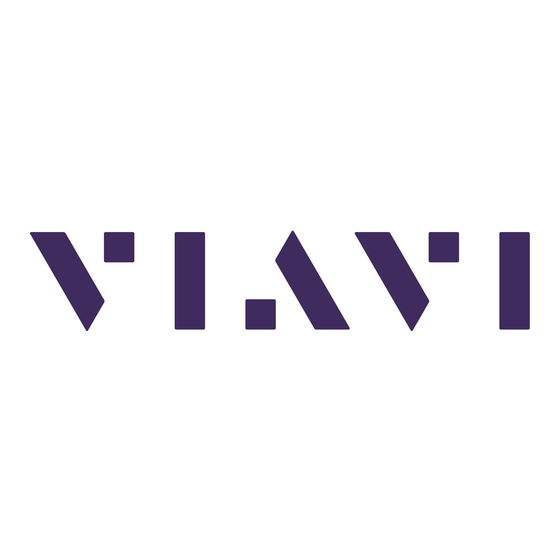
Table of Contents
Advertisement
Quick Links
The G4-60G-010-576T is best suited for Multi-40 Gb data centers.
G4-60G-010-576T technical specifications
The technical specifications for the product are shown below.
System
Deployment
Base storage
Max storage
Lights Out Management (LOM)
Redundant OS drive
OS drive hot swappable
OS drive size
RAID drive hot swappable
RAID version
Rail kit
Operating system
Physical
Height
Width
Depth
Weight (with mounted rail kit or portable
unit without a travel case)
Weight (handling or portable unit in a
travel case)
Media
Monitoring interfaces
Speed
Accepted transceivers
Performance
g460g010576t - 1
G4-60G-010-576T
-
Multi-40 Gb data center
576 TB
576 TB
Yes
Yes
Yes
1 TB
Yes
60
Yes
Windows 2012 R2
-
8U
19 in
26.5 in
280 lbs
295 lbs
-
8
1/10 Gb
SFP/SFP+
1
-
1
Advertisement
Table of Contents

Summary of Contents for Viavi G4-60G-010-576T
- Page 1 G4-60G-010-576T The G4-60G-010-576T is best suited for Multi-40 Gb data centers. G4-60G-010-576T technical specifications The technical specifications for the product are shown below. System Deployment Multi-40 Gb data center Base storage 576 TB Max storage 576 TB Lights Out Management (LOM)
-
Page 2: Parts List
QSFP28 tranceivers may be SR4, LR4, or BIDI. Parts list Each appliance comes packed in a box or several boxes. The boxes contain the various components necessary for a successful installation. The G4-60G-010-576T appliance box contains the following components: 1 Head unit with RAID drives preinstalled ●... - Page 3 Always use a server lift or work with a partner to install or remove the appliance from the cabinet to perform any maintenance. 1. Mount the head unit and all JBODs in your cabinet. Refer to the instructions on VIAVI Rail Kit (page 11).
- Page 4 JBODs must be turned on before the head unit. The drives do not properly initiallize if the JBODs are not started first. If this happens, restart the head unit. 6. Turn on the head unit (A1). 7. Set the ip address. 4 | © 2020 Viavi Solutions (3 Feb 2020) — viavidoc.com/observerstart...
- Page 5 IP address, so you can disconnect them after the IP address is set. 13. Turn on all JBOD unit(s). Startup and shutdown (page SFP, SFP+, QSFP+, and QSFP28 transceivers are sold separately. 1. G4-60G-010-576T installation | 5...
- Page 6 Next, give the ETH0 IP address and IPMI port address, if using, to the Observer administrator. They need the addresses to add this GigaStor probe to Observer to capture network traffic with a probe instance. 6 | © 2020 Viavi Solutions (3 Feb 2020) — viavidoc.com/observerstart...
-
Page 7: Configuring Your System
Configuring your system There are a number of items to do to get your system on your network and ready to use. Startup and shutdown There are several procedures to turn on or off your system. First plug in the power cord 1. - Page 8 3. In the BIOS, choose IPMI > BMC network configuration. Figure 6: BIOS IPMI tab 4. Set Update IPMI LAN configuration to Yes. 5. Set Configuration Address source to Static. 8 | © 2020 Viavi Solutions (3 Feb 2020) — viavidoc.com/observerstart...
- Page 9 6. Configure the Station IP address, Subnet mask, and Router address. These values must be valid and usable on your network! Figure 7: BIOS IPMI: IP Address configured 7. Press F4 to save your changes and to exit the BIOS setup. The system automatically shuts down and restarts.
- Page 10 If you have trouble connecting, see JBOD IPMI reset FAQ. 3. Make changes as needed, such as: Change the ADMIN password ● Change the network configuration to use DHCP ● Set up alerts ● 10 | © 2020 Viavi Solutions (3 Feb 2020) — viavidoc.com/observerstart...
- Page 11 (its normal operating position). In addition, these tabs lock the server in place when fully extended from the rack. This prevents the server from coming completely out of the rack when pulled out for servicing. VIAVI Rail Kit | 11...
- Page 12 Slide the rail toward the front of the chassis to hook the inner rail onto the side of the chassis. d. If desired, secure the rail to the chassis with a screw. e. Repeat for the other inner rail 12 | © 2020 Viavi Solutions (3 Feb 2020) — viavidoc.com/observerstart...
- Page 13 Figure 10: Installing the rails Figure 11: Installing the rails Caution: Do not pick up the server with the front handles. They are designed to pull the system from a rack only. 4. Install the outer rails onto the rack. Each end of the assembled outer rail inlcudes a bracket with square pegs to fit into your rack holes.
- Page 14 4. If screws are used, tighten the screws on the front and rear of the outer rails. 5. (Optional) Insert and tighten the thumbscrews that hold the front of the server to the rack. 14 | © 2020 Viavi Solutions (3 Feb 2020) — viavidoc.com/observerstart...
-
Page 15: How To Remove The Server From The Rack
Figure 13: Installing the outer rails to the rack Figure 14: Installing the outer rails to the rack How to remove the server from the rack Caution: It is dangerous for a single person to off-load the heavy chassis from the rack without assistance. -
Page 16: Technical Support
(North/South America) uknisupport@viavisolutions.com (EMEA/APAC) Support hours are 7:00 A.M. to 7:00 P.M. CST/CDT (for North and South America) and 8:00 A.M. to 5:00 P.M GMT (EMEA and APAC). 16 | © 2020 Viavi Solutions (3 Feb 2020) — viavidoc.com/observerstart...







Need help?
Do you have a question about the G4-60G-010-576T and is the answer not in the manual?
Questions and answers