Table of Contents
Advertisement
Advertisement
Table of Contents
Troubleshooting

Summary of Contents for Philips 220WS8FB/00
- Page 1 Philips LCD Monitor Electronic User’s Manual...
-
Page 2: Safety And Troubleshooting Information
Safety and Troubleshooting Information • Safety Precautions Maintenance • Installation Safety precautions and maintenance Locations • FAQs WARNING: Use of controls, adjustments or procedures other than • Troubleshooting those specified in this documentation may result in exposure to shock, electrical hazards and/or mechanical hazards. •... - Page 3 Consult a service technician if the monitor does not operate normally when the operating instructions given in this manual have been followed. RETURN TO TOP OF THE PAGE Installation Locations Avoid exposure to heat and extreme cold Do not store or use the LCD monitor in locations exposed to heat, direct sunlight or extreme cold.
-
Page 4: Faqs (Frequently Asked Questions)
• Compatibility When I install my monitor what should I do if the screen shows 'Cannot display this video with Other mode'? Peripherals • LCD Panel Recommended video mode for Philips 22": 1680x1050 @60Hz. Technology • Ergonomics, Ecology and Safety Standards •... - Page 5 Simply press the OK button, then select 'Reset' to recall all of the original factory settings. What is the Auto function? The AUTO adjustment key restores the optimal screen position, phase and clock settings by pressing of a single button – without the need to navigate through OSD (On Screen Display) menus and control keys.
- Page 6 Can the Philips LCD Monitor be mounted on the wall? Yes. Philips LCD monitors have this optional feature. Four standard VESA mount holes on the rear cover allows the user to mount the Philips monitor on most of the VESA standard arms or accessories. We recommend to contact your Philips sales representative for more information.
- Page 7 Compatibility with other Peripherals Can I connect my LCD monitor to any PC, workstation or Mac? Yes. All Philips LCD monitors are fully compatible with standard PCs, Macs and workstations. You may need a cable adapter to connect the monitor to your Mac system.
- Page 8 through the reverse process to unplug a device. Bottom line: USB transforms today's "Plug-and-Pray" into true Plug-and-Play! Please refer to glossary for more information about USB. What is a USB hub ? A USB hub provides additional connections to the Universal Serial Bus. A hub's upstream port connects a hub to the host, usually a PC.
- Page 9 displays an input image by operating a liquid crystal panel. The TFT has a fundamentally different structure than a CRT: Each cell has an active matrix structure and independent active elements. A TFT LCD has two glass panels and the space between them is filled with liquid crystal. When each cell is connected with electrodes and impressed with voltage, the molecular structure of the liquid crystal is altered and controls the amount of inlet lighting to display images.
- Page 10 Electrical Code and UL Standards. Does the LCD monitor conform to general safety standards? Yes. Philips LCD monitors conform to the guidelines of MPR-II and TCO 99/03 standards for the control of radiation, electromagnetic waves, energy reduction, electrical safety in the work environment and recyclability. The specification page provides detailed data on safety standards.
-
Page 11: Troubleshooting
• Safety and Troubleshooting • FAQs This page deals with problems that can be corrected by the user. If the problem still persists • Common after you have tried these solutions, contact your nearest Philips dealer. Problems • Imaging Common Problems Problems •... - Page 12 Imaging Problems Display position is incorrect Image vibrates on the screen Vertical flicker appears Horizontal flicker appears The screen is too bright or too dark An after-image appears An after-image remains after the power has been turned off. Press the Auto button. Adjust the image position using the Horizontal Position and/or Vertical Position in OSD Main Controls.
- Page 13 Green, red, blue, dark, and white dots remains For further assistance, refer to the local Philips distributor. RETURN TO TOP OF THE PAGE The remaining dots are normal characteristic of the liquid crystal used in today’s technology. Consumer Information Centers...
-
Page 14: Regulatory Information
Commission (FCC) Notice (U. CE Declaration of Conformity S. Only) •FCC Declaration Philips Consumer Electronics declare under our responsibility that the product is in of Conformity conformity with the following standards •Commission - EN60950-1:2001 (Safety requirement of Information Technology Equipment) - Page 15 THIS CLASS B DIGITAL APPARATUS MEETS ALL REQUIREMENTS OF THE CANADIAN INTERFERENCE-CAUSING EQUIPMENT REGULATIONS. FCC Declaration of Conformity Trade Name: Philips Responsible Party: Philips Consumer Electronics North America ® s an NERGY artner, product meets the...
- Page 16 Declaration of Conformity for Products Marked with FCC Logo, United States Only This device complies with Part 15 of the FCC Rules. Operation is subject to the following two conditions: (1) this device may not cause harmful interference, and (2) this device must accept any interference received, including interference that may cause undesired operation.
- Page 17 RETURN TO TOP OF THE PAGE VCCI Notice (Japan Only) This is a Class B product based on the standard of the Voluntary Control Council for Interference (VCCI) for Information technology equipment. If this equipment is used near a radio or television receiver in a domestic environment, it may cause radio Interference. Install and use the equipment according to the instruction manual.
- Page 18 To completely switch off the equipment, the power supply cable must be removed from the power supply socket, which should be located near the equipment and easily accessible. A protection mark "B" confirms that the equipment is in compliance with the protection usage requirements of standards PN-93/T-42107 and PN-89/E-06251.
- Page 19 Paikka/Ilmankierto VAROITUS: SIJOITA LAITE SITEN, ETTÄ VERKKOJOHTO VOIDAAN TARVITTAESSA HELPOSTI IRROTTAA PISTORASIASTA. Plassering/Ventilasjon ADVARSEL: NÅR DETTE UTSTYRET PLASSERES, MÅ DU PASSE PÅ AT KONTAKTENE FOR STØMTILFØRSEL ER LETTE Å NÅ. RETURN TO TOP OF THE PAGE BSMI Notice (Taiwan Only) RETURN TO TOP OF THE PAGE Ergonomie Hinweis (nur Deutschland) Der von uns gelieferte Farbmonitor entspricht den in der "Verordnung über den Schutz vor...
- Page 20 Please find out about the local regulations on how to dispose of your old monitor from your local Philips dealer. (For customers in Canada and U.S.A.) This product may contain lead and/or mercury. Dispose of in accordance to local-state and federal regulations.
- Page 21 RETURN TO TOP OF THE PAGE Waste Electrical and Electronic Equipment-WEEE Attention users in European Union private households This marking on the product or on its packaging illustrates that, under European Directive 2002/96/EG governing used electrical and electronic appliances, this product may not be disposed of with normal household waste.
- Page 22 RETURN TO TOP OF THE PAGE China RoHS RETURN TO TOP OF THE PAGE...
-
Page 23: Other Related Information
Other Related Information • Safety and Troubleshooting • FAQs • Troubleshooting Information for Users in the U. S. • Regulatory For units set at 115 V : Information • Information Use a UL Listed Cord Set consisting of a minimum 18 AWG, Type SVT or SJT three for Users in the conductor cord a maximum of 15-feet long and a parallel blade, grounding type attachment plug rated 15 A, 125 V. -
Page 24: About This Manual
Descriptions About This Guide This electronic user's guide is intended for anyone who uses the Philips LCD Monitor. It describes the LCD monitor's features, setup, operation and other important information. Its contents are identical to the information in our printed version. - Page 25 RETURN TO TOP OF THE PAGE ©2006 Koninklijke Philips Electronics NV All rights reserved. Reproduction, copying, use, modification, hiring, renting, public performance, transmission and/or broadcasting in whole or in part is prohibited without written consent of Philips Electronics NV...
-
Page 26: Product Information
Do more, see more on budget! With high resolution and a large, wide viewing area, this • Philips Pixel ultra-slim Philips 220WS8 boosts your business productivity - and is ready for immediate Defect Policy or future upgrade to Windows Vista. - Page 27 Off: No optimization by SmartImage Lite. SmartResponse (Selective Models) Product What it is? SmartResponse is exclusive Philips technology that adjusts response time to application requirements, delivering faster response times for gaming and videos or better color saturation for viewing photos and static images.
- Page 28 2. You can also turn it "on" or "off" manually via OSD/More Settings/SmartResponse. The default setting is "off". Lead-free Product Philips eliminated toxic substances like lead from its displays. Lead-free display helps protect your health and promotes environmentally sound recovery and disposal of waste from electrical and electronic equipment.Philips complies with the European Community stringent RoHS Directive mandating restrictions on hazardous substances in electrical and electronic equipment.
- Page 29 • Input signal levels 0.7 Vpp Separate sync • Sync input signal Composite sync Sync on green • Sync polarities Positive and negative Dual input: D-Sub (analog) and DVI-D (digital) are available and • Video interface user selectable • SmartImage Lite Brightness, contrast, color, and sharpness enhancement (Selective Models) Audio (Selective Models)
- Page 30 H.freq (kHz) 25.17 25.17 30.24 31.5 31.25 28.32 49.49 78.75 65.29 Automatic Power Saving If you have VESA DPMS compliance display card or software installed in your PC, the monitor can automatically reduce its power consumption when not in use. If an input from a keyboard, mouse or other input device is detected, the monitor will 'wake up' automatically.
- Page 31 50K hours (including CCFL 40K hours) 220WS8: Black/Silver RETURN TO TOP OF THE PAGE Signal Assignment T.M.D.S. Data1- 17 T.M.D.S. Data0- 18 T.M.D.S. Data0+ T.M.D.S. Data1/3 Shield 20 No connect Green < 1 W Amber < 1W ® PHILIPS artner, Signal Assignment T.M.D.S. Data0/5 Shield...
- Page 32 No connect 13 No connect DDC Clock 14 +5V Power DDC Data 15 Ground (for +5V) No connect 16 Hot Plug Detect 2. The 15-pin D-sub connector (male) of the signal cable: Assignment Red video input Green video input/SOG Blue video input Sense (GND) Hot Plug Detect Red video ground...
- Page 33 RETURN TO TOP OF THE PAGE Physical Function Tilt RETURN TO TOP OF THE PAGE...
-
Page 34: Philips Pixel Defect Policy
Philips' Flat Panel Monitors Pixel Defect Policy Preset Modes • Automatic Philips strives to deliver the highest quality products. We use some of the industry's most Power Saving advanced manufacturing processes and practice stringent quality control. However, pixel or • Physical sub pixel defects on the TFT LCD panels used in flat panel monitors are sometimes unavoidable. - Page 35 One dark sub pixel Proximity of Pixel Defects Because pixel and sub pixels defects of the same type that are near to one another may be more noticeable, Philips also specifies tolerances for the proximity of pixel defects. BRIGHT DOT DEFECTS MODEL...
- Page 36 TOTAL DOT DEFECTS MODEL Total bright or black dot defects of all types Note: * 1 or 2 adjacent sub pixel defects = 1 dot defect Your Philips monitor is ISO13406-2 Compliant RETURN TO TOP OF THE PAGE ACCEPTABLE LEVEL 220WS8 15mm...
- Page 37 Philips SmartManage is a solution joint developed by Philips and Altiris Inc. SmartManage Features and Benefits The Philips SmartManage is a working console for IT management to gather monitors assets information, run asset report, control assets security, monitor assets security, and issue instant messages to monitor users.
- Page 38 Graphic cards with nVIDIA (TNT2, GeForce, Quadro, or newer) and ATI (Radeon or newer) graphic chipsets that support the DDC/CI interface Microsoft Windows 2000 and XP operation systems. Philips monitors supporting DDC/CI interface 2. Installation How to download "SmartControl Installation " file: Visit http:// www.philips.com...
- Page 39 Product Information Click Product Information in the left pane to view the product information stored in the monitor's memory. General Click on General for general information including driver information, device information, and monitor control. Within monitor control, users can click on Auto Setup to achieve optimum performance or...
- Page 40 If it is still not working, we are sorry that the graphic adaptor is not supported. Please pay attention to Philips’ web site for any updated SmartControl driver available. When I click on Product Information, only partial information is shown, what happened? It might be your graphic card adaptor driver is not the most updated version which fully supporting DDC/CI interface.
-
Page 42: Installing Your Lcd Monitor
Installing Your LCD Monitor Front View • Produt Description Connecting Front View Product Description • to Your PC Getting • Started Optimizing • Performance MENU Rear View To switch monitor’s power on and off To access OSD menu Hot key of Contrast adjustment and To adjust OSD value up when OSD menu is active Hot key of Brightness adjustment and To adjust OSD value down when OSD menu is active... - Page 43 AC power input DVI-D input VGA input Kensington anti-thief lock Optimizing Performance For best performance, ensure that your display settings are set at 1680x1050, 60Hz. Note: To check the current display resolution, press the 'OK' button once. The current display mode is shown on the OSD. If the display setting is not optimized, a warning string "USE 1680x1050 FOR BEST RESULT"...
- Page 44 1.Put base on the desk and insert whole unit into base vertically 2.Check if insertion ok 3.Put whole unit horizontally...
- Page 45 RETURN TO TOP OF THE PAGE...
-
Page 46: Connecting To Your Pc
Connecting to Your PC • Front View Product Accessory Pack Description • Accessory Unpack all the parts. Pack • Connecting to Your PC • Getting Started • Optimizing Performance Power cord DVI cable (Optional) Connecting to Your PC VGA cable RETURN TO TOP OF THE PAGE EDFU CD... - Page 47 3) Cable management 4)Connect to PC...
- Page 48 AC power input DVI-D input VGA input Kensington anti-thief lock Set your Monitor at 1680x1050@60Hz for best performance. It is also strongly recommended to use DVI input (may require the optional DVI cable) for the true digital enjoyment. RETURN TO TOP OF THE PAGE...
-
Page 49: Getting Started
Windows® 95/98/2000/Me/XP/Vista. This information file ( .inf) should be installed in • Getting order that your Philips monitor can be enabled from the 'Monitor' dialog box in Windows® Started 95/98/2000/Me/XP/Vista and the Plug & Play application can be activated. The installation •... - Page 50 Select 'Display a list of the known drivers for this device so that I can choose a specific driver', then click on 'Next' and then click on 'Have disk...'. Click on the 'Browse...' button then select the appropriate drive F: ( CD-ROM Drive).
- Page 51 For Windows® Vista Start Windows® Vista Click the Start button; select and click on 'Control Panel'. Select and click on 'Hardware and Sound' Choose 'Device Manager' and Click on 'Update device drivers'. Select 'Monitor' and then right click on 'Generic PnP Monitor'. Click on 'Update Driver Software'.
-
Page 52: On-Screen Display
Tree What is the On-Screen Display? On-Screen Display (OSD) is a feature in all Philips LCD monitors. It allows an end user to adjust screen performance or select functions of the monitors directly through an on-screen instruction window. A user friendly on screen display interface is shown as below : Basic and simple instruction on the control keys. - Page 55 Note: sRGB is a standard for ensuring correct exchange of colors between different devices (e.g. digital cameras, monitors, printers, scanners, etc.) Using a standard unified color space, sRGB will help represent pictures taken by an sRGB...
- Page 56 Philips monitors. In that way, the colors are calibrated and you can rely on the correctness of the colors shown on your screen. Important with the use of sRGB is that the brightness and contrast of your monitor is fixed to a predefined setting as well as the color gamut.
-
Page 57: Customer Care And Warranty
Customer Care & Warranty PLEASE SELECT YOUR COUNTRY/AREA TO REVIEW DETAILS OF YOUR WARRANTY COVERAGE WESTERN EUROPE: Austria Greece • Finland • Ireland Sweden • Switzerland • Spain EASTERN EUROPE: Czech Republic Slovenia • Turkey LATIN AMERICA: Antilles Peru • Uruguay •... -
Page 58: Your Philips F1Rst Choice Warranty
Philips helpdesk directly to benefit from your Philips F1rst Choice Warranty. This three-year service warranty entitles you to a swap model on-site if your monitor turns out to be faulty or defective. Philips aims at a swap within 48 hours of your call being received. - Page 59 Note that products that are not originally designed, manufactured, approved and/or authorized for usage within the Philips F1rst Choice countries, do not apply to the Philips F1rst Choice Warranty. In these cases the Philips global warranty terms are valid.
-
Page 60: F1Rst Choice Contact Information
F1rst Choice Contact Information Country Telephone number Austria 0820 901115 Belgium 070 253 010 Cyprus 800 92256 Denmark 3525 8761 Finland 09 2290 1908 France 08 9165 0006 Germany 0180 5 007 532 Greece 00800 3122 1223 Ireland 01 601 1161 Italy 199 404 042 Luxembourg... -
Page 61: Your Guarantee In Central And Eastern Europe
Thank you for purchasing this Philips product, which has been designed and manufactured to the highest quality standards. If, unfortunately, something should go wrong with this product Philips guarantees free of charge labor and replacement parts during a period of 36 months from date of purchase. - Page 62 In order to avoid unnecessary inconvenience, we advise you to read the operating instructions carefully before contacting our dealers or Information Centers In case your Philips product is not working correctly or is defective, please contact your Philips dealer or directly the Philips Service and Consumer Information Centers http://www.philips.com/support...
-
Page 63: Consumer Information Centers
Consumer Information Centers Antilles • Argentina • Astline Canada • Chile • China • Colombia Estonia • Dubai • Hong Kong • Macedonia • Malaysia • Mexico Peru • Philippines • Poland Slovakia • Slovenia • South Africa Venezuela Eastern Europe BELARUS Technical Center of JV IBA M. - Page 64 BOSNIA & HERZEGOVINA Megatrend d.o.o. Bosnia & Herzegovina Džemala Bijedica 2/11 BA - 7100 Sarajevo Tel: +387 33 613 166 Email: info@megatrend.ba www.megatrend.ba CROATIA Renoprom d.o.o. Ljubljanska 4 HR - 10431 Sv. Nedjelja Tel: +385 1 333 0999 Email: renoprom@renoprom.hr www.renoprom.hr ESTONIA FUJITSU SERVICES OU...
- Page 65 LITHUANIA ServiceNet LT Gaiziunu G. 3 LT - 3009 KAUNAS Tel: +370 7400088 Email: servisas@servicenet.lt www.servicenet.lt ROMANIA Blue Ridge Int'l Computers SRL 115, Mihai Eminescu St., Sector 2 RO - 020074 Bucharest Tel: +40 21 2101969 Email: tehnic@blueridge.ro www.blueridge.ro SERBIA & MONTENEGRO Tehnicom Service d.o.o.
- Page 66 ARGENTINA Philips Antillana N.V. Vedia 3892 Capital Federal CP: 1430 Buenos Aires Phone/Fax: (011)-4544 2047 BRASIL Philips da Amazônia Ind. Elet. Ltda. Rua Verbo Divino, 1400-São Paulo-SP CEP-04719-002 Phones: 11 21210203 -São Paulo & 0800-701-0203-Other Regions without São Paulo City...
- Page 67 Philips Chilena S.A. Avenida Santa Maria 0760 P.O. box 2687Santiago de Chile Phone: (02)-730 2000 Fax : (02)-777 6730 COLOMBIA Industrias Philips de Colombia S.A.-Division de Servicio CARRERA 15 Nr. 104-33 Bogota, Colombia Phone:(01)-8000 111001 (toll free) Fax : (01)-619-4300/619-4104...
- Page 68 Rambla O'Higgins 5303 Montevideo Uruguay Phone: (598) 619 66 66 Fax: (598) 619 77 77 Customer Desk: Phone: 0004054176 VENEZUELA Industrias Venezolanas Philips S.A. Apartado Postal 1167 Caracas 1010-A Phone: (02) 2377575 Fax : (02) 2376420 Canada CANADA Philips Electronics Ltd.
- Page 69 Rm 1007, Hongyun Building, No. 501 Wuning road, 200063 Shanghai P.R. China Phone: 4008 800 008 Fax: 21-52710058 HONG KONG Philips Electronics Hong Kong Limited Consumer Service Unit A, 10/F. Park Sun Building 103-107 Wo Yi Hop Road Kwai Chung, N.T.
- Page 70 Madras 600 006 NEW DELHI Customer Relation Centre 68, Shivaji Marg New Dehli 110 015 INDONESIA Philips Group of Companies in Indonesia Consumer Information Centre Jl.Buncit Raya Kav. 99-100 12510 Jakarta Phone: (021)-7940040 ext: 2100 Fax : (021)-794 7511 / 794 7539...
- Page 71 Consumer Electronics 48F PBCOM tower 6795 Ayala Avenue cor VA Rufino St. Salcedo Village 1227 Makati City, PHILS Phone: (02)-888 0572, Domestic Toll Free: 1-800-10-PHILIPS or 1-800-10-744 5477 Fax: (02)-888 0571 SINGAPORE Accord Customer Care Solutions Ltd Authorized Philips Service Center...
- Page 72 THAILAND Philips Electronics (Thailand) Ltd. 26-28th floor, Thai Summit Tower 1768 New Petchburi Road Khwaeng Bangkapi, Khet Huaykhwang Bangkok10320 Thailand Tel: (66)2-6528652 E-mail: cic Thai@philips.com Africa MOROCCO Philips Electronique Maroc 304,BD Mohamed V Casablanca Phone: (02)-302992 Fax : (02)-303446 SOUTH AFRICA...
-
Page 73: Your International Guarantee
Philips dealer. In the event you require service whilst in another country a dealer address can be given to you by the Philips Consumer Help Desk in that country, the telephone and fax number of which can be found in the relevant part of this booklet. - Page 75 Philips Consumer Electronics. reception problems caused by signal conditions or cable or antenna systems outside the unit.
- Page 76 Philips Consumer Electronics. In countries where Philips Consumer Electronics does not distribute the product, the local Philips service organization will attempt to provide service (although there may be a delay if the appropriate spare parts and technical manual(s) are not readily available).
- Page 77 The full address to which the swap model should be delivered. Just a phone call away Philips’ customer help desks are located worldwide. Within the U.S. you can contact Philips customer care Monday-Friday from 8:00 AM-9:00 PM Eastern Time (ET) and on Saturdays from 10:00 AM-5:00 PM ET hrs by using one of the contact phone numbers.
- Page 78 Glossary A B C D E F G H I Active matrix This is a kind of liquid crystal display structure in which switching transistors are attached to each pixel to control the on/off voltage. It produces a brighter and sharper display with a broader viewing angle than a passive matrix display.
- Page 79 (degrees Kelvin). Lower Kelvin temperatures such as 2400° K are red; higher temperatures such as 9300° K are blue. Neutral temperature is white, at 6504° K. Philips monitors generally offers 9300° K, 6500° K, and user define.
- Page 80 Digital Visual Interface (DVI) The Digital Visual Interface (DVI) specification provides a high-speed digital connection for visual data types that is display technology independent. The interface is primarily focused at providing a connection between a computer and its display device. The DVI specification meets the needs of all segments of the PC industry (workstation, desktop, laptop, etc.) and will enable these different segments to unite around one monitor interface specification.
- Page 81 Gamma Screen luminance as a function of video voltage approximately follows a mathematical power function of the input video signal, the exponent of which is called gamma. Grayscale An achromatic scale ranging from black through a series of successively lighter grays to white.
- Page 82 LCD (liquid crystal display) A display composed of liquid crystal suspended between two transparent sheets. The display is composed thousands of pixels which can be turned on or off with electrical stimulation. Thus, colorful images/texts can be generated. Liquid crystal The compound found in liquid crystal displays.
- Page 83 PC software for fine tuning display performance and settings. Philips offers users two choices for display setting adjustment. Either navigate the multilevel On Screen Display menu through buttons on the display itself or use the Philips SmartControl software to easily adjust the various display settings in a familiar way.
- Page 84 Using a standard unified color space, sRGB will help represent pictures taken by an sRGB compatible device correctly on your sRGB enabled Philips monitors. In that way, the colors are calibrated and you can rely on the correctness of the colors shown on your screen.
- Page 85 USB or Universal Serial Bus The universal serial bus or USB is a standard protocol for linking PCs and peripherals. Because it delivers high speed at a low cost, USB has become the most popular method for connecting peripheral devices to a computer. A USB 2.0 port located on a monitor directly in the user's line of sight provides easy, high-speed connectivity for USB devices at a convenient location.
-
Page 86: Download And Print
Download and Print • Installing your LCD monitor driver Installing Your LCD monitor driver • Download System requirements: Printing Instructions PC running Windows 95, Windows® 98, Windows® 2000 , Windows® Me, Windows® XP, Vista or later Installing Find your driver ".inf/.icm/.cat" at : lcd\pc\drivers •... - Page 87 RETURN TO TOP OF THE PAGE Installing FPadjust Program The FP Adjust program generates alignment patterns which will help you adjust monitor settings such as CONTRAST, BRIGHTNESS, HORIZONTAL & VERTICAL POSITION, PHASE and CLOCK. System requirements: PC running Windows® 95, Windows® 98, Windows® 2000, Windows® Me, •...
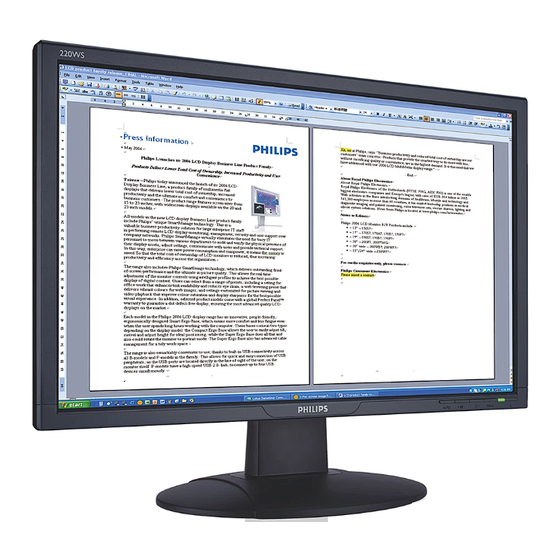






Need help?
Do you have a question about the 220WS8FB/00 and is the answer not in the manual?
Questions and answers