Summary of Contents for Blaupunkt New York 750
- Page 1 CAR MULTIMEDIA New York 750 Enjoy it. Operating instructions Manual de instrucciones...
- Page 2 Controls – Device button Activate Siri voice control button Short press: Switch on device In operation: Mute audio source Long press: Switch off device button Call up main menu button Show the volume bar Reset button Press to reset system settings to factory default (except password and parental lock settings).
-
Page 3: Table Of Contents
Contents Safety notes ..............4 Steering Wheel Control ..........12 Symbols used ................4 Basic settings ............13 Road safety ................4 Useful information ........... 13 General safety notes ..............4 Warranty .................. 13 Declaration of conformity ............4 Service ..................13 Cleaning notes ............4 Technical data ............ -
Page 4: Safety Notes
(depending on the Software update scope of functions of the device, e.g. viewing videos, entering a destination). Under www.blaupunkt.com, you will find the latest • Follow the driving recommendations during software for your device, including instructions for the route guidance only if you are not the software update. -
Page 5: Placing The Device In Operation
Startup Placing the device in operation Main menu In the main menu, you press the buttons on the touch- Switching on/off screen to call up the different sources and operating modes. Switching on/off with the button Press the [ ] button. For switch-on, press the button. -
Page 6: Radio Mode
Radio mode Radio mode Press one of the memory buttons on center of the screen for approx. 2 seconds to store the current station at the button. Start radio mode The station is stored. In the main menu, press the [ ] button. -
Page 7: Usb Media Playback
USB media playback USB media playback Audio playback from USB The principles of the audio playback (MP3/WMA) Basic information from data carriers are identical for all sources. Select the desired source via the main menu. Playable data carriers and media The device changes to the desired source and the ∙... -
Page 8: Video Playback From Usb
USB media playback ] Hide additional operating options. ] Select previous movie. Audio playback from USB : ] Interrupt playback and continue playback. ] Start and end REPEAT function. ] Select next movie. The REPEAT mode changes each time the [ ] Display the folder/file list. -
Page 9: Bluetooth Mode
Bluetooth mode Bluetooth mode Establish the connection; you may have to enter the pairing code that was previously entered on the car The Bluetooth® function allows registering cell phones sound system. and media playback devices with the car sound system. The connection is being established and the menu When you register a cell phone with the car sound system, for the registered device is displayed. -
Page 10: Alphabetic Search
Bluetooth mode | Apple CarPlay Apple CarPlay Alphabetic search Press [ ] on the left bottom of the screen to access Available on select cars, CarPlay is a smarter, safer way to Phonebook. If you want to search a contact, press [ use your iPhone in the car. -
Page 11: Android Auto
Android Auto| External audio/video sources| Sound settings Android Auto External audio/video sources Connect Android phone by standard micro USB cable, AV inputs drivers can enjoy the music from their phone, show the way with Google map or other map App and make or This device features two external AV inputs for audio and receive a call. -
Page 12: Equalizer
Steering Wheel Control Steering Wheel Control Adjust fader and balance with [ ] / [ ] or ] / [ Select [SWC] on the manin menu to enter SWC setting menu. Equalizer Touch number button to select a SWC button. You can adjust the equalizer for all sources. - Page 13 European Union, the warranty terms issued by our respective responsible domestic agency are valid. The warranty terms can be called up from www.blaupunkt.com. Service Note: If you ever need to use a repair service, you will find...
- Page 14 Controles - Dispositivo tecla Activar el control de voz Siri / Asistente Google tecla Pulsación corta: Encender el dispositivo En operación: Enmudece fuente de audio Pulsación larga: Apagar el dispositivo tecla Llamar al menú principal tecla Mostrar la barra de volumen Tecla reset Presione para restablecer la configuración del sistema a los valores predeterminados de fábrica (excepto configuración de...
- Page 15 Contenido Notas de seguridad ..........16 Mapa ..................23 Simbolos utilizados ............. 16 Llamar / Recibir llamada ............ 23 Seguridad vial................ 16 Retornando a Android Auto ..........23 Notas generales de seguridad ........16 Música ..................23 Declaración de conformidad ........... 16 Hablar con google ...............
-
Page 16: Notas De Seguridad
Además, observe las instrucciones de los dispositivos utilizados junto con ese sistema Declaración de conformidad automotriz de audio. Blaupunkt Technology GmbH declara que el Simbolos utilizados dispositivo cumple con los requisitos básicos y las demás regulaciones relevantes de la directiva. -
Page 17: Poniendo El Dispositivo En Funcionamiento
Startup Poniendo el dispositivo en Silenciar el sistema de sonido automotriz (Mudo) Presione brevemente el botón para silenciar el funcionamiento dispositivo o para reactivar el volumen anterior. Encendiendo / apagando Menú principal Enciendendo / apagando con el botón En el menú principal, presiona los botones en la pantalla táctil para acceder a las diferentes fuentes y modos de Para el encendido, pulse el botón. -
Page 18: Modo De Radio
Modo de radio Modo de radio Almacenando automáticamente Solo las estaciones con suficiente potencia de señal serán Iniciar modo detectadas y almacenadas en la memoria. En el menú principal, pulse [ Para iniciar la búsqueda automática de estaciones, toque Se muestra el menú de reproducción de radio.. ] en la barra de operaciones. -
Page 19: Reproducción De Medios Usb
Reproducción de medios USB Reproducción de medios USB Reproducción de audio desde USB Los principios de la reproducción de audio (MP3 / WMA) Información básica de los portadores de datos son idénticos para todas las fuentes. Soportes de datos y medios reproducibles Seleccione la fuente deseada a través del menú... -
Page 20: Video Playback From Usb
Reproducción de medios USB ] Ocultar opciones de operación adicionales. ] Seleccione la película anterior. Reproducción de audio desde USB: ] Interrumpir la reproducción y continuar la reproducción. ] Inicio y finalización de la función REPEAT.. ] Seleccione la siguiente pelicula. El modo REPEAT cambia cada vez que pulsa [ ] Mostrar la lista de carpetas / archivos. -
Page 21: Modo Bluetooth
Modo Bluetooth Cuando el dispositivo está dentro del alcance, se establece la conexión y se muestra el menú del dispositivo. Pulse [ ] si desea eliminar el dispositivo Bluetooth® de la lista. Registrando dispositivos Bluetooth Si desea registrar un dispositivo con el sistema de sonido automotriz por primera vez, haga lo siguiente: Asegúrese de que Bluetooth®... -
Page 22: Búsqueda Alfabética
Modo Bluetooth | Apple CarPlay Ajustes Bluetooth Seleccione un contacto / número a través de las listas de registros o la guía telefónica. En el menú de opciones para Bluetooth®, puede realizar Se está estableciendo la conexión. las configuraciones básicas para el modo Bluetooth®. Si entra una llamada, se muestra el menú... -
Page 23: Cómo Usar Carplay
Android Auto| Fuentes externas de audio / video Música 2. Para salir del modo CarPlay, toque [ ] en el panel frontal. Tocar el ícono ( ) de Android Auto para tocar musica. Si desea volver al modo CarPlay, toque [CarPlay] en el Hablar con google menu principal. -
Page 24: Ajustes De Sonido
Ajustes de sonido | Mandos al volante Ajustes de sonido Mandos al volante Seleccione [SWC] en el menú principal para ingresar al Distribución del volumen (fader / balance) menú de configuración de mandos al volante. Puede ajustar la distribución de volumen en el vehículo Toque el botón numérico para seleccionar un botón para todas las fuentes. -
Page 25: Ajustes Básicos
Si alguna vez necesita utilizar un ser vicio de ① Elementos de menú reparación, encontrará información sobre los socios ② Cambiar al menú principal de servicio en su país en www.blaupunkt.com. ③ Elemento de menú actualmente ④ Reloj ⑤ Elementos de submenú... - Page 26 FCC Statement Supported iPod/iPhone devices Our product can support below listed iPod/iPhone 1. This device complies with Part 15 of the FCC Rules. generations: Operation is subject to the following two conditions: (1) This device may not cause harmful interference. • iPhone 7 Plus (2) This device must accept any interference received, • iPhone 7...
- Page 27 Blaupunkt Technology Americas S.A. Zona America Ruta 8 km Costa Park, Montevideo, Uruguay P/N:1270750014300/A0...
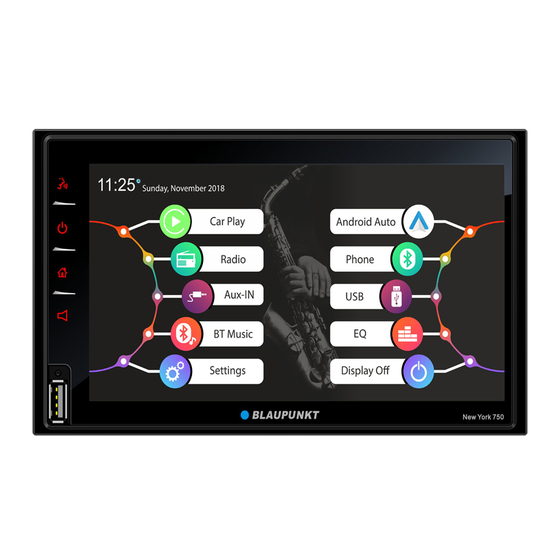

















Need help?
Do you have a question about the New York 750 and is the answer not in the manual?
Questions and answers