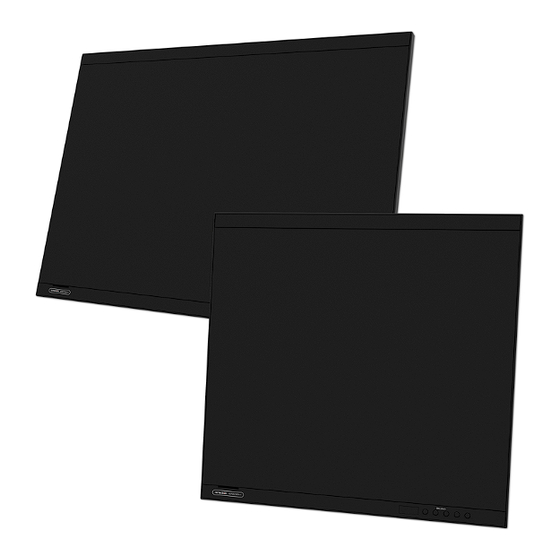
Table of Contents
Advertisement
Advertisement
Table of Contents

Summary of Contents for JRC Alphatron Marine AlphaScreen26
- Page 1 AlphaScreen19 & 26 Color & Touch Panel Color LCD Monitors User Manual www.jrc.am...
-
Page 2: Table Of Contents
Contents I Preface......................4 I.1 Revision History................................ 4 I.2 Points of Attention..............................4 II Cautions...................... 5 1 Introduction....................6 I Features..................................6 II Alphatron Marine LCD Utility Disk..........................7 II.1 Disk Contents and Software Overview......................7 III Basic Operations and Functions..........................7 III.1 Basic Adjustment Menu Operations......................... - Page 3 3.2.9 Return to Default Setting..........................23 3.2.9.1 Resetting the Color Adjustment Value....................23 3.2.9.2 Resetting All Adjustments To The Default Settings................23 3.2.9.3 Resetting Brightness (Brilliance)......................23 3.3 Touch Panel Settings (FDS1904T / FDU2603WT)....................24 3.3.1 Calibrating the Monitor..........................24 3.3.2 Configuring Touch Panel Operation Settings....................25 3.3.3 Setting Touch Sound............................
-
Page 4: I Preface
I Preface This document describes the functionality, the intended use and the most important product specifications of the AlphaScreen 19 and 26. I.1 Revision History Revision Nr. Description Date V0.9 Preliminary May 2016 V1.0 First release September 2018 I.2 Points of Attention •... -
Page 5: Cautions
II Cautions To safely install and operate this instrument, so as not to adversely affect the warranty, the WARNINGS and CAUTIONS must be adhered to. • Caution damage. • This symbol is used to highlight information that if not followed can result in damage to a product or equipment. -
Page 6: Introduction
1 Introduction I Features The AlphaScreen 19 and 26 have the following features 19.0″ LCD (FDS1904 / FDS1904T) 25.5″ LCD (FDU2603W / FDU2603WT) Provides a display area (vertical: over 340 mm) required for radar on large ships. Applicable to the resolution of 1280 × 1024. (FDS1904 / FDS1904T). Applicable to the resolution of 1920 ×... -
Page 7: Alphatron Marine Lcd Utility Disk
Optical bonding for increased screen strength and visibility (option: FDS1904-OP / FDS1904T-OP,FDU2603W-OP / FDU2603WT-OP) A technique in which a layer of resin is used to fill the gap (layer of air) between the LCD panel and clear panel/touch panel, adhering the two together. (FDS1904T / FDU2603WT only) Touch Panel provided •... -
Page 8: Iii.1 Basic Adjustment Menu Operations
III.1 Basic Adjustment Menu Operations 1. Displaying Adjustment Menu 1. Press . The Adjustment menu appears. Figure 1: Adjustment Menu 2. Adjusting/Setting Figure 4: Adjust / Set selected item Figure 2: Choose Menu Figure 3: Choose Item 1. Choose a menu to adjust/set with and then press 2. -
Page 9: Iii.3 Functions
Note • The Button Guide will continue to appear while the Adjustment menu is showing. • The Button Guide is displayed differently depending on the selected menu or status. III.3 Functions The following table shows all the Adjustment menus adjustment and setting menus. Main menu Setting Reference... -
Page 10: Warranty Conditions
¹ Depending on which display mode has been applied to the product, the adjustable items under "Color" may vary. ² Adjustments are not possible in the three ECDIS Standard compatible modes (Day, Dusk, Night). Attention Display Mode has three ECDIS Standard compatible modes (Day, Dusk, Night) and a mode where you can make settings of your choice (Custom). -
Page 11: Installation Instructions
2 Installation Instructions Important Please read this User Manual and the Setup Manual (separate volume) carefully to familiarize yourself with safe and effective usage. • Please refer to the Setup Manual for basic information ranging from monitor installation to using the monitor. 2.1 Transportation The AlphaScreens 19 - 26 are sensitive instruments and must be handled with care when transported, or moved. -
Page 12: Operation
3 Operation 3.1 Adjusting Screens 3.1.1 Setting the Resolution 3.1.1.1 Display Resolution For details on compatible resolutions, refer to “Compatible Resolutions” in the Setup Manual. 3.1.1.2 Setting Resolution When the monitor is connected to the PC and the resolution is inferior, or when the resolution requires to be changed, follow the procedure below: Windows 10 1. -
Page 13: Displaying Screen Correctly
3.1.2 Displaying Screen Correctly 3.1.2.1 Digital Signal Input When digital signals are entered, images are displayed correctly based on the preset data of the monitor. When performing advanced adjustment, see Adjusting Color on page 15 and subsequent pages. 3.1.2.2 Analog Signal Input Attention •... - Page 14 Note When the auto adjustment is completed, a message appears. 5. Select OK to confirm the new settings or CANCEL to restore the previous settings, and press Attention If the screen is not displayed correctly even after performing auto adjustment, perform the adjustments according to the procedures on the following pages.
-
Page 15: Adjusting Color
4. Close pattern 1. 4. Adjusting Color Gradation To adjust color gradation Every color gradation (0 to 255) can be displayed by adjusting the signal output automatically level. 1. Display Pattern 2 in full screen on the monitor using the “Screen adjustment pattern files”. -
Page 16: Adjusting Color Temperature
Procedure 1. Choose COLOR from the Adjustment menu, and press 2. Choose BRILLIANCE from COLOR, and press 3. Use for adjustment. 4. Press to exit. Note • The brightness can be set by directly pressing (For the setting value, display and check COLOR.) •... -
Page 17: Adjusting Hue
3.1.3.4 Adjusting Hue This function allows you to adjust the hue. Adjustable Range -100 to 100 Procedure 1. Choose COLOR from the Adjustment menu and press 2. Choose ADVANCED SETTINGS from COLOR and press 3. Choose HUE and press 4. Press to exit. -
Page 18: Selecting Screen Size
Procedure 1. Choose COLOR from the Adjustment menu and press 2. Choose ADVANCED SETTINGS from COLOR and press 3. Choose GAIN and press 4. Choose the color to adjust from “Red”, “Green”, and “Blue” and then press 5. Use for adjustment. 6. -
Page 19: Enabling / Disabling Auto Sharpness
3.1.5 Enabling / Disabling Auto Sharpness By enabling Auto Sharpness, outlines will be adjusted according to the displayed image, which can improve its feel and texture. Procedure 1. Choose TOOLS from the Adjustment menu and press 2. Choose AUTO SHARPNESS from TOOLS and press 3. -
Page 20: Setting The Adjustment Menu Orientation
Procedure 1. Choose MENU SETTINGS from the Adjustment menu and press 2. Choose MENU POSITION from MENU SETTINGS and press 3. Choose the position with 4. Press to exit. 3.2.4 Setting the Adjustment Menu Orientation When the monitor is set to the portrait display mode, the orientation of the Adjustment Menu can be changed as well. Default setting: Landscape. - Page 21 The “Optional Settings” menu appears. 3. Choose KEY LOCK from OPTIONAL SETTINGS and press 4. Choose OFF, MENU, or ALL with , and press INFO: Settings Buttons that can be locked Off (Default setting) None (All buttons are enabled) Menu Button All buttons excluding ↺...
-
Page 22: Setting Backlight Off Mode
3.2.7 Setting Backlight Off Mode This function allows you to set the condition when BRILLIANCE is set to the lower limit value. Setting Function When BRILLIANCE is set to the lower limit value, the backlight is turned off to darken the screen. -
Page 23: Return To Default Setting
The “Optional Settings” menu appears. 3. Choose ECDIS INDICATOR from OPTIONAL SETTINGS and press 4. Select ON or OFF with and press 5. Select FINISH with 6. Press . "The optional settings" menu is closed. 3.2.9 Return to Default Setting There are two different Resets: 1. -
Page 24: Touch Panel Settings (Fds1904T / Fdu2603Wt)
3.3 Touch Panel Settings (FDS1904T / FDU2603WT) This chapter explains the settings for when the FDS1904T/FDU2603WT is used in an environment that satisfies the following conditions: • The PC and monitor are connected with a USB cable. • The OS is Windows 8.1 / Windows 7. Attention If using the FDS1904T/FDU2603WT in either of the following environments, see the Touch Panel Driver User’s Manual (on the CD-ROM). -
Page 25: Configuring Touch Panel Operation Settings
The touched screen is recognized as a touchscreen. 5. Press ENTER on the keyboard. The “Tablet PC Settings” window reappears. 6. Click CALIBRATE. A calibration screen with a white background is displayed. Attention If using the monitor in a multiple monitor environment, select the monitor for calibration from the DISPLAY pulldown menu and then click CALIBRATE. -
Page 26: Power Saving Fuctions
INFO: The method for opening the Control Panel differs depending on the OS. Calibrating the Monitor on page 24 2. Click HARDWARE AND SOUND - SOUND - CHANGE SYSTEM SOUNDS. SOUND window appears. 3. Select START NAVIGATION from the PROGRAM EVENTS list. 4. -
Page 27: Setting The Automatic Power Off Function
At Digital signal input: This monitor complies with the “DVI DMPM” standard. The monitor enters the power saving mode after five seconds in connection with the PC setting. Monitor Operating Power Power saving mode saving mode Exiting the power saving mode If the monitor receives input, it automatically exits the power saving mode and returns to the normal display mode. -
Page 28: Reference
3.5 Reference 3.5.1 Connecting Multiple PCs The product has multiple connections to PCs and allows switching to one of the connections for display. Attention It is assumed the touch panel monitor will be used with one computer. When the monitor is to be connected to multiple computers, connect a RS-232C cable to the computer used for touch operation (one unit only). -
Page 29: Switching Among Input Signals
3.5.1.1 Switching Among Input Signals Procedure 1. Choose TOOLS from the Adjustment menu and press 2. Choose INPUT from TOOLS and press 3. Select D-SUB or DVI with 4. Press to exit. 3.5.1.2 Setting Input Signal Selection Setting Function Auto The monitor recognizes the connector through which PC signals are input. -
Page 30: Displaying Monitor Information
3.5.2.2 Displaying Monitor Information This function displays the information about the monitor. Procedure 1. Choose TOOLS from the Adjustment menu and press 2. Choose MONITOR INFO from TOOLS and press The “Monitor Info” appears. The product name, serial number, DDC/CI settings, firmware version and usage time are displayed. (example) Attention The usage time is not always “0”... -
Page 31: Replacing The Cooling Fan
3.5.3 Replacing the Cooling Fan The cooling fan in this product can be replaced according to the following procedure. Attention Be sure to follow the procedure when replacing the fan. Note that Alphatron Marine assumes no responsibility for any damages caused due to improper handling of this product. Note Contact Alphatron Marine for replacement parts. - Page 32 3. Remove the Fan 1. Disconnect the cables connected to the monitor. 2. Remove the four screws that secure the fan. Attention Make sure to hold the connector when removing the cable. Pulling on the cable may damage the connector. 32 | Operation...
- Page 33 4. Install the New Fan. Attention • Take care when handling the fan. Dropping or imparting physical shocks to the fan may damage it. • Pay attention to the orientation of the fan when installing it. 1. Fix the fan to the monitor using the screws removed in step 3 before (recommended torque: 8.0 ± 2kgf cm / 0.78 ± 0.2 Nm).
- Page 34 5. Install the fan cover. Fix the cover to the monitor using the screws removed in step 2 before. Attention Orient the air outlets downwards when installing the cover. 6. Install the monitor into the enclosure. 34 | Operation...
-
Page 35: Preset Timing
3.5.4 Preset Timing The following table shows factory preset analog signal timing: Attention • Display position may be divergent depending on the PC connected, which may require screen adjustment using Adjustment menu. • If a signal other than those listed in the table is input, adjust the screen using the Adjustment menu. However, screen display may still be incorrect even after the adjustment. -
Page 36: Specifications
4 Specifications 4.1 FDS1904 / FDS1904-OP LCD Panel Type Backlight Size 48 cm (19.0 inch) (48.1 cm diagonal) Native Resolution 1280 dots × 1024 lines Display Size (H x V) 376.3 mm × 301.0 mm Pixel Pitch 0.294 mm Display Colors Approx. - Page 37 7.0 W or less (When there is DVI input, no USB device is connected, Standby Mode and “Input Selection” is set to “Manual”, and when 5.0 W or less DDC/CI is OFF) Physical Dimensions 429 mm × 406 mm × 74.5 mm (excluding the projection) Specifications Net Weight FDS1904: Approx.
-
Page 38: Fds1904T / Fds1904T-Op
4.2 FDS1904T / FDS1904T-OP LCD Panel Type Backlight Size 48 cm (19.0 inch) (48.1 cm diagonal) Native Resolution 1280 dots × 1024 lines Display Size (H x V) 376.3 mm × 301.0 mm Pixel Pitch 0.294 mm Display Colors Approx. 16.77 million colors 178˚... - Page 39 RS-232C: D-Sub 9-pin (female) Communication Input Terminals RS-232C: D-Sub 9-pin (male) Port Upstream port × 1 Standard USB Specification Revision 2.0 Power Input Rating AC 100 - 240 V (Operating: AC 85 V - 264 V), 50/60 Hz, 0.65 A - 0.3 A Rating DC +24 V (Operating: +30% / -10%), 2.7 A (DC 24 V) Maximum Power...
-
Page 40: Fdu2603W/Fdu2603W-Op
4.3 FDU2603W/FDU2603W-OP LCD Panel Type Backlight Size 48 cm (19.0 inch) (48.1 cm diagonal) Native Resolution 1920 dots × 1200 lines Display Size (H x V) 550.0 mm × 343.8 mm Pixel Pitch 0.2865 mm Display Colors Approx. 16.77 million colors 176˚... - Page 41 624 mm × 456 mm × 86 mm (excluding the projection) Physical Dimensions Specifications Net Weight FDU2603W: Approx. 14.5 kg FDU2603W-OP: Approx. 14.9 kg -15˚C to 55˚C Operating Temperature: Environmental Humidity 10% to 90% R.H. (no condensation) Requirements -20˚C to 60˚C Transportation/ Temperature: Storage...
-
Page 42: Fdu2603Wt/Fdu2603Wt-Op
4.4 FDU2603WT/FDU2603WT-OP LCD Panel Type Backlight Size 65 cm (25.5 inch) (64.8 cm diagonal) Native Resolution 1920 dots × 1200 lines Display Size (H x V) 550.0 mm × 343.8 mm Pixel Pitch 0.2865 mm Display Colors Approx. 16.77 million colors 176˚... - Page 43 RS-232C: D-Sub 9-pin (female) Communication Input Terminals RS-232C: D-Sub 9-pin (male) Port Upstream port × 1 Standard USB Specification Revision 2.0 Power Input Rating AC 100 - 240 V (Operating: AC 85 V - 264 V), 50/60 Hz, 1.2 A - 0.6 A Rating DC +24 V (Operating: +30%/-10%), 4.5 A (DC 24 V) Maximum Power...
- Page 44 Main Default Settings Brilliance FDS1904/FDS1904T 1-Custom: 100% (255/255) 2-Day: 65% (166/255) 3-Dusk: 56% (144/255) 4-Night: 11% (28/255) FDU2603W/FDU2603WT 1-Custom: 100% (255/255) 2-Day: 67% (171/255) 3-Dusk: 60% (153/255) 4-Night: 11% (27/255) Screen Size Enlarged Power Save Power Indicator Eco Timer Language English Menu Position Center...
-
Page 45: Pin Assignment
4.5 Pin Assignment D-Sub mini 15-pin connector Pin No. Signal Pin No. Signal Pin No. Signal Red Video Red Video Ground Ground Green Video Green Video Ground Data (SDA) Blue Video Blue Video Ground H.Sync Ground V.Sync Ground Clock (SCL) (NC: Not connected) DVI-D connector Pin No. - Page 46 USB Port Upstream (Series B) Pin No. Signal Remarks VBUS Cable power -Data Serial data +Data Serial data Ground Cable ground RS-232C port D-Sub 9-pin (female, for monitor control) Pin No. Signal Pin No. Signal Pin No. Signal Attention • The monitor is the DCE side.
-
Page 47: Maintenance
5 Maintenance Periodic cleaning is recommended to keep the monitor looking new and to prolong its operation lifetime. See Cleaning on page 4 5.1 Troubleshooting If a problem still remains after applying the suggested remedies below, contact Alphatron Marine. 5.1.1 No Picture Problem Possible cause and remedy 1. - Page 48 48 | Maintenance...
-
Page 49: Imaging Problems (For Both Digital And Analog)
5.1.2 Imaging Problems (for both digital and analog) Problem Possible cause and remedy 1. The screen is too bright or too dark. • Use BRILLIANCE in the Adjustment menu to adjust it. (The LCD monitor backlight has a limited life span. When the screen becomes dark or begins to flicker, contact Alphatron Marine) 2. - Page 50 Problem Possible cause and remedy 8. Cloudiness cannot be removed even after wiping • When cloudiness cannot be removed even by wiping the screen. / There is dew condensation on the interior the screen, dew condensation may have occurred on side of the glass.
-
Page 51: Imaging Problems (For Analog Only)
5.1.3 Imaging Problems (for analog only) Problem Possible cause and remedy 1. Display position is incorrect. • Use POSITION in the Adjustment menu to correct the image position (see Analog Signal Input on page 13). • If the problem persists, use the graphics board’s utility if available to change the display position. -
Page 52: Touch Panel Problems (For Fds1904T/Fdu2603Wt Only)
5.1.5 Touch Panel Problems (for FDS1904T/FDU2603WT only) Problem Possible cause and remedy 1. Touch operation is disabled. • Check that the monitor and PC are connected with a USB or RS-232C cable. • Turn the monitor off and on. • Check that the power cord of the monitor and PC is connected to a grounded main outlet. -
Page 53: Recycling Information
Problem Possible cause and remedy 5. (If the OS being used is Windows 8.1 / Windows 7) • Reset the touch panel to the state before calibration Calibration does not work correctly. (by clicking “Reset” in the “Display” tab of the “Tablet PC Settings”... -
Page 54: Appendices
6 Appendices 6.1 Drawings FDS1904 / FDS1904T FDU2603W / FDU2603WT 54 | Appendices... -
Page 55: Testing Standard
6.2 Testing Standard This product complies with the IEC60945 4th edition standard. Equipment category: b) protected from the weather 6.3 Type Approval of Ship Classification This product has been approved for the following types of ship classifications. • NK (Nippon Kaiji Kyokai) •... -
Page 56: Annex A
6.5 Annex A The Displays could be used in combination with the following MFD, Radar, and ECDIS equipment: Device Type Type Approval Radar JRC AlphaScan 5900 0168 BABT-MED000107 Radar JRC JMR-5400 0168 BABT-MED000113 Radar JRC JMR-7200 0168 BABT-MED-000059 ECDIS JRC JAN-7201... - Page 57 All over the world, close to the customer JRC/Alphatron Marine B.V. Schaardijk 23 (harbor 115) The information in this document is subject to change without notice and 3063 NH Rotterdam does not represent a commitment on the part of Alphatron Marine B.V.



Need help?
Do you have a question about the Alphatron Marine AlphaScreen26 and is the answer not in the manual?
Questions and answers