Summary of Contents for Yolink YS4906-UC
- Page 1 User Guide Garage Door Kit DC5V+ DC5V- SIGNAL Garage Door Controller Garage Door Sensor YS4906-UC YS7705-UC...
-
Page 2: Table Of Contents
Contents WARNING····································································1 Product Requirements······················································1 Introduction············································· ·············· ····· 2 ·· Features······································································4 Set Up Garage Door Kit·····················································5 Installation··························· ··································· ·····11 Using YoLink App with Garage Door Kit································15 YoLink Control·····························································17 Maintaining the Garage Door Kit········································20 Specifications···························································· ·2 · Troubleshooting····························································23 Customer Service and Warranty········································25... -
Page 3: Warning
Please visit www.yosmart.com to check compatibility for your garage door opener from the garage door opener list. Product Requirements A YoLink Hub. A Garage Door Opener. The smartphone or tablet able to run iOS 9 or higher; Android 4.4 or higher. -
Page 4: Introduction
Introduction Garage Door Controller YoLink Garage Door Controller can open or close your Garage Door anywhere, anytime. LED light can show you the current status. See the explanation below: Green once Open/Close the garage door. Blinking Green Connecting to cloud. - Page 5 Garage Door Sensor YoLink Garage Door Sensor can detect opening and closing of your Garage Door and send alert or trigger action. LED light can show you the current status. See the explanation below: Red once Alert. Blinking Green Connecting to cloud.
-
Page 6: Features
- Remind you while the door is open for a set up time. Long Range - Up to 1,000 Feet between Hub and device. Real-time Status - Monitor the real-time state of door via YoLink App. Battery Status - Update surplus of battery power and send low battery alert. YoLink Control - Trigger an action of certain YoLink devices without internet. -
Page 7: Set Up Garage Door Kit
Set Up Garage Door Kit Follow the steps below to set up your garage door kit via YoLink App. Step 1: Set up YoLink App Get the YoLink App from the Apple App Store or Google Play. - Page 8 Step 2: Log in or sign up with YoLink account Open the App. Use your YoLink account to log in. If you don’t have a YoLink account, tap Sign up for an account and follow the steps to sign up an account.
- Page 9 Name - Name Garage Door Controller. b. Room - Choose a room for Garage Door Controller. c. Favourite - Click “ ” icon to add/remove from Favourite. Tap the “Bind Device” to add the device to your YoLink account.
- Page 10 - Name Garage Door Sensor. b. Room - Choose a room for Garage Door Sensor. c. Favourite - Click “ ” icon to add/remove from Favourite. Tap the “Bind Device” to add the device to your YoLink account. Pair with a controller.
- Page 11 Step 5: Connect controller to the cloud Power on the controller using the supplied power adapter and your device will connect to the cloud automatically. Note Follow the Installation to install the device first. Make sure you hub is connected to internet. Internet Cloud DC5V+...
- Page 12 Step 6: Connect sensor to the cloud Press the set button once and your device will connect to the cloud automatically. Note Follow the Installation to install the device first. Make sure you hub is connected to internet. Internet Cloud SET BUTTON...
-
Page 13: Installation
Installation Note Please add Garage Door Controller and Sensor to YoLink App before you set them up. Garage Door Controller Locate the 2 power terminals at the left of the controller. You will see “5V+”and “5V-” on it. Find your adapter and put the red wire of it in the “5V+” terminal. Put the black wire in the “5V-”... - Page 14 Wiring Diagram: Locate the 2 terminals on the back of your garage opener. From Button Panel DC5V+ DC5V- SIGNAL...
- Page 15 Wiring Diagram: Locate the 2 terminals on the back of your button panel. DC5V+ DC5V- SIGNAL...
- Page 16 Garage Door Sensor Note Please dry clean the area first. Please stick the sensor at the inside top panel of the Garage Door. Please keep the arrow on the battery cover pointing to the right. Please use the double-side tape to stick the sensor to your garage door and make sure the sensor is stuck tightly.
-
Page 17: Using Yolink App With Garage Door Kit
Using YoLink App with Garage Door Kit Details You can customize the name, set the room, set the open alert, add to/ remove from favourite, check device history, set pairing with sensor. a. Name - Name your Garage Door Controller. - Page 18 Automation Automation allows you to set up “If this then that” rules so the devices can act automatically. Tap “Smart” to switch to Smart screen and tap “Automation”. Tap “ ” to create an automation. To set an Automation, you will need to set a trigger time, local weather condition, or choose a device with certain stage as a triggered condition.
-
Page 19: Yolink Control
YoLink Control YoLink Control is our unique “device to device” control technology. Under YoLink Control, the devices can be controlled without internet or Hub. Devices which send out command is called controller(Master). Devices which receive command and act accordingly is called responder(Receiver). - Page 20 When the garage door sensor is detected to be SET BUTTON opened, the responder will no longer turn on. Responder List YS6602-UC YoLink Plug YS6704-UC In-wall Outlet YS6604-UC YoLink Plug Mini YS6801-UC YoLink Power Strip YS5705-UC In-wall Switch Continuously updating...
- Page 21 YoLink Control Diagram opened opened closed closed turn off turn on turn off turn off Paired Unpaired...
-
Page 22: Maintaining The Garage Door Kit
Maintaining the Garage Door Kit Firmware Update E n s u r e o u r c u s t o m e r h a v e t h e b e s t u s e r e x p e r i e n c e . H i g h l y r e c o m m e n d y o u c o u l d u p d a t e o u r n e w e s t v e r s i o n fi... - Page 23 Factory reset will erase all your settings and bring it back to default. After the factory reset, your device will still in your Yolink account. Hold the set button of controller for 20-25 seconds until the LED blinks red and green alternately.
-
Page 24: Specifications
Specifications Garage Door Controller Voltage: 5V DC Current: Environment: Working Temperature: 0°C~40°C (32°F~104°F) Working Humidity: 10%~90% non-condensing Garage Door Sensor Voltage: 3V DC (2 - AAA battery) Environment: Working Temperature: 0°C~40°C (32°F~104°F) Working Humidity: 10%~90% non-condensing... -
Page 25: Troubleshooting
Troubleshooting Garage Door Controller Problem Possible Reason Solution Please reconnect your hub to the Internet and press the set button of Garage Door Hub is offline. Controller once. Please power on the hub again and press Hub is powered off. the set button of Garage Door Controller C o n t r o l l e r i s o ffl... - Page 26 No alert or light. Product defective. Please contact customer service. Notification has been turned off in Please turn notification on in the setting LED blinking, no alert. YoLink App. page of YoLink App. Other problems. Please contact customer service. Product defective.
-
Page 27: Customer Service And Warranty
If you are unable to get your garage door kit working Please contact us during business hours US Live Tech Support: 1-844-292-1947 M-F 9am - 5pm PST Email: support@YoSmart.com YoSmart Inc. 17165 Von Karman Avenue, Suite 105, Irvine, CA 92614 WARRANTY 2 Year Limited Electrical Warranty YoSmart warrants to the original residential user of this product that it will be free from defects in materials... - Page 28 FCC Statement This equipment has been tested and found to comply with the limits for a Class B digital device, pursuant to part 15 of the FCC Rules. These limits are designed to provide reasonable protection against harmful interference in a residential installation. This equipment generates, uses and can radiate radio frequency energy and, if not installed and used in accordance with the instructions, may cause harmful interference to radio communications.
- Page 29 FCC RF Radiation Exposure Statement This equipment complies with FCC RF radiation exposure limits set forth for an uncontrolled environment. This device and its antenna must not be co-located or operating in conjunction with any other antenna or transmitter. “To comply with FCC RF exposure compliance requirements, this grant is applicable to only Mobile Configurations.
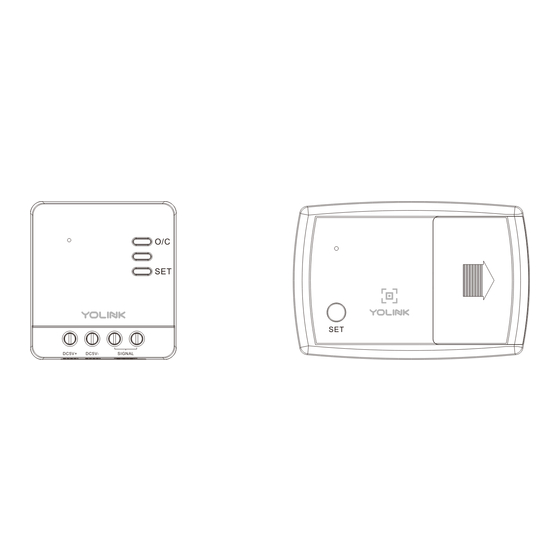





Need help?
Do you have a question about the YS4906-UC and is the answer not in the manual?
Questions and answers