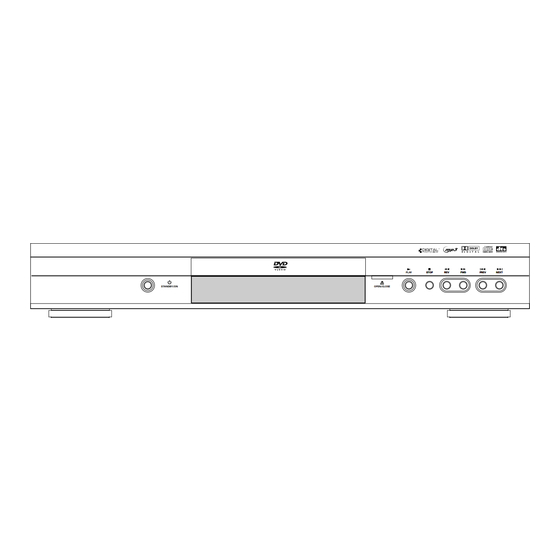
Table of Contents
Advertisement
Quick Links
Some points to check before you connect ................2
Accessories provided ....................................................2
Inserting batteries in the remote control ..........2
Discs you can play..........................................................3
Basic connections (DVD player + TV) ........................4
recorder) ........................................................................4
Other connection options ............................................5
Video sockets and cables ........................................5
Audio sockets and cables ........................................5
Front panel controls......................................................6
Front panel display ........................................................6
Operating the DVD player ..........................................7
Using the menus............................................................7
The remote control ......................................................8
Navigating through menus ......................................8
Functions in DVD mode ..........................................8
Functions in TV mode ..............................................9
Functions in VCR mode ..........................................9
Compatible discs ........................................................10
Compatible formats....................................................10
Regional coding............................................................10
Basic playback operations ..........................................10
Playback ....................................................................10
Accelerated play ......................................................10
Still image ..................................................................11
Frame advance ........................................................11
Variable slow motion ............................................11
Changing chapter ....................................................11
Zoom ........................................................................11
Scene replay..............................................................11
Info menu ....................................................................12
Direct access ................................................................13
Title/Chapter / Track ..................................................13
Subtitles........................................................................13
Audio ............................................................................14
Play mode ....................................................................14
Bookmark ....................................................................15
Camera angle ..............................................................15
PBC (PlayBack Control) ............................................15
DVD copy protection
In accordance with the DVD standard, your DVD player is equipped with a Copy Protection system, which can be switched on
and off by the DVD disc itself, in order to make any recording of the relevant DVD disc onto a videotape of very poor picture
quality, or even impossible. "This product incorporates copyright protection technology that is protected by method claims of
certain U.S. patents and other intellectual property rights owned by Macrovision Corporation and other rights owners. Use of this
copyright protection technology must be authorized by Macrovision Corporation, and is intended for home use only unless
otherwise authorized by Macrovision Corporation. Reverse engineering or disassembly is prohibited. "
Table of contents
JPEG files ......................................................................16
files..............................................................................16
time ............................................................................17
Player menus................................................................18
The Play Mode menu ..................................................19
Start............................................................................19
Random play ............................................................19
Program play ............................................................19
IntroScan ..................................................................19
AutoPlay ....................................................................19
The Parental Control menu ......................................20
Lock............................................................................20
Change Password....................................................20
Ratings limits ............................................................20
Unrated titles ..........................................................20
The Display menu ......................................................21
TV image ..................................................................21
Front Display............................................................21
PAL/NTSC ................................................................21
The Sound menu ........................................................22
Sound Logic ..............................................................22
Digital output ..........................................................22
The Languages menu..................................................23
Player Menus ............................................................23
Disc Menus ..............................................................23
Audio..........................................................................23
Subtitles ....................................................................23
Troubleshooting ..........................................................24
Precautions ..................................................................25
Use..............................................................................25
Cleaning ....................................................................25
Handling and caring for discs ..............................26
Guarantee ................................................................26
Technical data ..............................................................26
1
EN
Advertisement
Table of Contents

Summary of Contents for THOMSON DVD110 - annexe 1
-
Page 1: Table Of Contents
Chapter 1: Connections and Setup Some points to check before you connect ...2 Accessories provided ...2 Inserting batteries in the remote control ...2 Discs you can play...3 Basic connections (DVD player + TV) ...4 Basic connections (DVD player + TV + video recorder) ...4 Other connection options ...5 Video sockets and cables ...5... -
Page 2: Chapter 1: Connections And Setup
Chapter 1 Some points to check before you connect • Ensure that the mains supply in your house complies with that indicated on the identification sticker located on the back of your appliance. • Install your appliance horizontally, away from any source of heat (fireplace) or appliances creating strong magnetic or electric fields.The components of this appliance are sensitive to heat.The maximum ambient temperature should not exceed 35°... -
Page 3: Discs You Can Play
Discs you can play While advances have been made to ensure that your disc player is compatible with the largest number of discs possible, it cannot be guaranteed that you will be able to play discs which might not be compliant with audio CD, VCD and SVCD standards. -
Page 4: Basic Connections (Dvd Player + Tv)
Connections and Setup Scart leads not provided DVD player Basic connections (DVD player + TV) Connect the DVD player’s Scart socket (TV AUDIO VIDEO OUT) to the television set’s Scart socket (AV1, EXT1, AUX1, according to the make) using a Scart lead (not provided). Connect the DVD player to the mains socket using the mains lead. -
Page 5: Other Connection Options
Other connection options The basic connections (described on page 4) are for standard-quality sound and high-quality picture reproduction. There are other connection options available, which can produce pictures and sound of better or poorer quality: Video cable (yellow) VIDEO OUT socket Audio cables (red AUDIO R and L and white) -
Page 6: Front Panel Controls
Connections and Setup Front panel controls (buttons appear left to right below) STANDBY/ON - Switch the appliance on and off. OPEN/CLOSE - Open and close the DVD player's disc tray. PLAY - Start playing a disc. STOP - Stop disc playback. Front panel display Appears when a disc is loaded. -
Page 7: Operating The Dvd Player
Operating the DVD player Switch on your television set. Press the button on the remote control. Press the STANDBY/ON button located on the DVD player’s front panel. English Select a menu language Français Sélect. langue de menu Español Seleccione idioma menu Deutsch Menüsprache auswählen Italiano... -
Page 8: The Remote Control
Connections and Setup The remote control Navigating through menus Use the direction buttons to navigate through the menus. Press the on the remote control to confirm any selection you make. Functions in DVD mode Switch the appliance on and off. Select the DVD player. -
Page 9: Functions In Tv Mode
This remote control can be used with some recent models of televisions and video recorders of the following brands:Thomson, Saba, Brandt, Ferguson,Telefunken and Nordmende. Note: The buttons described below operate as specified, provided that the relevant function is available on the television or video recorder. -
Page 10: Chapter 2 Playing Discs
Chapter 2 Compatible discs • • DVD-R, DVD-RW, DVD+R, DVD+RW • • CD-R, CD-RW Compatible formats • DVD,VCD (Video Compact Disc), SVCD (Super Video Compact Disc), JPEG • CD, mp3,WMA. More information about discs and compatible formats at the beginning of the booklet. Regional coding Your DVD player has been designed to process regional management information that is stored on DVD discs. -
Page 11: Still Image
Still image While the disc is playing, press PAUSE Note: After 30 seconds in PAUSE with no user interaction, the player goes into screen saver mode. Frame advance Press twice. PAUSE is displayed. FRAME Press the button a number of times to advance backward or forward image by image. -
Page 12: Info Menu
Playing discs Info menu You can display information about the disc during playback using the Info menu. It will also allow you to access certain functions.To display the menu, press button on the remote control. Select the various options using the INFO Then follow the instructions which appear on the screen and use the remote control to scroll through the options. -
Page 13: Direct Access
Left Down Direct access (DVD) 0 1: 4 9: 3 7 To directly access a location on the disc which does not correspond to the PLAY Time indication start of a title or chapter, press the icon indication icon with the numeric buttons (format hh:mm:ss). -
Page 14: Audio
Playing discs Audio (DVD and VCD) Some discs have several audio tracks used for different languages or different audio formats. To change the language or audio format during play: Audio icon Notes: This option is only available if the disc offers a number of dialogue languages or of audio formats. -
Page 15: Bookmark
Bookmark (DVD and audio CD) The player can store up to 12 disc locations as long as the disc remains in the player and the unit remains switched on. This function is only available with discs whose elapsed time appears in the Info menu. -
Page 16: Playing Mp3 And Wma Music Files And Displaying Jpeg Files
Playing discs Playing mp3 and WMA music files and displaying JPEG files is an audio file format which compresses recorded music. It was developed in collaboration with quality music tracks can be stored on a personal computer in user-friendly compressed files. WMA (Windows Media Audio) is another audio file format developed by Microsoft. -
Page 17: Playing Jpeg And Mp3 Music Files At The Same Time
Playing JPEG and mp3 music files at the same time You can display JPEG files while listening to mp3 music files recorded on the same disc. It is not possible to play JPEG and WMA music files at the same time. Insert the disc containing the two types of file in the player. -
Page 18: Chapter 3: Menus
Chapter 3 Player menus The player’s main menu is displayed when there is no disc in the player or when the disc has been interrupted during playback by pressing the buttons. Press A menu option can provide access to a submenu, enable or disable an option or trigger an action. Play Play Mode Parental Control... -
Page 19: The Play Mode Menu
The Play Mode menu Play Play Mode Start Random Play Parental Control Display Program Play Sound IntroScan Languages AutoPlay Start (all discs) Press or the button to begin the disc’s standard playback. PLAY Random Play (Audio CD and mp3 only) You can listen to all the tracks on the disc in a random order (chosen by the player) by choosing the Random Play option. -
Page 20: The Parental Control Menu
Menus The Parental Control menu Play Play Mode Parental Control Lock Display Change Password Sound Ratings Limits Languages Unrated Titles Lock To activate locking ( buttons and press You are asked for a new password. Enter four digits using the number buttons and press to confirm. -
Page 21: The Display Menu
The Display menu Play Play Mode Parental Control TV Image Display Front display Always Dim Sound PAL/NTSC Languages TV Image Depending on the format of the DVD disc, you can choose the picture format best suited to the format of your TV screen. Select a format using the 4x3 Letterbox: gives best reproduction of pictures recorded in this format (i.e. -
Page 22: The Sound Menu
Menus The Sound menu Play Play Mode Parental Control Display Sound Sound Logic Languages Digital Output Sound Logic You can use this function to control the different sound levels via dynamic compression. It improves the quality of the sound track at a low volume and quietens the loudest sounds. Select an option using the Note: This function is available only on DVD discs recorded in Dolby Digital. -
Page 23: The Languages Menu
The Languages menu Play Play Mode Player Menus Parental Control Display Disc Menus Sound Audio Languages Subtitles Select the Languages option in the main menu using the confirm. Select one of the options using the Player Menus To change the language of the player menus, choose the language using the press to confirm. -
Page 24: Chapter 4:Additional Information
Chapter 4 Troubleshooting The appliance does not switch on. • Make sure it is plugged into a mains socket. • Press the button on the remote control or the the appliance. The device switches off spontaneously. • The device switches off automatically when it is in STOP mode for more than 30 minutes without any user intervention. -
Page 25: Precautions
The disc menu language is not the correct one. • The disc menu language has not been set up (see page 23). • The language of your choice is not available on the disc (see page 23). You have forgotten your password (Parental control). •... -
Page 26: Handling And Caring For Discs
Additional Information Handling and caring for discs • Handle your discs with care. Hold the disc with your fingers at the edges or through the hole. • Insert the disc with the label facing up (for a single-sided disc). • Place the disc properly into the tray in the allotted holder. •...











Need help?
Do you have a question about the DVD110 - annexe 1 and is the answer not in the manual?
Questions and answers