Table of Contents
Advertisement
Advertisement
Table of Contents

Summary of Contents for Vimar ELVOX TAB 40507
- Page 1 User Manual 40507 TAB 7S Due Fili Plus WiFi handsfree video entryphone...
- Page 2 TAB: 40507...
-
Page 3: Table Of Contents
TAB: 40507 Table of Contents Description...............................9 Technical characteristics..........................9 Main functions ..............................9 Maintenance ..............................10 Warnings for the user ............................10 Disclaimer — Operation of app for TAB 7S 2F+ Wi-Fi ..................10 FIRST SETUP ............................... 11 Step 1: Access System settings .......................12 Step 2: Configuration ..........................13 Commands ............................14 CALL FUNCTIONS ............................17 Receiving a video call from an entry panel .....................17... - Page 4 TAB: 40507 Call in progress ...........................39 Operation of the LEDs ........................39 Calls to entry panels ..........................41 Customizing the registry ........................41 Making a call ............................41 Connection problems ..........................42 Add to favourites ..........................42 Call in progress ...........................42 Operation of the LEDs ........................43 CCTV ..............................
- Page 5 TAB: 40507 Commands ............................64 Customizing commands .......................65 Removing a function from the Home page: ..................65 Moving the function to another position: .....................65 Alarm button ............................65 Commands ............................66 Display Favourites ........................67 Enabling display of the favourites list ....................67 Commands ............................67 Screen brightness and timeout ......................69 Changing the brightness of the screen ....................69 Setting the timeout ..........................69 Commands ............................69...
- Page 6 TAB: 40507 Welcome Message ..........................78 Start recording message........................78 Play back message........................79 Commands ............................79 Voicemail Timer ..........................80 Commands ............................80 Customization ..........................81 Commands ............................81 Change name .............................81 Commands ............................82 Automatic Opening (Professional Studio) ..................83 Commands ............................83 Setting the daily schedule ........................84 Commands ............................84 Advanced settings ..........................85 Commands ............................86 End Call on Opening ........................87...
- Page 7 TAB: 40507 Mobile Devices ..........................95 Commands ............................95 Linking devices ..........................96 Commands ............................97 Problems with call forwarding ......................97 Advanced WiFi options ........................98 Commands ............................99 System ............................100 Change PIN ..........................101 Commands ..........................101 Updating firmware ........................102 Updating firmware from a computer (via USB) ................102 Updating firmware from the internet ....................104 Device restart and reset.........................106 Commands ..........................106...
- Page 8 TAB: 40507 Wall-mount handsfree video entryphone for Due Fili Plus system, integrated Wi-Fi for call forwarding to smartphone with dedicated app, with 7" touch-screen colour LCD display, capacitive keypad for video entryphone functions and intercom calls, video voicemail, induction loop for hearing aids, complete with bracket for fixing in round or rectangular mounting box.
-
Page 9: Description
• Full-duplex hands-free with echo canceller and teleloop function. • Wall-mounted, with metal bracket, in box: circular 2M (Vimar V71701), 3M (Vimar V71303, V71703) horizontal and vertical, 4+4M (Vimar V71318, V71718) and square, British standard. • Dimensions: 166 x 184 x 24.2 (wall mounted). -
Page 10: Maintenance
WPA2-PSK AES network Vimar is not responsible for the selection of technical equipment for accessing the Internet that the Customer needs to use the service, and which is based on an agreement that the Customer has signed with an Internet Service Provider (ISP);... -
Page 11: First Setup
TAB: 40507 FIRST SETUP After connecting the device to the 2-wire system, the installer must proceed with the configuration operation in order to assign the 7” EVO a unique ID within the system. Press the button located on the left of the Top Bar in the Home page. -
Page 12: Step 1: Access System Settings
TAB: 40507 Step 1: Access System settings... -
Page 13: Step 2: Configuration
TAB: 40507 Step 2: Configuration Before the device is put into operation, it must be assigned a unique ID in the 2-wire bus system. The configuration procedure starts by choosing whether the device is to be installed as a primary or secondary device;... -
Page 14: Commands
TAB: 40507 Firmware: Version of the device's firmware Mac: Media Access Control, this is the physical address used in a network to control access Serial Number: The serial number of the device, assigned in the factory Remember that the primary and secondary Configuration operations are subject to access control for security reasons. - Page 15 TAB: 40507 If the entry panel is equipped with a camera, both the video and the audio channels will be activated on the monitor. If not, only the audio channel will be activated. On the Master panel, assign the ID to the monitor by pressing the button to be associated or, in the case of alphanumeric panel, enter the address (ID) you wish to use and then press the confirm button to complete the configuration.
- Page 16 TAB: 40507 If the configuration procedure is completed successfully, the screen will display a summary of the configuration information. On completion of the procedure, the installer may proceed with customization of the parameters of the device, alternatively the default settings may be maintained and the device may be used for call functions. For details regarding call functions and all configuration parameters, refer to the later chapters in this manual.
-
Page 17: Call Functions
TAB: 40507 CALL FUNCTIONS A video entryphone call originating from an entry panel has priority over any other operation in progress (e.g. setting the display background), including intercom calls between two internal units. The video entryphone call is presented at the maximum level of quality at which the 7” EVO video entryphone can operate in communication via 2-wire bus. - Page 18 TAB: 40507 the microphone. The icon changes to When a call is in progress, other commands appear on the right of the touch screen display. volume control for incoming calls. Pressing the button activates the volume slide control. Volume slide control brightness and contrast control.
-
Page 19: Receiving A Call From An Audio Entry Panel (With No Camera)
TAB: 40507 The commands available are indicated in the following table. Command On monitor casing On touch screen display Accept an audio/video call End an audio/video call Open lock Disable microphone Enable microphone Customized volume setting Call up customized brightness and contrast controls Customized contrast setting Customized brightness setting Activate favourite commands... -
Page 20: Operation Of The Leds
TAB: 40507 opens the lock of the last door to be opened. Operation of the LEDs The physical buttons printed on the monitor casing are equipped with LEDs for backlighting. The LED of the lock button flashes when at least one door in the system is open. The same notification is presented on the right-hand side of the touch screen display and on the top bar (same icon). -
Page 21: Receiving An Intercom Call
TAB: 40507 calls up the favourites list. The commands are presented in a scrolling menu. When the menu is displayed, the user can command any action included in the favourites list. Activating the favourites function displays a list of all the commands designated by the user as 'favourites'. closes the favourites list. - Page 22 TAB: 40507 When a call is in progress, other commands appear on the right of the touch screen display. volume control for incoming calls. Pressing the button activates the volume slide control. Volume slide control brightness and contrast control. Pressing the button activates the brightness and contrast slide controls. Brightness and contrast slide controls The brightness, contrast and volume controls described above have immediate effect and also apply during subsequent calls.
-
Page 23: Receiving An Intercom Call Without Camera Image
TAB: 40507 Command On monitor casing On touch screen display Accept an audio/video call End an audio/video call Open lock Disable microphone Enable microphone Customized volume setting Call up customized brightness and contrast controls Customized brightness setting Activate favourite commands Deactivate favourite commands Receiving an intercom call without camera image On receipt of a call from an entry panel without a camera, the screens display an animation depicting the following... - Page 24 TAB: 40507 The LED of the lock button flashes when at least one door in the system is open. The same notification is presented on the right-hand side of the touch screen display and on the top bar (same icon). The LED of the talk/listen button flashes when there is at least one voicemail message that has not been listened to.
-
Page 25: Call From A Switchboard
TAB: 40507 closes the favourites list. The commands are removed from the screen. Call from a switchboard You can contact and receive calls from any porter switchboards present in the residential complex. The device allows you to call a switchboard in order to coordinate the start of an intercom connection with another unit, or it can be called by a switchboard interceding in a call from an entry panel. -
Page 26: Organization Of The Home Page
TAB: 40507 Organization of the Home page The Home page of the 7” EVO video entryphone is comprised of 2 main sections: the top bar (black bar at the top), which cannot be customized, and the remaining part underneath, known as the Applications section, which can be customized. -
Page 27: Applications Section
TAB: 40507 , if present in the top bar, the device is in "Do Not Ring" mode. , shows the strength of the Wi-Fi signal. Applications section The Applications section is the area under the Top bar; the basic elements of this section can be customized as follows: •... -
Page 28: Voicemail
TAB: 40507 Pressing the tab displays the quick commands, as shown in the following image: The quick commands remain available for 30 seconds, after which the application will return to the normal display mode. If you want to close the menu sooner, simply press the close tab ( Voicemail This function answers the call after the preset time period by first playing a welcome message, after which it prepares to record a message left by the caller. -
Page 29: Automatic Door Opening (Professional Studio)
TAB: 40507 When the Voicemail function is activated, message recording is possible when the device receives calls from entry panels or from other internal units. On a Mobile device, with call forwarding enabled, it is not possible to record messages using the Call home function. -
Page 30: Forwarding A Call From The Video Entryphone
TAB: 40507 To deactivate the function, simply press the Professional Studio button again. The button will return to its original form and the icon will disappear from the top bar. Activation of the Professional Studio function is only possible if the user has defined at least one time period during which the door lock can be opened automatically (SettingsCall optionsProfessional Studio). -
Page 31: Do Not Disturb (Dnd) Function
TAB: 40507 To deactivate this function, simply press the call forwarding command again. The button will return to its original form and the icon will disappear from the top bar. Call forwarding can only be activated if the user has associated at least one mobile device with the entryph- one (SettingsMobile WiFi DevicesAssociate new mobile device). -
Page 32: Do Not Ring Function
TAB: 40507 While the Do Not Disturb function is activated, it is not possible for the user to activate the Do Not Ring function. To deactivate this function, simply press the Do Not Disturb command again. The button will return to its original form and the icon will disappear from the top bar. - Page 33 TAB: 40507 While the Do Not Ring function is activated, it is not possible for the user to activate the Do Not Disturb function. To deactivate this function, simply press the Do Not Ring command again. The button will return to its original form and the icon will disappear from the top bar.
-
Page 34: Favourite Commands
TAB: 40507 Favourite Commands The user is free to select the commands, choosing from the categories of entry panels, intercoms, CCTV or actuators, which are to be displayed on the main page to allow immediate access. The commands are defined directly from the main applications, while the decision to place the commands on the page requires selection of the Display favourites option from the specific page (SettingsDisplayDisplay favourites, further on in this manual). - Page 35 TAB: 40507...
-
Page 36: Applications
TAB: 40507 Applications Video voicemail Gives access to the VOICEMAIL page, which displays a list of all the messages recorded from entry panels or internal units (intercom calls). The page presents the messages in chronological order, with the last message to be recorded at the top of the list. Each call or videocall is identified by the name of the device from which the call was made, plus the date and time at which the recording started. - Page 37 TAB: 40507 volume control. Pressing the button activates the volume slide control. Volume slide control screen brightness control. Pressing the button activates the brightness slide control. Brightness slide control The brightness and volume controls described above only have effect during calls. The levels are not saved in the settings of the 7”...
-
Page 38: Intercom
TAB: 40507 Intercoms Gives access to a screen page in which all the internal units of the system are listed in alphabetical order. As described previously, calls to internal units may or may not include video. Customizing the registry The name of each internal unit can be customized by accessing the call options page from SettingsCallCustomization Making a call To make a call, proceed as follows:... -
Page 39: Connection Problems
TAB: 40507 colour: When the call is answered, the video entryphone switches to full screen display mode. This operation can be completed successfully only if there are no other video entryphone calls in progress. In fact, a call from an entry panel will have top priority and therefore if an intercom call is in progress, the video entryphone will interrupt the connection and prepare to answer the call. -
Page 40: Call In Progress
TAB: 40507 bottom of the page. When selected, the symbol changes to Call in progress The following commands are available during a call. ends or rejects the call. You can also reject the call before answering by pressing the button printed on the monitor casing. - Page 41 TAB: 40507 Volume slide control brightness and contrast control. Pressing the button activates the brightness and contrast slide controls. Brightness and contrast slide controls The brightness, contrast and volume controls described above have immediate effect and also apply during subsequent calls. calls up the favourites list.
-
Page 42: Calls To Entry Panels
TAB: 40507 Calls to entry panels Gives access to a screen page containing all the ENTRY PANELS in the system and activated from the SaveProg setup program. Customizing the registry The name of each entry panel can be customized by accessing the call options page from SettingsCallCustomization Making a call To make the connection to an entry panel, proceed as follows:... -
Page 43: Connection Problems
TAB: 40507 To return to the Home page, press the green bar located on the left of the screen, which can be easily identified by the X. Connection problems Connection can be prevented by one the problems listed below: call aborted by the user called bus occupied by another call internal unit engaged Add to favourites... -
Page 44: Operation Of The Leds
TAB: 40507 Operation of the LEDs The physical buttons printed on the monitor casing are equipped with LEDs for backlighting. The LED of the lock button flashes when at least one door in the system is open. The same notification is presented on the right-hand side of the touch screen display and on the top bar (same icon). - Page 45 TAB: 40507 Brightness and contrast slide controls The brightness, contrast and volume controls described above have immediate effect and also apply during subsequent calls. calls up the favourites list. The commands are presented in a scrolling menu. When the menu is displayed, the user can command any action included in the favourites list. Activating the favourites function displays a list of all the commands designated by the user as 'favourites'.
-
Page 46: Cctv
TAB: 40507 CCTV Gives access to a page listing all the CCTV cameras in the system and activated from the SaveProg setup program. Customizing the registry The name of each entry panel can be customized by accessing the call options page from SettingsCallCustomization Starting video connection To make a connection to a CCTV camera proceed as follows:... -
Page 47: Connection Problems
TAB: 40507 To return to the Home page, press the green bar located on the left of the screen, which can be easily identified by the X. Connection problems Connection can be prevented by one the problems listed below: Startup aborted Bus occupied by another call Camera already occupied Add to favourites... -
Page 48: Operation Of The Leds
TAB: 40507 enables cyclical self-starting Operation of the LEDs The physical buttons printed on the monitor casing are equipped with LEDs for backlighting. The LED of the lock button flashes when at least one door in the system is open. The same notification is presented on the right-hand side of the touch screen display and on the top bar (same icon). - Page 49 TAB: 40507 brightness and contrast control. Pressing the button activates the brightness and contrast slide controls. Brightness and contrast slide controls The brightness, contrast and volume controls described above have immediate effect and also apply during subsequent calls. calls up the favourites list. The commands are presented in a scrolling menu. When the menu is displayed, the user can command any action included in the favourites list.
-
Page 50: Actuators
TAB: 40507 Actuators Gives access to a page containing all the actuators in the system and enabled on the video entryphone from the SaveProg setup program. The actuators function can send commands to operate locks, switch lights off and on, or operate any other type of OFF/ON actuator in the system (e.g. -
Page 51: Note
TAB: 40507 Notes Gives access to the page containing the voice and/or text notes recorded on the device. allows you to add a note. deletes the selected note If there are no notes, the page appears as follows:... -
Page 52: Operation Of The Alarm Button
TAB: 40507 Operation of the alarm button The alarm button is on the Home page and serves to send a message to the switchboard. The system must include a switchboard that can respond to the call. Pressing the button activates the call. If the button is pressed accidentally, the user can cancel the call by pressing the button a second time within three seconds. - Page 53 TAB: 40507 If the alarm call is cancelled, the button displays: Request cancelled. Once the three seconds have elapsed, the switchboard sends a message to the device to confirm that the request has been received. The device awaits a response from the switchboard operator. When the switchboard operator confirms receipt of the request, the Alarm button on the device monitor displays...
- Page 54 TAB: 40507 the message shown below. If an error occurs during in the sending of the Alarm request, the Alarm button on the monitor displays the message shown below. If the switchboard does not respond to the request, the Alarm button on the monitor displays the message shown below.
- Page 55 TAB: 40507...
-
Page 56: Settings
TAB: 40507 Settings From the Settings page you can customize various parameters to make the 7” EVO video entryphone more familiar and easier to use. Press the button located on the left of the Top Bar in the Home page. The settings are grouped by category. -
Page 57: General
TAB: 40507 General Selecting the General option from the Settings menu opens a page which displays on the right a series of buttons from which you can access the general settings of the 7” EVO video entryphone. These include, name, language, etc.. -
Page 58: Language
TAB: 40507 Language Select Language to change the current language used by the device. Choose from the following languages: - Italian - English - Français - Deutsch - Español - Ελληνικά - Português To select a new language, proceed as follows: Select the desired language by pressing the corresponding option The colour of the circle changes to green to indicate that the corresponding language has been... -
Page 59: Date
TAB: 40507 Date To change the date, rotate the values in the three columns corresponding to the year, moth and day. Commands to save the selection and return to the previous screen; to quit without saving and return to the previous screen. -
Page 60: Time
TAB: 40507 Time To change the time, rotate the values in the two columns corresponding to the hours and minutes. Commands to save the selection and return to the previous screen; to quit without saving and return to the previous screen. -
Page 61: Date And Time Format
TAB: 40507 Date and Time Format The Date and Time Format option allows you to choose the way the date and time are displayed by the device. Set the time format to either 12 h (am-pm) or 24 h by pressing the corresponding button Set the date format choosing between the options: •... -
Page 62: Cleaning The Device
TAB: 40507 Cleaning the device The Cleaning function allows you perform daily tasks such as dusting the device and cleaning the display without accidentally triggering any commands. The operation requires confirmation Commands Ok, to proceed; Cancel, to cancel the request. The function gives you a 30 second window within which the device will not respond to any commands, including those from the physical buttons on the monitor casing. - Page 63 TAB: 40507...
-
Page 64: Display
TAB: 40507 Display Selecting Display from the Settings page displays a list of parameters on the right of the screen. Each parameter in the list presents 2 items of information: the name of the parameter and the current setting. Below we describe specifically how to change each of the current settings. -
Page 65: Background
TAB: 40507 Background Gives you the possibility to change the background image or colour of the Home Page. The screen page contains a series of images and a range of solid colours. Select the image or colour you wish to use as a background for the display. The selected image or colour is highlighted with a green frame. -
Page 66: Customizing Commands
TAB: 40507 Customizing commands This function allows you to customize your own Home page by choosing the functions displayed in the box on the left of the screen and the order in which they are positioned. The Customizing Commands page is divided into 2 areas: on the left is the grid as it will appear in the Home page;... -
Page 67: Commands
TAB: 40507 When the Alarm button is enabled, the appearance of the Home page is as shown in the image below: Commands to save the selection and return to the previous screen; to quit without saving and return to the previous screen. -
Page 68: Display Favourites
TAB: 40507 Display favourites Select the “Display favourites” button to define which commands are to be placed on the desktop and made available for immediate access. You can change the order of the favourites in the list as you wish. The list is defined using the function present on the pages of the various categories: •... -
Page 69: Commands
TAB: 40507 Favourites list displayed on Home page Favourites list not displayed on Home page. If the list contains at least one item, the Home page will display the command Commands to save the selection and return to the previous screen; to quit without saving and return to the previous screen. -
Page 70: Screen Brightness And Timeout
TAB: 40507 Screen brightness and timeout The “Screen brightness and timeout” function allows you to set the screen brightness level and the the timeout (expressed in seconds) after which the touch screen display goes to sleep. Changing the brightness of the screen The brightness is adjusted using the horizontal slide control . -
Page 71: Led Brightness
TAB: 40507 LED brightness The LED brightness control allows you to select the brightness level of the LED on the monitor casing. Key light level When the function "LED operation with display off" is enabled, sets the light level at which the LEDs switch on. If the function is disabled, the LEDs are always off. -
Page 72: Audio
TAB: 40507 Audio Selecting Audio from the Settings page displays a list of parameters on the right of the screen. Each parameter in the list presents 2 items of information: the name of the parameter and the current setting. Below we describe specifically how to change each of the current settings. -
Page 73: Entry Panel Call Ringtone
TAB: 40507 Entry Panel call ringtone The Entry Panel call Ringtone function let's you choose the ringtone to use when a call is received from an entry panel. Commands to listen to the selected ringtone. to save the selection and return to the previous screen; to quit without saving and return to the previous screen. -
Page 74: Intercom Call Ringtone
TAB: 40507 Intercom call ringtone The Intercom call Ringtone function let's you choose the ringtone to use when a call is received from an internal unit. Commands to listen to the selected ringtone. to save the selection and return to the previous screen; to quit without saving and return to the previous screen. -
Page 75: Landing Call Ringtone
TAB: 40507 Landing call ringtone The Landing call ringtone function let's you choose the ringtone to use when a landing call is received. Commands to listen to the selected ringtone. to save the selection and return to the previous screen; to quit without saving and return to the previous screen. -
Page 76: Key Tone
TAB: 40507 Key tones The Key Tones function allows you to choose the sound produced by the device when a function is activated using the touch screen display. You can also set the volume or enable/disable the sound completely. Commands to listen to the selected sound effect. -
Page 77: Volume
TAB: 40507 Volume On this page you can set the volume for calls received from an entry panel or switchboard, from an internal unit (intercom call) and for the ringtones in all other cases (voicemail message playback, voice notes). To set the desired levels, move the corresponding sliders to find the optimum volume. Press the Reset Default Volumes to reset all volumes to the factory settings. -
Page 78: Call Options
TAB: 40507 Call options Selecting Audio from the Settings page displays a list of parameters on the right of the screen. Each parameter in the list presents 2 items of information: the name of the parameter and the current setting. Below we describe specifically how to change each of the current settings. -
Page 79: Welcome Message
TAB: 40507 Welcome Message Selecting Welcome Message opens a page where you can record the message to be sent to the entry panel making the call when the video entryphone is in voicemail mode. At the end of the voice message, a beep will signal the start of recording. This sound can be customized. If there is no customized message, the voicemail function will play the default message. -
Page 80: Commands
TAB: 40507 allows you to listen to the sound that precedes recording. Commands to save the selection and return to the previous screen; to quit without saving and return to the previous screen. -
Page 81: Voicemail Timer
TAB: 40507 Voicemail Timer Selecting Voicemail Timer opens a page in which you can set the length of time between the receipt of a call and activation of voicemail mode. You can also set the maximum duration of the message. Warning. -
Page 82: Customization
TAB: 40507 Customization Selecting Customization takes you to a page in which you customize the descriptions of entry panels, CCTVs and intercoms. The page displays the four categories in which you can customize the names. Commands to save the selection and return to the previous screen; to quit without saving and return to the previous screen. -
Page 83: Commands
TAB: 40507 On the top bar of the page there is an universal code (cannot be viewed or changed) and the current name saved. For customization to have a positive effect, this field must not be empty i.e. it must contain some characters. The limit of 20 characters per name is guaranteed by the keypad itself. -
Page 84: Automatic Opening (Professional Studio)
TAB: 40507 Automatic Opening (Professional Studio) Selecting Automatic Opening (Professional Studio) opens a page in which you can program the time periods during which automatic opening is enabled. The time periods can be programmed differently for each day of the week. Automatic opening can only be activated if the user has enabled the function from the quick commands menu. -
Page 85: Setting The Daily Schedule
TAB: 40507 Setting the daily schedule The page is divided into several sections. The day with all the programmed periods is shown on the left of the screen, while the current time period is shown on the right of the screen. Commands cancels all the programmed time periods and returns you to the previous page. -
Page 86: Advanced Settings
TAB: 40507 If an invalid time period is entered, an alarm message will be displayed on the video entryphone, as shown on the next page. The summary page with all the scheduled time periods is only updated after the user has pressed one of the available buttons. -
Page 87: Commands
TAB: 40507 door opening delay: allows you to set the amount of time that must elapse between receipt of the call and the opening of the door; random delay: allows you to enable a random delay function within the set delay time. To make the randomness more apparent, we recommend setting a delay of more than five seconds. -
Page 88: End Call On Opening
TAB: 40507 End Call on Opening Selecting End Call on Opening opens a page in which you can enable a function whereby the call is automatically ended the moment the door is opened. Operate the sliding button to enable the function. enables the End Call on Opening function. -
Page 89: Wifi/Mobile Devices
TAB: 40507 WiFi/Mobile devices In the “WiFi/Mobile devices” section, you can set the parameters for connection to a Wi-Fi network or for activation of the Hotspot function (network router), and also specify the mobile devices you wish to use for call transfers. -
Page 90: Operating Mode
TAB: 40507 Operating mode Allows you to select the network operating mode. Allows you to choose the network connection method. ON: connection to an existing Wi-Fi network. In this case you will need the data set on the router during installation. -
Page 91: Wifi Settings In On Operating Mode
TAB: 40507 WiFi settings in ON operating mode Commands saves the configuration and takes you to the second configuration stage; quits without saving the changes made and returns you to the Settings page. -
Page 92: Network Selection
TAB: 40507 Network selection The user can select a visible network in the area in which the device is installed or enter the name of a hidden network. Commands saves the configuration and takes you to the third configuration stage; quits without saving the changes made and returns you to the Settings page. -
Page 93: Wifi Security In On Operating Mode
TAB: 40507 WiFi security in ON operating mode The user must select the security level to be used by the network. FREE: network without password protection. WEP: enter the password (keypad) WPA/WPA2: enter the password (keypad) WPS: manual direct association. Both the router and the 7” EVO must be set to WPS to enable their association. Commands saves the configuration and goes to the PIN entry prompt (only in ON mode);... -
Page 94: Wifi Settings In Hotspot Operating Mode
TAB: 40507 WiFi settings in HOTSPOT operating mode Commands saves the configuration and quits;... -
Page 95: Wifi Security In Hotspot Operating Mode
TAB: 40507 quits without saving the changes made and returns you to the Settings page. WiFi security in HOTSPOT operating mode The security level is set at WPA-WPA2. There are no other options. Password protection When necessary, the user can enter the security password used by the selected network. -
Page 96: App Configuration Operations
TAB: 40507 App configuration operations Described below are the operations required to configure the Elvox App for interaction with the 2-wire video entry phone system. The following operations must be carried out after the successful installation of the App on an Android or iOS device. More detailed information on the App is available in the specific manual. -
Page 97: Mobile Devices
TAB: 40507 Mobile Devices To connect the App to the HOTSPOT network, you need to use the QR Code generated by the video entryphone. The QR Code contains all the configuration information necessary to establish the connection to the network. Ssid: network identification Security: security criterion Password... -
Page 98: Linking Devices
TAB: 40507 Linking devices To connect the App to the video entryphone and enable all the services provided (call forwarding, voicemail transfer, intercom calls, CCTV, entry panels) the user must associate the mobile device to the second QR code generated by the video entryphone. This second QR Code contains all the configuration information necessary to establish the connection to the video entryphone program. -
Page 99: Commands
TAB: 40507 Commands returns you to the Settings page. Problems with call forwarding The call forwarding function depends on services provided by the servers installed in the system. In order to enable the service, the network must be activated and the designated servers must authorize the connection. If the user enters an incorrect network access PIN or if the connection to the server is lost, the network icon at the top right of the screen will first flash , and then show the error symbol... -
Page 100: Advanced Wifi Options
Renew. This pushbutton allows renewal of the credentials that enable the device to connect to associated smartphones, enabled for call forwarding. This procedure must only be carried out when expressly indicated by the Vimar assistance centre. Renew. This pushbutton allows renewal of the credentials that enable the device to connect to associated smartphones, enabled for call forwarding. -
Page 101: Commands
TAB: 40507 Commands saves the configuration and quits; quits without saving the changes made and returns you to the Settings page. -
Page 102: System
TAB: 40507 System In the 'System' section you can access advanced system parameters. -
Page 103: Change Pin
TAB: 40507 Change PIN Select Change PIN to access the screen page in which you can set a new security PIN to protect the device. Note that the initial default PIN setting is 0000. To change the PIN, first enter the old PIN and then the new PIN. Confirm the new PIN to ensure that you have not entered the wrong PIN by mistake. -
Page 104: Updating Firmware
TAB: 40507 Updating the firmware Updating the firmware enables you to obtain all the benefits of improvements introduced in production. Updating the firmware from a computer (via USB) To update the device manually, the monitor must be connected to a computer using the specific cable. Press Start, then enter the password (this operation is subject to access control because it is highly sensitive) and wait until the device connects to the computer. - Page 105 TAB: 40507 As indicated in the on-screen instructions, copy the files to the external resource "update". Wait until the copying operation is completely finished. To proceed with the updating of the device with the version you have just copied, press the button Update. Wait for the operation to finish and for the device to subsequently restart, without disconnecting the power supply.
-
Page 106: Updating Firmware From The Internet
TAB: 40507 If the password is incorrect, the user will be notified by the PIN error message. Updating firmware from the internet Press Start, then enter the password (this operation is subject to access control because it is highly sensitive) and follow the on-screen instructions. -
Page 107: Device Restart And Reset
TAB: 40507 Device restart and reset From this page you can reset the device and return all the parameter settings to their original values at the time of purchase or restart of the device. Commands confirms the operation and restarts the device; quits and returns you to the Settings page. - Page 108 Standards EN 301 489-17, EN 300 328, EN 62311, EN 60065, EN 60118-4, EN 61000-6-1, EN 61000-6-3. Vimar SpA declares that the radio equipment complies with Directive 2014/53/EU. The full text of the EU declaration of conformity is on the product sheet available at the following Internet address: www.vimar.com.
- Page 109 TAB: 40507...
- Page 110 Viale Vicenza 14 36063 Marostica VI - Italy 49401093A0_MU_EN 02 1802 www.vimar.com...
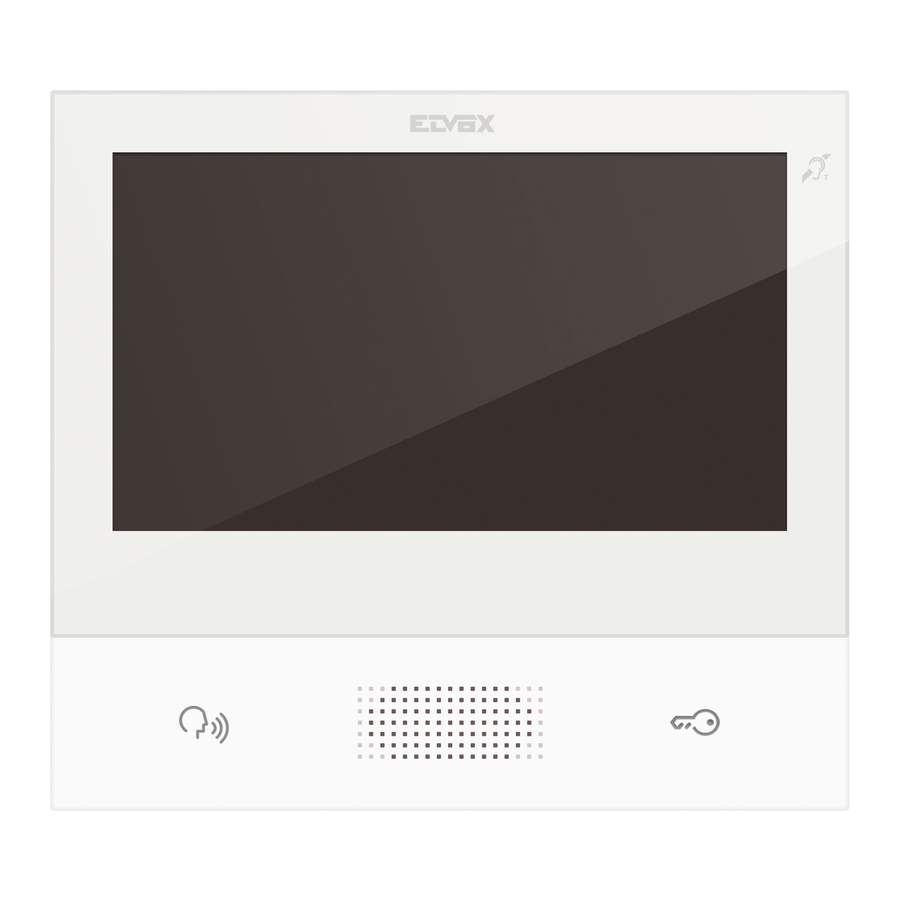














Need help?
Do you have a question about the ELVOX TAB 40507 and is the answer not in the manual?
Questions and answers