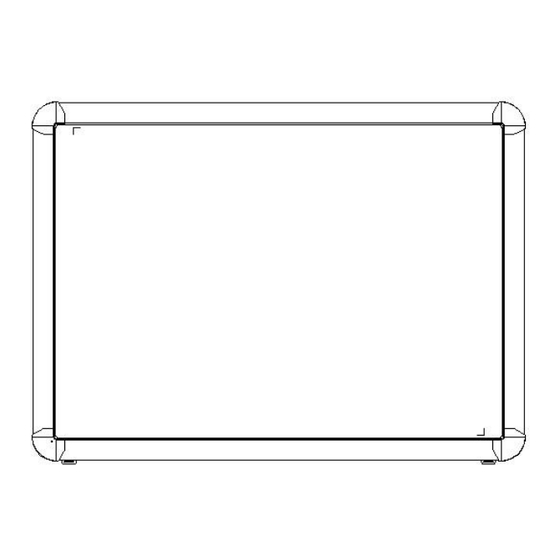
Table of Contents
Advertisement
Advertisement
Table of Contents

Summary of Contents for Qomo QWB200-BW
- Page 1 Interactive Whiteboard Owner’s Manual Model: QWB200-BW...
-
Page 2: Table Of Contents
Table of Contents What’s In The Box ..........2 System Requirements ........3 Introduction ............4 Whiteboard Software Features: ......5 How to Install Hardware ........6 How to Install Software ........9 Troubleshooting Guide ........13 Interactive Whiteboard User Tips ....15 Specifications ........... -
Page 3: What's In The Box
What’s In The Box Thank you for your purchase of the Interactive Whiteboard. If any items are missing or damaged, please contact your authorized reseller immediately. CONTENTS: White Board *1pc Writing Pen *3pc USB Cable *1pc Floor Stand (Optional) *1set Installation CD * 1 pc Pen Tray (Optional) * 1 pc Wall-mounting Bracket (Optional) * 1 set... -
Page 4: System Requirements
System Requirements Lowest Environmental Requirements: · CPU: 300MHz ×86 · Memory: 128M · Display Card: Support 256 or above · Hard Disk: 100M · Screen Display Resolution: 800×600,1024×768, 1280×1024 · USB1.1 port Recommended: · CPU: 1GHz ×86 · Memory: 256M or above ·... -
Page 5: Introduction
Introduction Interactive Whiteboard uses infrared technology. Working seamlessly with a projector and computer, the Interactive Whiteboard provides more convenient, interactive and effective presentations. Perfect for school auditoriums, conference rooms, trade shows, symposiums and lecture halls. Users can write on the screen using the included pens, wand or the user’s finger. -
Page 6: Whiteboard Software Features
Whiteboard Software Features: Designed for teaching and conference systems. The screen display is high light and low glare. Saves images in Vector image format. Vector images take up less storage space and makes file transferring easier and faster. ... -
Page 7: How To Install Hardware
How to Install Hardware Whiteboard Installation. There are two kinds of way to install whiteboard: A. Wall mounting installation: There are wall mounting part A and part B at the back of the whiteboard, wall mounting B needs to be fixed by screws.(shown as below) According to the space between two wall mounting parts A to fix the plates on wall. - Page 8 After hanging the white board, then according to the actual position to punch two expansion after fix whiteboard on wall, then according to actual position to punch for two expansion screws and fix wall mount part B on the wall. (Shown as below) B.
- Page 9 (1) Use screws to assemble the brackets, shown as below. (2) The wheels are installed in the bottom of the two brackets, shown as below. (3) To hang the whiteboard on the stand, there are two kinds of height on the whiteboard brackets, according to your actual needs to choose.
-
Page 10: How To Install Software
How to Install Software 1. Install Software Before software installation, please exit anti-virus and protection software first. Once whiteboard is connected to computer, the system will prompt “Find new hardware”, shown as below: Click “Cancel”, please install software as below: Double click the disc Insert the installation CD into the computer’s ROM, software for installation. - Page 11 system tray. whiteboard indicates a connection has been made to the indicates no connection has been made, please check the hardware connection and USB driver. Note: Under Windows XP, the USB driver may need to be reinstalled if the connection to another USB port. Please press “Next” to search USB driver automatically.
- Page 12 Calibrating Click the center of the flashing “十” with pen to make four “十”s stop flashing. This is a successful calibration. And according to the operation to calibrate the other “十” one by one to finish the Whiteboard calibration. ★Tips: 1.
- Page 13 Exit is no longer needed, click “Exit” to exit the whiteboard When the Interactive program and stop whiteboard. When you want to use whiteboard again, please click to open whiteboard server program from the start menu and connect the whiteboard.
-
Page 14: Troubleshooting Guide
Troubleshooting Guide Problem phenomenon May caused by Try the following Does not start server Start server program program There is no server icon on system tray Has not install server Install server program program The whiteboard and Connect whiteboard and computer does not computer with USB cable Whiteboard... - Page 15 write under writing background color mode Whiteboard pen is Calibration is not Pen can Calibrate again properly accurate in some accurate operate, but place while have big calibration Projection image is not deviation in some Adjust projector has deviation proper other place Close the monitoring of Conflict with anti-virus...
-
Page 16: Interactive Whiteboard User Tips
Interactive Whiteboard User Tips When searching for a specific page among many pages, enter the Page Index mode and look up this page quickly on the Page Sorter wi ndow. To improve the displaying speed, the size of the image in use should be no larger than the size of the screen resolution. -
Page 17: Specifications
Specifications 78" Interactive Whiteboard QWB200 Technology Infrared Touch System Pen, Wand or Finger Touchable range 1649mm x 1157mm Resolution 1024 x 1024 Response Time First dot:25ms,continuous dot:8ms Cursor Speed 120 inches/second Coordinate Accuracy Consumer Current Active ≤80mA 78" Area Size (Diagonal) Port Dimensions 1818mm x 1325mm...




Need help?
Do you have a question about the QWB200-BW and is the answer not in the manual?
Questions and answers