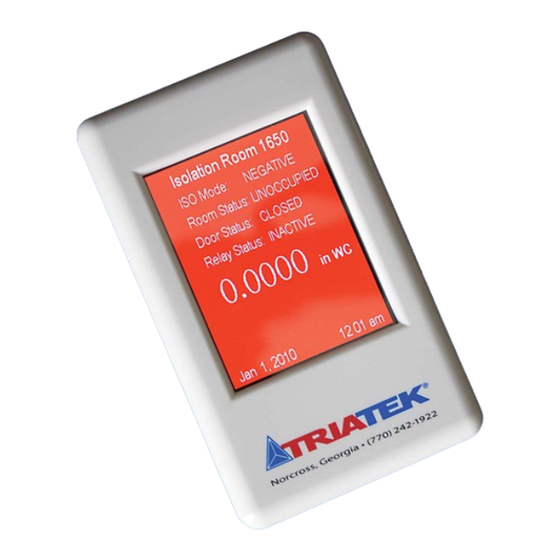
Summary of Contents for TRIATEK FMS-1650
- Page 1 FMS-1650 Programmer’s Guide Version: 5.16.13 TRIATEK FMS-1650 The Next Generation in Critical Airfl ow Controls...
-
Page 2: Table Of Contents
Using Single Sensor Mode ……………………………………………………………………………………………………… 40 - 41 Using Dual Sensor Mode ………………………………………………………………………………………………………… 41 - 42 Due to continuous improvement, TRIATEK reserves the right to change product specifications without notice. TRIATEK reserves the right to change product specifications without notice. - Page 3 System Setup Tree …………………………………………………………………………………………………………………………… 73 - 75 Display Setup Tree ………………………………………………………………………………………………………………………………… 76 Diagnostics Tree …………………………………………………………………………………………………………………………………… 77 Due to continuous improvement, TRIATEK reserves the right to change product specifications without notice. TRIATEK reserves the right to change product specifications without notice.
-
Page 4: General
Metasys® N2 network ………………………………………………………………………………………………Two-Wire Twisted Pair, RS-485 signaling LonWorks® FTT-10A peer-to-peer network ………………………………………………………………………Two-Wire Twisted Pair, FTT-10A signaling Recommended Cable Type ……………………………………………………………………………………………………………………… Belden 1325A Due to continuous improvement, TRIATEK reserves the right to change product specifications without notice. TRIATEK reserves the right to change product specifications without notice. -
Page 5: Part Number Guide
Luminous Intensity ………………………………………………………………………………………………………………………………min 2500 cd/m2 Mechanical FMS-1650 Internal Sensor Flush Mount Housing (Brushed Stainless Steel) Housing ……………………………………………5.6”W x 8.5”H x 1.9”D FMS-1650 Display Module Housing ………………………………………………………………………………………………………3”W x 5”H x 0.75”D Optional External Remote Sensor Housing …………………………………………………………………………………………………2”W x 3”H x 2.7”D Stainless Steel Cover Plate for Flow Tube ……………………………………………………………………………………………2.7”W x 4.5”H x 0.2”D... - Page 6 120/24V 30Va transformer is required for the controller and a separate 120/24V 20Va transformer is required for the actuator. Actuator Controller FAST ACTING ELECTRONIC ACTUATOR CORRECT CORRECT 120/24VAC, 30Va Transformer 120/24VAC, 20Va Third Party Supplied by Triatek Transformer TRIATEK reserves the right to change product specifications without notice.
-
Page 7: Overview
FMS-1650 OVERVIEW FMS-1650 Overview The touch-screen user interface of the FMS-1650 room pressure controller is designed to facilitate the initial setup and configuration, diagnosis, and troubleshooting during the installation process. Each menu screen is limited to four options, thereby simplifying navigation through the menu system. -
Page 8: Main Setup Menu
The next section covers the options available on the Unit Setup menu. If this FMS-1650 is being used primarily as a room pressure controller monitoring a single room, then the majority of the configuration settings will be available through the Unit Setup option on the Main Setup Menu. -
Page 9: Configuring Controller Settings
Confi guring Controller Settings (For overview, see FLOW DIAGRAMS - Page 72) If the FMS-1650 is being used primarily as a room pressure controller, the Room Setup option provides access to the settings associated with the spaces being monitored and/or controlled. Options available on... -
Page 10: Setting Up The Main Sensor Input
Setting up the Main Sensor Input provide access to facilities for configuring all of the settings associated with the FMS-1650 when it has been set up as a room pressure The Analog Input option on the Controller Setup menus allows... -
Page 11: Setting Up The Damper Control Output
Figure 8. Sensor configuration screen (Figure 10). Each of the four (4) analog outputs Input Settings popup of the FMS-1650 may be configured for one of two operating modes: screen allows the input Direct Analog Output or PID Analog Output. - Page 12 (AI-1). The default action mode is Direct Acting for positive isolation and Reverse Acting for negative isolation. Neutral isolation mode defaults to Direct Acting mode for the primary analog output. TRIATEK reserves the right to change product specifications without notice.
-
Page 13: Setting Up The Door Switch
Confi guring Controller Settings Setting up the Door Switch The FMS-1650 uses digital input 1 (DI-1) as the door switch input for the primary isolation room. This capability allows the FMS-1650 to monitor the door to the monitored room and use the status of the door Figure 14. -
Page 14: Adjusting The Pid Loop Settings
Next, the user is prompted for the acting mode and delay to be associated with the alarm relay. If the FMS-1650 has been configured for a door switch with a delay setting greater than zero, then the door switch delay will... -
Page 15: Configuring The Alarm Parameters
Otherwise, this message is displayed. Configuring the Alarm Parameters The FMS-1650 allows the user to specify multiple alarm setpoints for each analog input. The Alarm Limits option on the Controller Setup Figure 18. High alarm menus allows the high and low alarm setpoints to be configured as setpoint for negative required by the specific application. - Page 16 Quiet Period may be specified, during which the alarm buzzer is Figure 19. Each muted between the analog input may be starting hour and independently enabled ending hour. to trigger the alarm buzzer. TRIATEK reserves the right to change product specifications without notice.
-
Page 17: Selecting Engineering Units
UNIT SETUP Confi guring Controller Settings Selecting Engineering Units The FMS-1650 displays differential pressure readings in one of two units: inches of water column (in WC) or Pascals (Pa). The Engineering Units option on the Controller Setup menus allows the units to be selected by the user. Selecting this option invokes the Select Engineering Units configuration screen shown in Figure 22. -
Page 18: Configuration Isolation Room Settings
Confi guring Isolation Room Settings The Isolation Room Setup menu shown in Figure 23 provides support in Figure 24. If the FMS-1650 has been configured for Dual Sensor for configuring the settings associated with the primary and secondary Mode, then the room selection configuration screen shown in Figure 25 spaces being monitored. -
Page 19: Setting The State(S) Of Occupancy
Figure 26. State of option invokes the Room Occupancy configuration screen shown occupancy for each below in Figure 26. If the FMS-1650 has been configured for Dual monitored space is Sensor Mode, then the room selection configuration screen (Figure 25) -
Page 20: Configuring Network Settings
In a future firmware release, this option may N2 protocol. allow users to configure specific settings associated with the N2 Open protocol. Figure 30. BACnet- specific settings may be configured at this menu. TRIATEK reserves the right to change product specifications without notice. -
Page 21: Choosing The Baud Rate
FMS-1650 on the network is 85,123. properties, respectively. These menu options are currently disabled, but will be enabled in a future firmware release for the FMS-1650. The Max_Master option on the BACnet® Protocol Setup menu allows the user to specify a new value for the Max_Master parameter used by Choosing the Baud Rate the BACnet®... -
Page 22: Setting The Network Or Mac Address
The next section details the options available on the System Setup menus. (For overview, see FLOW DIAGRAMS - Page 73) TRIATEK reserves the right to change product specifications without notice. -
Page 23: System Setup
Confi guring Secondary Analog Inputs Introduction The System Setup menus provide support for configuring all of the hardware resources on the FMS-1650. The first page of the System Setup menu as shown in Figure 35 provides options for configuring Figure 36. System... -
Page 24: Setting Up Analog Inputs For Pressure
There The Passwords Setup option on the System Setup menus allows the are two types of Triatek pressure sensors, and an option for using user to manage the system security password facility that has been a non-Triatek pressure sensor. -
Page 25: Setting Up Analog Inputs For Flow
Pascals (Pa) for DP transmitters. For all Triatek remote sensor units, the default pressure range is ±0.25 “WC and the input range should be set to 4-20mA. Clicking the Next button invokes the AI-x Sensor Range configuration screen (Figure 9) where the pressure range associated with the remote sensor should be specified. -
Page 26: Setting Up Analog Inputs For Humidty
Setting up Analog Inputs for Humidity The FMS-1650 can be configured to measure and display humidity in real-time using readily available sensors from BAPI® and other manufacturers. To configure one of the secondary analog inputs for humidity measurement, select Humidity from the Select Input Type configuration screen (Figure 44) and click the Next button. -
Page 27: Setting Up Analog Inputs For Temperature Setpoint Adjust
® a slider or rotary potentiometer-based input that may be configured for Figure 45. Default use with the FMS-1650 as a temperature setpoint offset adjustment. engineering units To configure one of the secondary analog inputs as a temperature selection for humidity setpoint offset, select the Temp. -
Page 28: Setting Up Thermistor Inputs
PID analog outputs. Setting up Thermistor Inputs The FMS-1650 includes two (2) dedicated thermistor inputs for measuring and monitoring resistive temperature sensors, or thermistors. These inputs may be configured for use with negative temperature coefficient (NTC) Type 2 or Type 3 thermistors from BAPI®... - Page 29 Display Setup menu, discussed in more detail in a later section of this document. The next section discusses the options available on the Analog Outputs Setup menu and the configuration of the secondary analog outputs on the FMS-1650. TRIATEK reserves the right to change product specifications without notice.
-
Page 30: Configuring Secondary Analog Outputs
The selection between voltage and current mode for the analog output is accomplished using the hardware configuration dipswitch on the controller module. See the FMS-1650 Wiring and Installation Guide for complete details on configuring the Figure 52. -
Page 31: Remapping The Secondary Analog Outputs
The next section discusses the options available on the Digital Inputs Setup menu and the configuration of the secondary digital inputs on the FMS-1650. TRIATEK reserves the right to change product specifications without notice. -
Page 32: Configuring Secondary Digital Inputs
These options may be implemented in a future firmware release for the FMS-1650. If door switch is selected as the input type for one of the secondary digital inputs, that input may be used to suspend the PID control loop processing for the corresponding analog output. -
Page 33: Configuring Secondary Relay Outputs
Currently, the only available option for triggering the relay outputs on the relay output. the FMS-1650 is Setpoints Mode. The other two trigger modes will be made available in a future firmware release. Once Setpoints Mode is selected as the trigger mode for the relay output, the user is prompted to select one of the four universal analog Figure 55. - Page 34 FMS-1650 SYSTEM SETUP Notes TRIATEK reserves the right to change product specifications without notice.
-
Page 35: Configuring Secondary Pid Loops
FMS-1650 SYSTEM SETUP Confi guring Secondary PID Loops When the FMS-1650 is configured to use any of the secondary analog outputs in PID mode, the constants that determine the performance and characteristics of the closed-loop control scheme may be specified using the corresponding option on the PID Loop Setup menu. -
Page 36: Configuring Universal Alarm Settings
Figure 63. While the FMS-1650 is in neutral isolation mode, the audible alarms as well as the alarm relay will be disabled and will... - Page 37 Figure 63. Neutral Figure 61. Normal isolation mode is status is indicated by a indicated by a blue green background on background on the the main display. main display. TRIATEK reserves the right to change product specifications without notice.
-
Page 38: Enabling Individual Audible Alarms
Figure 65. Temperature warning while in normal mode is represented by yellow highlighted temperature display. Figure 67. Audible alarms may be enabled individually for each analog input and thermistor input. TRIATEK reserves the right to change product specifications without notice. - Page 39 The next section discusses the options available on the Engineering Units menu and the configuration of the displayed units for each analog input resource on the FMS-1650. TRIATEK reserves the right to change product specifications without notice.
-
Page 40: Configuring Engineering Units For Secondary Inputs
FMS-1650 SYSTEM SETUP Confi guring Engineering Units for Secondary Inputs Each of the analog input resources available on the FMS-1650 may be displayed using one of two engineering units settings: Imperial and Metric. The default engineering units setting is Imperial. -
Page 41: Managing System Passwords
To edit the user level for an existing password entry, the password being modified must be used to enter the user menu system. Select the Edit Password option from the Password Setup menu, and select TRIATEK reserves the right to change product specifications without notice. -
Page 42: Deleting An Existing Password
OK to confirm that you want to purge all existing passwords from the system. The next section discusses the options available on the Display Setup menu and the management of the display options for the FMS-1650. TRIATEK reserves the right to change product specifications without notice. -
Page 43: Display Setup
Single Sensor Mode is selecting an alternate language for the user interface, adjusting the the best choice for the display mode setting. All FMS-1650 units display backlighting brightness, and configuring the screensaver are preconfigured at the factory for this default display mode, unless option. -
Page 44: Using Dual Sensor Mode
DISPLAY SETUP Selecting the Display Options Using Dual Sensor Mode For applications that utilize the FMS-1650 as a room pressure monitor or controller for a two adjacent spaces, the Dual Sensor Mode is the Figure 76. Single optimum choice for the display mode setting. All dual sensor FMS-... -
Page 45: Using The Triple Sensor Mode
Triple Sensor Mode is the optimum selection for the display upper quarter of the display indicates the primary (AI-1) differential mode setting. All triple sensor FMS-1650 units are preconfigured at the pressure reading, the second quarter of the display indicates the... -
Page 46: Customizing The Fms-1650 Display
For example, if the FMS-1650 is being used with four remote sensors each monitoring a different room or space, the best display choice is to select the Customize Display option on the Select Display Mode configuration popup as shown in Figure 78. - Page 47 Selecting the Display Options The Display Options option on the Display Setup menu allows the user to customize the main display of the FMS-1650 and select the sources for each of the displayed parameters. Selecting this option invokes the Figure 80. The Set Display Options configuration popup as shown in Figure 79.
- Page 48 If the pressure is measured separate from the resources from one of four (4) attached to the FMS-1650, then that pressure value may be written to sources. the differential pressure network variable over the network. The FMS-1650 incorporates four (4) writable network points that support the displaying of sensor readings from other devices on the same network.
-
Page 49: Modifying Input Names
Modifying Input Names Modifying Input Names The analog and thermistor inputs on the FMS-1650 may be labeled with custom names that can more accurately describe the location or type of each input. Each of the default names associated with the Figure 85. -
Page 50: Setting System Time & Date
DISPLAY SETUP Setting System Date & Time The FMS-1650 integrates a battery-backed real-time clock that will maintain the system time and date in the event of a power loss. If the controller is connected to a building automation system with a time master, then the time and date will be synchronized with the time server associated with the master. -
Page 51: Selecting An Alternate Language
FMS-1650 DISPLAY SETUP Selecting An Alternative Language The FMS-1650 includes an intuitive touch screen user interface that has been implemented in several languages in addition to English. These languages currently include French and Spanish. A future firmware release is expected to add Polish to this list of languages supported by the FMS-1650. -
Page 52: Additional Display Options
“burned in” to the pixels of the LCD screen. Figure 90. The display Figure 91. The brightness may be screensaver mode adjusted using this minimizes long-term slider. effects of burn-in on the main display screen. TRIATEK reserves the right to change product specifications without notice. -
Page 53: Getting System Information
FMS-1650 controller. A built-in Self-Test option allows the user to quickly test the alarm status display screens as well as the audible alarm buzzer. Should there be a need to reset the FMS-1650 without removing power from its controller, the Reset Controller option on the Diagnostics menus performs a soft reboot of both the controller and display modules of the unit (Figure 92). - Page 54 FMS-1650 DIAGNOSTICS Notes TRIATEK reserves the right to change product specifications without notice.
-
Page 55: Using Override Capabilities
One of the typical uses for the relay outputs and/or allocation of the controller resources. Selecting the Overrides on the FMS-1650 is to trigger remote annuniciators to alert users of option on the Diagnostics menus invokes the Overrides menu as shown an alarm condition at the controller. -
Page 56: Zero Calibrating The Fms-1650
FMS-1650 DIAGNOSTICS Zero Calibrating the FMS-1650 The FMS-1650 incorporates an extremely useful feature that allows Clicking the Next button after selecting the input to zero calibrate, the unit’s zero reading to be calibrated after being installed. The Zero the message shown in Figure 98 is displayed indicating that air flow... - Page 57 Figure 100. Results from the Reset Zero Offset procedure are displayed on this popup. Figure 101. The Reset Zero Offset option should be executed prior to performing the Zero Calibration process. TRIATEK reserves the right to change product specifications without notice.
-
Page 58: Using The Real-Time View Option
FMS-1650 DIAGNOSTICS Using the Real-Time View Option The FMS-1650 incorporates a convenient feature that allows the views of the four universal analog output percentages, clicking the installer or commissioning technician to view the real-time conditions Next button advances to the real-time view of the voltage or current of all of the hardware resources as well as several system variables. - Page 59 Clicking Next at the last real-time view screen cycles back to the first screen - Analog Inputs. TRIATEK reserves the right to change product specifications without notice.
-
Page 60: Testing/Resetting/Restoring The Fms-1650
The Factory Restore option on the second page of Diagnostics menus allows the user to restore all of the factory default settings for the resources in the FMS-1650. This option is password-protected, and requires the user to enter a valid security password to perform the restore. - Page 61 FMS-1650 NOTES TRIATEK reserves the right to change product specifications without notice.
-
Page 62: Typical Applications For The Fms-1650
This section details the complete installation and configuration process controller, part code FMS1650-F-1-1. This specific model is mounted for using the FMS-1650 as a room pressure controller monitoring the in a flush-mount enclosure, includes an internal sensor and one remote differential pressure in two separate spaces, ambient temperature, sensor. -
Page 63: Configure Remote Pressure Sensor
Thermistor Input 1 option on the second page of the Analog Inputs follows: Setup menus, and select it to begin configuring the input as follows: TRIATEK reserves the right to change product specifications without notice. -
Page 64: Configuring Analog Outputs
Configure Secondary Exhaust Damper Control The remainder of the configuration of the FMS-1650 room pressure controller for the application shown in Figure 104 will be discussed in The analog output resource for the secondary exhaust damper control the next section. -
Page 65: Configuring Alarm Relay
This section describes the configuration of the digital (relay) output for the procedure for configuring the display settings for the targeted the FMS-1650 room pressure controller targeting the application shown application shown in Figure 104. in Figure 104. This room controller triggers a remote annunciator panel which consists of an audible buzzer and an LED indicator. -
Page 66: Complete Room Controller Example
FMS-1650 TYPICAL APPLICATIONS FOR THE FMS-1650 Complete Room Controller Example Figure 104. Wiring details for a typical FMS- 1650 application monitoring differential pressure, temperature, humidity, and air changes. TRIATEK reserves the right to change product specifications without notice. -
Page 67: Pid Tutorial
In the case PID Controller Theory of applications for the FMS-1650 as a room pressure controller, the process variable is the differential pressure and the control variable is The PID closed-loop control scheme is named after its three correcting typically the position of an exhaust damper. -
Page 68: Integral Term
K . The the differentiation of the error. TRIATEK reserves the right to change product specifications without notice. -
Page 69: Module Settings
NOTES: To configure FMS-1650 for an internal sensor, set dipswitch position 1 to OFF and dipswitch position 5 to OFF. To configure FMS-1650 for a remote sensor, set dipswitch position 1 to ON and dipswitch position 5 to OFF. For other inputs, see Table 1. -
Page 70: Configurations & Settings
LEFT = Digital Inputs pulled-high (triggered by active low input - default) RIGHT = Analog Outputs powered locally by FMS1650 (default) RIGHT = Digital Inputs pulled-low (triggered by active high input, up to 24Vdc) TRIATEK reserves the right to change product specifications without notice. -
Page 71: Bacnet Objects
AV - 17 Alarm Relay 4 High Setpoint Read/Write AV - 18 Alarm Relay 4 Low Setpoint Read/Write AV - 19 AI-1 Low Alarm Setpoint (low differential pressure alarm) Read/Write TRIATEK reserves the right to change product specifications without notice. - Page 72 MSO - 6 AI-4 Alarm Status: 1=normal, 2=warning, 3=alarm Read-Only MSO - 7 TI-1 Alarm Status: 1=normal, 2=warning, 3=alarm Read-Only MSO - 8 TI-2 Alarm Status: 1=normal, 2=warning, 3=alarm Read-Only TRIATEK reserves the right to change product specifications without notice.
-
Page 73: Metasys N2 Ojects
Alarm Relay 3 High Setpoint Read/Write ADF - 21 Alarm Relay 3 Low Setpoint Read/Write ADF - 22 Alarm Relay 4 High Setpoint Read/Write ADF - 23 Alarm Relay 4 Low Setpoint Read/Write TRIATEK reserves the right to change product specifications without notice. - Page 74 ADI - 11 TI-1 Alarm Status: 1=normal, 2=warning, 3=alarm Read-Only ADI - 12 TI-2 Alarm Status: 1=normal, 2=warning, 3=alarm Read-Only TRIATEK reserves the right to change product specifications without notice. TRIATEK reserves the right to change product specifications without notice.
-
Page 75: Flow Diagrams
FMS-1650 FLOW DIAGRAMS Unit Setup Menu Tree (See Corresponding Pages 6 - 19) TRIATEK reserves the right to change product specifications without notice. -
Page 76: System Setup Tree
FMS-1650 FLOW DIAGRAMS System Setup Menu Tree (See Corresponding Pages 20 - 29) TRIATEK reserves the right to change product specifications without notice. - Page 77 FMS-1650 FLOW DIAGRAMS System Setup Menu Tree (See Corresponding Pages 30 - 36) TRIATEK reserves the right to change product specifications without notice.
- Page 78 FMS-1650 FLOW DIAGRAMS System Setup Menu Tree (See Corresponding Pages 37 - 39) TRIATEK reserves the right to change product specifications without notice.
-
Page 79: Display Setup Tree
FMS-1650 FLOW DIAGRAMS Display Setup Menu Tree (See Corresponding Pages 40 - 49) TRIATEK reserves the right to change product specifications without notice. -
Page 80: Diagnostics Tree
FMS-1650 FLOW DIAGRAMS Diagnostics Menu Tree (See Corresponding Pages 50 - 57) TRIATEK reserves the right to change product specifications without notice. - Page 81 FMS-1650 NOTES Notes Due to continuous improvement, TRIATEK reserves the right to change product specifications without notice.
- Page 82 TRIATEK reserves the right to change product specifications without notice. TRIATEK TRIATEK TRIATEK reserves reserves reserves Triatek • 4487 Park Drive • Suite A- 2 • Norcross, GA 30342 • 770-242-1922 • www.triatek.com righ ght righ t to c hang hang pr prod oduc...







Need help?
Do you have a question about the FMS-1650 and is the answer not in the manual?
Questions and answers