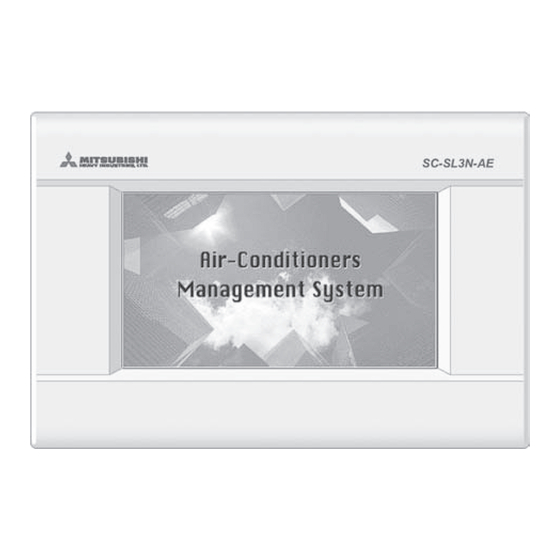
Table of Contents
Advertisement
INSTALLATION MANUAL
CENTRAL CONTROL SC-SL3N-AE, SC-SL3N-BE
(CENTER CONSOLE)
SC-SL3N-AE
SC-SL3N-BE
This center console complies with EMC Directive 89/336/EEC,
91/263/EEC, 92/31/EEC, 93/68/EEC, 2004/108/EC, LV Directive
2006/95/EC.
Cette console centrale est conforme à la Directive EMC: 89/
336/EEC, 91/263/EEC, 92/31/EEC, 93/68/EEC, 2004/108/EC,
LV Directive 2006/95/EC.
Esta consola central cumple con la directiva EMC: 89/336/EEC,
91/263/EEC, 92/31/EEC, 93/68/EEC, 2004/108/EC, LV Directiva
2006/95/EC.
Deze centrale console voldoet aan EMC Directive 89/336/EEC,
91/263/EEC, 92/31/EEC, 93/68/EEC, 2004/108/EC, LV Directive
2006/95/EC.
INSTALLATION MANUAL
CENTRAL CONTROL SC-SL3N-AE, SC-SL3N-BE
MANUEL D'INSTALLATION DU
COMMANDE CENTRALISEE SC-SL3N-AE, SC-SL3N-BE
INSTALLATIONS-HANDBUCH
ZENTRALSTEUERUNG SC-SL3N-AE, SC-SL3N-BE
INSTALLAZIONE MANUALE
CONTROLLO CENTRALE SC-SL3N-AE, SC-SL3N-BE
MANUAL DE INSTALACIÓN
CONTROL CENTRAL SC-SL3N-AE, SC-SL3N-BE
INSTALLATIEHANDLEIDING
CENTRALE BEDIENING SC-SL3N-AE, SC-SL3N-BE
MANUAL DE INSTALAÇÃO
CONTROLO CENTRAL SC-SL3N-AE, SC-SL3N-BE
KURULUM KILAVUZU
Dieses Hauptsteuerpult erfüllt die EMC Direktiven 89/336/
EEC, 91/263/EEC, 92/31/EEC, 93/68/EEC, 2004/108/EC, LV
Direktiven 2006/95/EC.
Questa console centrale è conforme alla Direttiva EMC: 89/
336/EEC, 91/263/EEC, 92/31/EEC, 93/68/EEC, 2004/108/EC,
LV Direttiva 2006/95/EC.
Esta consola central está em conformidade com a Directiva
EMC 89/336/EEC 91/263/EEC, 92/31/EEC, 93/68/EEC, 2004/
108/EC, e a Directiva LV 2006/95/EC.
Αυτή η κεντρική κονσόλα πληροί τις προδιαγραφές της
Οδηγίας EMC 89/336/EEC, 91/263/EEC, 92/31/EEC, 93/68/
EEC, 2004/108/EC και της Οδηγίας LV 2006/95/ της EC.
SC-SL3N-AE, SC-SL3N-BE
SC-SL3N-AE, SC-SL3N-BE
SC-SL3N-AE, SC-SL3N-BE
SC-SL3N-AE, SC-SL3N-BE
PJZ012D066
ENGLISH
FRANÇAIS
DEUTSCH
ITALIANO
ESPAÑOL
NEDERLANDS
PORTUGUÊS
ΕΛΛΗΝΙΚΑ
РУССКИЙ
ESPAN ˜ OL
TÜRKÇE
Advertisement
Table of Contents

Summary of Contents for Mitsubishi SC-SL3N-AE
- Page 1 INSTALLATION MANUAL CENTRAL CONTROL SC-SL3N-AE, SC-SL3N-BE (CENTER CONSOLE) INSTALLATION MANUAL ENGLISH CENTRAL CONTROL SC-SL3N-AE, SC-SL3N-BE MANUEL D’INSTALLATION DU FRANÇAIS COMMANDE CENTRALISEE SC-SL3N-AE, SC-SL3N-BE INSTALLATIONS-HANDBUCH DEUTSCH ZENTRALSTEUERUNG SC-SL3N-AE, SC-SL3N-BE INSTALLAZIONE MANUALE ITALIANO CONTROLLO CENTRALE SC-SL3N-AE, SC-SL3N-BE MANUAL DE INSTALACIÓN ESPAÑOL SC-SL3N-AE...
-
Page 2: Table Of Contents
Thank you very much for employing the Central Control of Mitsubishi Heavy Industries, Ltd. Before using, read through this instruction manual for proper operation. After reading through it, carefully store it for future reference. If any trouble should occur during operation, it will be helpful. Also, read through the instruction manual which is attached to the air conditioner. -
Page 3: Safety Precautions
Safety Precautions Before starting to use the central control, read these “Safety precaution” carefully to ensure proper operation of the central control. The safety precautions are classified as “ DANGER” and “ CAUTION”. Precautions as shown in the column “ DAN- GER”... - Page 4 ❚ PRECAUTIONS FOR RELOCATION OR REPAIR DANGER Never modify or disassembling the central control. If it If it is required to relocate the central control, consult requires service, consult your dealer. your dealer. If servicing is inadequate, electric shock and/or Improper installation of the central control may cause fire may occur.
-
Page 5: Introduction Overview
Introduction Overview Central controls are made to collectively control air conditioning indoor units. All the controls such as unit monitoring, operation, settings and scheduling can be done on the touch panel. Names and Functions of Parts Front Cover Color LCD Display The screens are displayed here. -
Page 6: Startup Screen
Startup Screen [Startup Screen] [Information Screen] This screen is displayed at startup. Note After a brief time, the following screen is displayed. It is not possible to do any setting when information screen is displayed. • ALL GROUPS Display This display appears the first time the unit starts up or when block have not been registered. Make the initial settings in the following order. -
Page 7: Quick Reference Chart For Operations
Page 30 (Viewing Alarm History) Further Information Page 30 (Help) [Password Input Screen] (∗) Password • The password of SC-SL3N-AE is SLNA. • The password of SC-SL3N-BE is SLNB. It is not possible to change the password. – 6 –... -
Page 8: Main Menu
Main Menu When the MENU button is pressed, the screen switches to the one shown below. Please enter your password (∗) after you press the SCHEDULE SETTING, SYSTEM CONFIG., SHUT DOWN, FUNCTION SETTING or IMPORT EXPORT button. (∗) Refer to page 6. ALL GROUPS button CHANGE ALL button Displays all group names and status in a... -
Page 9: System Configuration Screen
System Configuration Screen This is displayed when the SYSTEM CONFIG. button is pressed on the Main Menu. page 7 UNIT DEFINITION button Switches the UNIT DEFINITION screen. MENU button (SC-SL3N-BE only) Returns to the MAIN MENU. page 25 page 7 Date and Time display GROUP DEFINITION button Switches the GROUP DEFINITION screen. -
Page 10: All Blocks Display
All Blocks Display This is displayed when the ALL BLOCKS button is pressed on the MAIN MENU. page 7 The names and the status of all blocks are displayed in the panels. Unestablished blocks or blocks without any groups are not displayed. If a block button is pressed, the GROUP (PANEL) screen is displayed. page 15 Time and Date display MENU button... -
Page 11: Icons
Icons (1) Unit icon The unit status is shown by colors. (Red) Running (when at least one unit is running) (Green) Stopped (when all units are stopped) (Yellow) Malfunction of one or more units (Blue) Communication error with one or more units (2) Filter sign If at least one air conditioning unit in a block or group needs filter maintenance, this indicator lights up. -
Page 12: Operation
Operation Attention A static electric discharge to the unit could cause a break-down. Before performing operations, touch a grounded metal object and discharge any static electricity. Time & Date Setting 1. Press the MENU button and then press the SYSTEM CONFIG. button. page 7 2. - Page 13 4. Press the DETAIL button. The GROUP DEFINITION DETAILS screen is displayed. 8 10 2 Registering and changing the Group Name being set 5. Press the CHANGE button. Enter the name for the group. page 26 3 Adding and deleting units making up the group <When adding units>...
-
Page 14: Block Definition
Block Definition Note Register the group beforehand. page 11 1 Selecting the blocks to define and displaying the registered groups 1. Press the SYSTEM CONFIG. button on the MAIN MENU. page 7 2. Press the BLOCK DEFINITION button on the SYSTEM CONFIGURATION screen. page 8 The BLOCK DEFINITION screen is displayed. - Page 15 3 Adding and deleting groups registered in a block <When adding groups> or directly press the group name to select the group from the list of ALL GROUPS. When changing the page, press the PREV or NEXT buttons. 7. Press the ADD button. The selected group is added to the group entry list and deleted from the list of ALL GROUPS.
-
Page 16: Group Operation Settings
Group Operation Settings (Monitor Group Status) 1. Press the ALL BLOCKS button on the MAIN MENU. Page 7 2. Press the block you wish to set or monitor. The GROUP (PANEL) screen is displayed. The group name, status, filter sign, maintenance, scheduling, temperature settings and room temperature can be observed. - Page 17 [BASIC GROUP SETTINGS screen] [Auto button enabled in Function Setting] This function can be applied to the outdoor units, which are the cooling / heating free multi KXR, GHP-R series or later and PAC. 5. Press the button for the item to set or change. ·...
- Page 18 ■ The following method can also be used to set and change operations on each group. When making settings or changes in the GROUP (LIST) screen 1. Press the GROUP LIST button in the GROUP (PANEL) screen. Page 15 The GROUP (LIST) screen is displayed. [GROUP (LIST) screen] 2.
-
Page 19: Multiple Groups Operation Settings
3. Press the CHANGE button. The screen for basic group settings is displayed. Make the settings or changes. Page 16 Note • To display the units in a group, press the UNIT LIST button. Page 24 • To show all blocks, press the ALL BLOCKS button. Page 9 •... -
Page 20: Group Batch Operation
5. Press the button for the item to set or change. · Run/Stop: Press the RUN or STOP button. With the RUN button, running starts, and with the STOP button, running stops. · Temperature setting: Press ▲ or ▼. Set a temperature between 18 and 30°C. ·... -
Page 21: Schedule Settings
2. Press the button for item to set or change. · Run/Stop: Press the RUN or STOP button. With the RUN button, running starts, and with the STOP button, running stops. · Temperature setting: Press ▲ or ▼. Set a temperature between 18 and 30°C. ·... - Page 22 3. Press the group name. Select the group on the Select Group screen. Page 22 <When setting a schedule for the current day> 4. Press the item to be changed on the list. When "Time", "Lock" or "Temperature setting" buttons are pressed, a detailed setting screen for each item is indicated.
- Page 23 2. Press the DETAILED DAILY SCHEDULE button on the SCHEDULE SETTING screen. 3. Press the group name. Select the group on the Group Select screen. Noted below (Various screens) 4. Select the detailed daily schedule such as WEEKDAY, HOLIDAY, SPECIAL 1 or SPECIAL 2 button and press it.
- Page 24 [Remote Controller Lock/Unlock screen] This is used to allow or prohibit remote [Individual lock/unlock settings enabled in controller operations. Function Setting] 1. Press the button of the items which are to be barred from the remote controller operation (multiple items can be selected). 2.
-
Page 25: Viewing Detailed Unit Information
Viewing Detailed Unit Information The unit numbers and status of each group can be observed. 1. Press the UNIT LIST button in the ALL GROUPS screen ( Page 17) or if the UNIT LIST button is pressed in the GROUP (PANEL) or GROUP (LIST) screen ( Page 15, 17). -
Page 26: Calculating Settings (Sc-Sl3N-Be Only)
Calculating Settings (SC-SL3N-BE only) 1 Unit Definition 1. Press the UNIT DEFINITION button on the SYSTEM CONFIGURATION screen. Page 8 The UNIT DEFINITION screen is displayed. 2. Press the item to be set or changed on the list. Each time the “TYPE” item is pressed, the unit type changes. MULTI1 : calculating according to the amount of refrigerant flow. -
Page 27: Convenient Functions Entering Numbers And Characters
Convenient Functions Entering Numbers and Characters ■ Entering numbers 1. Press the button of the numerical value to input. BS button : backspaces. (Deletes one number.) CLEAR button : clears the input. (Deletes all numbers.) 2. Press the OK button. The number is changed and the screen closes. -
Page 28: Function Settings
Function Settings The timeout for turning OFF the backlight, validating or invalidating of the auto mode button and locking or unlocking the individual functions of the remote controller are set. When changing the Function Settings, follow the following steps. 1. Press the FUNCTION SETTING button on the MAIN MENU. Page 7 [Function Setting screen] 2. -
Page 29: Corrections For Power Outages
Corrections for Power Outages In case the blackout continues more than 48 hours, the clock inside will stop and the operation of each group cannot follow any schedule settings. Please reset the clock. In case the blackout continues less than 48 hours, you do not have to reset the clock, and each group will run/ stop according to the following rule. - Page 30 4. Press the OK button. A confirmation screen (Calculating data file export confirmation screen / Definition file backup confirmation screen) is displayed. Press the “OK” button on either of the screens. Note • If the CANCEL button is pressed, it returns to the previous screen. •...
-
Page 31: Viewing Alarm History
Viewing Alarm History <Viewing the Alarm History> 1. Press the ALARM HISTORY button on the SYSTEM CONFIGURATION screen. Page 8 Check the content on the ALARM HISTORY screen. <Deleting One Alarm history Item> 2. Press the date to be deleted. The date is reverse highlighted. -
Page 32: Maintenance
Maintenance Wipe with a soft, dry cloth to clean. When it is very dirty, excluding the touch panel, use a neutral cleanser dissolved in warm water to wipe it off and afterwards wipe that off with clean water. Caution Do not use paint thinner, organic solvents or strong acids. The color may change and the paint may be removed. -
Page 33: Troubleshooting
Troubleshooting A yellow unit icon is A malfunction has occurred with the unit. The malfunctioning unit is stopped. displayed. Contact the shop where the unit was purchased. The shop will need the following information: “unit icon color”, “malfunction situation”, “model name of the malfunctioning unit”, “Error No. (E00)” etc. A blue unit icon is displayed. - Page 34 When you select “Valid” for This function can be applied to the indoor units, which are the model KXE4 or later, and to the remote the Individual Lock/Unlock on controller, which is the model RC-E1 or later. the Function Setting screen, Make sure to select “Invalid”...
-
Page 35: Installation
Installation Do not install the central control Do not install the central control Avoid any place which is exposed in any area where noise easily in any area where it is very hu- to direct sunlight or is near a heat generates. - Page 36 AIR-CONDITIONING & REFRIGERATION SYSTEMS HEADQUARTERS 3-1, Asahi, Nishibiwajima-cho, Kiyosu, Aichi, 452-8561, Japan MITSUBISHI HEAVY INDUSTRIES EUROPE, LTD. AIR-CONDITIONER DIVISION 3rd Floor Thavies Inn House 3-4 Holborn Circus London EC1N 2HA, ENGLAND Phone: 44(0)20 7842 8171 Fax: 44(0)20 7842 8104 MITSUBISHI HEAVY INDUSTRIES AUSTRALIA, PTY.LTD.





Need help?
Do you have a question about the SC-SL3N-AE and is the answer not in the manual?
Questions and answers