Table of Contents
Advertisement
Quick Links
Version: V1.00.000
Revised date: Oct-19-2017
Statement: LAUNCH owns the complete intellectual property rights for the
software used by this product. For any reverse engineering or cracking actions
against the software, LAUNCH will block the use of this product and reserve the
right to pursue their legal liabilities.
Advertisement
Table of Contents

Summary of Contents for LAUNCH TECH X-431 PRO
- Page 1 Version: V1.00.000 Revised date: Oct-19-2017 Statement: LAUNCH owns the complete intellectual property rights for the software used by this product. For any reverse engineering or cracking actions against the software, LAUNCH will block the use of this product and reserve the right to pursue their legal liabilities.
- Page 2 X-431 PRO (DBSCar V) User Manual Copyright Information Copyright © 2017 by LAUNCH TECH. CO., LTD. All rights reserved. No part of this publication may be reproduced, stored in a retrieval system, or transmitted in any form or by any means, electronic, mechanical, photocopying, recording or otherwise, without the prior written permission of LAUNCH.
- Page 3 Do not insert foreign objects into or place heavy objects on your device. Sensitive components inside might cause damage. Do not use X-431 PRO in exceptionally cold or hot, dusty, damp or dry environments. In places using X-431 PRO may cause interference or generate a potential risk, please turn it off.
- Page 4 LAUNCH X-431 PRO (DBSCar V) User Manual Always perform automotive testing in a safe environment. Wear an ANSI-approved eye shield when testing or repairing vehicles. The vehicle shall be tested in a well-ventilated work area, as engines produce various poisonous compounds (hydrocarbon, carbon monoxide, nitrogen oxides, etc.)
-
Page 5: Table Of Contents
..................1 RODUCT ROFILE 1.2 F ....................2 EATURES 1.3 T ............... 2 ECHNICAL PECIFICATIONS 2 KNOWLEDGE OF X-431 PRO ................ 4 2.1 X-431 PRO ................... 4 TABLET 2.3 VCI C ) .......... 5 ONNECTOR NLY APPLIES TO CARS 2.4 P ................... - Page 6 LAUNCH X-431 PRO (DBSCar V) User Manual 3.9.2 Disconnect from a Wi-Fi network ............. 12 4 INITIAL USE ....................13 4.1 G ................... 13 ETTING TARTED 4.2 R & D ........14 EGISTER OWNLOAD IAGNOSTIC OFTWARE 4.2.1 User registration ................14 4.2.2 Job menu ..................
- Page 7 LAUNCH X-431 PRO (DBSCar V) User Manual 6.2 E ............63 LECTRONIC ARKING RAKE ESET 6.3 S ..............64 TEERING NGLE ALIBRATION 6.4 ABS B ..................64 LEEDING 6.5 T ..........64 RESSURE ONITOR YSTEM ESET 6.7 G ..................64 EARNING 6.7 IMMO S...
- Page 8 LAUNCH X-431 PRO (DBSCar V) User Manual 10.1.2 Add an email account ..............80 10.2 B ....................80 ROWSER 10.2.1 Open browser................80 10.2.2 Download files ................81 10.3 S ................. 81 YNCHRONIZATION 10.3.1 Connect to PC ................81 10.3.2 Run on PC ..................81 10.3.3 Install an application ..............
-
Page 9: Introduction
X-431 PRO (DBSCar V) User Manual 1 Introduction 1.1 Product Profile X-431 PRO is a new Android-based vehicle trouble diagnostic tool. It is characterized by covering a wide range of vehicle models, featuring powerful functions, and providing precise test result. -
Page 10: Features
LAUNCH X-431 PRO (DBSCar V) User Manual 1.2 Features 1. Diagnose: Smart Diagnosis: This module allows you to use the VIN information of the currently identified vehicle to access its data (including vehicle information, historical diagnostic records) from the cloud server to perform quick test. - Page 11 X-431 PRO (DBSCar V) User Manual LAUNCH 1280 x 800 pixels Front-facing 2.0MP camera + rear-facing 5.0MP Camera camera Wi-Fi (802.11a/b/g/h) Connectivity Bluetooth 2.0 ℃ Working temperature 45℃ ℃ Storage temperature 70℃ VCI connector: Working voltage DC 9 ~18V...
-
Page 12: Knowledge Of X-431 Pro
X-431 PRO is mainly composed of one X-431 PRO tablet and one VCI connector. X-431 PRO tablet – the central processor and monitor for the system (See Chapter “2.1”). VCI connector – the device for accessing vehicle data (See Chapter “2.2”). -
Page 13: Vci Connector (Only Applies To 12V Cars)
X-431 PRO (DBSCar V) User Manual LAUNCH Press it to activate the LCD if the LCD is off. Press it to turn off the LCD if the LCD lights up. Press it for 3 seconds to turn it off. - Page 14 X-431 PRO (DBSCar V) User Manual LAUNCH Fig. 1-2 VCI connector OBD-16 diagnostic To connect on vehicle’s OBD II DLC. connector It lights up while the connector is plugged into Power indicator the vehicle’s DLC. It indicates Bluetooth mode if the connector is energized and illuminates blue (default mode).
-
Page 15: Package List
X-431 PRO (DBSCar V) User Manual 2.4 Package List Common accessories for each X-431 PRO are same, but for different destinations, the accessories of X-431 PRO (such as diagnostic software, testing connectors) may vary. Please consult from the local agency or check the package list supplied with X-431 PRO together. -
Page 16: Preparations
While X-431 PRO has low battery, a beep will sound. If it is very low, X-431 PRO will be switched off automatically. -
Page 17: Power Off
3.5 Lock & unlock the screen Many screen lock modes are available on X-431 PRO. *Note: You are recommended to set screen lock as “None” since X-431 PRO is a frequently used diagnostic tool. 3.5.1 Lock the screen ... -
Page 18: Unlock The Screen
X-431 PRO (DBSCar V) User Manual LAUNCH 3.5.2 Unlock the screen Press [POWER] to activate the screen and drag the lock to “Unlock” position. *Note: If you define as unlock using the pattern, you have to draw the right target pattern to unlock it. -
Page 19: Adjust Brightness
3.7.4 Adjust brightness Tips: Reducing the brightness of the screen is helpful to save the power of X-431 PRO. 1. On the home screen, tap Settings -> Display -> Brightness level. 2. Drag the slider to adjust it. -
Page 20: Disconnect From A Wi-Fi Network
LAUNCH X-431 PRO (DBSCar V) User Manual If the network you chose is open, you can connect directly. If the selected network is encrypted, you have to enter the right security key (network password). Note: On the WLAN setting page, tap and choose “Add network”... -
Page 21: Initial Use
X-431 PRO (DBSCar V) User Manual LAUNCH 4 Initial Use 4.1 Getting Started For new users, please follow the operation chart shown in Fig. 4-1 to start using X-431 PRO. Fig. 4-1 Note*: If “VIN Scan” or “Intelligent Diagnosis” function is performed, this step shall... -
Page 22: Register & Download Diagnostic Software
LAUNCH X-431 PRO (DBSCar V) User Manual 4.2 Register & Download Diagnostic Software 4.2.1 User registration On the home screen, tap the application icon to launch it, and then tap “Login” to enter the login interface of diagnosis software. Fig. 4-2 (If you are a new user, follow to proceed.) - Page 23 X-431 PRO (DBSCar V) User Manual LAUNCH In Fig. 4-3, fill in the information in each field (Items with * must be filled). After inputting, tap “Register”, a screen similar to the following will appear: Fig. 4-4 In Fig. 4-4, input the Serial Number and Activation Code, which can be found in the password envelope.
-
Page 24: Job Menu
“Login” button to enter the main menu screen directly. Note: The X-431 PRO has an auto-save function. Once the username and password are correctly entered, the system will automatically store it. Next time you login the system, you will not be asked to input the account manually. - Page 25 LAUNCH X-431 PRO (DBSCar V) User Manual Fig. 4-7 Name Description This module allows you to obtain vehicle data from the cloud server to perform quick test via reading VIN, Intelligent which provides a perfect solution to various defects Diagnosis resulting from step-by-step menu selection.
-
Page 26: Vehicle Menu Layout
X-431 PRO (DBSCar V) User Manual LAUNCH operation, without the necessity of starting from scratch. Software Upgrade To update vehicle diagnostic software and APK. To perform all kinds of common repair & maintenance Reset items, including electronic throttle position reset, ABS bleeding, oil lamp reset etc. -
Page 27: Diagnostics Toolbar
X-431 PRO (DBSCar V) User Manual LAUNCH Fig. 4-8 All Tab: Displays all the vehicle makes in the vehicle menu. Recently Tab: Displays all the recently tested vehicle makes. Vehicle region buttons: Tap different buttons to switch to corresponding vehicles. -
Page 28: Connections
X-431 PRO (DBSCar V) User Manual LAUNCH Name Button Description Home Returns to Job menu screen. Tap to print the current screen. To perform printing, you need to purchase an extra Wi-Fi Print printer manufactured by LAUNCH separately and then properly configure the wireless printer following the steps described in Chapter 9.8.3. -
Page 29: Vehicle Connection
3. Choose one of the two ways to obtain power from: A. Power adaptor: Connect one end of the included power adaptor to DC IN port of X-431 PRO tablet, and the other end to AC outlet. B. Internal battery pack For non-OBDII vehicle, proceed as follows: 1. -
Page 30: Bluetooth Setting
OBD I adaptor. Fig. 4-12 4.4 Bluetooth Setting There are two kinds of ways available for X-431 PRO to pair with the VCI connector. 1. Connect one end of the USB cable (optional) to the Mini USB port of the VCI connector. - Page 31 5. If the Bluetooth pair request pops up on the screen, enter the request pin code (default code: 0000 or 1234). 6. Once the connector is paired with the X-431 PRO handset, it will be shown under the paired device tab.
-
Page 32: Diagnosis
X-431 PRO (DBSCar V) User Manual 5 Diagnosis 5.1 Intelligent Diagnosis Through simple Bluetooth communication between the X-431 PRO handset and VCI connector, you can easily get the VIN (Vehicle Identification Number) information of the currently identified vehicle. Once the VIN is successfully... - Page 33 X-431 PRO (DBSCar V) User Manual LAUNCH Fig. 5-1 Note: If the VCI connector is not paired up with the X-431 PRO handset before doing this step, a prompt message box will appear: Fig. 5-2 Fig. 5-3 Check all the possible reasons of Bluetooth connection failure carefully, and then tap “Confirm”...
- Page 34 X-431 PRO (DBSCar V) User Manual LAUNCH Fig. 5-4 2. Once pairing is complete, the handset starts reading the vehicle VIN. A. If the VIN can be found from the remote server database, a screen similar to Fig. 5-5 displays: Fig.
- Page 35 LAUNCH X-431 PRO (DBSCar V) User Manual records available, it will be listed on the screen in sequence of date. If no records exist, the screen will show “No Record”. Fig. 5-6 • Tap “View record” to view the details of the current diagnostic report.
- Page 36 X-431 PRO (DBSCar V) User Manual LAUNCH Fig. 5-7 • Tap “Diagnostic” to launch the Local Diagnosis module and start a new diagnostic session. Refer to Chapter 5.2 for detailed diagnostic operations. • Tap “Scan VIN”, a screen similar to the following appears: Fig.
-
Page 37: Local Diagnosis
X-431 PRO (DBSCar V) User Manual LAUNCH vehicle’s dashboard. Other locations include the driver’s door or post, and the firewall under the hood. • If you have scanned the VIN of the vehicle, tap to choose it from the record list. - Page 38 X-431 PRO (DBSCar V) User Manual LAUNCH Fig. 5-10 On-screen Buttons: Testable models: Tap to view the vehicle models that the current diagnostic software covers. Update instruction: Tap to view the optimized items and enhancements. Software introduction: Tap to check the software function list.
- Page 39 Tap “Scan” to start searching for the VCI connector. Once it is found, tap it to start pairing. If the X-431 PRO handset has paired with the VCI connector, it will enter Step 2 directly. Confirm: Tap it to go to next step.
-
Page 40: Health Report (Quick Test)
X-431 PRO (DBSCar V) User Manual LAUNCH 5.2.1 Health Report (Quick Test) This function varies from vehicle to vehicle. It enables you to quickly access all the electronic control units of the vehicle and generate a detailed report about vehicle health. - Page 41 X-431 PRO (DBSCar V) User Manual LAUNCH Fig. 5-14 In Fig. 5-14, the tested system with fault code appears in red and the system with OK displays in black (normally). On-screen Buttons: Clear DTC: Tap to clear the existing diagnostic trouble codes.
- Page 42 X-431 PRO (DBSCar V) User Manual LAUNCH Fig. 5-15 On-screen Buttons: Search: Highlight a certain DTC item, and then tap it to launch the browser to search for more detailed information about the selected DTC online. Report: To save the current data in text format.
-
Page 43: System Scan
X-431 PRO (DBSCar V) User Manual LAUNCH Fig. 5-16 Input the required information, and then tap “Confirm” to save it. Alternatively you can also set the workshop information in “Personal Center” -> “Settings” -> “Print Information”. Once you configured the information, it will be automatically generated every time you saved the diagnostic report. -
Page 44: System Selection
X-431 PRO (DBSCar V) User Manual LAUNCH Fig. 5-17 Tap the desired system to advance to the test function selection page. For detailed operations on test function, please refer to Chapter 5.2.3. 5.2.3 System Selection This option allows you manually select the test system and function step by step. - Page 45 X-431 PRO (DBSCar V) User Manual LAUNCH Fig. 5-18 Swipe the screen from the bottom to view the vehicle system on the next page. Tap the desired system (take “ECM” for example) to jump to the test function page. Fig. 5-19...
- Page 46 X-431 PRO (DBSCar V) User Manual LAUNCH A. Version Information This function is used to read the version information of system mode, vehicle VIN, software and ECU. In Fig. 5-19, tap “Version Information”, the screen displays as Fig. 5-25. Fig. 5-20 Tap “OK”...
- Page 47 X-431 PRO (DBSCar V) User Manual LAUNCH Fig. 5-21 On-screen Buttons: Freeze Frame: When an emission-related fault occurs, certain vehicle conditions are recorded by the on-board computer. This information is referred to as freeze frame data. Freeze frame data includes a snapshot of critical parameter values at the time the DTC is set.
- Page 48 X-431 PRO (DBSCar V) User Manual LAUNCH After reading the retrieved codes from the vehicle and certain repairs have been carried out, you can use this function to erase the codes from the vehicle. Before performing this function, please be sure the vehicle’s ignition key is in the ON position with the engine off.
- Page 49 LAUNCH X-431 PRO (DBSCar V) User Manual Fig. 5-22 On-screen Buttons: Select All: Tap it to select all items of the current page. To select certain data stream item, just check the box before the item name. Unselect: Tap it to deselect all data stream items.
- Page 50 LAUNCH X-431 PRO (DBSCar V) User Manual Fig. 5-23 Notes: 1. If the value of the data stream item is out of the range of the standard (reference) value, the whole line will display in red. If it complies with the reference value, it displays in blue (normal mode).
- Page 51 X-431 PRO (DBSCar V) User Manual LAUNCH comparison. In this case, different items are marked in different colors. On-screen Buttons: Combine: This option is mostly used in graph merge status for data comparison. In this case, different items are marked in different colors.
- Page 52 LAUNCH X-431 PRO (DBSCar V) User Manual Fig. 5-25 Report: To save the current data in text format. All reports are saved under the “Diagnostic Report” tab of “My Report” in “Personal Center”. For details on report operations, please refer to Chapter 9.1 “My Report”.
- Page 53 This option is used to access vehicle-specific subsystem and component tests. Available test vary by vehicle manufacturer, year, and model. During the actuation test, the X-431 PRO handset outputs commands to the ECU in order to drive the actuators, and then determines the integrity of the system or parts by reading the ECU data, or by monitoring the operation of the actuators, such as switching a injector between two operating states.
-
Page 54: Remote Diagnosis
X-431 PRO (DBSCar V) User Manual LAUNCH Fig. 5-27 Simply follow the on-screen instructions and make appropriate selections to complete the test. Each time when an operation is successfully executed, “Completed” displays. 5.3 Remote Diagnosis This option aims to help repair shops or technicians launch instant messaging and remote diagnosis, making the repair job getting fixed faster. -
Page 55: Interface Layout
5.3.1 Interface Layout Fig. 5-28 Home button Tap it to navigate to the Job menu screen. Directly input the username of the X-431 PRO to start Search bar searching, and then tap the desired one to add it into your friend list. -
Page 56: Add Friends
X-431 PRO (DBSCar V) User Manual LAUNCH Contact tab Tap to enter the friend list. Tap to slide the switch to ON, the X-431 PRO keeps WEB Remote online and becomes visible on the web client. In this case, switch inform the technician of your product S/N, and he/she will control your X-431 PRO remotely. -
Page 57: Start Instant Messaging
X-431 PRO (DBSCar V) User Manual LAUNCH Fig. 5-29 Tap “Add”, a dialog box pops up: Fig. 5-30 Tap “CONFIRM” to send your request. Once the partner receives the request, a beep will sound. Tap the “Message” tab: • Once the partner agreed your request, he/she will automatically be listed in the Contact tab. - Page 58 X-431 PRO (DBSCar V) User Manual LAUNCH Fig. 5-32 Tap the input field and use the on-screen keyboard to enter the text message, and then tap “Send” to send it. to send the voice message. to send the emoj. to call out more function options.
-
Page 59: Launch Remote Diagnosis (Device-To-Device)
Turn on the vehicle power supply. Throttle should be in a closed position. The X-431 PRO should be properly connected to the vehicle’s DLC and a successful communication is required. In Fig. 5-33, tap “Remote Diagnostic”, a pull-down menu including the following options appears: Fig. - Page 60 X-431 PRO (DBSCar V) User Manual LAUNCH These options are defined as follows: Actions Results Tap it and input the reservation title or scheduled date Send remote of the remote diagnosis, and then tap “Confirm” to diagnostic reservation send. Request to control the partner’s device remotely to help him diagnose the vehicle.
- Page 61 X-431 PRO (DBSCar V) User Manual LAUNCH In process of remote diagnosis, tap the button to send voice message. Once you received the report from the partner, tap “View Report” to view details. All diagnostic reports are saved under the “Remote Diagnostic Reports” tab of “My Reports”...
-
Page 62: Launch Remote Diagnosis (Device-To-Pc)
X-431 PRO (DBSCar V) User Manual LAUNCH 5.3.5 Launch Remote Diagnosis (Device-To-PC) Except that the remote diagnosis can be done between different Launch’s diagnostic tools that come loaded with the module, user also can ask for remote control from PC client technician. - Page 63 PC. 2. Notify the partner of the PC client website http://remote.x431.com/cn/. When the partner accesses the link, the PC displays as below: *Note: Before processing remote diagnosis, please make sure the X-431 PRO handset is properly connected to the vehicle.
- Page 64 X-431 PRO (DBSCar V) User Manual LAUNCH Fig. 5-37 3. Tell the partner to input his own official technician account and password, and then tap “Login” to navigate to the following figure. Fig. 5-38 4. Tell the partner to check the box “Series number” and enter the Serial...
- Page 65 X-431 PRO (DBSCar V) User Manual LAUNCH your device remotely. In process of remote diagnosis, please note the following things: 1) You are not suggested to execute any actions. 2) The partner is not allowed to save any diagnostic reports or records on your handset.
-
Page 66: How To View Diagnostic History
LAUNCH 5.4 How to view diagnostic history? Generally once a vehicle diagnosis is performed, X-431 PRO will record the every details of diagnostic process. The History function provides direct access to the previously tested vehicles and users can resume from the last operation, without the necessity of starting from scratch. -
Page 67: How To Feedback Diagnostic Logs
X-431 PRO (DBSCar V) User Manual LAUNCH 5.5 How to feedback diagnostic logs? This item allows you to feedback your diagnostic problems to us for analysis and troubleshooting. Tap “Feedback”, a pop-up message will appear: Fig. 5-40 Tap “CONFIRM” to choose the vehicle diagnostic record page. - Page 68 X-431 PRO (DBSCar V) User Manual LAUNCH Fig. 5-41 A). Tap the desired vehicle to enter the diagnostic log selection page. Fig. 5-42 Select the check box and tap “Submit”. A screen similar to the following will appear:...
- Page 69 X-431 PRO (DBSCar V) User Manual LAUNCH Fig. 5-43 Choose the failure type and fill in the detailed failure description in the blank text box and telephone or email address. After inputting, tap “Submit Result” to send it to us.
-
Page 70: Special (Reset) Function
X-431 PRO (DBSCar V) User Manual LAUNCH 6 Special (Reset) Function In addition to amazing & powerful diagnostic function, X-431 PRO also features various service functions. The most commonly performed service functions contain: Oil Reset Service Electronic Parking Brake Reset ... -
Page 71: Oil Reset Service
X-431 PRO (DBSCar V) User Manual LAUNCH Follow the instructions on the screen to operate Select the service mode Select “Reset” (The available mode varies from vehicle to vehicle) Select the desired reset item (e.g. oil lamp reset Select the car brand etc.) -
Page 72: Steering Angle Calibration
X-431 PRO (DBSCar V) User Manual LAUNCH 6.3 Steering Angle Calibration To reset the steering angle, first find the relative zero point position for the car to drive in straight line. Taking this position as reference, the ECU can calculate the accurate angle for left and right steering. -
Page 73: Immo Service
X-431 PRO (DBSCar V) User Manual LAUNCH learning for the car. After tooth learning is successful, the MIL turns off. After the engine ECU, crankshaft position sensor, or crankshaft flywheel is replaced, or the DTC 'tooth not learned' is present, tooth learning must be performed. -
Page 74: Battery Maintenance System Reset
X-431 PRO (DBSCar V) User Manual LAUNCH 6.9 Battery Maintenance System Reset This function enables you to perform a resetting operation on the monitoring unit of vehicle battery, in which the original low battery fault information will be cleared and battery matching will be done. -
Page 75: Software Update
X-431 PRO (DBSCar V) User Manual LAUNCH 7 Software Update If you did not download the software in process of product registration or a pop-up message prompting you that some new software can be updated, you may use this option to download it or keep it synchronized with the latest version. - Page 76 X-431 PRO (DBSCar V) User Manual LAUNCH connection failure occurs, tap “Retry” to try again. Once download is finished, the software packages will be installed automatically.
-
Page 77: Golo Business Manager
X-431 PRO (DBSCar V) User Manual LAUNCH 8 golo Business Manager This module is an individual business management application specially developed for repair shops. Before using it, you need to download the application and register a golo business account. On this platform, you can provide nearby car owners with attentive service to develop new business opportunities, manage technicians and golo customers more efficiently, monitor customer’s vehicle running status in real-time manner... - Page 78 X-431 PRO (DBSCar V) User Manual LAUNCH Fig. 8-2 Fill in the required items: To upload the shop picture, tap the + logo to choose the desired photo. To locate company address, tap the GPS location icon to obtain it automatically.
-
Page 79: Personal Center
LAUNCH X-431 PRO (DBSCar V) User Manual 9 Personal Center This function allows users to manage personal information and VCI connector. 9.1 My Report This option is used to view, delete or share the saved reports. Tap “My Report”, there are total 3 options available. - Page 80 LAUNCH X-431 PRO (DBSCar V) User Manual Fig. 9-2 Tap the desired one to enter:...
- Page 81 X-431 PRO (DBSCar V) User Manual LAUNCH Fig. 9-3 Select the desired data stream items and tap “Confirm” to jump to the playback page:...
- Page 82 LAUNCH X-431 PRO (DBSCar V) User Manual Fig. 9-4 On-screen Buttons: Graph – displays the parameters in waveform graphs. Value – this is the default mode which displays the parameters in texts and shows in list format. Combine – this option is mostly used in graph merge status for data comparison.
-
Page 83: M Yconnector
Once you choose the connector that belongs to other account, you have to log out, and then input the right account to continue. 9.3 Diagnostic Connector Connection Management This option is used for X-431 PRO to deactivate pairing up with the VCI connector via Bluetooth. Fig. 9-5 * Note: please be sure to keep the VCI connector powered on while performing the operation. -
Page 84: Firmware Fix
X-431 PRO (DBSCar V) User Manual LAUNCH 9.5 Firmware Fix Use this item to upgrade and fix diagnostic firmware. During fixing, please do not cut power or switch to other interfaces. 9.6 Profile Use this item to view and configure personal information. -
Page 85: Print Information
Information” box every time you save the diagnostic report. 9.8.3 Launch Printer Set This option is designed to establish a wireless connection between X-431 PRO and the Wi-Fi printer (sold separately) while performing printing operations. Follow the steps below to connect the printer. - Page 86 X-431 PRO (DBSCar V) User Manual LAUNCH & [FEED] for 8 seconds, the following resetting command will be printed out: at + default = 1 at + reboot = 1 rebooting... 1. Tap “Reset” to configure Wi-Fi printer. Fig. 9-10 Step 1: Connect the printer: Tap “Scan”...
-
Page 87: About
X-431 PRO (DBSCar V) User Manual LAUNCH Tap “Scan” to select the desired local Wi-Fi network from the list, and type in the security password (If it is an open network, password is not required), and then tap “Confirm”. 4. Once the Wi-Fi network of the printer is connected and the printer is found, tap “Printing test”... -
Page 88: Others
X-431 PRO (DBSCar V) User Manual LAUNCH 10 Others 10.1 Email The function allows you to send and receive email. 10.1.1 Configure an email account Note: Before sending or receiving email, you have to set up an email account. In addition, this function required a stable network connection. -
Page 89: Download Files
To configure it, tap Settings -> Security, and then slide the Unknown sources switch to off. 10.3 Synchronization You can transfer media files and APK between the PC and X-431 PRO. 10.3.1 Connect to PC 1. Use the USB cable to connect the X-431 PRO to your PC. -
Page 90: Install An Application
3. Set the tool as “Connected as a media device”, and copy the APK file from the PC to the tool. 10.4 Clear Cache Doing so clears all browsing records and accounts and enables X-431 PRO to run smoothly and quickly. 1. Tap Settings -> Apps. -
Page 91: Faq
“Uninstall”). If all steps mentioned above are finished and the system still works slowly. Please try to close the system and reboot your X-431 PRO. 4. How to reset X-431 PRO? Resetting may cause data loss. Before doing so, please make sure important data and information has been backed up. - Page 92 7. How to pair the VCI connector with the X-431 PRO handset? Users can pair the VCI connector with the X-431 PRO handset via Bluetooth when testing the vehicle or in system settings.
- Page 93 8. How to set up a network connection? X-431 PRO has built-in Wi-Fi that can be used to get online. Once you’re online, you can register your X-431 PRO, browse the Internet, get and update apps and send email on your network.
- Page 94 10. The data and time of X-431 PRO can not be set. It is because Automatic date & time is set on your X-431 PRO. Tap Settings > Date & time, deselect “Automatic date & time” and then set the date and time...
- Page 95 If the unit is determined to be out of warranty, it will be repaired for a nominal service charge plus return freight. Send the unit pre-paid to: Attn: Customer Service Department LAUNCH TECH. CO., LTD. Launch Industrial Park,...
- Page 96 North of Wuhe Avenue, Banxuegang, Bantian, Longgang, Shenzhen, Guangdong P.R.China, 518129 Launch website: http://www. cnlaunch.com http://www.x431.com Statement: LAUNCH reserves the rights to make any change to product designs and specifications without notice. The actual object may differ a little from the descriptions in the manual in physical appearance, color and configuration.
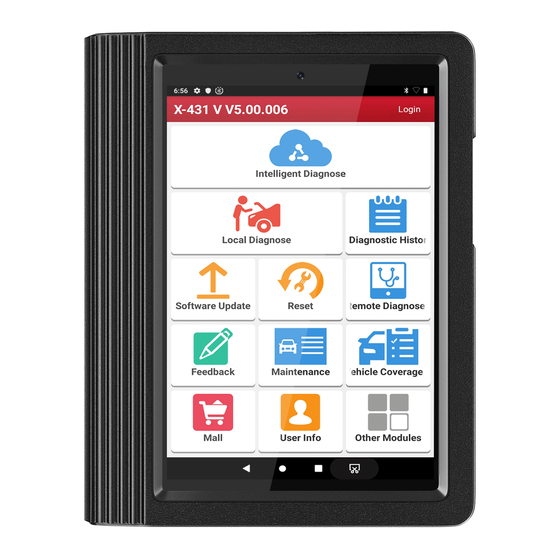





Need help?
Do you have a question about the X-431 PRO and is the answer not in the manual?
Questions and answers