Table of Contents
Advertisement
X-431 PRO V4.0 User Manual
LAUNCH
Copyright Information
Copyright © 2019 by LAUNCH TECH. CO., LTD. All rights reserved. No part of
this publication may be reproduced, stored in a retrieval system, or transmitted
in any form or by any means, electronic, mechanical, photocopying, recording or
otherwise, without the prior written permission of LAUNCH. The information
contained herein is designed only for the use of this unit. LAUNCH is not
responsible for any use of this information as applied to other units.
Neither LAUNCH nor its affiliates shall be liable to the purchaser of this unit or
third parties for damages, losses, costs, or expenses incurred by purchaser or
third parties as a result of: accident, misuse, or abuse of this unit, or
unauthorized modifications, repairs, or alterations to this unit, or failure to strictly
comply with LAUNCH operating and maintenance instructions. LAUNCH shall
not be liable for any damages or problems arising from the use of any options or
any consumable products other than those designated as Original LAUNCH
Products or LAUNCH Approved Products by LAUNCH.
Trademark Information
LAUNCH is a registered trademark of LAUNCH TECH CO., LTD. (also called
LAUNCH for short) in China and other countries. All other LAUNCH trademarks,
service marks, domain names, logos, and company names referred to in this
manual are either trademarks, registered trademarks, service marks, domain
names, logos, company names of or are otherwise the property of LAUNCH or
its affiliates. In countries where any of the LAUNCH trademarks, service marks,
domain names, logos and company names are not registered, LAUNCH claims
other rights associated with unregistered trademarks, service marks, domain
names, logos, and company names. Other products or company names referred
to in this manual may be trademarks of their respective owners. You may not
use any trademark, service mark, domain name, logo, or company name of
LAUNCH or any third party without permission from the owner of the applicable
trademark, service mark, domain name, logo, or company name. You may
contact LAUNCH by visiting the website at www.cnlaunch.com, or writing to
LAUNCH TECH. CO., LTD.,Launch Industrial Park, North of Wuhe Avenue,
Banxuegang, Bantian, Longgang, Shenzhen, Guangdong, P.R.China, to request
written permission to use Materials on this manual for purposes or for all other
questions relating to this manual.
i
Advertisement
Table of Contents

Summary of Contents for LAUNCH TECH X-431 PRO V4.0
- Page 1 LAUNCH Copyright Information Copyright © 2019 by LAUNCH TECH. CO., LTD. All rights reserved. No part of this publication may be reproduced, stored in a retrieval system, or transmitted in any form or by any means, electronic, mechanical, photocopying, recording or otherwise, without the prior written permission of LAUNCH.
-
Page 2: Important Safety Precautions
It is your responsibility to ensure that you have adequate protection in the forms of firewalls, antivirus software, and anti-spyware software and keep such software up to date. Precautions on Using X-431 PRO V4.0 Before using this test equipment, please read the following safety information carefully. - Page 3 X-431 PRO V4.0 User Manual LAUNCH The vehicle shall be tested in a well ventilated work area, as engines produce various poisonous compounds (hydrocarbon, carbon monoxide, nitrogen oxides, etc.) Do not connect or disconnect any test equipment while the ignition is on or the engine is running.
-
Page 4: Table Of Contents
EATURES X-431 PRO V4.0 ............2 1.3 K NOWLEDGE OF 1.3.1 X-431 PRO V4.0 (V2.0) handset ............2 1.3.1 X-431 PRO V4.0 (V3.0) handset ............. 4 1.3.2 VCI device (Only applies to 12V cars) ..........5 1.4 T ................. 6 ECHNICAL ARAMETERS 1.5 P... - Page 5 X-431 PRO V4.0 User Manual LAUNCH 4.2.4 Diagnostics toolbar ................ 17 4.3 C ..................17 ONNECTIONS 4.3.1 Preparation..................17 4.3.2 DLC location ................. 18 4.3.3 Vehicle connection ................ 18 4.4 C ................. 20 OMMUNICATION ETUP 4.5 S ................20 TART IAGNOSTICS 4.5.1 Health Report (Quick Test) ............
- Page 6 X-431 PRO V4.0 User Manual LAUNCH 9.2 M ..................46 Y CONNECTOR 9.3 A ................46 CTIVATE CONNECTOR 9.4 F ..................46 IRMWARE FIX 9.5 F ..................... 46 EEDBACK 9.6 M ..................... 46 Y ORDER 9.7 I ........47 NQUIRE SUBSCRIPTION RENEWAL CARD STATUS 9.8 P...
-
Page 7: Introductions
X-431 PRO V4.0 User Manual LAUNCH 1 Introductions 1.1 Product Profile X-431 PRO MINI is a stylish Android-based vehicle trouble diagnostic tool. It inherits from LAUNCH’s advanced diagnosing technology and is characterized by covering a wide range of vehicles, featuring powerful functions, and providing precise test result. -
Page 8: Knowledge Of X-431 Pro V4.0
There are two main components to the X-431 PRO MINI system: X-431 PRO V4.0 tablet and VCI device. 1.3.1 X-431 PRO V4.0 (V2.0) handset Fig. 1-1 X-431 PRO V4.0 V2.0 tablet VCI device Charging/Data I/O port To connect to the power adaptor/PC for... - Page 9 X-431 PRO V4.0 User Manual LAUNCH charging/data exchange. Rear camera Slot for VCI device For housing the VCI device. In Off mode, press it to turn the tablet on. POWER/Screen lock In On mode, turn the tablet off with long press or lock screen with short press.
-
Page 10: X-431 Pro V4.0 (V3.0) Handset
X-431 PRO V4.0 User Manual LAUNCH 1.3.1 X-431 PRO V4.0 (V3.0) handset Fig. 1-1 X-431 PRO V4.0 V3.0 tablet VCI device To connect to the power adaptor/PC for Charging/Data I/O port charging/data exchange. Rear camera Slot for VCI device For housing the VCI device. -
Page 11: Vci Device (Only Applies To 12V Cars)
X-431 PRO V4.0 User Manual LAUNCH Speakers LCD screen In Off mode, press it to turn the tablet on. POWER/Screen lock In On mode, turn the tablet off with long press or lock screen with short press. 1.3.2 VCI device (Only applies to 12V cars) Fig. -
Page 12: Technical Parameters
X-431 PRO V4.0 User Manual LAUNCH X-431 PRO V4.0 V2.0 tablet: 1.4 Technical Parameters Operating system Android Processor Quad core 1.3 GHz Memory Storage 16GB LCD screen 7 inch with a resolution of 1280 x 720 pixels Camera Front-facing 2MP camera + rear-facing 5MP camera ... -
Page 13: Package List
While opening the package for the first time, please carefully check the following components. Common accessories are same, but for different destinations, the accessories may vary. Please consult from the local agency or check the package list supplied with X-431 PRO V4.0 together. X-431 PRO V4.0 tablet ... - Page 14 X-431 PRO V4.0 User Manual LAUNCH OBD I adaptor (For connecting the non-16pin diagnostic connector and the VCI device) Cigarette lighter cable Battery clamps cable Power adaptors Charging/Data cable Non-16pin connectors (For connecting non-OBD II vehicle)
-
Page 15: Preparations
X-431 PRO V4.0 User Manual LAUNCH 2 Preparations 2.1 Charging X-431 PRO V4.0 1. Plug one end of the included charging port of the tool, and the other end to the power adaptor. 2. Connect the other end to the AC outlet. -
Page 16: Screen Layout
X-431 PRO V4.0 User Manual LAUNCH Double-tap: To zoom in so that the text on a webpage appears in a column that fits your device’s screen. Long press: Tap and hold on the current interface or area until a contextual menu pops up on the screen, and then release it. -
Page 17: Network Setup
X-431 PRO V4.0 User Manual LAUNCH 3 Network Setup *Note: If you don’t need to use Wi-Fi for a while, you can turn it off to conserve battery life. The tablet has built-in Wi-Fi that can be used to get online. Once you’re online, you can register your tool, surf the Internet, get apps, send email, launch the remote diagnosis, and check for software updates etc. -
Page 18: How To Diagnose
X-431 PRO V4.0 User Manual LAUNCH 4 How To Diagnose 4.1 Diagnosis Flowchart For new users, please follow the operation chart shown in Fig. 4-1 to get familiar with and start using the tool. Fig. 4-1 4.2 Initial Use During initial use, tap the application icon on the home screen to launch it, some illustrations that guide you through some of important operations appear. - Page 19 X-431 PRO V4.0 User Manual LAUNCH Fig. 4-2 1. If you are a new user, tap “New Registration”. See Fig. 4-3. Fig. 4-3 Note: To obtain better service, you need to provide real information. A. Create App account: In Fig. 4-3, fill in the information in each field and then...
- Page 20 X-431 PRO V4.0 User Manual LAUNCH Fig. 4-4 B. Activate the VCI device: In Fig. 4-4, input the Serial Number and Activation Code, which can be found in the password envelope. Product SN Product SN Activation code Fig. 4-5 Note: To exit and activate it later, tap “Skip”. In this case, you can activate your connector by tapping “Activate Connector”...
- Page 21 X-431 PRO V4.0 User Manual LAUNCH Fig. 4-6 To download the diagnostic software, tap “Yes” to enter the software download page. Tap “No” to download it later. Fig. 4-7 On the download page, tap “Update” to start downloading. It may take several minutes to finish it, please be patient to wait.
-
Page 22: Diagnostic Software Layout
X-431 PRO V4.0 User Manual LAUNCH 4.2.2 Diagnostic software layout Fig. 4-8 Tap to navigate to the Job menu. Refer to “Chapter 4.2.3 Job menu” for details. Search bar: input the desired vehicle model name to locate it quickly. Vehicle region buttons: Tap different buttons to switch to corresponding vehicles. -
Page 23: Diagnostics Toolbar
X-431 PRO V4.0 User Manual LAUNCH Description Name Tradition Diagnose Configures the tablet to operate as a diagnostic tool. This option aims to help repair shops or technicians Remote Diagnosis to get the repair job fixed faster. perform kinds common repair &... -
Page 24: Dlc Location
X-431 PRO V4.0 User Manual LAUNCH If the tool is testing vehicles equipped with universal OBD II 16 PIN diagnostic socket, please use the included VCI device. (For vehicles with non-OBD II 16 PIN diagnostic socket, a non-16 PIN connector is required.) 4.3.2 DLC location... - Page 25 X-431 PRO V4.0 User Manual LAUNCH Fig. 4-11 3. Choose one of the two ways to obtain power from: A. Power adaptor: Connect one end of the included power adaptor to charging port of the tablet, and the other end to AC outlet.
-
Page 26: Communication Setup
X-431 PRO V4.0 User Manual LAUNCH 4.4 Communication Setup Enter Bluetooth setting screen (“Settings” -> “Bluetooth”), slide the Bluetooth switch to ON and the tablet will start searching for all available Bluetooth devices, tap the desired VCI to pair. By default, the Bluetooth ID is 98********00 (where ******** stands for 8 digits.). - Page 27 X-431 PRO V4.0 User Manual LAUNCH Fig. 4-14 On-screen Buttons: Search Bluetooth: Tap to search for the available VCI Bluetooth connector. *Note: If a vehicle is tested and no Bluetooth connection is made before diagnosis, tap “Search Bluetooth”. Tap “Scan” to start searching for the VCI. Once it is found, tap it to start pairing.
-
Page 28: Health Report (Quick Test)
X-431 PRO V4.0 User Manual LAUNCH quickly access all the electronic control units of the vehicle and generate a detailed report about vehicle health. Refer to Chapter 4.5.1. • System Scan: This option allows you to quickly scan which systems are installed on the vehicle. - Page 29 X-431 PRO V4.0 User Manual LAUNCH On-screen Buttons: Print: Tap to print the current screen. To perform printing, you need to purchase an extra Wi-Fi printer manufactured by LAUNCH separately and then properly configure the wireless printer following the steps described in Chapter 9.10.3.
-
Page 30: System Scan
X-431 PRO V4.0 User Manual LAUNCH Fig. 4-18 Input the required information, and then tap “Confirm” to save it. Once you configured the information, it will be automatically generated every time you saved the diagnostic report. All vehicle and workshop information will be appended to the diagnostic report. -
Page 31: System Selection
X-431 PRO V4.0 MINI User Manual LAUNCH Fig. 4-19 Tap the desired system to advance to the test function selection page. For detailed operations on test function, please refer to Chapter 4.5.3. 4.5.3 System Selection This option allows you manually select the test system and function step by step. - Page 32 X-431 PRO V4.0 User Manual LAUNCH Fig. 4-20 Swipe the screen from the bottom to view the vehicle system on the next page. Tap the desired system (take “ECM” for example) to jump to the test function page. Fig. 4-21...
- Page 33 X-431 PRO V4.0 User Manual LAUNCH A. Version Information This function is used to read the version information of system mode, vehicle VIN, software and ECU. B. Read Fault Code This function displays the detailed information of DTC records retrieved from the vehicle’s control system.
- Page 34 X-431 PRO V4.0 User Manual LAUNCH to as freeze frame data. Freeze frame data includes a snapshot of critical parameter values at the time the DTC is set. Help: Tap to view the help information. : Tap it to search for more information about the current DTC online.
- Page 35 X-431 PRO V4.0 User Manual LAUNCH Fig. 4-23 On-screen Buttons: Select All: Tap it to select all items of the current page. To select certain data stream item, just check the box before the item name. Unselect: Tap it to deselect all data stream items.
- Page 36 X-431 PRO V4.0 User Manual LAUNCH Fig. 4-24 Notes: 1. The real time (Live Data) vehicle operating information (values/status) that the on-board computer supplies to the tool for each sensor, actuator, switch, etc. is called Parameter Identification Data (PID). 2. If the value of the data stream item is out of the range of the standard (reference) value, the whole line will display in red.
- Page 37 X-431 PRO V4.0 User Manual LAUNCH comparison. In this case, different items are marked in different colors. On-screen Buttons: Graph: Tap it to view the waveform. Fig. 4-25 Combine: This option is mostly used in graph merge status for data comparison.
- Page 38 X-431 PRO V4.0 User Manual LAUNCH Fig. 4-26 Report: To save the current data in text format. All reports are saved under the tab “Diagnostic Report” in “My Report” from “Personal Center” menu. For details on report operations, please refer to Chapter 9.1 “My Report”.
- Page 39 X-431 PRO V4.0 User Manual LAUNCH Fig. 4-27 Help: Tap to view the help information. E. Actuation Test This option is used to access vehicle-specific subsystem and component tests. Available test vary by vehicle manufacturer, year, and model. During the actuation test, the handset outputs commands to the ECU in order to...
-
Page 40: Special (Reset) Function
X-431 PRO V4.0 User Manual LAUNCH 5 Special (Reset) Function In addition to amazing & powerful diagnostic function, the tool also features various service functions. The most commonly performed service functions contain: Oil Reset Service Electronic Parking Brake Reset ... -
Page 41: Oil Reset Service
X-431 PRO V4.0 User Manual LAUNCH Figure 6-1 5.1 Oil Reset Service This function allows you to perform reset for the engine oil life system, which calculates an optimal oil life change interval depending on the vehicle driving conditions and climate. -
Page 42: Tire Pressure Monitor System Reset
X-431 PRO V4.0 User Manual LAUNCH 2. If the ABS computer, ABS pump, brake master cylinder, brake cylinder, brake line, or brake fluid is replaced, the ABS bleeding function must be performed to bleed the ABS. 5.5 Tire Pressure Monitor System Reset This function allows you to quickly look up the tire sensor IDs from the vehicle’s... -
Page 43: Injector Coding
X-431 PRO V4.0 User Manual LAUNCH placed in the ignition, the transponder sends a signal with a unique identification code to the reader, which relays it to a receiver in the vehicle’s computer control module. If the code is correct, the computer allows the fuel supply and ignition systems to operate and start the car. -
Page 44: Diesel Particulate Filter (Dpf) Regeneration
X-431 PRO V4.0 User Manual LAUNCH 5.10 Diesel Particulate Filter (DPF) Regeneration DPF regeneration is used to clear PM (Particulate Matter) from the DPF filter through continuous combustion oxidation mode (such as high temperature heating combustion, fuel additive or catalyst reduce PM ignition combustion) to stabilize the filter performance. -
Page 45: Remote Diagnosis
X-431 PRO V4.0 User Manual LAUNCH 6 Remote Diagnosis This option aims to help repair shops or technicians launch instant messaging and remote diagnosis, making the repair job getting fixed faster. Tap “Remote Diagnosis” to enter, the screen appears blank by default. -
Page 46: How To Launch A Remote Diagnosis
X-431 PRO V4.0 User Manual LAUNCH 6.2 How to launch a remote diagnosis? After adding your friend, you can tap it from the friend list to enter the instant messaging interface. Tap the input field and use the on-screen keyboard to enter the text message, and then tap “Send”... -
Page 47: Software Update
X-431 PRO V4.0 User Manual LAUNCH 7 Software Update This module allows you to update the diagnostic software & App and set frequently used software. If you did not download the software in process of product registration or a pop-up message prompting you that some new software can be updated, you may use this option to download it or keep it synchronized with the latest version. -
Page 48: Renew Subscription
X-431 PRO V4.0 User Manual LAUNCH Once download is finished, the software packages will be installed automatically. 7.2 Renew Subscription If the software subscription is due or expires, the system will prompt you to renew your subscription and a “Renew” button will appear on the bottom of the update page. - Page 49 X-431 PRO V4.0 User Manual LAUNCH B. Using Subscription Renewal Card 1. Tap “Renewal” to navigate to the renewal type selection screen. 2. Select “Subscription Renewal Card”. Fig. 7-3 Fig. 7-4 3. Input the 24-digit pin code of Subscription Renewal Card and then tap “Submit”...
-
Page 50: Maintenance Help
X-431 PRO V4.0 User Manual LAUNCH 8 Maintenance Help This option provides abundant repair case and automotive technology handbook for your reference. It mainly includes the following modules: Training video, operation skills, product manual and FAQ etc. -
Page 51: Personal Center
X-431 PRO V4.0 User Manual LAUNCH 9 Personal Center This function allows users to manage your personal information, configure system settings and feedback your vehicle issues or diagnostic reports to us for analysis. 9.1 My report This option is used to view the diagnostic report generated in process of vehicle diagnosis. -
Page 52: My Connector
X-431 PRO V4.0 User Manual LAUNCH 9.2 My connector This option is used to manage all your activated connectors. If several VCI devices are activated on this tool, a list of connectors will be displayed on the screen. Once you choose the connector that belongs to other account, you have to log out, and then input the right account to continue. -
Page 53: Inquire Subscription Renewal Card Status
X-431 PRO V4.0 User Manual LAUNCH 9.7 Inquire subscription renewal card status Use this item to inquire the expiry status of the subscription renewal card of diagnostic software. Input the 12-digit subscription renewal card number and tap “Search” to check the result. -
Page 54: Launch Printer Connection
X-431 PRO V4.0 User Manual LAUNCH After inputting, tap on “Save” to save it. Once you configured the information, it will be automatically generated every time you saved the diagnostic report. All vehicle and workshop information will be appended to the diagnostic report. -
Page 55: About
X-431 PRO V4.0 User Manual LAUNCH X-431PRINTER-XXXX (XXXX stands for 4 characters), and then tap “Connect” to enter Step 2. Step 2: Join the Wi-Fi printer into LAN: Tap “Scan” to select the desired local Wi-Fi network from the list, and type in the security password (If it is an open network, password is not required), and then tap “Confirm”. -
Page 56: Others
X-431 PRO V4.0 User Manual LAUNCH 10 Others 10.1 Email The function allows you to send and receive emails. 10.1.1 Configure an email account Note: Before sending or receiving email, you have to set up an email account. In addition, this function requires a stable network connection. -
Page 57: Download Files
X-431 PRO V4.0 User Manual LAUNCH Advance to the recently visited page. Refresh the current page. Close the current page. Create a new tab. Input a web address. Add the current page as bookmark. Open search bar. Open bookmark list. -
Page 58: Install An Application
X-431 PRO V4.0 User Manual LAUNCH 10.3.3 Install an application Do the following steps: 1. Tap Settings > Security, and set the “Unknown sources” to ON, which allows you to install apps from unknown sources. 2. A dialog box appears on the screen, tap “OK” to confirm. -
Page 59: Faq
X-431 PRO V4.0 User Manual LAUNCH 11 FAQ 1. How to save power? Please turn off the screen while the tablet keeps idle. Set a shorter standby time. Decrease the brightness of the screen. If WLAN connection is not required, please turn it off. - Page 60 X-431 PRO V4.0 User Manual LAUNCH 3. After activation completed, tap “Personal Center” -> “My Connector” to check if the activated VCI device is displayed in the connector list or not. Multiple VCI devices can be bound to one tool. If you intend to use one of the VCI devices to diagnose or test a vehicle, just switch to the corresponding VCI device.
- Page 61 X-431 PRO V4.0 User Manual LAUNCH Warranty THIS WARRANTY IS EXPRESSLY LIMITED TO PERSONS WHO PURCHASE LAUNCH PRODUCTS FOR PURPOSES OF RESALE OR USE IN THE ORDINARY COURSE OF THE BUYER’S BUSINESS. LAUNCH electronic product is warranted against defects in materials and workmanship for one year from date of delivery to the user.
- Page 62 X-431 PRO V4.0 User Manual LAUNCH Launch Industrial Park, North of Wuhe Avenue, Banxuegang, Bantian, Longgang, Shenzhen, Guangdong P.R.China, 518129 Launch website: http://www. cnlaunch.com http://www.x431.com http://www.dbscar.com Statement: LAUNCH reserves the rights to make any change to product designs and specifications without notice. The actual object may differ a little from the descriptions in the manual in physical appearance, color and configuration.
- Page 63 The SAR limit of USA (FCC) is 1.6 W/kg averaged over one gram of tissue. Device types AUTO Smart Diagnostic Tool with model X-431 PRO V4.0, X- 431 V (FCC ID: XUJPROV4) has also been tested against this SAR limit. The highest reported SAR values for body-worn is 0.56W/kg.
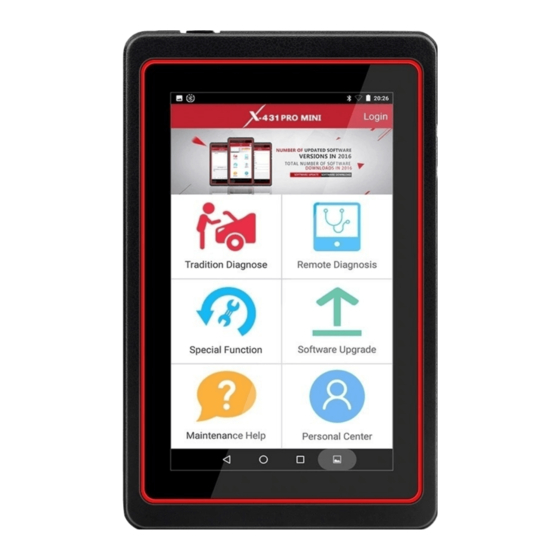


Need help?
Do you have a question about the X-431 PRO V4.0 and is the answer not in the manual?
Questions and answers