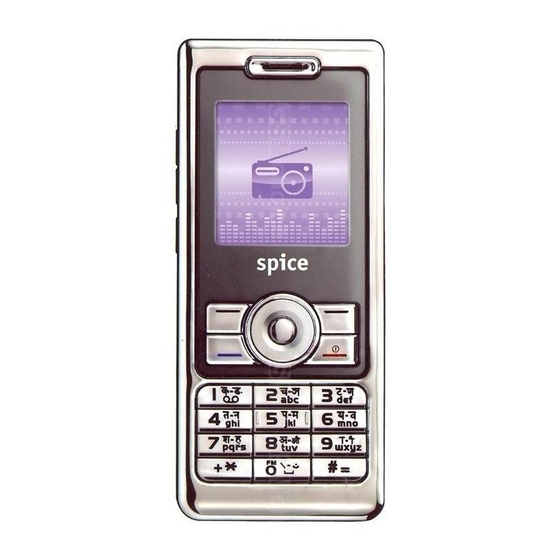
Summary of Contents for Spice S-808n
- Page 1 Mobile Phone S-808 User's Manual Version: 0.7_070712 Please read this manual carefully before operating your mobile phone.
-
Page 3: Safety Information And Notices
Safety Information and Notices Preface Thank you for purchasing this wireless mobile phone. To properly operate your new mobile phone, carefully read this user's manual first. Please read carefully the "Safety Information and Notices" to prevent any possible accident or malfunction which may be caused by improper operations. - Page 4 even fire; also keep the phone and AC adapter away from overheating, smoke or short circuiting. Don't use the phone where there is volatile oil or other liquids to avoid possibilities of fire, breakdown or damage. To avoid any damage or breakdown don't disassemble the phone, battery, charger or internal components by yourself.
- Page 5 disk or card might be erased. Keep your phone far from pins. Pins can be absorbed by phone's receiver magnet, which may cause harm. Using the Battery Danger: Don't expose batteries near fire. Doing so may cause battery explosion or even start a fire. If you have difficulties installing the battery, please don't force the installation to prevent battery leakage, overheating, explosion or even fire.
- Page 6 If the battery leaks liquid or produces weird odor, dispose it far from the fire to avoid possible explosion or fire. Caution: Don't expose the battery to high temperatures because the battery may leak, overheat, degrade or shorten its usage life. Using the Charger Danger: Usage of improper voltage will cause fire or breakdown.
- Page 7 charging. Temperatures below 0 C or higher than 45 C will cause charging inefficiency or termination or even cause the battery to explosion; In addition, the phone will show warnings: "Warning! Low battery temperature! " or "Warning! High battery temperature! ". Pull the plug from the socket before maintaining and cleaning to avoid electric shock.
- Page 8 Requirements for the Charger and AC Adapter Don't charge your phone under the following circumstances: in direct sunshine, with temperatures equal to or lower than 0 C, equal to or higher than 40 C, high humidity, dust, vibration (causing breakdown) or near a TV, radio, etc.
-
Page 9: Table Of Contents
Table of Contents SAFETY INFORMATION AND NOTICES ............1 CHAPTER 1. INTRODUCTION ................ 16 1.1 F ....................16 EATURES 1.2 A .................... 17 PPEARANCE 1.3 K ..................18 EYPAD UNCTION 1.4 I ....................... 19 CONS CHAPTER 2. BASIC OPERATIONS ..............20 2.1 I SIM C ............ - Page 10 2.14 S ............22 EARCH HONE URING A 2.15 M ..................23 UTE A 2.16 DTMF (D ) ..........23 ULTI REQUENCY 2.17 R ...............23 ECORD OICE URING A 2.18 S SMS D ..............23 URING A 2.19 A ..........23 CCESS OICE ERVER URING A 2.20 A ........23 CCESS...
- Page 11 3.11 M ..................29 EMORY TATUS CHAPTER 4. MESSAGES ................30 4.1 W MMS ................30 RITE 4.2 C ........... 30 HECK NBOX UTBOX RAFTS MESSAGES 4.3 M .................. 31 ESSAGE ETTINGS 4.4 T ....................32 EMPLATE 4.5 E ....................... 32 MAIL 4.5.1 P ................
- Page 12 6.2.2 S ...................38 ETTINGS 6.3 V ...................39 IDEO LAYER 6.4 A (MP3 P )..............40 UDIO LAYER LAYER 6.4.1 D ................40 OWNLOAD USIC 6.4.2 P ..................40 USIC 6.5 FM R ....................41 ADIO 6.5.1 L ............41 ISTENING TO RADIO PROGRAMS 6.5.2 C ..................41 HANNEL 6.5.3 M...
- Page 13 6.7.2 R ................46 ENAME A ELODY 6.7.3 D ................46 ELETE ELODIES 6.7.4 F ............46 ORWARD OMPOSED ELODIES 6.8 D ............46 SSOCIATE A OUND OR ELODY CHAPTER 7. CAMERA ..................47 7.1 I ....................... 47 CONS 7.2 T ....................
- Page 14 9.1 G ......................53 AMES 9.2 S ....................53 TOPWATCH 9.2.1 T ................53 YPICAL TOPWATCH 9.2.2 ................53 TOPWATCH 9.3 G ..................54 ETTING CHAPTER 10. SETTINGS ................55 10.1 P ..................55 HONE ETUP 10.1.1 S ................55 IME AND 10.1.2 S ...............55 CHEDULE OWER 10.1.3 T ..............55 ISPLAY...
- Page 15 10.2.5 M ................58 TYLE 10.2.6 S ............... 58 ATE AND 10.2.7 S ..............58 WNER UMBER 10.2.8 T .................... 58 HEMES 10.3 C ................... 59 ETUP 10.3.1 C ID (N ) ............59 ALLER ETWORK ERVICE 10.3.2 C )..........59 AITING ETWORK ERVICE...
- Page 16 10.5.1 SIM L ..................62 10.5.2 P ..................62 HONE 10.5.3 A ................62 EYPAD 10.5.4 F ) ............63 IXED ETWORK ERVICE 10.5.5 B ) ...........63 ARRED ETWORK ERVICE 10.5.6 C .................63 HANGE ASSWORD 10.6 R ..............63 ESTORE ACTORY ETTINGS CHAPTER 11. USER PROFILES ..............64 11.1 A ................64 CTIVATE A...
- Page 17 13.1 SIM T ..................68 13.2 WAP....................... 68 13.3 D ..................69 CCOUNT CHAPTER 14. SHORTCUTS ................70 APPENDIX 1: TEXT ENTRY ................71 ....................71 APPING ™ ....................... 72 NPUT APPENDIX 2: GPRS INTERNET SETTING............. 73...
-
Page 18: Chapter 1. Introduction
Chapter 1. Introduction 1.1 Features GSM 900 / 1800 MHz Camera: Simulated 1.2 Megapixel Video Player / Video Recorder FM Radio Personal Dictionary GPRS & WAP 2.0 MP3 & 64-polyphonic ring tone MP3 player 128MB* Internal Memory (USB) 128 Mb(NOR Flash) + 32Mb (S-RAM)+1024Mb(NAND Flash)* SMS / MMS / EMS 4.0 Built-in Speakerphone *Some of the Listed Capacity is used for phone functions and thus the available capacity could be less than... -
Page 19: Appearance
1.2 Appearance Camera Lens Keypad Side UP/Down Keys Earphone Jack Shutter Key Cable / Charging Connector Earpiece... -
Page 20: Keypad Function
1.3 Keypad Function Center Key : MP3 Player (see chapter 10.1.7 Dedicated Key) Call Logs Back to Standby screen. (Hold) Power On / Off. Navigation. (see chapter 10.1.7 Dedicated Key) : Internet Service : Shortcuts : User Profiles : Write Message Menu/OK/Option Phone Book list. -
Page 21: Icons
1.4 Icons L1/L2 signal Alarm GPRS Connected Call forward L1 Call forward L2 Lock Call forward L1 L2 Missed call Ring Message Vibration Voice mail L1 Vibration and ring Voice mail L2 Vibration then ring Voice mail L1 L2 Battery Roaming... -
Page 22: Chapter 2. Basic Operations
Chapter 2. Basic Operations 2.1 Inserting / Removing the SIM Card SIM card slot is located on the back of your phone, beneath the battery. Make sure the phone is turned off before replacing battery or SIM card. 1. Remove the battery cover. 2. -
Page 23: Power On/Off
2.3 Power On/Off If SIM is locked, PIN code is required (see chapter 10.5.1 SIM Lock). 1. Press and hold for about 2 seconds. 2.4 Make a Call Standard dialing: 1. Enter the area code and phone number International dialing: 1. -
Page 24: Re-Dial The Last Number
2.8 Re-Dial the Last Number 1. In Standby open Call Logs select a number 2.9 Keypad Lock To activate Auto Keypad Lock, please see chapter 10.5.3 Auto Keypad Lock. 1. In Standby Name To unlock: Unlock 2.10 Access Shortcuts In Standby, press to access 5 frequently used functions or settings (see chapter 10.1.7 Dedicated Key). -
Page 25: Mute A Call
2.15 Mute a Call When you mute the call, your caller will not be able to hear you. 1. During a call Option Mute On or Off. 2.16 DTMF (Dual Tone Multi Frequency) Set DTMF to On or Off to activate or deactivate tone dialing. 1. -
Page 26: Save A New Entryd
2.21 Save a New Entry During a Call 1. During a call enter the number Save. 2. Save it To SIM or To Phone. See chapter 3 for further details. 2.22 Deflect a Call (Network Service) 1. When there is an incoming call Option Deflect. -
Page 27: Without Sim-Cardo
Split: Separate an individual(the number being highlighted) from the conference call. End Single: Terminate the chosen caller party. Hold All: Put all caller parties on hold. End All: Terminate the conversation with all callers. New Call: Make a new call. End Active(more than 3 callers): Terminate the current active call. -
Page 28: Chapter 3. Phone Book
Chapter 3. Phone Book 3.1 Quick Search for an Entry Name Phone Book List. (Or, press Menu Phone Book Quick Search Phone Book List) 2. Press to browse the phone book. Enter the first 1~2 letters of the name for quick search. Press to call the chosen entry. -
Page 29: Copy All Entries
Number, Fax Number, Birthday, Associate Picture, Associate Video, Associate Sound and Caller Group. If you cannot see all 12 items, please refer to chapter 3.9 Settings to enable all items. 4. When finished, press Ok or Done Yes. 3.4 Copy All Entries Copy numbers from SIM to Phone or from Phone to SIM. -
Page 30: Speed Dial
2. Select "Owner Number", "Service Dial Number" or "SOS Number" edit the number(s). 3.8 Speed Dial When Speed Dial numbers are saved, in Standby, press and hold can dial out directly the stored number. Menu Phone Book Speed Dial. Two options available: "Enable Speed Dial"... -
Page 31: Memory Status
3.11 Memory Status Check Memory Status: Menu Phone Book Memory Status. -
Page 32: Chapter 4. Messages
Chapter 4. Messages 4.1 Write SMS or MMS Menu Messages SMS or MMS Write Message. 2. While editing Option: Done: Ready to send or save the message. Use Template: Insert frequently used sentences. Insert Object: Insert picture or melody. Format Text: Set text format, including "Text Size", "Text Style", "Alignment" and "New Paragraph". -
Page 33: Message Settings
Forward (Inbox): Edit and forward the chosen message. Copy to Phone/SIM: Copy to Phone or SIM. Move to Phone/SIM: Move to Phone or SIM. Delete All: Remove all messages. Copy all: Copy all messages to Phone or SIM. Move all: Move all messages to Phone or SIM. Use Number: All numbers in the message will be extracted for saving or dialing. -
Page 34: Template
Slide Timing and Delivery Time. Retrieve: Include Home network, Roaming, Read Report and Delivery Report. Filter: Set MMS Maximum Size (up to 100KB), allow or reject Anonymous or Advertisement. Server Profile: Select your MMS service provider first. You can Activate Profile or Edit Profile (Rename Profile/Homepage/ Data Account/Connection Type/Username/ Password). -
Page 35: Using E-Mail
(2) Data Account: Choose GSM Data or GPRS and then choose the network service provider from the list. (3) Protocol: Choose POP3 or IMAP4. (4) Check Interval: Set the interval time to Off, 5 minutes, 30 minutes, 1 hour or 2 hours. If set to Off, you will have to manually check the email, otherwise, the phone will check email automatically at a given interval of time. -
Page 36: Voice Mail Server (Network Service)
Write Email: Write a new email. Attach up to 3 files. After editing, you can choose to send or save the email or to quit editing. Inbox: Check inbox emails. Unsent: Check unsent emails. Sent: Check those sent and saved emails. Drafts: Check draft emails. -
Page 37: Chapter 5. Call History
Chapter 5. Call History 5.1 Check/Delete/Save the Records Menu Call History Missed Calls, Dialed Calls, or Received Calls. 2. While checking a record Option: Delete: Delete the chosen record. Save to Phone book: Save this number into Phone Book. Select "To SIM" or "To Phone". -
Page 38: To Check/Reset Gprs Counter
2. To reset: press Reset. 5.6 To Check/Reset GPRS Counter GPRS Counter counts the data sent and received. Menu Call History GPRS Counter. 2. To reset: select "Reset Counter". -
Page 39: Chapter 6. Multimedia
Chapter 6. Multimedia 6.1 Image Viewer Menu Multimedia ImageViewer. 2. Select an image press Option: View: View the chosen image. Browser Style: Select "List Style" or "Matrix Style". Forward: Forward the image to Wallpaper, Screen Saver, Power On Display, Power Off Display, PhoneBook, MMS, E-Mail or EMS. Rename: Rename the image. -
Page 40: Settings
Night Mode On/Off Zoom In Zoom Out Decrease EV Increase EV Record/Pause/Continue "Back", "Stop" "Option" 6.2.2 Settings Menu Multimedia Video Recorder. 2. Press Option for the following options: To Player: Screen lists stored video files press Option select to Play, Forward, Rename, Delete, Delete All Files or Sort the files. CamCorder Setting: Press to edit the following settings. -
Page 41: Video Player
(4) Banding: Set the refresh rate to "60Hz" or "50Hz". Video Setting: Press to edit the following settings. (1) Video Quality: Select "Normal", "Low", "Fine" or "High". (2) File Size Limit: Select "No Limit", "95k", "195k" or "295k". (3) Rec Time Limit: Set the recording time limit to "No Limit", "15 sec", "30 sec"... -
Page 42: Audio Player (Mp3 Player)
6.4 Audio Player (MP3 Player) 6.4.1 Download Music 1. Turn off the phone. 2. Insert one end of the USB Data Cable into the handset's cable connector, and the other end to your PC's USB port. 3. Operate your PC to copy music files to "My Music". Note: The MP3 Player can also be turned ON by pressing the center key while the phone is in idle mode with the Keypad Lock OFF. -
Page 43: Fm Radio
6.5 FM Radio 6.5.1 Listening to radio programs 1. Plug in the compatible earphone. Menu Multimedia FM Radio. Option Manual Input enter the frequency of the desired radio program. Preset 9 favorite channels Press and hold the key to access the preset channel. Scroll through the frequency. -
Page 44: Manual Input
indicate no preset channel. Play: Play the preset channel. Edit: Edit the Channel Name and Frequency. 6.5.3 Manual Input Menu Multimedia FM Radio Option Manual Input. 2. Enter the frequency of the desired radio program. 6.5.4 Settings Menu Multimedia FM Radio Option Settings. -
Page 45: Append A Recorded Tone
6.6.4 Append a Recorded Tone Continue recording to a recorded tone. 1. Menu Multimedia Sound Recorder. 2. Select a file Option Append. 6.6.5 Rename a Recorded Tone Menu Multimedia Sound Recorder. 2. Select a file Option Rename. 6.6.6 Delete a Recorded Tone Menu Multimedia Sound Recorder. -
Page 46: Compose A Melody
6.7.1 Compose a Melody Key operations: Input Type Operation Condition Press Insert a rest note. Press Insert a musical note "Do" Press Insert a musical note "Re" Press Insert a musical note "Mi" Press Insert a musical note "Fa" Press Insert a musical note "So"... - Page 47 Input Type Operation Condition Press Flat one octave of musical note ① Press Disable vibration/backlight ③④ Press Move to previous musical note Press Move to next musical note Press Proceed to next screen Option Press Back to previous screen ⑤ Back Press Clear one musical note...
-
Page 48: Rename A Melody
Play: Play current input musical notes. Play Speed: Set speed to Fast, Normal or Slow. Select Instrument: 10 instruments are available. Save: Save current input musical notes as a melody. 6.7.2 Rename a Melody Menu Multimedia Melody Compose. 2. Select a file Option Rename. -
Page 49: Chapter 7. Camera
Chapter 7. Camera 7.1 Icons EV (Brightness) Continuous advance Self-timer Quality Image Size 7.2 Take photos 1. In Standby, press to turn on Camera mode. 2. Focus on the object and then press Shutter-release button Zoom Back to previous screen Return to Standby screen Option Effect Setting:... -
Page 50: Check Photo Album
"Normal", "Grayscale", "Sepia", "Speia Green", "Speia Blue", "Color Invert", "Gray Invert", "Blackboard", "Whiteboard", "Copper Carving", "Blue Carving", "Embossment", "Contrast", "Sketch". White Balance: "Auto", "Daylight", "Tungsten", "Florescent", "Cloud", Incandescence" Delay Timer: "Off", "5 sec", "10 sec", "15 sec" Cont shot: "Off", "1 Shot", "3 Shot", "5 Shot" Scene mode: "Auto", "Night"... -
Page 51: Camera Setting
Delete: Delete the image. Delete All Files: Delete all images. Sort: Sort the images by name, type, time or size. Select “None” to disable sorting. 7.4 Camera Setting 1. In Camera mode. Option Camera Setting. Shutter Sound: Select "Off", "Sound1", "Sound2" or "Sound3". EV: Adjust exposure value. -
Page 52: Scene Mode
7.7 Scene Mode 1. In Camera mode Option Scene Mode. 2. Select "Auto" or "Night". 7.8 Effect Setting 1. In Camera mode Option Effect Setting. 2. Select "Normal", "Grayscale", "Sepia", "Sepia Green", "Sepia Blue", "Color Invert", "Gray Invert", "Blackboard", "Whiteboard", "Copper Carving", "Blue Carving", "Embossment", "Contrast"... -
Page 53: Chapter 8. File Manager
Chapter 8. File Manager 8.1 Create Folder Menu File Manager Option Create Folder. 8.2 Format Note! Using this option will erase all recorded data. Menu File Manager Option Format. 8.3 Open Folders Menu File Manager highlight the folder Option Open. 8.4 File Options When you found the file you need, press Option for the followings:... -
Page 54: Memory Status
Delete All Files: Delete all files in the chosen folder. Sort: Sort the folders or files by name, type, size or time. Select “None” to disable sorting. 8.5 Memory Status Menu File Manager. 2. On the top of the screen, you can check the memory capacity. -
Page 55: Chapter 9. Fun & Games
Chapter 9. Fun & Games 9.1 Games During a game, press to pause the game. Menu Fun and Games Games. 9.2 Stopwatch Split time is the time elapsed from the start to a specific point. Lap time is the time elapsed from one point to another. 9.2.1 Typical Stopwatch Menu Fun and Games... - Page 56 Resume, or press to switch the 4 records. Press and hold Resume to reset the timer. 9.3 Game Setting Turn on or off "Game Audio" and "Game Vibration". Menu Fun and Games Game Setting. 2. Edit "Game Audio" or "Game Vibration".
- Page 57 Chapter 10. Settings 10.1 Phone Setup 10.1.1 Set Time and Date To set Time and Date, you need to set Home City, Time/Date and Format. 1. Menu Settings Phone Setup Time and Date. 2. Set Home City, Time/Date and Format. 10.1.2 Schedule Power On/Off You can set up to 4 power on/off times.
- Page 58 10.1.6 Compose Greeting Text The Greeting Phrase will be shown after power-on animation. Menu Settings Phone Setup Greeting Text. 10.1.7 Dedicated Key Assign 5 frequently used functions to Menu Settings Phone Setup Dedicated key. 10.1.8 Auto update of date and time (Network Service) If the function is enabled, the phone pops up NITZ (Network Identity Time Zone) messages and inquires you to change the date and time for the phone.
- Page 59 Wallpaper. 2. System or User Define System: Preset files. User Define: Downloaded files. 10.2.2 Screen Saver Menu Settings Display Setup Display Characteristic Screen Saver. 2. Select "Setting" to set the status and waiting time. 3. Select "Select" to choose a file from System or User Define. System: Preset files.
- Page 60 10.2.5 Main Menu Style Menu Settings Display Setup Display Characteristic MainMenu Style. 2. Select "Matrix", "Page" or "List". 10.2.6 Show Date and Time Display date and time on Standby screen Menu Settings Display Setup Display Characteristic Show press to turn on or off the function. Date and Time 10.2.7 Show Owner Number Display Owner Number (or name) on Standby screen.
- Page 61 10.3 Call Setup 10.3.1 Caller ID (Network Service) Send/hide your phone number to/from the calling party. Menu Settings Call Setup Caller ID. 10.3.2 Call Waiting (Network Service) Activate this function to allow a new incoming call during a call. Menu Settings Call Setup Call Waiting.
- Page 62 password. 10.3.5 Line Switching (Network Service) Switch to Line 1 or Line 2. press Menu Settings Call Setup Line Switching switch to Line 1 or Line 2. 10.3.6 Call Time Reminder Remind you the duration of a call. Menu Settings Call Setup Call Time Reminder.
- Page 63 to add this service to your subscription. Menu Settings Call Setup Closed User Group. 10.3.10 Black List To block unwanted callers, save the caller’s phone numbers in Black List. 1. Menu Settings Call Setup Black List. 2. Mode press On or Off to activate or de-activate Black List.
- Page 64 Create New: Create a new network. Change Priority: Change the priority of the highlighted network. Delete: Delete the highlighted network. 10.4.3 Band Selection Select GSM 900/GSM 1800 or Auto Selection. Menu Settings Network Setup Band Selection. 10.4.4 GPRS Connection Set GPRS to be connected Always or When Needed. Menu Settings Network Setup...
- Page 65 10.5.4 Fixed Dial (Network Service) Outgoing calls can be restricted to some designated numbers. Contact your service provider for PIN2 code. Menu Settings Security Setup Fixed Dial. 2. Turn on or off the function and create the Fixed Dial List. 10.5.5 Barred Dial (Network Service) The phone can forbid some designated outgoing calls.
- Page 66 Chapter 11. User Profiles General is the default profile. 11.1 Activate a Profile Menu User Profiles select a profile Option Activate. Note! To activate Headset, please attach your headset first. 11.2 Customize a Profile Menu User Profiles select a profile Option Customize.
- Page 67 Chapter 12. Extra 12.1 Alarm Menu Extra Alarm. 2. Select one Edit set the alarm time. SET: Turn on/off the alarm. Time: Enter the alarm time. Repeat: Set the alarm to go off once, everyday or some specific days. 12.2 Calendar Green square indicates today's date.
- Page 68 Send vCalendar: Send vCalendar to other mobile phones. 12.4 World Clock Check current date and time of the major cities. Menu Extra World Clock. 12.5 Calculator Press once: + Ok, = Press twice: M+ Press once: - Ok, = Press twice: M- Press once: ×...
- Page 69 12.8 Health BMI: Stands for Body Mass Index. You can check your BMI by simply inputting your gender, height and weight. Menstrual: The phone shows you the expected dates of menses and P.P. 12.8.1 BMI Menu Extra Health BMI. 2. Enter the gender, height and weight. 12.8.2 Menstrual Menu Extra...
- Page 70 Chapter 13. Services (Network Dependent) 13.1 SIM Tool Kit SIM Tool Kit is a service provided by your network service provider. Contact your service provider for details. 13.2 WAP WAP (stands for Wireless Application Protocol) is to mobile devices what www (world wide web) is to computers.
- Page 71 Recent Pages: Lists recent accessed pages. Enter Address: To enter the address of your choice. Service Inbox: You can receive messages (news, information or advertisements) from your service. Settings: Allows you to view or modify the related settings: (1) Edit Profile: You can activate one chosen profile, and then, rename the profile, edit the homepage address, change Data Account, modify connection type, modify the IP address or set Security On or Off.
- Page 72 Chapter 14. Shortcuts Set frequently used functions in your shortcuts list. Menu Shortcuts. 2. Select one item Option: Add: Add a new shortcut. Edit: Replace with another shortcut. Delete: Delete the highlighted shortcut. Delete All: Delete all shortcuts. Disable/Enable: Disable or Enable the highlighted shortcut. Change Order: Change the sequential order of the highlighted shortcut.
- Page 73 Appendix 1: Text Entry Key Mapping ABC (T9™) abc (T9™) space, 0 space, 0 .,-?!’@:#$/_1 .,-?!’@:#$/_1 A B C 2 a b c 2 D E F 3 d e f 3 G H I 4 g h I 4 J K L 5 j k l 5 M N O 6...
- Page 74 2 ways to switch input mode: (1) While editing Option Input Method. (2) Press the key. ™ Input Press a key once for any letter you require on that key. The letter you need may not appear. Continue pressing other keys until the last letter is input, and then check whether the word is what you need.
- Page 75 Appendix 2: GPRS Internet Setting A. Hardware Connection 1. Make sure the handset is currently in Standby mode. 2. Insert one end of the USB Data Cable into the handset’s system connector port, and the other end to your PC’s USB port. 3.
- Page 76 2. Phone and Modem Options window appears. Click New.
- Page 77 3. Create a name for Location Name (eg. GPRS Connection 1) and add the Area code according to your present location. (For example, the area code of India is 011. If you are there, input 011 in the Area code.) Click Apply and then Ok.
- Page 78 4. The new added item appears in the Location list. GPRS Connection 1...
- Page 79 5. Choose Modems tab, and then click Add.
- Page 80 6. Choose “Don’t detect my modem; I will select it from a list”, and then click Next to go on.
- Page 81 7. Choose Standard 33600 bps Modem, and then click Next.
- Page 82 8. Click COM 3 (depends on PC’s COM port setting) and then Next to go on. Note! In Windows® XP, you might find no COM ports in the dialog box above. If so, please install the USB2Serial driver.(Go to Control Panel>System>Hardware >Device Manager to Update Driver.)
- Page 83 9. Click Finish.
- Page 84 10. In Modems tab, choose Standard 33600 Modem COM3 and then click Properties to open the following window.
- Page 85 11. In Diagnostics tab, click Query Modem. You should see results in Command and Response list.
- Page 86 12. Click Advanced. Enter the Extra initialization commands, and then click OK. In this example, (+CGDCONT=1, “IP”, “cmnet”), the string “cmnet” is service provider dependent. Contact your service provider for this setting.
- Page 87 13. Double click Network Connections in Control Panel.
- Page 88 14. In Network Tasks box, click Create a new connection.
- Page 89 15. New Connection Wizard starts. Click Next.
- Page 90 16. Choose Connect to the Internet, and then click Next.
- Page 91 17. Choose Set up my connection manually. Click Next.
- Page 92 18. Choose Connect using a dial-up modem. Click Next.
- Page 93 19. Enter the ISP name. You can create your own ISP name. Click Next.
- Page 94 20. Fill *99# in the Phone number. Click Next.
- Page 95 21. Click Next.
- Page 96 22. Choose “Add a shortcut to this connection to my desktop, and then click Finish.
- Page 97 23. On the desktop, double click the shortcut icon to open Connect Dial-up Connection window. 24. Click Dial to activate GPRS connection.















Need help?
Do you have a question about the S-808n and is the answer not in the manual?
Questions and answers