Summary of Contents for SICK RFH620-1001201S01
- Page 1 O P E R AT I N G I N S T R U C T I O N S RFH620-1001201S01 Radio Frequency Interrogator (13.56 MHz) Special Version...
- Page 2 Microsoft Corporation in the USA and other countries. Adobe Reader is a trademark of the Adobe Systems Incorporated. © SICK AG • Germany • All rights reserved • Subject to change without notice 8013171/ZO93/2017-08-08...
-
Page 3: Table Of Contents
3.5.9 Data interfaces......................21 3.5.10 Digital Inputs......................21 3.5.11 Digital Outputs.......................22 3.6 Indicators and control elements ............... 22 3.5.1 User Interface......................22 3.5.2 LEDs on the RFH620 housing .................23 8013171/ZO93/2017-08-08 © SICK AG • Germany • All rights reserved • Subject to change without notice... - Page 4 6.4.4 Save, display and print the current parameter set............. 41 6.5 Default settings ....................41 6.5.1 Resetting the default setting in the RFH620 ............41 © SICK AG • Germany • All rights reserved • Subject to change without notice 8013171/ZO93/2017-08-08...
- Page 5 11.3.5 Accessories: SD Card.....................52 11.4 Dimensional drawing accessories..............53 11.4.1 Dimensional drawing fixing bracket no. 2048551..........53 11.5 Glossary......................53 11.6 EC Declaration of Conformity............... 54 8013171/ZO93/2017-08-08 © SICK AG • Germany • All rights reserved • Subject to change without notice...
- Page 6 Example: Fixing the RFH620 with the angle with adapter plate no. 2048551 25 Table 5-1: Ethernet version: Electrical connections at the RFH620 with connector unit 8013171/ZO93/2017-08-08 © SICK AG • Germany • All rights reserved • Subject to change without notice...
-
Page 7: Notes About This Document
Warnings are provided to prevent injury to operating personnel or serious damage to the ATTENTION RFID Interrogator. Always read warnings carefully and observe them at all times. 8013171/ZO93/2017-08-08 © SICK AG • Germany • All rights reserved • Subject to change without notice... - Page 8 Explanations provide background information on technical aspects. Recommendation Recommendations provide advice on how to carry out a task more effectively This symbol refers to additional technical documentation. 8013171/ZO93/2017-08-08 © © SICK AG • Germany • All rights reserved • Subject to change without notice...
-
Page 9: Safety Information
For correct and safe functioning, the RFID device must be installed, operated and maintained by sufficiently qualified staff. Repairs to the RFID device should only be carried out by qualified and authorised SICK service staff. The operating instructions should be made available to the end user. -
Page 10: Intended Use
PC provided by the customer or via command language. Communication takes place using RS-232 or Ethernet. Any warranty claims against SICK AG shall be deemed invalid in the case changes to the RFH620, such as opening the housing, this includes modifications during installation and electrical installation or changes to the SICK software. -
Page 11: General Safety Instructions And Protective Measures
The RFH620 starts up using the most recent permanently saved configuration. The daily operating hours counter is reset. Environmental Conditions The RFI341 is designed to cause minimum impact to the environment. 8013171/ZO93/2017-08-08 © SICK AG • Germany • All rights reserved • Subject to change without notice... -
Page 12: Energy Requirements
The RFH620 consumes typically < 4,5W with 24V DC ± 10%. 3.1.4 2.4.2 Disposal of the device after decommissioning SICK AG will not currently accept the return of any devices which can no longer be operated or repaired. Inoperable or irreparable devices must be disposed of in an environmentally friendly manner and in accordance with valid country-specific waste disposal guidelines. -
Page 13: Product Description
RFH620 (depending on the version) is electrically connected by a revolving connector unit with two connections. 3.1.5 3.1.2 Device view Table 3-1: Variant of the RFH620 8013171/ZO93/2017-08-08 © SICK AG • Germany • All rights reserved • Subject to change without notice... -
Page 14: Table 3-2: Device View Of The Rfh620 (Ethernet Version)
7 – 12-pole M12 plug 8 – 4-pole M12 jack (Ethernet IF) 9 – Opening for SD card Table 3-2: Device view of the RFH620 (Ethernet version) 8013171/ZO93/2017-08-08 © SICK AG • Germany • All rights reserved • Subject to change without notice... -
Page 15: Included In Delivery
RFH620-1001201S01 1046849 RFID device for proximity read range (up to 16cm) with two in antenna plate integrated LEDs Table 3-4: Variants of the RFH620 8013171/ZO93/2017-08-08 © SICK AG • Germany • All rights reserved • Subject to change without notice... -
Page 16: System Requirements
Bus connection module CMF4001) in connection module CDM420 for connecting to field bus systems Table 3-5: Overview of the RFH620 product features and functions 8013171/ZO93/2017-08-08 © SICK AG • Germany • All rights reserved • Subject to change without notice... -
Page 17: Rfh620 Method Of Operation
(increment). The reading/writing results are output to the RFH620 data interfaces and forwarded to a host/PC. Figure 3-7: Methods of operation in a conveyor system 8013171/ZO93/2017-08-08 © SICK AG • Germany • All rights reserved • Subject to change without notice... -
Page 18: Reading / Writing Configuration
A actual list of supported transponder IC’s could be requested via SICK sales channel. 8013171/ZO93/2017-08-08 © SICK AG • Germany • All rights reserved • Subject to change without notice... -
Page 19: Reading Operation Mode (Object Related)
Furthermore, the evaluation conditions and filters and sorters for data output to the host computer can be configured: PROJECT TREE, RFH620, PARAMETER, DATA PROCESSING, EVALUATION CONDITION PROJECT TREE, RFH620, PARAMETER, DATA PROCESSING, FILTER/SORTER FOR OUTPUT 8013171/ZO93/2017-08-08 © SICK AG • Germany • All rights reserved... -
Page 20: Output Format
3.5.8 Network / Interface / IOs All important interfaces for displaying the reading results are available on the RFH620. Several RFID devices can be connected to each other via the CAN bus in the SICK- specific CAN-SENSOR network. The network parameters can be configured using the SOPAS-ET configuration... -
Page 21: Digital Outputs
RS-232, host interface: Ethernet) of the RFH620. As an alternative to the SOPAS-ET configuration software, command strings are available upon which the user interface of the SOPAS-ET configuration software is based. 8013171/ZO93/2017-08-08 © SICK AG • Germany • All rights reserved... -
Page 22: Leds On The Rfh620 Housing
CAN on Yellow Flickers during the data transfer via the CAN interface LNK TX Green Lights up when the physical Ethernet connection is o.k. yellow Ethernet Speed Table 3-10:LED indications 8013171/ZO93/2017-08-08 © SICK AG • Germany • All rights reserved... -
Page 23: Installation
Selecting the installation location for the RFID device Aligning the RFH620 to the object carrying the transponder Installing the power supply Do not open the bar code scanner's housing. If the device is opened, the SICK AG warranty shall not apply. 4.2 Installation preparations... -
Page 24: Accessories
The RFH620 is fixed using blind hole taps (M6) that are each located on the narrow sides of the device (chapter RFH620 dimensional drawings). The RFID device can be mounted using the following SICK holders: Bracket no. 4057051 (set with screws No. 2048551) Table 4-1: Example: Fixing the RFH620 with the angle with adapter plate no. -
Page 25: Installation Location
4. Installing the RFH620 holder on the base. 5. Screw M6 bolts through the holder and into the bar code scanner's blind hole taps and gently tighten them. 6. Adjusting the RFH620, see chapter adjusting the RFH620 8013171/ZO93/2017-08-08 © SICK AG • Germany • All rights reserved... -
Page 26: Electrical Installation
The possible distance between the RFH620 and the host computer depends on the physical version of the selected host interface and the set data transfer rate. The following tools and resources are required for electrical installation: Tool Digital measuring device (current/voltage measurement) 8013171/ZO93/2017-08-08 © SICK AG • Germany • All rights reserved... -
Page 27: Electrical Connections And Cables
Connector 2 at the RS-232 e.g. connection connector unit (M12, 12- RS-422/485 module CDB620 or pole plug) CDM420 One digital in Power supply 5.3.2 RFH620 connections 8013171/ZO93/2017-08-08 © SICK AG • Germany • All rights reserved... -
Page 28: Rfh620 Connections
Never turn the connector unit more than 180° in one direction (coming from one of the end positions). Always rotate the connector unit via the RFH620 centre line 8013171/ZO93/2017-08-08 © SICK AG • Germany • All rights reserved... -
Page 29: Connecting The Power Supply For The Rfh620
2042916) to the connection module's 15-pole socket and screw it tight - or – use the external power supply. 5.4.2 Wiring serial data interface The maximum data transfer rate depends on the cable length and the interface type. 8013171/ZO93/2017-08-08 © SICK AG • Germany • All rights reserved... - Page 30 Terminating the RS-422 data interface Termination can be performed either in connection module CDB620 or CDM420. See operating instructions "Connection module CDB620" or "Connection module CDM420". 8013171/ZO93/2017-08-08 © SICK AG • Germany • All rights reserved...
-
Page 31: Wiring Can Interface
Low: |Vin| ≤ 2 V; |Iin| ≤ 0.3mA High: 6 V ≤ |Vin| ≤ 32 V; 0.7 mA ≤ |Iin| ≤ 5.0 mA Connect switching inputs depending on the application 8013171/ZO93/2017-08-08 © SICK AG • Germany • All rights reserved... -
Page 32: Pin Assignment And Wire Colour Assignment Of The Assembled Cables
5.5 Pin assignment and wire colour assignment of the assembled cables 5.4.1 Pin assignment of the assembled cables Cable no. 6034414, 6029630, 6034415, 6030928 (Ethernet version) Cable no. 2042916, 2041834, 2042914, 2042915 (Ethernet version) 8013171/ZO93/2017-08-08 © SICK AG • Germany • All rights reserved... -
Page 33: Pin Assignment Of The Assembled Cables With An Open End
Chapter 10 Appendix Operating Instructions Radio Frequency Identification RFH620 Interrogator 5.4.2 Pin assignment of the assembled cables with an open end Cable no. 6034605 (Ethernet Version) Cable no. 6012266 8013171/ZO93/2017-08-08 © SICK AG • Germany • All rights reserved... -
Page 34: Startup And Configuration
Free storage space on the hard drive: approx. 100 MB for SOPAS-ET (V. 2.14) configuration software with help files and approx. 70 MB for "Acrobat Reader" PC HTML browser, e.g. Internet ExplorerTM: For online help system for the SOPAS-ET configuration software 8013171/ZO93/2017-08-08 © SICK AG • Germany • All rights reserved... -
Page 35: Installing The Sopas-Et Configuration Software
Start the PC and insert the installation CD Connection Via data interface Comment RFH620 Ethernet (10/100 Directly connect the PC (Ethernet interface) to the Mbit/s) ETHERNET connection of the RFH620 (see chapter Accessories: Cables for Ethernet version) 8013171/ZO93/2017-08-08 © SICK AG • Germany • All rights reserved... -
Page 36: Starting The Sopas-Et Configuration Software
5. In the dialog window, select the option CREATE A NEW PROJECT and click on OK to confirm it. 6. In the main window under NETWORK SCAN ASSISTENT click on the NETWORK CONFIGURATION button. The dialog window SCAN WIZARD appears. 8013171/ZO93/2017-08-08 © SICK AG • Germany • All rights reserved... -
Page 37: Starting The Sopas-Et Configuration Software
The SOPAS-ET configuration software inserts the found device in the project tree and uploads the current parameter set (SYNC CHECK). 3. For configuration of the devices see chapter Configuring the RFH620 8013171/ZO93/2017-08-08 © SICK AG • Germany • All rights reserved... -
Page 38: First Startup
If necessary, apply the "Event Monitor" diagnosis tool Load the optimised configuration into the RFH620 and save permanently Save the project file with the configuration data of on the PC 8013171/ZO93/2017-08-08 © SICK AG • Germany • All rights reserved... -
Page 39: Configure The Rfh620
PASSWORD. Activate/deactivate password protection on the PARAMETER register tab. 3. Click on OK to confirm the dialog window. The previously greyed out parameters on the register tabs are now accessible. 8013171/ZO93/2017-08-08 © SICK AG • Germany • All rights reserved... -
Page 40: Permanently Load Changed Parameter Sets Into The Device
SOPAS-ET configuration software: Complete default setting (LOAD FACTORY DEFAULT) SOPAS-ET resets all parameter values of the RFH620 to default. Settings which have been previously made for the communication parameters of the Ethernet 8013171/ZO93/2017-08-08 © SICK AG • Germany • All rights reserved... - Page 41 If the bar code scanner is connected to a connection module CDB620/CDM420 with parameter memory module CMC600, the parameter set is also saved permanently in the CMC600. Once the default setting has been restored, password-protection is deactivated. 8013171/ZO93/2017-08-08 © SICK AG • Germany • All rights reserved...
-
Page 42: Maintenance During Operation
7.2 Replacing RFH620 Incorrect or damaged RFH620 have to be removed and replaced with either new or repaired RFH620 devices Repairs to the RFH620 should only be carried out by qualified and authorised SICK AG service staff. 7.2.1 Removing the RFH620 1. -
Page 43: Troubleshooting
Status of the reading result (Result) Data trafic on the Host-, Aux- and CAN-interface The LEDs can display possible malfunctions or errors. Please refer to the system information for further details. 8013171/ZO93/2017-08-08 © SICK AG • Germany • All rights reserved... -
Page 44: Systeminformation
For the postal address please visit www.sick.com Only return devices after consultation with the SICK Service. Repairs to the RFH620 should only be performed by qualified and authorised SICK AG service staff. 8013171/ZO93/2017-08-08 © SICK AG • Germany • All rights reserved... -
Page 45: Technical Data
10/100 MBit/s, TCP/IP, half/full duplex “Ethernet” data interface 20 kBit/s ... 1 MBit/s, SICK CAN-SENSOR network (Master, Slave, Multiplexer) "CAN" data interface Ethernet version: 1 ("Sensor 1"), 2 additional inputs via CMC600 in CDB620, opto- Digital switching inputs decoupled, Vin = max. -
Page 46: Reading Diagrams
9.3 RFH620 dimensional drawings Regulatory notes Europe: Simplified EU declaration of conformity SICK AG hereby declares that the RFH620-1001201S01 radio equipment complies with the 2014/53/EU directive. The complete text of the EU declaration of conformity is available at the following web address: www.sick.com/RFH620. -
Page 47: Appendix
6. In the ADDRESSING MODE selection list, select BY NAME and confirm the settings by pressing CONNECT. The connection with the RFH620 is established. The command strings can be transferred. 8013171/ZO93/2017-08-08 © SICK AG • Germany • All rights reserved... -
Page 48: Order Information For The Rfh620 And The Accessories
As CDB620-001, but with: 1042257 CDB620-101 2 x cable connections M16 (clamping range Ø 4.5 ...10 mm(0.18 ... 0.39 in)) 2 x 5-pole M12 circular connector (1 x plug, 1 x socket) 8013171/ZO93/2017-08-08 © SICK AG • Germany • All rights reserved... - Page 49 Operating temperature 0 ... +40 °C 2049552 Power supply module Power supply for RFH620 M12 (12-pole) connector Wide input range (90-264V AC) 6W output power IP54 protection class 18V DC output voltage 0..40°C operating temperature 8013171/ZO93/2017-08-08 © SICK AG • Germany • All rights reserved...
-
Page 50: Accessories: Cables For Ethernet Version
Connection cable for data and function interfaces, Ø 6.2 mm 12 x 0.14 RFH620 for free wiring (0.24 in), shielded, with 12-pole M12 round socket and open mm² (26 end. AWG) 8013171/ZO93/2017-08-08 © SICK AG • Germany • All rights reserved... -
Page 51: Accessories: Iso/Iec 15693 Compliant Transponder
Credit card sized RFID Label with NXP I-Code-SLI IC transponder label inside (SL2ICS20), 1024 bit memory (system memory + 896 bit user memory) 11.3.5 Accessories: SD Card Order No. Type Description 4051366 MicroSD 512MB Memory Card 8013171/ZO93/2017-08-08 © SICK AG • Germany • All rights reserved... -
Page 52: Dimensional Drawing Accessories
Operating Instructions Appendix Chapter 10 RFI341 11.4 Dimensional drawing accessories 11.4.1 Dimensional drawing fixing bracket no. 2048551 11.5 Glossary 8013171/ZO93/2017-08-08 © SICK AG • Germany • All rights reserved... -
Page 53: Ec Declaration Of Conformity
SICK AG. Regulatory notes Europe: Simplified EU declaration of conformity SICK AG hereby declares that the RFH620-1001201S01 radio equipment complies with the 2014/53/EU directive. The complete text of the EU declaration of conformity is available at the following web address: www.sick.com/RFH620. - Page 54 Phone +81 (0)3 3358 1341 E-Mail support@sick.jp Nederlands Phone +31 (0)30 229 25 44 E-Mail info@sick.nl Norge More representatives and agencies Phone +47 67 81 50 00 in all major industrial nations at E-Mail austefjord@sick.no www.sick.com SICK AG | Waldkirch | Germany | www.sick.com...
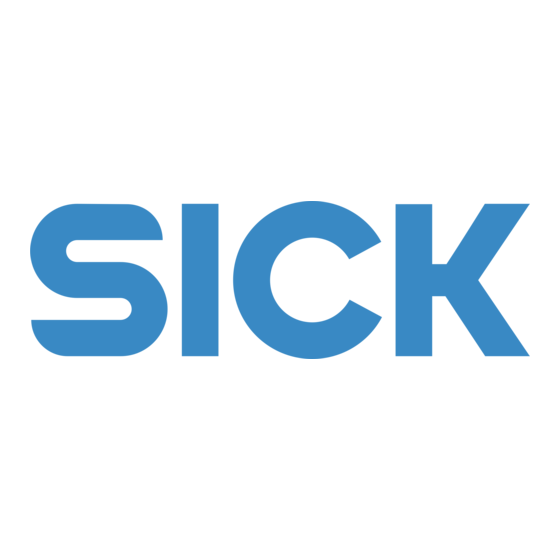




Need help?
Do you have a question about the RFH620-1001201S01 and is the answer not in the manual?
Questions and answers