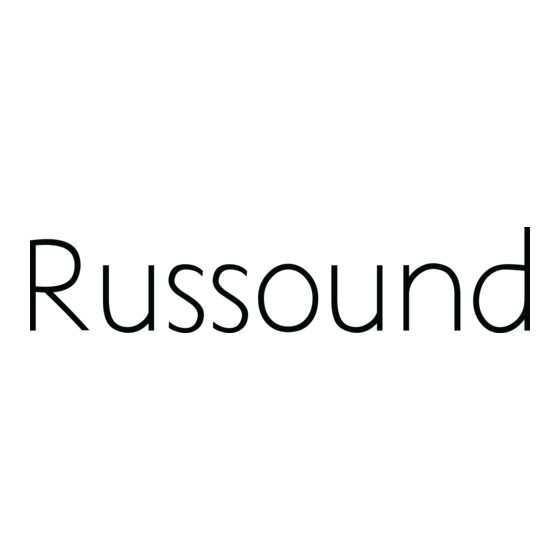Table of Contents

Summary of Contents for Russound ST2-XM2
- Page 1 800.967.2346...
-
Page 2: Important Safeguards
(servicing) instructions in the literature accompanying the appliance. If you have any questions please call Russound Inc. at 1-800-638-8055 or 603-659-5170. Safety Instructions: 1. Read Instructions - All the safety and operating instructions should be read before the appliance is operated. -
Page 3: Table Of Contents
Product Introduction...4-5 Component Guide ST2-XM2 Front Panel ...6 ST2-XM2 Rear Panel...7 ST2-RC Remote Control ...8 ST2-XM2 Setup and Connections Basic Connections...9 CAV6.6 Connections...10 CAi Series and ST2-KP Connections ...11 Antenna Connections ...12 ST2-XM2 Operation XM Radio Activation...13 XM Radio Displays...13 XM Radio Modes ...14-17... -
Page 4: Product Introduction
IR connections on the rear panel from IR repeating system commonly used in distributed audio systems. If the ST2-XM2 Tuner is part of an RNET-enabled system such as the CAV6.6-S2 or CAM6.6, the tuner can be controlled through an RNET keypad such as the UNO-S2. - Page 5 There are two source audio outputs and two IR connections - one for each tuner in the ST2-XM2. You will need at least one IR link cable (Russound P/N 09-0508) for these connections (one is supplied with each CAi system).
-
Page 6: Component Guide St2-Xm2 Front Panel
COMPONENT GUIDE ST2-XM2 FRONT PANEL MAIN POWER SWITCH - Turns power on and off POWER ON/OFF LED - Indicates power on or off REMOVABLE COVER LENS - Covers the selection buttons on the tuner BANK SELECT BUTTON - Selects bank 1-6... -
Page 7: St2-Xm2 Rear Panel
ORTS INTERFACE RNET LINK IN/LINK OUT - Links to other Russound components that are RNET compatible, displays frequency and other information on the UNO keypads RS-232 INTERFACE - The RS-232 Interface allows the tuner to be controlled by PC or other devices that have an RS-232 Interface. -
Page 8: St2-Rc Remote Control
BANK SELECT - (numeric input 1-6) TUNE SELECT - selection (numeric input) TUNE UP/DOWN - channel numbers FAV 1/FAV 2 - Sets/ preset selection on ST2-XM2 tuner SEEK UP/DOWN OK - Operating mode toggle STEREO/MONO - FAV 2 mode SEEK... -
Page 9: St2-Xm2 Setup And Connections Basic Connections
Keypad Splitter can be used to add additional keypads. Note: ST2-KP keypads are designed for use with IR-controlled systems (non-RNET systems). When the ST2-XM2 Tuner is a component of an RNET system such as CAV6.6, the RNET-system keypads are used. Rack Mount Installation The ST2-XM2 can be mounted in a standard component rack using the rack ears provided. -
Page 10: Cav6.6 Connections
Source Connections with CAV6.6 Controller/Amplifier (RNET System) The diagram depicts a typical setup using the ST2-XM2 Tuner with a CAV6.6 amplifier. Each tuner in the ST2 unit must be connected as a separate source for audio inputs. UNO-S2 keypads are connect- ed to the CAV6.6 keypad ports, NOT the ports on the ST2 Tuner. -
Page 11: Cai Series And St2-Kp Connections
IR EMITTERS Source Connections with CAi Series Controller/Amplifier The diagram depicts a typical setup using the ST2-XM2 Tuner with a CAi Series amplifier. Each tuner in the ST2 unit must be connected as a separate source for audio inputs. ST2-KP Connections to ST2-XM2 Tuner (Non-RNET Systems) The diagram depicts a standard ST2-KP keypad connection to the keypad port on the back of the ST2-XM2. -
Page 12: Antenna Connections
1 is playing by pressing the Tune Up/Tune Down buttons. Enter Signal Strength Mode by pressing and holding the ST/MONO button on the ST2-XM2 front panel. The display shows one of the following: GOOD SIGNAL Signal strength good MARGINAL SIG Signal strength marginal... -
Page 13: St2-Xm2 Operation
CH - - - Channel (SID) no longer available - - - - - - Corresponding Artist Name or Song Title are null (empty) - - - - - - No channel available for the chosen category ST2-XM2 OPERATION XM RADIO OVERVIEW... -
Page 14: Xm Radio Modes
ST2-XM2 OPERATION XM RADIO MODES XM Radio Modes There are four user “modes” for selecting music and viewing music information on the XM Tuner: Preset (default or normal) Category Search Now Playing Display Preferences. These modes are accessed through certain button and key presses from the tuner panel, remote controls and keypads. - Page 15 This button press accesses the next active channel down from the current channel. ST2-XM ST2-RC Preset Mode Next Preset Previous Preset Next Bank Previous Bank Channel Up Channel Down ST2-XM2 OPERATION XM RADIO MODES ST2-KP UNO-S2 UNO-S1 Hold Hold Hold Hold Hold...
- Page 16 ST2-XM2 OPERATION XM RADIO MODES Category Search Mode (1 1 . . C C A A T T S S E E A A R R C C H H ) XM Radio is organized by Channel Category (e.g., Rock, Country, News). Within each category is a series of channels (e.g., Top Tracks, Bluegrass Junction, XM Classics).
- Page 17 Channel Number and Name (# # : : C C H H N N A A M M E E : : ) This selection displays the channel number and name (e.g., 64:The Groove, 121:Fox News). ST2-XM Display Preference Mode Next Display Preference Previous Display Preference ST2-XM2 OPERATION ST2-RC ST2-KP UNO-S2 ST2-RC ST2-KP UNO-S2 XM RADIO MODES UNO-S1 UNO-LRC1 UNO-S1...
-
Page 18: Front Panel Controls
The backup will then be avail- able in case tuner settings need to be restored. The “RNET Backup Utility” is available through the Document Center at www.russound.com . Also required are a DB9 male-to-female cable and laptop or desktop PC. -
Page 19: St2-Rc Remote Control
ST2-RC Remote Control Operation The ST2-RC remote control is the only means of remote operation of the ST2-XM2 in a non--RNET sys- tem. The ST2-XM2 front panel displays information for the tuner that is receiving commands from the ST2- RC. However, the ST2-RC commands do not change which tuner is playing;... -
Page 20: St2-Kp Keypad Controls
Turning the keypad on/off To activate the ST2-KP, press power down the keypad display. The keypad remains powered until the ST2-XM2 Tuner is turned off. Selecting the desired tuner To select a different tuner, press and hold keypad has been hardware jumper-selected to Tuner 1 or Tuner 2, it will not switch between the two tuners.) The backlight color of the display will be... -
Page 21: Uno-S2 Keypad Controls With Cav6.6
1.5 seconds Signal Strength Mode (XM) To check XM signal strength, press and hold then release. The display shows the signal ST2-XM2 OPERATION strength rating. To exit, press Selecting a Bank To select a bank, press and hold up or for bank down. -
Page 22: Uno-S2 Keypad Controls With Cav6.6
Used for bank selection (press and hold) MEM UP/DOWN - Scrolls through memory preset stations (press) NOTE: UNO-S2 keypads are connected to the CAV6.6/CAM6.6 to control the ST2-XM2 through RNET. UNO-S2 keypads do not connect directly to the ST2 Tuner. -
Page 23: Uno-Lrc1 Remote Control With Cav6.6
Press through a loop of all the memory presets for the cur- rently selected bank. Only configured presets will be displayed. Mute Press the audio output. to toggle ST2-XM2 OPERATION for bank up to scroll button to mute/unmute the tuner... - Page 24 ST2-XM2 OPERATION UNO-LRC1 REMOTE CONTROL WITH CAV6.6/CAM6.6 UNO SELECTION - UNO must be the selected source for control of the CAV6.6/CAM6.6 and any connected components. Select UNO before send- ing UNO-LRC1 remote commands. POWER - Power managed by CAV6.6/CAM6.6 NUMERIC INPUT - Number buttons for direct...
-
Page 25: St2-Xm2 Tuner Programming
If the ST2-XM2 is used with a non-RNET system, the ST2-XM2 can be connected and operated with- out any setup programming. Follow the setup menus if custom names are desired, or for system info. -
Page 26: Update Firmware
“Yes” begins the initialization. 6. “Please wait” appears on the tuner during the process and “Cycle Power” appears when com- plete. 7. Cycle power on the ST2-XM2 tuner. System Info (Chassis) The System Info menu shows the ST2 Tuner’s manufacturing build properties. - Page 27 Press and Hold ST2 Chassis Setup Procedures TNR SEL button TUNER SOURCE SETUP Menu Procedure TUNER SOURCE ST2-XM2 TUNER PROGRAMMING ST2 TUNER SETUP MENU UPDATE FACTORY FIRMW INIT Procedure Procedure This Procedure HOLD returns the BAND ST2 Tuner to its...
-
Page 28: Tuner Setup Menu For Xm
ST2-XM2 TUNER PROGRAMMING ST2 TUNER SETUP MENU Tuner Setup Menu for XM Memory Name A memory preset must be created and saved before it can be named (see page 18). Once it is Press TNR SEL button to select XM Tuner... -
Page 29: Memory Name
NAME NAME Procedure Procedure BANK # ST2-XM2 TUNER PROGRAMMING ST2 TUNER SETUP MENU 11. Press Tune Up/Down to select a character and MEM Up/Down to change a character position. Up to 12 characters can be entered one by one. A blinking cursor indicates the place- ment of the character being entered. -
Page 30: Bank Name
ST2-XM2 TUNER PROGRAMMING ST2 TUNER SETUP MENU Bank Name A custom name can be assigned to each of the six banks of Tuner 1 (XM). 1. Enter the Setup Menu by pressing and holding the TNR SEL button. 2. TUNER SETUP appears. Press BAND. -
Page 31: Backup And Restore
ST2-XM2 TUNER PROGRAMMING ST2 TUNER SETUP MENU The backup and restore PC application “RNET Backup” is available through the Document Center at www.russound.com . Also required are a DB9 male-to-female cable and laptop or desk- top PC. XM Setup Menu... -
Page 32: Programming For Cav6.6 Use
9. Press the Setup button three times to back out of the Installation Menu. Source Configuration Note: When the ST2-XM2 Tuner is used with the CAV6.6 or other RNET controller, it is configured as an RNET command type “Peripheral” and is connected via the RNET bus. This makes the tuner behave as a fully integrated device with UNO-S2 keypad support. -
Page 33: Programming For Cam6.6 Use
ST2-XM2. Source Configuration Note: When the ST2-XM2 Tuner is used with the CAM6.6 or other RNET controller, it is configured as an RNET command type “Peripheral” and is connected via the RNET bus. This makes the tuner behave as a fully integrated device with UNO-S1 and UNO-S2 keypad support. Each tuner must be set up with a unique source number (1 - 6) or unassigned. -
Page 34: Technical Specifications
The software is licensed solely for use within this product. ST2-XM2 Smart Tuner 17"W x 8"D x 1.8"H (43 x 20.3 x 4.4 cm) Weight: 7 lbs. -
Page 35: Warranty & Repair
In these cases, repairs will be made on the basis of the retail value of the parts and labor. To return for repairs, the unit must be shipped to Russound at the owner's expense, along with a note explaining the nature of service required. Be sure to pack the unit in a corrugated container with at least three (3) inches of resilient material to protect the unit from damage in transit. - Page 36 Russound ® Copyright © 2005 Russound All rights reserved. 5 Forbes Road, Newmarket, NH 03857 All trademarks are property of their respective owners. tel 603.659.5170 • fax 603.659.5388 e-mail: tech@russound.com www.russound.com E. & O.E. 28-1170 03/23/05...