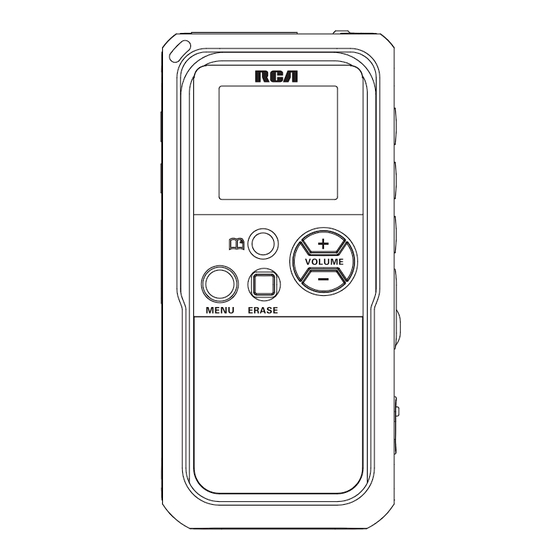
Table of Contents
Advertisement
Quick Links
v2.0 (EN/E)
user manual
manual de usuario
RP5130
EN/E
It is important to read this instruction prior to using your new product for the fi rst time.
Es importante leer este manual antes de usar por vez primera su equipo.
General controls
1
2
7
12
13
8
3
9
6
14
4
10
5
11
1. Built-in microphone
7.
REC – starts and pauses
2. Recording indicator
recording
3.
– creates bookmarks
8.
OFF – stops playback or
4. MENU – press once to access
recording, turns off player
folders, press and hold to
9.
ON – turns on player, starts
access the player menu for
or pauses playback
various settings
10.
FWD/
REW – skips /
5. ERASE – erases fi les
searches backward or forward,
6. VOLUME +/– – adjusts
selects / browses in menu
volume, selects / browses
11. Key lock selector
in the player menu, adjusts
12. MIC – External microphone
sensitivity during AVR
jack
recording
13. EAR – External earphones jack
14. USB jack
Basic operations
Select folder
4. Press VOLUME +/– to adjust
listening volume.
1. Press MENU
5. Press and hold
or
to
repeatedly to
make quick search within a
select a specifi c
fi le.
folder (1, 2, 3,
6. Press
or
once to skip
4, 5, 6 or
) for
browsing. Default
one fi le forward or backward.
is folder 1.
7. Press
to stop playback.
2. Press
to exit to
stop mode in the
•
"ALL" is displayed if
desired folder.
you are at the fi rst fi le
•
Folders 1-6 are for storing
and press
or at the
voice recordings. Folder
is
last fi le and press
. See
for storing mp3 fi les.
IntroScan for more details.
•
You can fi nd the fi les
Select fi le
transferred from the
To select a specifi c fi le for play-
computer in the
folder.
back:
See "Connecting to
1. Select the folder you need.
computer" for details of
2. Press
or
to select the fi le
fi le transfer.
you want. If the fi le you want
is in the current folder, you
can press
or
to select it
directly in both stop and play
modes.
Normal playback
1. Select a folder and a fi le.
2. Press
to start playback.
3. Press
to pause playback,
press again to resume.
Recording
Setting recording
For conferences, to
condition
obtain optimum
You can select between two
recording quality,
recording conditions. Default is
place the recorder with the
DICT.
microphone freely exposed
to the sound source as close
Defi nition
as convenient. A built-in
•
CONF (Conference) – in a
automatic recording level
more open area and recording
control will set the optimum
source is far from the player.
record level during manual
•
DICT (Dictation) – in a more
recording. Avoid recording
enclosed area and recording
near unwanted noise sources,
source is close to the player.
such as air conditioners or fans.
1. Press and hold
MENU for about
2 seconds and
DICT
then release the
button. The fi rst
menu item, DICT
or CONF fl ashes on display.
2. Select recording condition by
pressing
/
or VOLUME
+/–.
3. Press
to confi rm your
selection and exit setting.
Editing
Cut
•
Inserting new
You can erase unwanted parts
segments, adding
from your recording.
appendix and
1. Press
to start playback of
cutting will only update
the fi le with the unwanted
the recorded time length,
part.
without changing recording
2. Press ERASE to
time and date.
mark the start
•
All bookmarks will be
of the unwanted
deleted after inserting new
part, CUT-S shows
segments, adding appendix
on display.
or cutting is performed.
3. Press ERASE to
mark the end of
the unwanted
part, CUT-E shows
on display.
4. Press ERASE
again to confi rm cutting (or
press
to cancel)
•
WAIT will show on display.
•
When the memory
rearrangement is completed,
the player will continue the
playback.
Limited warranty (US)
What your warranty covers:
How to make a warranty claim:
•
Defects in materials or
•
Properly pack your unit.
workmanship.
Include any cables, etc., which
were originally provided with
For how long after your purchase:
the product. We recommend
•
One year from date of
using the original carton and
purchase.
packing materials.
•
The warranty period for
•
Include evidence of purchase
rental units begins with the
date such as the bill of sale.
fi rst rental or 45 days from
Also print your name and
address and a description of
date of shipment to the rental
the defect. Send via standard
fi rm, whichever comes fi rst.
UPS or its equivalent to:
What we will do:
Thomson Inc.
•
Provide you with a new, or at
our option, a refurbished unit.
Product Exchange Center
The exchange unit is under
11721 B Alameda Avenue
warranty for the remainder
Socorro, Texas 79927
of the original product's
warranty period.
•
Insure your shipment for loss
•
Proof of purchase in the form
or damage. Thomson accepts
of a bill of sale or receipted
no liability in case of damage
invoice which is evidence
or loss en route to Thomson.
that the product is within
•
Pay any charges billed to you
the warranty period must be
by the Exchange Center for
presented to obtain warranty
service not covered by the
service. For rental fi rms, proof
warranty.
of fi rst rental is also required.
•
A new or refurbished unit
will be shipped to you freight
prepaid.
For your records
This Class B digital apparatus com-
In the event that service should be
plies with Canadian ICES-003.
required, you may need the model
Cet appareil numérique de la class B
est conforme à la norme du NMB-003
number and the serial number. In
du Canada.
the space below, record the date
and place of purchase and the
serial number:
Power Supply
Model No.:
•
(battery power) 2 x "AAA"
Date of Purchase:
Place of Purchase:
ESD Remark: In case of misfunc-
Serial No.:
tion due to electrostatic discharge
just reset the product (discon-
nect and reconnect of the power
RCA
RCA
source may be required) to resume
DTA800A
RP5130
normal operation.
Equipment tested for
compliance as a
complete unit
WARNING:
TO PREVENT FIRE OR ELECTRICAL
SHOCK HAZARD, DO NOT EXPOSE THIS PRODUCT TO
RAIN OR MOISTURE.
Display
8
9
1
10
2
11
3
12
4
13
5
6
14
7
15
16 17
18
1. Voice recording folder (1-6)
10. Key lock function activated
2. File selected
11. Time, date, record time
3. Total number of fi les in a
12. Bookmark
folder
13. Recording conditions
4. Playback in progress
14. Automatic voice recording
5. Recording in progress
activated
6. Playback speed
15. Area for display messages
7. Total remain time for
(refer to the next section)
recording
16. Playback mode: play one or
8. Music folder
play all
9. Battery level indicator
17. Recording qualities
18. Key tone is activated
Using MENU key
The MENU key has two functions:
Speed (FAST/SLOW)
Accessing folders
Playback mode (one/all)
Press MENU repeatedly to select
folders.
Tone (on/off)
Folder 1 > 2 > 3 > 4 > 5 > 6 >
Year
Press MENU repeatedly
Day (month/day)
Accessing player menu
1. Press and hold MENU for
12/24 hour time
about 2 seconds and then
release the button. The fi rst
Time (hour/minute)
menu item, DICT or CONF
fl ashes on display.
Exit player menu
3. Press
/
or VOLUME +/–
to make selections or adjust
DICT
values.
4. Press
to confi rm your
Press and hold MENU for about 2
selection and exit setting.
seconds to access the player menu
2. Then press MENU again
repeatedly to select the
following menu items:
Record conditions (DICT/CONF)
Record quality (LP/SP/HQ/SHQ)
AVR (on/off)
Erasing fi les
Erasing selected fi le
Erasing all fi les in a folder
To delete a fi le:
To delete all fi les in a specifi c
1. Press MENU repeatedly to
folder:
select a folder (1-6 or
).
1. Press MENU repeatedly to
2. Press
or
to select a fi le.
select a folder (1-6).
3. Press ERASE once and
2. While playback is stopped,
DEL 01 (or the currently
press
repeatedly until ALL
selected fi le number) will fl ash
appears on the display.
on the display.
3. Press ERASE and DEL ALL will
4. Press and hold ERASE for
fl ash on the display.
three seconds to confi rm
4. Press and hold ERASE for
deleting (or press
to cancel
about three seconds, all fi les
erasing fi le).
in the selected folder will be
erased completely (or press
to cancel erasing all fi les).
File numbers that come
after erased one will be
moved forward by one
automatically.
Connecting to computer
Computer system
•
Data transfer is
requirements
possible even if no
•
PC with Windows Vista
TM
or
batteries are installed
Windows® XP (Service Pack 1
in the player.
or higher) or Windows® 2000
•
Do not disconnect the USB
(Service Pack 3 or higher)
connection during fi les
•
USB port 1.1 or 2.0
transfer.
•
Installed sound card
•
On some operating system,
a message warning about
Connecting to computer
"Removing a USB device
You can transfer fi les with your
without stopping it..."
computer via USB connection.
might appear, you can press
1. Connect the USB cable
OK to safely ignore it.
provided to the player's USB
jack and connect the other
end to your computer's USB
Transfer fi les via Windows
port.
Explorer (drag and drop)
2. "PCLINK" shows on the
player's display. The player
Your player is associated with a
drive letter. From Windows Ex-
appears as a removable drive
plorer, highlight all the mp3 fi les
in your computer.
(not folder) you want to transfer
to your player and drag them to
the folder named "MUSIC" in
the drive. Your mp3 fi les can be
found in this folder in the player
once it is disconnected from the
computer.
What your warranty does not
Limitation of Warranty:
cover:
•
THE WARRANTY STATED
•
Customer instruction. (Your
ABOVE IS THE ONLY
Owner's Manual provides
WARRANTY APPLICABLE TO
information regarding
THIS PRODUCT. ALL OTHER
operating Instructions and
WARRANTIES, EXPRESS OR
user controls. For additional
IMPLIED (INCLUDING ALL
information, ask your dealer.)
IMPLIED WARRANTIES OF
•
Installation and set-up service
MERCHANTABILITY OR
adjustments.
FITNESS FOR A PARTICULAR
•
Batteries.
PURPOSE) ARE HEREBY
•
Damage from misuse or
DISCLAIMED. NO VERBAL
neglect.
OR WRITTEN INFORMATION
•
Products which have been
GIVEN BY THOMSON INC.,
modifi ed or incorporated into
ITS AGENTS OR EMPLOYEES
other products.
SHALL CREATE A GUARANTY
•
Products purchased or serviced
OR IN ANY WAY INCREASE
outside the USA.
THE SCOPE OF THIS
•
Acts of nature, such as but
WARRANTY.
not limited to lightning
•
REPAIR OR REPLACEMENT
damage.
AS PROVIDED UNDER THIS
WARRANTY IS THE EXCLUSIVE
Product Registration:
REMEDY OF THE CONSUMER.
•
Please complete and mail
THOMSON INC. SHALL NOT
the Product registration Card
BE LIABLE FOR INCIDENTAL
packed with your unit. It will
OR CONSEQUENTIAL
make it easier to contact you
DAMAGES RESULTING FROM
should it ever be necessary.
THE USE OF THIS PRODUCT
The return of the card is
OR ARISING OUT OF ANY
not required for warranty
BREACH OF ANY EXPRESS OR
coverage.
IMPLIED WARRANTY ON THIS
PRODUCT. THIS DISCLAIMER
FCC information
by one or more of the following
measures:
This device complies with Part
•
Reorient or relocate the
15 of the FCC Rules. Operation
receiving antenna.
is subject to the following two
•
Increase the separation
conditions: (1) This device may not
between the equipment and
cause harmful interference, and
receiver.
(2) this device must accept any
•
Connect the equipment into
interference received, including
an outlet on a circuit different
interference that may cause unde-
from that to which the
sired operation.
receiver is connected.
•
Consult the dealer or
This equipment has been tested
an experienced radio/TV
and found to comply with the
technician for help.
limits for a Class B digital device,
pursuant to Part 15 of FCC Rules.
Changes or modifi cations not
These limits are designed to
expressly approved by the party
provide reasonable protection
responsible for compliance could
against harmful interference in
void the user's authority to oper-
a residential installation. This
ate the equipment.
equipment generates, uses, and
can radiate radio frequency
Service information
energy and, if not installed
and used in accordance with
This product should be serviced
the instructions, may cause
only by those specially trained in
harmful interference to radio
appropriate servicing techniques.
communications.
For instructions on how to obtain
service, refer to the warranty
However, there is no guarantee
included in this user manual.
that interference will not occur
in a particular installation. If this
equipment does cause harmful
interference to radio or television
reception, which can be deter-
mined by turning the equipment
off and on, the user is encouraged
to try to correct the interference
Display messages
They show at the bottom of the display during operation. Refer to the
below for their meanings:
ALL
Select all (Introductory Playback & Erasing All Files)
APPEND
Appendix (Adding Appendix)
CUT-E
Cut End (Cutting)
CUT-S
Cut Start (Cutting)
DELETE
Delete (Erasing Selected File)
<M> FULL
Memory full
<B> FULL
Bookmark full
MM/DD
Month / day entry mode
12 HOUR
12 hour time display mode
24 HOUR
24 hour time display mode
TIME
Time entry mode
INSERT
Insertion (Inserting New Segments)
INTRO
Introduction (Introductory Playback)
OFF
Off (Automatic Voice Recording)
ON
On (Automatic Voice Recording)
SEN MID
Sensitivity Level (AVR)
TONE
Beeping sound on (Setting Beep Sound)
NO TONE
No beeping sound (Setting Beep Sound)
VOL 15
Volume (Setting Volume)
YEAR
Year (Setting Year)
LOCKED
Key locked
FORMAT
Format the memory
SPEED
Speed of playback
WAIT...
Unit is busy
001%
Formatting is in progress
PAUSE
Playback is paused
LOBATT
Battery level is low
DEL ALL
Delete all fi les in a folder
DEL 01
Delete the selected fi le (e.g. fi le 01)
Bookmark
Creating a bookmark
Deleting bookmarks
This feature allows you to cre-
1. Press MENU repeatedly to
ate an interception point in
select a folder (1-6).
the recorded message for quick
2. Press
or
to select a fi le.
reference.
3. When playback is stopped,
1. During playback, press
press and hold
for 2
once to set a bookmark, the
seconds to delete ALL
bookmark icon fl ashes on the
bookmarks in the fi le.
display.
•
The month and date
information is displayed,
•
You can create up
followed immediately by the
to 10 bookmarks
counters for the bookmarks.
in a fi le. When the
maximum limit is reached,
current
total
"<B> FULL" will be shown.
bookmark
number of
•
If there are bookmarks in
bookmarks
the currently playing fi le,
pressing
or
will go
2. You can create multiple
through the bookmarks
bookmarks until "<B> FULL"
fi rst before skipping to the
is displayed.
previous or next fi le.
Skipping to a bookmark
You can skip to a bookmark any-
time during playback.
1. During playback, press
to go to the bookmark (if
available).
2. Press
or
to select
different bookmarks of the
fi le.
Advanced operations
IntroScan
4. Press
to confi rm your
selection and exit setting.
This feature allows playback of
•
If ONE is selected, the player
the fi rst three seconds of each fi le
will stop after the selected fi le
in a folder.
is played. If ALL is selected,
1. Press MENU
the player will stop after all
repeatedly to
select a folder
fi les in a folder are played.
(1-6).
2. Press
or
Tones
until ALL shows
You can activate this feature so
on display
that beep sound can be heard
3. Press
to start
whenever you press on any key
introductory
except during playback and
playback, INTRO
recording.
shows on display.
1. Press and hold MENU for
4. Press
to start playing
about 2 seconds and then
current fi le. Press
to exit
release the button. The fi rst
IntroScan sooner.
menu item, DICT or CONF
fl ashes on display.
Play one/all
2. Press MENU again repeatedly
until BEEP fl ashes on display.
You can choose to play a specifi c
fi le or all fi les in a folder.
3. Press
/
or VOLUME +/– to
1. Press and hold MENU for
set beep sound ON/OFF.
about 2 seconds and then
4. Press
to confi rm your
release the button. The fi rst
selection and exit setting.
menu item, DICT or CONF
fl ashes on display.
Speed
2. Press MENU again repeatedly
You can adjust the playback speed.
until ONE or ALL fl ashes on
1. Press
to start playback of a
display.
selected fi le.
3. Press
/
or VOLUME +/– to
2. During playback, press MENU
select between ONE and ALL.
once, SPEED shows on display.
Disconnecting from computer
After you have copied fi les to
or from the player, you can
disconnect the player from the
computer.
1. Click the
icon from the
System Tray and select
"Unplug or Eject hardware".
Select the drive corresponding
Using your player as a fi le
to your player.
storage device
The player can function as a
detachable data storage device.
You can take along your favorite
pictures and documents wherever
you go. Simply cut-and-paste or
drag-and-drop fi les to or from it
via USB connection, the player will
appear as a removable drive in
Windows
2. The "Stop a Hardware player"
screen will appear. Select the
player to be stopped again
To avoid malfunction, do
for confi rmation and click OK.
not change the names
of the default folders in
the player.
OF WARRANTIES AND LIMITED
If you purchased your product
WARRANTY ARE GOVERNED
outside the USA:
BY THE LAWS OF THE STATE
•
This warranty does not apply.
OF INDIANA. EXCEPT TO
Contact your dealer for
THE EXTENT PROHIBITED
warranty information.
BY APPLICABLE LAW, ANY
IMPLIED WARRANTY OF
MERCHANTABILITY OR
FITNESS FOR A PARTICULAR
PURPOSE ON THIS PRODUCT IS
LIMITED TO THE APPLICABLE
WARRANTY PERIOD SET
FORTH ABOVE.
How state law relates to this
warranty:
•
Some states do not allow the
exclusion nor limitation of
incidental or consequential
damages, or limitations on
how long an implied warranty
lasts, so the above limitations
or exclusions may not apply to
you.
•
This warranty gives you
specifi c legal rights, and you
also may have other rights
that vary from state to state.
Maintenance
Important battery
Clean the unit with a soft cloth, or
precautions
a damp chamois leather. Never use
•
Any battery may present
solvents.
a risk of fi re, explosion, or
chemical burn if abused. Do
Precautions for the unit
not try to charge a battery
•
Do not use the unit
that is not intended to be
immediately after
recharged, do not incinerate,
transportation from a cold
and do not puncture.
place to a warm place;
•
Non-rechargeable batteries,
condensation problem may be
such as alkaline batteries, may
resulted.
leak if left in your product
•
Avoid shock to the unit
for a long period of time.
especially during recording.
Remove the batteries from
Recorded data can be
the product if you are not
damaged.
going to use it for a month or
•
Do not store the unit
more.
near fi re, places with high
•
If your product uses more
temperature or places with
than one battery, do not mix
direct sunlight.
types and make sure they
•
Do not operate or store unit
are inserted correctly. Mixing
in places with frequent static
types or inserting incorrectly
electricity or electrical noise
may cause them to leak.
(e.g. speaker, TV set).
•
Discard any leaky or deformed
•
Clean the unit with a soft
battery immediately. They
cloth or a damp chamois
may cause skin burns or other
leather. Never use solvents.
personal injury.
•
The unit must only be opened
•
Please help to protect the
by qualifi ed personnel.
environment by recycling
•
Do not expose this appliance
or disposing of batteries
to rain or moisture.
according to federal, state,
and local regulations.
Setting day and time
With day and time set, you can
4. When YEAR shows, press
/
always read on the display the re-
or VOLUME +/– to adjust
cording date and time of your re-
the value (default year: 2008)
corded messages. Normal record-
and then press MENU to
ing is still possible without setting.
confi rm.
However, no correct recording
5. After year is set, you will then
date and time can be referred to
be guided to set month, day,
your recorded messages.
12/24 hour display, hour and
minute. Follow the operations
Follow the steps below for setting
in step 4 for settings.
day and time:
1. Press
to turn on the player.
2. Press and hold
MENU for about
2 seconds and
DICT
then release the
button. The fi rst
menu item, DICT
or CONF fl ashes on display.
3. Press MENU again repeatedly
until YEAR shows.
•
If day and time have not been
set previously, the player goes
to step 3 automatically after
turn on.
Recording
Setting recording mode
2. Press and hold MENU for
You can select between two
about 2 seconds and then
recording modes – manual record-
release the button. The fi rst
ing and AVR (automatic voice
menu item, DICT or CONF
recording).
fl ashes on display.
3. Press MENU again repeatedly
Manual Recording
until AVR fl ashes on display.
1. While playback is stopped,
4. Press
/
or
select a destination folder
VOLUME +/– to
(1-6) by pressing MENU
select between
repeatedly.
AVR on and AVR
AVR
2. Press REC to start recording.
off.
(recording time will be
5. Press
to confi rm
displayed once you press REC)
your selection and exit
3. To pause recording, press REC
setting.
once, press again to resume
6. Press REC to enter AVR mode.
recording.
7. During AVR
4. To stop recording, press
.
recording, adjust
the sensitivity of
AVR (Automatic Voice
the microphone
Recording)
by pressing
This feature allows the player to
VOLUME, SEN
sense sound and to record only
with AVR sensitivity level
when you are speaking into the
will show on display (e.g.
microphone. When dictation stops
increase sensitivity level when
for about three seconds, recording
recording source is far from
will stop and then start again
the player or the recording
automatically when you resume
environment is quiet).
dictation.
8. Start dictation. Recording
starts automatically.
1. Press MENU repeatedly to
9. Press
to end AVR recording.
select a destination folder
•
Repeat step 2-3 and select
(1-6).
AVR OFF for de-selection.
3. Press
/
4. Press and hold
or VOLUME
ERASE, the
+/– to select
completed
between FAST,
percentage
SLOW and no
will show on
speed indication
the display,
(normal speed).
formatting is in progress.
4. Press
to confi rm and start
•
After the formatting is
playback at the selected
completed, the remain time
speed.
of the selected memory will
show on the display.
Format
You may also format the player
(Caution! All data inside the
when connected to a PC (by right-
memory will be erased)
clicking on the player's drive name
You can format the internal
or letter and select "Format" from
memory when needed. (e.g. com-
the menu). Make sure you select
patability problem, etc.)
FAT or FAT16 as the fi le system.
The procedures are as follows:
1. Turn on the
player.
2. Press ERASE,
DEL 01 (or the
currently selected
fi le number)
will fl ash on the
display.
3. Press and hold
REC for three
seconds, FORMAT
will fl ash on the display.
Troubleshooting tips
3. Now you can disconnect the
Player doesn't turn on
player from the computer.
•
Check that batteries are
If you want to go back to
properly inserted and not
USB mode for fi le transfer
exhausted.
at this stage, you need to
•
Make sure battery
unplug and connect the
compartment door is properly
player to the PC again.
closed.
•
Make sure LOCK function is
not activated.
Cannot record
•
Make sure LOCK function is
nots activated.
•
Make sure memory is not full.
•
You have recorded 99 fi les
in one folder. Try record in a
new folder.
•
You may have formatted
the player with incorrect fi le
system (e.g. FAT32). Refer to
section 'Format' and format
the player again.
Incorrect recording date and
time during playback
•
You may have not set
the date and time before
recording. Refer to section
'Time Setting'.
The descriptions and characteristics given
Audiovox Electronics Corp
in this document are given as a general
150 Marcus Blvd, Hauppauge, NY 11788
indication and not as a guarantee. In
1-800-283-6503
order to provide the highest quality
©2008
product possible, we reserve the right to
make any improvement or modifi cation
Trademark(s) © Registered
without prior notice. The English version
Marca(s) © Registrada(s)
serves as the fi nal reference on all prod-
Marque(s) © Deposée(s)
ucts and operational details should any
www.rcaaudiovideo.com
discrepancies arise in other languages.
Printed in China/Impreso en China
Before you begin
Auto power shut down
Unpacking your player
You should have the following:
The player will be automatically
•
one voice recorder
turned off if left idle for three
•
one USB cable
minutes.
•
one user manual
•
one quick start guide
Using earphones and
•
2 AAA batteries
external microphone
•
When earphones are
Installing batteries
connected, sound output from
This player can be operated by 2
speaker will be muted.
"AAA" batteries (included).
•
When external microphone
1. Slide the battery compartment
is connected, no record
door to open.
can be made from built-in
2. Insert the two supplied
microphone.
"AAA" batteries with
polarities matching
Player on/off
indications.
Press and hold
to turn on the
3. Replace the battery
player. Press and hold
to turn off
compartment door.
the player.
Refer to the battery level indica-
Keys lock
tor on display for batteries level.
Replace with new batteries when
To avoid accidental key activation,
the indicator is empty.
slide the key lock selector toward
the lock icon (
) to lock the keys.
Reverse the step to unlock the
Turn off the player fi rst
keys.
before replacing batteries.
If power interruption
exceeds 20 seconds, date and
time have to be set again.
/
or VOLUME +/–
Press MENU
MM
DD
/
or VOLUME +/–
Press MENU
AM
/
or VOLUME +/–
Press MENU
AM
/
or VOLUME +/–
Press MENU
Exit time setting
mode
Setting recording quality
•
During recording, the
You can select among
four
recording indicator
recording qualities. Default is HQ.
lights. When in AVR
standby mode or when
Defi nition
recording is paused, the
•
LP (Long Play) – allows
recording indicator fl ashes.
about 140 hours recording.
•
You can record up to 99
•
SP (Standard Play) – allows
fi les in one folder, not
about 70 hours recording.
exceeding 594 fi les in total.
•
HQ (High Quality) – allows
When the maximum limit is
about 35 hours recording.
reached, "<F> FULL" will be
•
SHQ (Super High Quality)
shown.
– allows about 17 hours
•
The fi rst syllable or two
recording.
may be lost when you
start recording because
1. Press and hold MENU for
this 'sound' is used to turn
about 2 seconds and then
on the AVR feature. It is
release the button. The fi rst
a good practice to make
menu item, DICT or CONF
some 'sounds' or say a short
fl ashes on display.
word to activate the AVR
2. Press MENU
before you begin actual
again repeatedly
dictation.
until LP, SP, HQ
•
To view the remaining
or SHQ fl ashes
SP
time and other recording
on display.
information, press and hold
3. Select among LP,
during recording.
SP, HQ and SHQ by pressing
/
or VOLUME +/–.
4. Press
to confi rm your
selection and exit setting.
Editing
CAUTION
within three seconds to start
•
The edit function does not
recording new segment.
operate when battery power
4. Press
to stop recording.
is too low.
•
Make sure play all fi les is
Append
not selected. Inserting new
You can add appendix (e.g.
segments, adding appendix
reminder, supplementary informa-
and cutting cannot be
tion) to the end of the fi le.
performed when play all fi les
1. Press
to start playback of a
is selected.
selected fi le.
•
After editing a message,
2. Press MENU
WAIT will be displayed. Do
three times,
not power off the player until
APPEND shows
WAIT disappears. Otherwise,
on display. Press
the memory which is
REC within three
rearranging could not be read
seconds to start
or released until the player is
recording appendix.
formatted.
3. Press
to stop recording.
•
After the memory
Insert
rearrangement completed,
You can insert new segments into
the player will go to playback
a fi le without erasing previously
stop mode.
recorded content.
1. Press
to start playback of a
selected fi le.
2. Press
or
to scan to the
point that you want to insert
new segment.
3. Press MENU
twice, INSERT
will be shown on
display. Press REC
Cannot erase recorded fi le(s)
No sound from speaker during
playback
•
Make sure you follow each
•
Make sure volume is not set
step under section 'Erasing
to 0.
Selected File' carefully.
•
Headphones should not be
connected.
Cannot stop recording when
AVR ON
Cannot edit
•
If AVR ON sensitivity is set to
•
Make sure LOCK function is
HIGH, recording may not be
not activated.
stopped in noisy environment.
Try setting the sensitivity to
Cannot activate the player
LOW.
after pressing on keys
•
Remove the batteries to reset
Cannot keep the saved setting
the player.
•
If the batteries are removed,
saved settings may be
removed.
Recordable time becomes
shorter
Cannot play mp3 fi les in the
•
You may have set the
recording quality to 'High
MUSIC folder
Quality', refer to section
•
Make sure the mp3 fi les are
'Setting Recording Quality'.
not stored in a folder. They
should be directly copied to
Cannot perform playback
the MUSIC folder.
•
Make sure you have selected
folder with recorded
messages.
•
Make sure LOCK function is
not activated.
Advertisement
Table of Contents
















Need help?
Do you have a question about the RP5130 and is the answer not in the manual?
Questions and answers