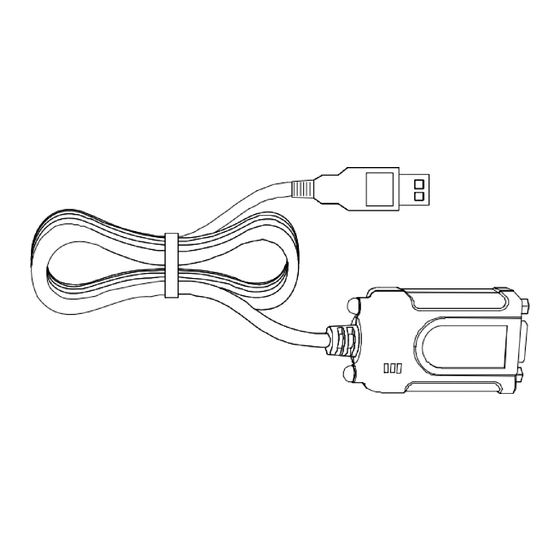
Summary of Contents for Contec COM-1PD(USB)H
- Page 1 PC-HELPER Isolated RS-422A/485 Micro Converter for USB2.0 COM-1PD(USB)H User’s Guide CONTEC CO.,LTD.
- Page 2 Check Your Package Thank you for purchasing the CONTEC product. The product consists of the items listed below. Check, with the following list, that your package is complete. If you discover damaged or missing items, contact your retailer. Product Configuration List Micro converter …1...
-
Page 3: Copyright
No part of this document may be copied or reproduced in any form by any means without prior written consent of CONTEC CO., LTD. CONTEC CO., LTD. makes no commitment to update or keep current the information contained in this document. The information in this document is subject to change without notice. -
Page 4: Table Of Contents
Step 3 Initializing the Software ......................15 Step 4 Checking Operations with the Diagnosis Program..............16 What is the Diagnosis Program? ....................16 Check Method ..........................16 Using the Diagnosis Program ......................17 Step 5 Uninstalling the Driver Libraries ....................19 COM-1PD(USB)H... - Page 5 EXTERNAL CONNECTION Interface connectors..........................21 Example Connections ..........................22 FUNCTIONS Communication Function ........................23 Serial Data Transmission .......................23 RS-422A/485 Control Lines ......................23 Setting the Baud Rate ........................23 Bus isolation ...........................23 Surge protection..........................23 ABOUT HARDWARE LED display ............................25 Hardware specification ..........................26 Physical dimension ..........................26 COM-1PD(USB)H...
-
Page 6: Before Using The Product
128-byte / 384-byte buffer memory for transmit and receive. It also comes with a Windows driver, which allows boards to be used as OS-standard COM ports. This product supports CONTEC-defined driver library “API-PAC(W32)” that provide local routines. Features - Max. 921,600bps RS-422A/485 Serial Communication This product has one channel RS-422A/485-standard serial ports. -
Page 7: Support Software
Visual Basic communication control (MSComm). * API-SIO(98/PC) is not used. < Operating environment > Windows Vista, XP, Server 2003, 2000 Cable & Connector (Option) D-SUB 9 pin Male Connector Set (5 Pieces) CN5-D9M D-SUB 9 pin Female Connector Set (5 Pieces) CN5-D9F COM-1PD(USB)H... -
Page 8: Customer Support
You can download updated driver software and differential files as well as sample programs available in several languages. Note! For product information Contact your retailer if you have any technical question about a CONTEC product or need its price, delivery time, or estimate information. Limited One-Year Warranty CONTEC Interface products are warranted by CONTEC CO., LTD. -
Page 9: Safety Precautions
It may cause a trouble in recognizing and operating the device according to the kind of USB hub. If you use the USB hub, we encourage you to take advantage of the CONTEC’s product loan service to confirm operation before purchasing. - Page 10 Operation of this equipment in a residential area is likely to cause harmful interference at his own expense. WARNING TO USER Change or modifications not expressly approved the manufacturer can void the user's authority to operate this equipment. COM-1PD(USB)H...
-
Page 11: Environment
(3) Store the package at room temperature at a place free from direct sunlight, moisture, shock, vibration, magnetism, and static electricity. Disposal When disposing of the product, follow the disposal procedures stipulated under the relevant laws and municipal ordinances. COM-1PD(USB)H... -
Page 12: Setup
Step 1 Setting the Hardware Step 2 Installing the Hardware Step 3 Initializing the Software Step 4 Checking Operations with the Diagnosis Program If Setup fails to be performed normally, see the “Setup Troubleshooting” section at the end of this chapter. COM-1PD(USB)H... -
Page 13: Step 1 Setting The Hardware
The converter can be set up even with the factory defaults untouched. You can change board settings later. Name of each parts and Factory setting Note that the switch setting shown below is the factory default. COM-1PD(USB)H Interface connector D-SUB 9 pin (Male) - Data transmission mode,... -
Page 14: Setting The Data Transmission Mode
CTS device. active when the RTS signal on the converter is set to active. CAUTION Do not set bits 1 and 2 of each switch to both ON. Doing so may cause the Converter to malfunction. COM-1PD(USB)H... -
Page 15: Setting The Terminating Resistors
Table 2.2. Setting the Terminator Not insert the terminator Factory setting - Half-duplex Terminator Terminator [A or D] (bit9) (bit9) Insert the Not insert Terminator the Terminator [B or C] Not insert the Terminator Figure 2.3. Party Line Connection COM-1PD(USB)H... - Page 16 Illustrated below are the peripheral circuits for the data transmission mode setting and terminator setting switches. Terminator 100Ω TxEN TxEN, SEL 04 TxD+ 05 TxD- 08 RxD+ 09 RxD- 02 RTS+ 03 RTS- 07 CTS+ 06 CTS- Figure 2.6. Equivalent Circuits COM-1PD(USB)H...
-
Page 17: Step 2 Installing The Hardware
It may cause a trouble in recognizing and operating the device according to the kind of USB hub. If you use the USB hub, we encourage you to take advantage of the CONTEC’s product loan service to confirm operation before purchasing. -
Page 18: Setting With The Found New Hardware Wizard
(2) Select “Install from a list or specific location[Advanced]”, then click on the [Next] button. (3) Specify that folder on the CD-ROM which contains the setup information (INF) file to register the converter. Source folder is “(CD-ROM drive letter)\USB\COM1USB”. Be sure to uncheck [Search removable media (floppy, CD-ROM)]. COM-1PD(USB)H... - Page 19 In this case, click on the [Continue Anyway] button. When completing the installation, push the completion button and close the wizard. (5) After that, do the same operation so that you can confirm the COM port. You have now finished installing the hardware. COM-1PD(USB)H...
-
Page 20: Step 3 Initializing The Software
(1) If you wish to change a port number, open the properties page for the port and click the [Advanced…] button under [Port Settings]. (2) Use the [COM Port Number] combo box to modify the COM port number. You have now finished installing the initial setting of Software. COM-1PD(USB)H... -
Page 21: Step 4 Checking Operations With The Diagnosis Program
COM port by using the switch settings on the converter to set communications to loopback. The figure below shows the switch settings. SW setting using the cross cable When using the COM-1PD(USB)H in loopback mode instead of using a cross cable COM-1PD(USB)H... -
Page 22: Using The Diagnosis Program
[Device1] and [Device2]. When performing loopback communications on a single COM port, set the same port number in both [Device 1] and [Device 2]. Communication Settings: Specify the [Bits / Second], [Data bits] and other settings you wish to use. COM-1PD(USB)H... - Page 23 2. Setup Start test Click the [Start] button to start the test using the specified conditions. View test result The test result is displayed in the [Message] window. A successful completion message appears if the test completed OK. COM-1PD(USB)H...
-
Page 24: Step 5 Uninstalling The Driver Libraries
(1) Click on the [Start] button on the Windows taskbar. From the Start Menu, select “Settings” – “Control Panel”. (2) Double-click on “Add and Remove Programs” in the Control Panel. (3) Select “CONTEC COM-1/1P/1PD(USB)H Drivers VerX.XX” from the displayed application and then click on the [Change/Remove] button. Follow the on-screen instructions to uninstall the function libraries. - Page 25 2. Setup COM-1PD(USB)H...
-
Page 26: External Connection
For TxD, RxD, and RTS, pin assignment has even-numbered pins for positive and odd-numbered ones for negative. For CTS, however, even-numbered and odd-numbered pins are assigned for negative and positive, respectively, in contrast with other signals. This is not a description error. COM-1PD(USB)H... -
Page 27: Example Connections
Figure 3.3. Example of connection with RTS and CTS self-looping in full-duplex mode TxD+ TxD+ TxD- TxD- External device Figure 3.4. Example of connection in half-duplex mode CAUTION Connecting the converter by incorrect wiring can cause a fault in the converter and/or the device connected. COM-1PD(USB)H... -
Page 28: Functions
The converter can therefore be used comfortably even when line noise can be easily generated to seemingly cause the PC to malfunction or break. Surge protection As the RS-422A/485 control lines are all surge-protected, you can use the product without anxiety about surges which can cause the PC to malfunction or be damaged. COM-1PD(USB)H... - Page 29 4. Functions COM-1PD(USB)H...
-
Page 30: About Hardware
OFF … Not transmitting data or not connected POWER Figure 5.1. LED display If you forget the COM port number of this product, perform communication via specific COM ports and check the LEDs on the product to identify its COM port number. COM-1PD(USB)H... -
Page 31: Hardware Specification
5. About Hardware Hardware specification Table 5.2. Specification Item COM-1PD(USB)H 1 channel Number of channels RS-422A/RS-485 I/O specification Bus isolation Isolated specification 300VDC Dielectric strength Asynchronous serial transfer (Full-duplex / half-duplex) Transfer method 300 - 921,600bps *1*2 Baud rate 7, 8 bit / 1, 2 stop bit... - Page 32 3-9-31, Himesato, Nishiyodogawa-ku, Osaka 555-0025, Japan Japanese http://www.contec.co.jp/ English http://www.contec.com/ Chinese http://www.contec.com.cn/ No part of this document may be copied or reproduced in any form by any means without prior written consent of CONTEC CO., LTD. [05232012] [11162004] Management No. A-46-833 [05232012_rev7] Parts No.




Need help?
Do you have a question about the COM-1PD(USB)H and is the answer not in the manual?
Questions and answers