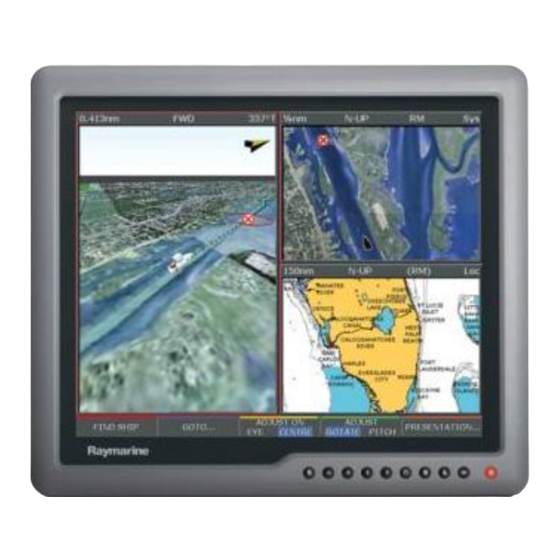
Subscribe to Our Youtube Channel
Summary of Contents for Raymarine Viewable Marine Displays
- Page 1 Raymarine Sunlight Viewable Marine Displays Users Guide Document Number: 81277_1 Date: August 2006...
-
Page 2: Trademarks And Registered Trademarks
Trademarks and registered trademarks Autohelm, HSB, Raymarine, RayTech, RayTech RNS, Sail Pilot, SeaTalk and Sportpilot are registered trademarks of Raymarine Limited. Apelco is a registered trademark of Raymarine Holdings Limited (Registered in all major marketing territories). © Raymarine plc 2006... -
Page 3: Table Of Contents
Contents Contents Safety notices ... TFT LCD technology ... Introduction ... 3 Installation ... 3 Important information ... Introduction ... 5 EMC conformance ... 5 Handbook information ... 5 Waste Electrical and Electronic Equipment Directive ... 5 Restriction of the use of certain Hazardous Substances ... 5 Warranty ... - Page 4 Raymarine Sunlight Viewable Marine Displays - Users Guide...
-
Page 5: Safety Notices
Safety notices Safety notices WARNING Product installation This equipment must be installed and operated in accordance with the Raymarine instructions provided. Failure to do so could result in poor product performance, personal injury, and/or damage to your boat. WARNING Electrical safety Make sure you have set the boat’s power supply... -
Page 6: Thermal Circuit Breaker
“positive” ground . The power input cable earth screen connections must be connected directly to the boats ground. Raymarine Sunlight Viewable Marine Displays - Users Guide CAUTION Thermal circuit breaker If you do not have a thermal circuit breaker or fuse in your power circuit, e.g. -
Page 7: Tft Lcd Technology
When planning the installation the following points must be considered: • Your Raymarine display is sunlight viewable and visible in direct sunlight. There are, however, limitations to the amount of heat the display can absorb before developing problems. •... - Page 8 Raymarine Sunlight Viewable Marine Displays - Users Guide...
-
Page 9: Important Information
Important information Important information Introduction The range of Raymarine Sunlight Viewable Marine Displays has been developed to be used as part of an integrated marine navi- gation system or within an entertainment system. The displays, available in several sizes, are designed to be waterproof and suitable for use above or below decks. -
Page 10: Warranty
Raymarine Sunlight Viewable Marine Displays - Users Guide Warranty To register your new Raymarine product, please take a few minutes to fill out the warranty card included in the box or go to: www.raymarine.com. It is important that you complete the owner information and return the card to receive full warranty benefits, including notifi- cation of software updates if they are required. -
Page 11: Controls And Features
Controls and features Controls and features Your Raymarine Sunlight Viewable Marine Display has the following controls and features: Picture in picture. Display screen High brightness, sunlight viewable LCD display with high contrast text and graphics. OSD control buttons Power button Press as required to select video Press and hold to turn the display ON or OFF. - Page 12 * Selector switch enables you to switch between the SeaTalk 2.The SeaTalk /Ethernet port will allow a level of OSD controlfrom a compatible Raymarine product, but does not have full SeaTalk compatibility as it will not show video data over the network.
-
Page 13: Typical Installation
Controls and features Typical installation The diagram below shows typical installations using a Raymarine display: Input Output Composite video, Input Input S-video input Output Output PAGE ACTIVE WPTS DATA MENU RANGE CANCEL Power IN from ship's supply S-Video Output DXXXX-1... - Page 14 Raymarine Sunlight Viewable Marine Displays - Users Guide...
-
Page 15: Installation
Connections to other equipment If your Raymarine equipment is to be connected to other equip- ment using a cable not supplied by Raymarine, a suppression ferrite MUST always be attached to the cable near to the... -
Page 16: Whats In The Box
Note: *E- Series VGA cables have a waterproof connector at one end and a standard VGA connector at the other. The standard connector should be used to connect to your monitor, the waterproof connector should be connected to your E-Series display. Raymarine Sunlight Viewable Marine Displays - Users Guide RO8176... -
Page 17: Planning The Installation
The power connection to the display should be made at either the output of the battery isolator switch, or at a DC power distri- bution panel. Raymarine recommends that power is fed directly to the display via its own dedicated cable system and MUST be protected by a thermal circuit breaker or fuse, fitted close to the power connection. -
Page 18: Extending The Power Cable
RF system. The supplied power cable has a cross section of 12 AWG (3.3 Raymarine Sunlight Viewable Marine Displays - Users Guide Cable runs Fuse... -
Page 19: Mounting Options
You will find a removeable label on your display with an IP address that will be required to ensure communication with other Raymarine products. Before installing your monitor carefully remove this label and attach it to this handbook or a suitable log book for future reference. -
Page 20: Installation
3. Using a jigsaw, carefully remove the shaded portion of the template. 4. Using a suitable file, smooth the edges of the aperture. Raymarine Sunlight Viewable Marine Displays - Users Guide Installing the display 1. Carefully insert the monitor into the aperture, ensuring that the gasket on the rear of the fascia lays flat against the aper- ture edge. -
Page 21: Rear Connections
Installation IMPORTANT: The gasket must lay flat against the aperture edge to ensure watertight integrity. 2. Place the mounting bracket lugs into the keyways (a) and move them to the rear (b), securing the bracket to the monitor. Note: The mounting brackets can be used in either the hori- zontal or vertical keyways as required. - Page 22 Raymarine Sunlight Viewable Marine Displays - Users Guide...
-
Page 23: Operation
VGA 2/ Scroll DOWN Introduction Your Raymarine Sunlight Viewable display can be controlled using the On Screen Display (OSD) menu and/or the 10 buttons on the front bezel of the unit. The OSD menu enables you to change the way in which your display is set up and is accessed using the Menu button. -
Page 24: Osd Menu
• Color. • Input naming. Raymarine Sunlight Viewable Marine Displays - Users Guide Below the tab, the function it controls is named and its sub-menu is shown. Navigating the OSD As a general rule you can navigate through the OSD menu... -
Page 25: Using The Osd
Operation 1. Press these buttons to move up or down Down within the sub-menu. When you reach the bottom, pressing the Down button returns to the top of the sub-menu. 2. After changing an attribute of the sub-menu, use these buttons to move to the next attribute. -
Page 26: Input Source
• Split. • Wide. Raymarine Sunlight Viewable Marine Displays - Users Guide Child Selecting this option produces a picture within the main screen. Both the size and position of the inset can be adjusted and the aspect ratio of both images is maintained. -
Page 27: Horizontal Position
Operation Wide Selecting this option gives a ‘wide screen’ picture effect, both the PIP and main screen images are scaled to appear the same size, each occupying half the screen width. In this option the aspect ratio of both images is maintained. Size The size of the PIP can only be changed when ‘Child’... -
Page 28: Pip Shortcut
A sliding bar with settings between 0 - 100 appears. Use the left and right buttons to increase or decrease the value as appropriate. Raymarine Sunlight Viewable Marine Displays - Users Guide PIP shortcut The PIP can also be activated using the shortcut button on the front of the display. -
Page 29: Night Mode
Operation Night mode The night mode function enables you to use the left and right buttons to toggle night mode ON and OFF. With night mode ON the display dims to red. With night mode OFF the display returns to normal colors. Image adjustment The image adjustment tab has a sub-menu that contains eleven options. - Page 30 A sliding bar with settings between 0 - 100 appears. Use the left and right buttons to increase or decrease the value as appropriate. Raymarine Sunlight Viewable Marine Displays - Users Guide Color Is applicable to Composite and S-Video signal inputs only and adjusts the main screen color depth.
-
Page 31: Set Up
Operation Set up The set up tab has a sub-menu that contains 10 options. These are: • Language. • Image size. • OSD horizontal position. • OSD vertical position. • OSD transparency. • Zoom. • Pan up/down. • Pan left/right. •... -
Page 32: Factory Reset
Enables all values to be reset to their factory defaults. Highlight the option and press ENT for this to take effect. Raymarine Sunlight Viewable Marine Displays - Users Guide Information Enables you to see some of the technical data of the displayed image, such as horizontal and vertical image resolution. -
Page 33: Input Naming
Operation Only available when ‘User’ is selected and adjusts the red color temperature. The left and right buttons increase or decrease the value on a sliding bar calibrated from 0-255. Any change occurs as the buttons are pressed Green Only available when ‘User’ is selected and adjusts the green color temperature. -
Page 34: Secondary Functions
Press and hold for 1 second again to return to normal mode. Power Press this button to see a list of inputs associated with each button. Raymarine Sunlight Viewable Marine Displays - Users Guide... -
Page 35: Maintenance And Troubleshooting
Maintenance and troubleshooting Maintenance WARNING High voltage The display unit contains high voltages. Adjust- ments require specialized service procedures and tools only available to qualified service tech- nicians - there are no user serviceable parts or adjustments. The operator should never remove the display unit cover or attempt to service the equipment. -
Page 36: Troubleshooting
Troubleshooting All Raymarine products are, prior to packing and shipping, subjected to comprehensive test and quality assurance programs. However, if this unit should develop a fault, please refer to the following table to identify the most likely cause and the corrective action required to restore normal operation. -
Page 37: Technical Specification
Technical specification Technical specification Dimensions General Approvals: CE conforms to 1999/5/EC, EN60945:2002 FCC conforms to Part 80 (47CFR) and Part 2 (47CFR) Waterproof IP66 from the front Size See chart above Dimension in mm (inch) Display G170 - 17 inch 415 (16.34) 358 (14.10) G190 - 19 inch... - Page 38 3 Composite video 1 S-Video Connectors Power DVD-D Composite video S-Video Ethernet Serial Port Raymarine Sunlight Viewable Marine Displays - Users Guide Native resolution Resolutions and refresh rates C (14 F - 122 C (-4 F - 158 Construction Bezel...















Need help?
Do you have a question about the Viewable Marine Displays and is the answer not in the manual?
Questions and answers